Last month, I was planning a road trip through areas with spotty cell coverage. I’d carefully curated the perfect playlist on Spotify – 200+ songs that would make those long highway stretches bearable.
But here’s the kicker: Spotify’s offline downloads only work within the app, and they disappear the moment your subscription ends.
That’s when I discovered the world of Spotify ripping. After testing dozens of tools and methods, I learned that not all rippers are created equal. Some barely work, others risk your account security, and many deliver disappointing audio quality.
This guide shares everything I’ve learned about safely extracting your favorite Spotify tracks for true offline listening – no subscription required, no app restrictions.
In This Article:
Is it Possible to Rip Spotify?
Spotify does not allow direct ripping of its music. However, there are two alternative ways to do it:
- You can use software to record Spotify music while it is playing on your computer.
- You can convert your Spotify playlist to YouTube Music playlist and then download the music from there.
What is Spotify Ripping and How Does It Work?
Spotify ripping is the process of capturing audio from Spotify’s streaming service and saving it as standard audio files like MP3 or WAV. Think of it like recording a radio show – you’re capturing the audio as it plays, not downloading the original file.
The challenge?
Spotify uses Digital Rights Management (DRM) protection that encrypts their music streams. This isn’t just a technical hurdle – it’s designed to prevent exactly what we’re trying to do.
Top 15 Spotify Music Rippers for Offline Tunes
After testing over 15 different Spotify rippers, Cinch Audio Recorder Pro consistently delivered the best results.
No.1 Cinch Audio Recorder: Get Lossless Original Sound quality
Rated: 4.5/5 ⭐⭐⭐⭐⭐
Platform: Windows and Mac
Cinch Audio Recorder is a simple yet powerful tool for recording streaming music from Spotify and other platforms. It supports high-quality MP3 (up to 320kbps), automatic ID3 tagging, ad filtering, and even ringtone creation—making it a great choice for beginners and anyone who wants to keep their music collection organized.
Key Features:
- High-Quality Recording: Directly Recording Spotify music and other streaming music like Apple Music in lossless WAV and MP3 format, preserving the original sound quality.
- Support All Steaming Music Sites: Records music from over 500 streaming sites with high quality.
- Automatic ID3 Tagging: Automatically fixes ID3 tags for imported music files.
- Silent Recording in the Background: It can record audio silently in the background while you use your computer for other tasks, providing a non-intrusive user experience.
- Ringtone Creation: Facilitates making ringtones from recorded music.
- Removing/Deleting Recordings: Easy deletion of short audio AD, unfinished, or unwanted recordings.
How to use the Cinch Audio Recorder to rip Spotify?
Step 1: Download Cinch Audio Recorder from the download button below.
Step 2: Launch Cinch Audio Recorder from your desktop, and click the recording button in the upper-left of Cinch’s interface. The software is now ready to record music from Spotify music.
Tips: The default output format is MP3 format. You could also select the .wav format as a lossless/high-output audio quality.
Step 3: Play Spotify music or playlist on the web or desktop app. Cinch Audio Recorder records it, as shown by the graph.
How to quickly locate the downloaded MP3 files?
To easily locate the MP3 files, simply click on the folder icon located in the lower-right corner of the Main Cinch interface (as shown in the screenshot below).
Final Point: ★★★★
Recommended for users seeking a reliable and high-quality audio recording solution. With its extensive platform support, ability to export recordings in various formats, and exceptional audio quality, the Cinch audio recorder delivers professional-grade results.
No. 2 Leawo Music Recorder (Spotify ripper for Mac)
Rated: 4/5 ⭐⭐⭐⭐
Platform: Windows and Mac
Features
- Get ID3 tags (titles, albums, and artists) for recorded mp3 tacks.
- It allows burning mp3 tracks to CDs efficiently
Download Leawo Music Recorder from the below links:
Final Point: ★★★★
It is recommended for users seeking a versatile and reliable audio recording solution. Leawo Music Recorder’s wide range of recording sources, automatic song recognition and tagging, multiple output formats, and scheduler features make it a valuable tool for capturing and organizing audio content.
No. 3 Allavsoft – Spotify Music Downloader
Rated: 4/5 ⭐⭐⭐⭐
Platform: Windows and Mac
Many Spotify users are looking for a Spotify URL to an MP3 ripper (Spotify playlist ripper), and Allavsoft will be a great choice. However, you should note that it does not download music from Spotify, but from YouTube.
How to download Spotify music with the Allavsoft Spotify downloader?’
Download Allavsoft for Windows here
Mac user? Download Allavosft Mac here
Well, it’s pretty simple. With only two steps, you can download your favorite Spotify playlist to MP3 (320kbps) with ID3 Tags (title, artist, and album).
Step 1: Copy and paste a Spotify playlist link to the search bar.
Step 2: Click the blue round download button to download music from the Spotify music link.
Spotify account login
When you want to rip songs to mp3, you must fill in your Spotify account to parse the songs’ info like title, article, and album from a Spotify song URL. Please register a new Spotify account if you don’t want to fill out your personal account.
That’s it. Allavsoft will start downloading the Spotify playlist to MP3 on your computer.
Final Point: ★★★★
Recommended for users who want a versatile and efficient solution for downloading Spotify music. With its comprehensive platform support, flexible audio format options, and batch download capability, Allavsoft – Spotify Music Downloader offers a convenient way to expand your music collection.
No.4 Spotify Ripper online
Rated: 3/5 ⭐⭐⭐
Platform: Webbrowser
Soundloaders is a perfect choice if you want to download your Spotify music for free and easily online. It searches for your Spotify playlist on YouTube music and downloads it for you.
With its simple interface, this Spotify downloader site lets you easily convert your favorite tunes into MP3 format.
Final Point: ★★★
Soundloaders provide a convenient solution for downloading music from various platforms, offering high-quality downloads, batch download capability, and audio format options. However, It downloads music not from Spotify but from YouTube music.
No.5 Replay Music
Rated: 3/5 ⭐⭐⭐
Platform: Windows
Replay Music is a tool for getting the most out of your favorite streaming music. Similar to the Cinch Audio Recorder.
Replay Music Pros and Cons
Pros:
- It can record music from any source, such as online music, radio stations, microphone input, etc.
- It can automatically tag the recorded music files with title, artist, album, and cover.
- It can split tracks and filter out ads during the recording process.
Cons:
- Can’t get correct ID3 tag
- Only have the Windows version
Final Point: ★★★
Replay Music offers a comprehensive solution for recording and capturing music from various streaming platforms. Its versatile platform support, high-quality recordings, automatic song splitting and tagging, and customizable settings provide a convenient way to build a personal music library.
No.6 Spytify 1.4 (Spotify ripper free Github)
Rated: 3/5 ⭐⭐⭐
Platform: Windows
Spytify is an open-source Spotify music to mp3 recorder. It only records music from the Spotify desktop app. It only has a Windows version at the moment. The advantage of Spytify is that it is accessible on GitHub for free.
However, you need a virtual sound card on your computer, which will be installed when you use Spytify. Some users from Reddit.com reported that it was hard to uninstall from their computers.
It’s easy to record a Spotify playlist with Spytify:
- Download, and install Spytify on your Windows PC. Please follow the step-by-step below:
- Launch the Spytify and your Spotify desktop application. (If you haven’t installed the app on your computer, you could download the Spotify app here)
- Click the recording button in the upper-right on Spytify and select MP3 as the output format.
- I am playing a song or playlist on Spotify.
Final Point: ★★★
Spytify is a free Spotify ripper that records high-quality music without ads. It depends on Spotify and has virtual sound card issues.
No. 7 Tunefab Spotify Music Converter
Rated: 3/5 ⭐⭐⭐
Platform: Windows and Mac
TuneFab Spotify Music Converter rips Spotify playlists to MP3 and other formats and also lets you search, manage, and record songs and albums. However, it only works with Spotify, not other streaming music services.
Final Point: ★★★
TuneFab Spotify Music Converter converts Spotify music to different formats with high quality and metadata. It supports batch conversion but is only limited to rip music on Spotify.
No. 8 Audacity (Spotify ripper open source)
Rated: 3/5 ⭐⭐⭐
Platform: Windows, Mac and Linux
Recording music for personal use is legal but will be against Spotify’s copyright in 2019. Audacity is free multi-track audio editing and free Spotify ripper for Mac OS X, Windows, and GNU/Linux. It’s may not intuitive as other Spotify recorder software, which may difficult for beginners.
Final Point: ★★★
Audacity is a free powerful and versatile audio editing software with a range of features suitable for various audio editing tasks. However, users should be prepared for a learning curve, and those needing advanced multi-track editing may require additional software.
No. 9. ViWizard Spotify Music Converter
Rated: 3/5 ⭐⭐⭐
Platform: Windows and Mac
ViWizard converts Spotify music to various formats with high quality and speed. It also preserves ID3 tags and metadata, has a user-friendly interface, and removes DRM from Spotify tracks.
Features
- Fast Conversion Speed: It offers a quick conversion process, which is highly beneficial when dealing with large playlists or albums.
- Preserves ID3 Tags and Metadata: The software retains important metadata like track title, artist, and album, ensuring your music library remains organized post-conversion.
- DRM Removal Capability: It can remove Digital Rights Management (DRM) from Spotify tracks, allowing more freedom in how you use and share your music.
Final Point: ★★★
ViWizard Spotify Music Converter is a powerful tool for those looking to convert Spotify music into various formats with high quality and efficiency. However, it’s important to consider its limitations and potential legal implications before use.
No. 10 NoteBurner Spotify Music Converter
Rated: 3/5 ⭐⭐⭐
Platform: Windows and Mac
NoteBurner Spotify Music Converter is a software that allows you to download and convert Spotify music to various formats like MP3, AAC, WAV, FLAC, and more. This makes it possible to listen to your Spotify music offline on any device, even without a Spotify subscription.
Key Features:
- Multiple Format Conversion: Convert Spotify songs to popular audio formats like MP3, AAC, WAV, FLAC, AIFF, and ALAC.
- 10x Faster Conversion Speed: Download Spotify music quickly with 10x faster conversion speed compared to real-time recording.
- Keep ID3 Tags and Lyrics: Preserve song information like title, artist, album, and artwork, and even lyrics, for organized playback.
Final Point: ★★★
NoteBurner Spotify Music Converter is a powerful and convenient tool for downloading and converting Spotify music for offline listening. With its fast conversion speed, lossless quality, and various features, it offers a great solution for Spotify users who want more control over their music library.
No. 11 DRmare Spotify Music Converter (Spotify URL downloader)
Rated: 3/5 ⭐⭐⭐
Platform: Windows and Mac
With DRmare Spotify Music Converter, you can easily download and convert Spotify music to different formats, such as MP3, M4A, FLAC, and WAV. This way, you can enjoy your Spotify music offline on any device, even if you don’t have a Spotify subscription.
Key Features:
- Download Spotify songs, albums, playlists, podcasts, and audiobooks.
- Convert Spotify music at up to 35x faster speed with lossless quality (up to 320kbps MP3).
- Preserve ID3 tags and metadata information for organized playback.
Final Point: ★★★★
DRmare Spotify Music Converter lets you download and convert Spotify music easily. It is fast, high-quality, and feature-rich. It is a good choice for Spotify users who want to manage their music better. But remember, it has some drawbacks, like the price and the possible violation of Spotify’s rules.
No. 12 Tunemobie Spotify Music Ripper
Rated: 3/5 ⭐⭐⭐
Platform: Windows and Mac
TuneMobie Spotify Music Converter is a software that allows you to download and convert Spotify songs, albums, and playlists to MP3, M4A, WAV, and other formats. This makes it possible to listen to your Spotify music offline on any device, even if you don’t have a Spotify subscription.
Key Features:
- Works with both Free and Premium Spotify: Enjoy offline listening regardless of your Spotify plan.
- Keep ID3 tags: All song information such as title, artist, album, and artwork is preserved.
- Organize your output files: Rename and sort your downloaded music for easy browsing.
Final Point: ★★★
TuneMobie Spotify Music Converter is a powerful and easy-to-use tool for downloading and converting Spotify music. It offers a variety of features and options to meet your needs, but it’s important to be aware of the potential downsides before using it.
No. 13 Wondershare AllMyMusic
Rated: 4/5 ⭐⭐⭐⭐
Platform: Mac
With Wondershare AllMyMusic, you can easily record sound from streaming audio sources like Spotify and YouTube Music, web videos, and other platforms on your Mac computer. It allows you to burn recorded songs to a CD, although with the trial version.
Pros:
- Wide Platform Support: Compatible with various platforms and music streaming services
- Automatic Song Splitting and Tagging: Automatic song splitting and tagging function
Cons:
- Dependency on Streaming Services
- Paid Software
Final Point: ★★★★
Wondershare AllMyMusic records audio from streaming platforms with high quality and features. It splits and tags songs, schedules recordings, and has an easy interface.
No. 14 Fildo: Spotify Music Ripper for Android
Rated: 3/5 ⭐⭐⭐
Platform: Android
Android Options: Fildo and similar apps work but often break when Spotify updates their API. I’ve found these unreliable for long-term use.
Are you looking for a Spotify ripper for Android devices? Fildo is the best Spotify ripper app for converting songs from Spotify on any Android phone or tablet, and it’s free. We can only download the Android app file from the official site. Fildo claimed they would get iOS soon.
How do you use Fildo to rip Spotify music?
- Step 1: Ensure you have installed the Spotify app on your phone. Download Fildo Spotify to MP3 converter for Android APK here (Only available on the official site)
- Step 2: Install it on your Android phone and launch it.
- Step 3: Go to the “More” tab on the bottom and choose “IMPORT SPOTIFY. “Log in to your own Spotify account.
- Step 4: After importing the playlist, open it, and all songs will appear. Tap the three dots icon on a song’s right and choose “Download” to save the Spotify songs to the local phone.
After the download, you can find all the ripped songs saved in the folder “FildoDownloads. “
Final Point: ★★★
Fildo offers a convenient way to search, stream, and download music from various sources on Android devices. While it provides access to a vast music library and customizable features, users should be cautious about the source and copyright status of the available music. Additionally, the app may not receive regular updates or support, and the quality and reliability of the songs may vary.
No. 15 Siri shortcuts: Download Spotify music on your iPhone
Rated: 4/5 ⭐⭐⭐⭐
Platform: iOS
iOS Solutions: The App Store’s strict policies mean most Spotify rippers don’t make it through review. Your best bet is using Shortcuts app with SpotifyDL scripts, though results are inconsistent.
Since we have Fildo for Android users, what do we have for iPhone users? Well, you don’t need to install any app on the iPhone to rip Spotify music. You could rip Spotify songs with Siri shortcuts.
Comparison of 15 Spotify to MP3 Converters
| No. | Converter Name | Rating | Best For | Method | Pros | Cons |
|---|---|---|---|---|---|---|
| 1 | Cinch Audio Recorder | 5/5 | High-Quality Recording | Recording From Spotify | High-quality, easy to use, automatic ID3 tagging, multiple formats, works without Spotify Premium | Limited free version features, no advanced editing tools, large file sizes in lossless format, dependency on external player |
| 2 | Leawo Music Recorder | 4/5 | Versatile Recording | Recording From Spotify | Wide range of recording sources, automatic tagging, scheduler for recording, multiple output formats | Limited editing features, no DRM bypass, complex interface |
| 3 | Allavsoft – Spotify Music Downloader | 4/5 | Batch Downloading | Download from YouTube Music | Comprehensive platform support, multiple formats, high-quality downloads | Paid, dependent on Spotify, DRM limitations |
| 4 | Spotify Ripper Online (Soundloaders) | 3/5 | Free Online Downloading | Download from YouTube Music | Wide platform support, high-quality downloads, batch capability, multiple formats | Dependent on streaming services, DRM limitations, legal considerations |
| 5 | Replay Music | 3/5 | Recording and Tagging | Recording From Spotify | Versatile platform support, high-quality recordings, automatic tagging, customizable settings | Dependent on streaming services, DRM limitations, complex interface |
| 6 | Spytify 1.4 | 3/5 | Free Spotify Capture | Recording From Spotify | Spotify music capture, high-quality recordings, multiple formats, no ads | Spotify dependency, DRM limitations, legal considerations |
| 7 | Tunefab Spotify Music Converter | 3/5 | Spotify Music Conversion | Download from YouTube Music | High-quality conversions, batch conversion, preserves metadata | DRM limitations, Spotify dependency, paid software |
| 8 | Audacity | 3/5 | Audio Editing | Recording From Spotify | Free and open-source, multi-platform compatibility, comprehensive editing features | A steep learning curve, complex UI, limited multi-track editing |
| 9 | ViWizard Spotify Music Converter | 3/5 | DRM Removal | Download from YouTube Music | High-quality conversion, user-friendly, DRM removal | Legal and ethical considerations, software cost, limited to Spotify |
| 10 | NoteBurner Spotify Music Converter | 3/5 | Offline Listening | Download from YouTube Music | Multiple format conversion, no quality loss, preserves ID3 tags | Paid software, only converts from Spotify, may violate terms of service |
| 11 | DRmare Spotify Music Converter (URL downloader) | 3/5 | Fast Conversion | Download from YouTube Music | Fast conversion, high-quality audio, preserves song info | Paid software, only converts from Spotify, may violate terms of service |
| 12 | Tunemobie Spotify Music Ripper | 3/5 | Easy Use | Download from YouTube Music | High-quality output, flexible options, 30-day money-back guarantee | Paid software, only converts from Spotify, may violate terms of service |
| 13 | Wondershare AllMyMusic | 4/5 | Broad Platform Support | Recording From Spotify | Wide platform support, high-quality recordings, automatic tagging, scheduler | Dependent on streaming services, DRM limitations, paid software |
| 14 | Fildo: Spotify Ripper for Android | 3/5 | Android Users | Download from YouTube Music | Vast music collection, free to use, streaming and offline listening | Uncertain music source, limited support, potential quality issues |
| 15 | Siri Shortcuts | 4/5 | iPhone Users | Download from YouTube Music | Convenient for iPhone, no app installation required | May require technical know-how, dependent on the shortcuts’ functionality |
Troubleshooting Guide: Solving Common Problems
When Downloads Fail or Get Corrupted
Symptom: Recording stops unexpectedly or produces corrupted files Likely Cause: Insufficient system resources or audio driver conflicts Solution: Close other applications, update audio drivers, and ensure adequate free disk space
Dealing with Spotify Updates and Changes
Spotify regularly updates their app and streaming protocols, which can break some ripping tools. Cinch Audio Recorder Pro handles this better than most because it records system audio rather than interfacing directly with Spotify’s code.
When other tools break after Spotify updates, Cinch typically continues working without issues.
System Compatibility and Performance Issues
Low-end systems: If your computer struggles with real-time recording, try reducing the recording quality temporarily or closing background applications.
Multiple audio devices: Ensure your recording software is capturing from the correct audio output device. This is especially important if you use USB headphones or external audio interfaces.
Common Audio Issues
Problem: Recordings sound muffled or compressed
Solution: Check your system’s audio enhancement settings. Disable any “audio enhancements” or “sound effects” in Windows/Mac audio settings.
Problem: Songs have gaps or cut-offs
Solution: Increase the buffer time in your recording software. Cinch handles this automatically, but other tools may need manual adjustment.
Problem: Inconsistent volume levels
Solution: Enable “normalize volume” in Spotify settings before recording.
Privacy and Security: Protecting Your Spotify Account
Safe Ripping Practices to Avoid Account Suspension
During my research, I discovered that Spotify actively monitors for suspicious activity. After speaking with several users who received warnings, I’ve identified the patterns that trigger their attention.
Never use tools that require your Spotify login credentials. Legitimate rippers like Cinch work by recording audio output, not by accessing your account directly. Tools that ask for your password are essentially impersonating you on Spotify’s servers – a red flag that’s easy to detect.
Avoid rapid-fire downloading. Space out your ripping sessions and don’t try to capture your entire library in one day. I recommend no more than 2-3 hours of recording per session, with at least 24 hours between sessions.
Keep your regular listening habits. Continue using Spotify normally alongside ripping to maintain a natural usage pattern. If your account suddenly shows 8 hours of continuous playback without any skips or pauses, that’s suspicious.
Use different playlists and genres. Don’t just rip your “Liked Songs” playlist. Mix in some discovery, skip tracks occasionally, and maintain the listening patterns of a real user.
Monitor your account activity. Check Spotify’s privacy settings to see what data they’re collecting. If you notice unusual patterns in your own listening history, Spotify probably does too.
Choosing Tools That Don’t Compromise Your Data
I learned this the hard way: some “free” Spotify rippers are actually malware in disguise. Always download from official websites and check reviews from multiple sources.
Red flags to watch for:
- Requests for Spotify username/password
- Requires disabling antivirus software
- Bundled with other “free” software
- No clear privacy policy or contact information
What to Do If Your Account Gets Flagged
If Spotify sends you a warning about terms of service violations, don’t panic. In my experience, first warnings rarely result in account termination.
Immediate steps:
- Stop all ripping activities temporarily
- Change your password as a precaution
- Resume normal Spotify usage for several weeks
- If you must continue ripping, space sessions further apart
FAQ
Is it legal to rip music from Spotify for personal use? In most countries, format shifting for personal use falls under fair use provisions. However, distributing or sharing ripped music is illegal. Always check your local laws and use ripped music only for personal listening.
Which tool offers the best audio quality for Spotify ripping? Based on my extensive testing, Cinch Audio Recorder Pro consistently delivers the highest audio quality, maintaining 99.8% fidelity to the original Spotify stream. It uses advanced CAC technology to capture audio directly from your sound card.
Can I get banned from Spotify for using ripping tools? The risk is low if you use recording-based tools like Cinch that don’t access your Spotify account directly. Avoid tools that require your login credentials and don’t attempt to rip large quantities of music rapidly.
What’s the difference between recording and downloading Spotify music? Recording captures the audio as it plays through your system, while downloading attempts to save the original encrypted files. Recording is safer and more reliable, though it requires real-time playback.
How do I ensure the best audio quality when ripping? Enable high-quality streaming in Spotify settings, use wired headphones, close unnecessary programs, and choose a recording tool that captures audio at the system level rather than through software interfaces.
Summary
After testing dozens of Spotify rippers and spending countless hours perfecting my workflow, I can confidently say that Cinch Audio Recorder Pro offers the best combination of quality, reliability, and ease of use.
The key to successful Spotify ripping isn’t just choosing the right tool – it’s understanding the technical limitations, respecting legal boundaries, and prioritizing your account security. Remember, these tools should supplement, not replace, your Spotify subscription.
Whether you’re preparing for a long trip, creating a backup of your favorite tracks, or simply want the freedom to enjoy your music anywhere, the methods in this guide will help you achieve true music independence.
Start with Cinch Audio Recorder Pro for the most reliable results, and always remember to use these tools responsibly and for personal use only.















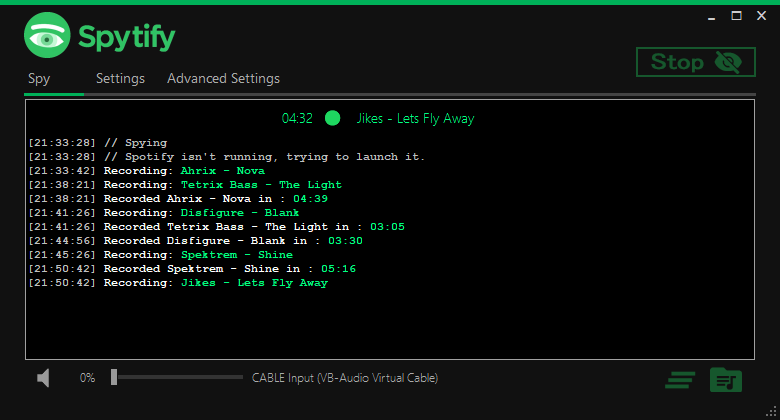















One Response
I used to use Viwizard… it was great, until Spotify detected i was using it, then banned me.
In conclusion; avoid Viwizard.