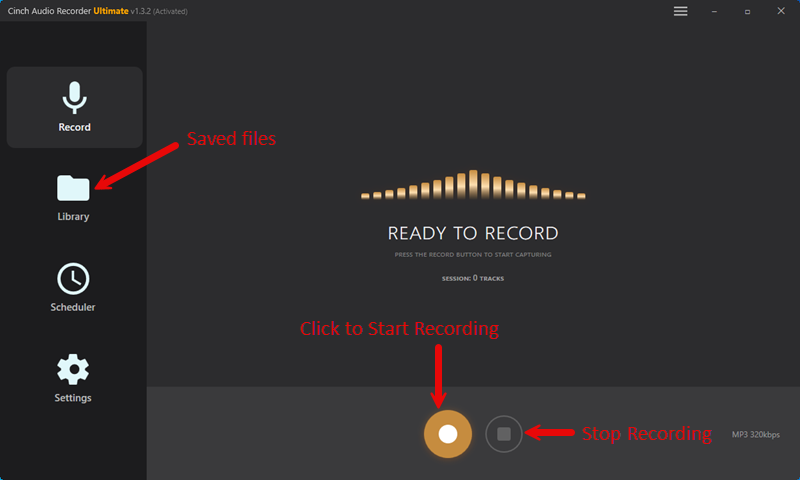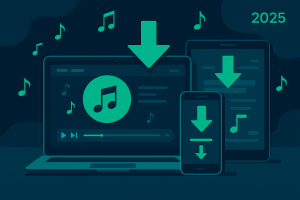Here’s something that might surprise you: over 70% of Apple TV users want to stream Spotify on their big screen, but many don’t realize their setup options depend entirely on which Apple TV model they own. Some get the full app experience, others need workarounds, and a few are left wondering if it’s even possible.
I’ve been through this exact confusion myself. Got excited about streaming my playlists, only to discover my older Apple TV didn’t support the Spotify app. Frustrating? Absolutely.
But here’s the good news—there are actually four solid ways to get Spotify playing on any Apple TV model, and I’m going to walk you through all of them.
Whether you’ve got the latest Apple TV 4K or you’re still rocking a 2nd generation model, this guide covers every scenario. No more guessing, no more dead ends.
In This Article:
Is Your Apple TV Ready? Here’s the 30-Second Check
Before we dive into solutions, let’s figure out what you’re working with. Trust me, this quick check will save you from trying methods that won’t work on your device.
My Go-To Trick for Instant Identification
Here’s what I do: Check your remote. Black Siri Remote with a touchpad? You’ve got Apple TV 4K or HD (4th gen or newer). Older aluminum remote with directional buttons? That’s 1st-3rd generation.
Still not sure? Go to Settings > General > About on your Apple TV. The model number tells the whole story—anything A1625 or newer gets the full Spotify app experience.
Here’s What Your Model Can Actually Do
| Apple TV Model | Spotify App | AirPlay | Third-Party Solutions | Best Method |
|---|---|---|---|---|
| Apple TV 4K/HD (4th gen+) | ✅ Yes | ✅ Yes | ✅ Yes | Official App |
| Apple TV 1st-3rd gen | ❌ No | ✅ Yes | ✅ Yes | AirPlay/Third-Party |
Apple TV 4K/HD (4th gen+): Full Spotify app from the App Store. You’re golden.
Apple TV 1st-3rd gen: No app store, but AirPlay and third-party solutions work perfectly. Don’t worry—I actually prefer some of these methods.
Method 1: The Official Route (But Only If You’re Lucky)
If you’ve got a newer Apple TV, this is your most straightforward path. The official app works great once you get past the initial setup quirks.
Getting the App Installed (The Easy Part)
Head to the App Store on your Apple TV and search for “Spotify.” Download it like any other app—nothing fancy here.
Launch the app, and you’ll see a pairing code. Don’t panic if it looks confusing at first. I remember staring at those numbers thinking something was broken.
The Pairing Dance (Where Things Get Tricky)
Here’s where it gets interesting. On your phone or computer, go to spotify.com/pair and enter that code. Sounds simple, right?
Well, here’s what tripped me up initially: the code expires pretty quickly. If you’re fumbling around trying to find the website, you might need to generate a new one. Just restart the Spotify app on your Apple TV.
Once paired, you’re in. The interface feels familiar if you use Spotify elsewhere—playlists, search, recommendations, all there.
Why I Actually Use My Phone Instead
The Apple TV remote takes some getting used to for music navigation. Swipe gestures control volume and track skipping, but honestly? I found using my phone as a remote through Spotify Connect way more intuitive.
Quick tip: Enable “Show on Lock Screen” in your iPhone’s Spotify settings. Game changer for quick controls.
Method 2: AirPlay Magic (Works with Every Apple TV Ever Made)
This is where things get universal. Every Apple TV since 2nd generation supports AirPlay, making this your most reliable option regardless of your hardware.
From iPhone/iPad – The Way That Just Works
Start playing music in Spotify on your iPhone. Swipe down from the top-right corner (or up from bottom on older phones) to open Control Center. Tap the AirPlay icon—looks like a triangle with circles around it.
Select your Apple TV from the list.
Boom.
Your music is now playing through your TV speakers.
What I love about this method: your phone becomes the perfect remote. Skip tracks, adjust volume, browse playlists—everything stays in sync.
Mac AirPlay – My Secret Weapon for Work Days
If you’re working on your Mac and want background music, this setup is fantastic. Click the AirPlay icon in your menu bar (next to Wi-Fi) and select your Apple TV.
The audio quality feels more consistent than phone AirPlay, probably because Macs handle the wireless streaming differently. I use this setup for work-from-home background music all the time.
The Wi-Fi Trick Nobody Talks About
Here’s something most guides skip: check your Wi-Fi setup. Both devices need to be on the same network, obviously, but 5GHz Wi-Fi makes a noticeable difference in audio quality and connection stability.
Also, if you’re getting dropouts, try moving closer to your router or restarting your Apple TV. Sounds basic, but it fixes 90% of AirPlay issues.
Method 3: Spotify Connect (The Underrated Champion)
This feature is honestly underrated. Spotify Connect lets you control playbook on your Apple TV from any device with Spotify installed.
How to Become a Multi-Device Wizard
Start playing music on any device—phone, computer, tablet, whatever. Look for the “Connect to a device” icon at the bottom of your Spotify app (it’s usually near the playback controls).
Your Apple TV should appear in the list if it’s on the same network. Tap it, and the music switches over instantly.
The Handoff Trick That Blew My Mind
Here’s where it gets cool: you can hand off playback between devices seamlessly. Start a playlist on your phone during your commute, then switch to Apple TV when you get home.
The music picks up exactly where you left off.
No interruption. No searching for where you were. Just continuous music bliss.
Method 4: When You Need Something More Powerful
Now we’re getting into the really interesting stuff. While the official methods work great for most people, they do have limitations—especially if you want true offline playback or you’re dealing with older Apple TV models.
The Reality Check Nobody Wants to Admit
Let’s be honest about the limitations. The official Spotify app only works on newer Apple TVs. AirPlay requires your phone or computer to stay connected and active. And if your internet goes down?
No music.
I discovered this the hard way during a power outage that killed my Wi-Fi but left my Apple TV running on battery backup. All my streaming options were useless.
Enter Cinch Audio Recorder – The Game Changer
This is where Cinch Audio Recorder becomes incredibly valuable. It’s not about replacing the official methods—it’s about giving you options they can’t provide.
Here’s what makes it different: Cinch records Spotify music directly from your computer’s sound card, converting it to MP3 files you actually own. No DRM restrictions, no internet dependency, no device compatibility issues.
The process is surprisingly straightforward. Install Cinch, hit record, play your Spotify playlists, and it captures everything with full metadata—song titles, artists, album art, the works.
Key advantages I’ve discovered:
- Works with any Apple TV model through Home Sharing
- True offline playback—no internet required once set up
- Better audio quality control than streaming
- No monthly subscription needed beyond your existing Spotify account
- Perfect for converting Spotify to MP3 permanently
Download Cinch Audio Recorder:
The Complete Setup Process (Easier Than You Think)
Once you’ve recorded your music with Cinch, getting it to your Apple TV is simple:
Quick Setup Steps:
- Record: Launch Cinch, hit Record, play your Spotify playlists
- Import: Add converted files to iTunes or Music app
- Share: Enable Home Sharing on both iTunes and Apple TV
- Access: Use “Computers” app to browse your shared library
This setup works on every Apple TV model ever made. Once it’s set up, you have a permanent music library that works regardless of internet connectivity.
When Things Go Wrong (And They Will)
Even with the best setup, things sometimes go sideways. Here are the problems I’ve actually encountered and how to fix them.
Spotify App Keeps Crashing? Try This
If the Spotify app keeps crashing on your Apple TV, try this sequence: force-quit the app, restart your Apple TV, then check for tvOS updates. Outdated system software causes more problems than you’d expect.
Still having issues? Sign out of Spotify completely and re-pair your account. It’s annoying, but it usually works.
AirPlay Being Stubborn Again?
AirPlay acting up? First, make sure both devices are on the same Wi-Fi network—sounds obvious, but guest networks and mesh systems can cause confusion.
If audio is cutting out, try switching to a different Wi-Fi band or moving closer to your router.
Audio Quality Sounds Terrible?
Poor audio quality usually comes down to network congestion. If possible, use a wired connection for your Apple TV—it makes a huge difference for streaming stability.
The Secret Sauce (Pro Tips That Actually Work)
After months of tweaking my setup, here are the optimizations that actually matter.
Audio Settings Nobody Talks About
In your Apple TV audio settings, switch to “Auto” for audio format. It automatically selects the best format for your sound system.
If you’re using AirPlay, enable “Lossless Audio” in your iPhone’s Music settings. It applies to AirPlay streaming from other apps too, including Spotify.
Smart Home Integration Tips
If you have HomeKit-enabled speakers, you can create scenes that automatically switch your Apple TV audio output. I have a “Movie Night” scene that routes audio to my surround sound and a “Background Music” scene for casual listening.
The Remote Trick That Changed Everything
The Apple TV Remote app on your iPhone is way better than the physical remote for music control. You get a full keyboard for searching and much more responsive touch controls.
Also, if you hold down the TV button on your Siri Remote while music is playing, you get quick access to audio output options. Super handy for switching between TV speakers and AirPods.
The Bottom Line
So there you have it—four different ways to get Spotify playing on your Apple TV, each with its own strengths.
For newer Apple TV models, the official app is your best starting point. AirPlay works universally and gives you great phone-based control. Spotify Connect is perfect for multi-device households.
But if you want the most flexible, reliable solution that works offline and with any Apple TV model, Cinch Audio Recorder is hard to beat. It’s the method I keep coming back to, especially for my most-played playlists.
Whatever method you choose, you’ll finally have your Spotify music filling the room through your TV’s sound system. And honestly? Once you experience music this way, going back to phone speakers feels pretty limiting.
Want to explore more music streaming solutions? Check out our guides on downloading music from streaming services or learn about CD to MP3 conversion for your existing music collection.
FAQ
Q: Can I use Spotify on Apple TV 1st generation?
A: Not directly, but AirPlay and third-party solutions work perfectly.
Q: Why does Spotify keep crashing on my Apple TV?
A: Usually due to outdated tvOS or network issues—update and restart.
Q: Is there a way to play Spotify offline on Apple TV?
A: Yes, using tools like Cinch Audio Recorder with Home Sharing.