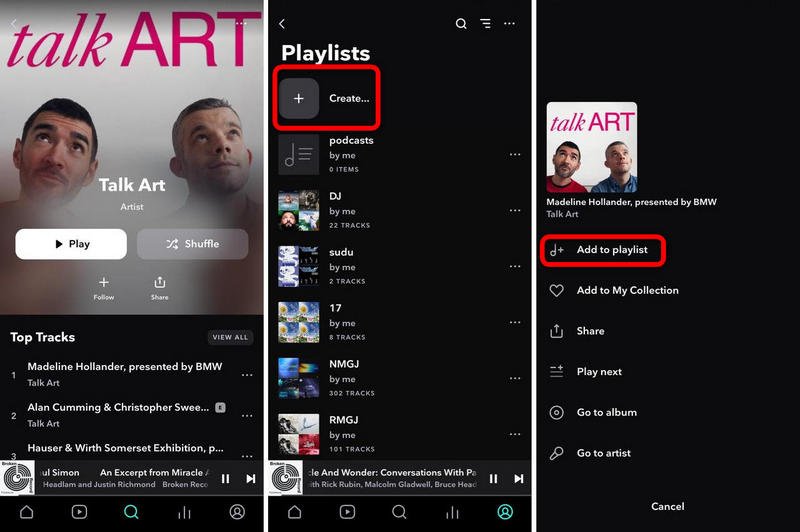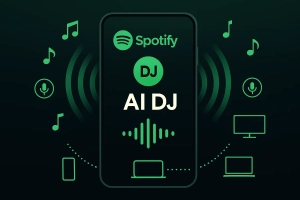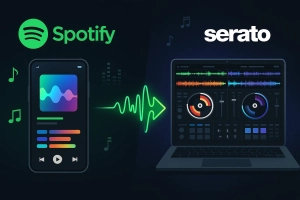Ever downloaded your favorite Tidal podcasts for a long flight, only to find they won’t play when you’re offline? You’re not alone. Based on hundreds of Reddit Tidal community complaints, Tidal’s offline podcast feature frustrates thousands of users every month. The constant “content unavailable” errors, mysterious deletion of downloads, and that annoying 30-day verification requirement make offline listening feel unreliable.
But here’s the thing—it doesn’t have to be this way.
Whether you want to use Tidal’s official download feature properly or need a more reliable long-term solution, this guide covers both paths. By the end, you’ll know exactly how to download Tidal podcasts and actually listen to them offline without issues.
In This Article:
Understanding Tidal Podcasts and Offline Limitations
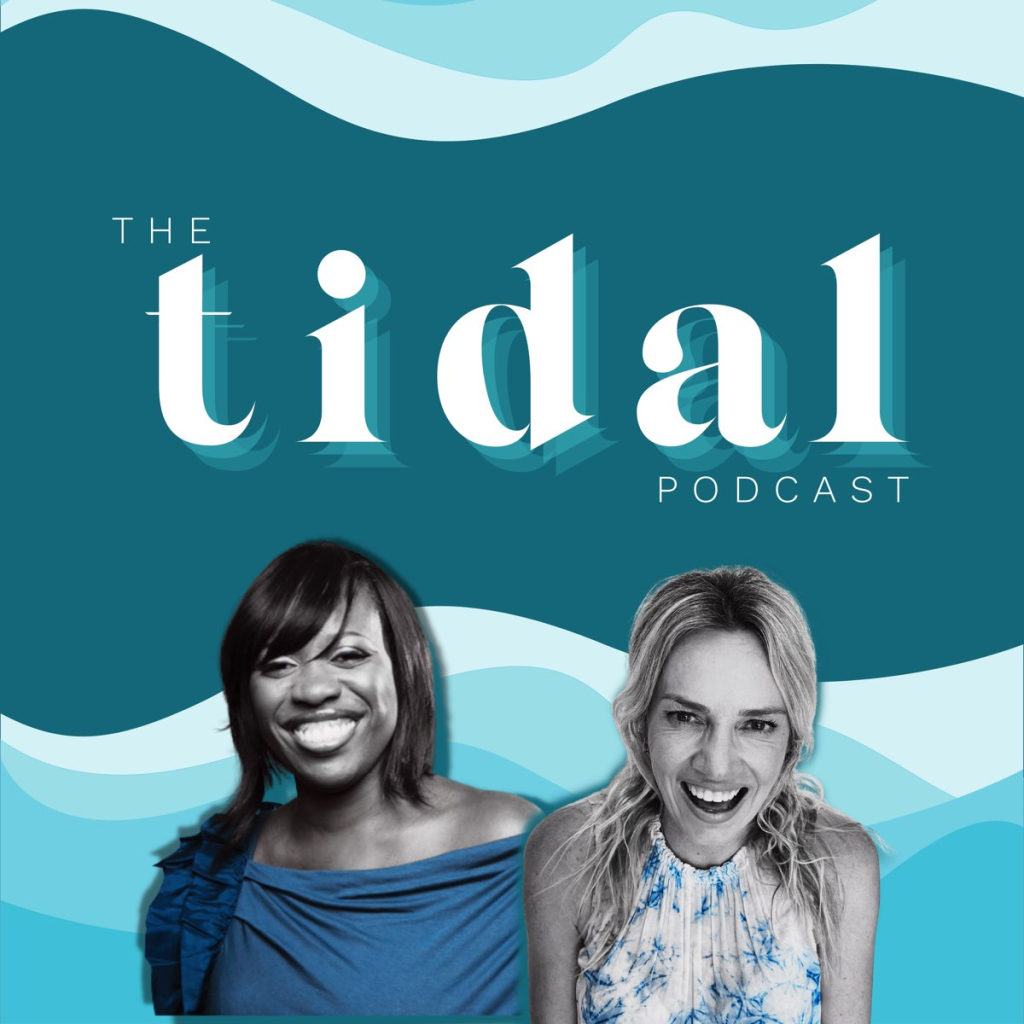
Last time I planned podcasts for a long flight, everything looked downloaded. Checked twice, actually. Then mid-flight—nothing worked. Just “content unavailable” errors.
Super frustrating.
What Makes Tidal Podcasts Different
Tidal streams podcasts in HiFi audio quality. The difference is noticeable on decent headphones—maybe not earbuds, but decent ones for sure. The platform features music-focused shows and exclusive content.
Offline access, though? That’s where it gets messy.
The Real Problem with Offline Downloads
Here’s what actually happens: Tidal uses a 30-day verification system. Every month, your device must connect online to verify your subscription. Miss that window? Downloads stop working—even though they’re sitting right there on your device.
When you download a podcast, Tidal encrypts it with DRM restrictions. The Reddit Tidal community is full of complaints. One user wrote about 8-hour flights where offline content suddenly became “unavailable.”
Annoying, right?
Oh, and data consumption: Tidal HiFi uses 5.5MB per minute. That’s 330MB for a one-hour podcast. Offline mode should solve this—when it actually works.
Method 1 – Download Podcasts via Tidal’s Official App
The official method works if you understand its limitations upfront. I’ll show you the exact process and the gotchas that trip people up.
What You Need to Know Before Starting
You need a Tidal HiFi subscription plan minimum. The free tier? No offline downloads. Not for music, not for podcasts.
Storage matters too. HiFi episodes average 50-80MB each. Maybe more for longer shows. A 10-episode series easily hits 500-800MB.
Check your phone’s storage before downloading full seasons. Trust me on this.
Step-by-Step Download Process
Here’s the actual workflow that works on both iOS and Android:
Open the Tidal app and tap Search > “Shows & Podcasts.” Find your podcast.
Here’s the weird part—Tidal doesn’t have a direct download button. You need to add episodes to a playlist first. I know, it’s backwards. Tap an episode, hit the three-dot menu, select “Add to Playlist.”
Create a playlist. Name it “Downloaded Podcasts” or whatever makes sense. Navigate to that playlist and tap the Download button at the top.
Wait for completion. The progress indicator isn’t always accurate—I usually give it an extra minute after it says “done.” Then check My Collection > Downloads.
Pre-flight checklist (learned this the hard way):
Do this 24 hours before travel:
- Download episodes on WiFi
- Actually open the Downloads section to verify
- Test with Airplane Mode briefly (just to be sure)
- Confirm you’ve been online within past 30 days
That last one matters more than you’d think.
Limitations You Need to Know
The 30-day verification isn’t just an inconvenience—it’s a fundamental limit. Your device must check Tidal’s servers monthly. International travel with no data? Subscription lapse? Your “downloaded” files become unplayable.
The files aren’t really yours. They’re temporarily licensed.
You also can’t transfer episodes to other devices. Downloaded on your phone? It stays there. Want it on a tablet or MP3 player? Can’t do it with the official method.
Quick trick I found on Reddit: Enable Airplane Mode before opening Tidal. Sounds backwards, but it forces offline mode instead of failed verification attempts. Works surprisingly well.
Oh, and Tidal auto-deletes downloads sometimes to “manage space”—even when you have storage available. Check Settings for “Keep Downloaded Content” and enable it if you see it.
Method 2 – Record Tidal Podcasts Using Cinch Audio Recorder
Most people start with Tidal’s built-in download. Works fine if you remember that 30-day online requirement.
I actually used it for months. Then came a long international flight. Everything showed as downloaded—I even checked twice. Got on the plane, opened Tidal, and… nothing. Not one episode worked.
Not ideal when you’ve got 12 hours to kill.
The Problems
The subscription dependency creates real issues:
- Podcasts stop after 30 days offline
- Everything disappears when your subscription ends
- No device transfers (USB drives, MP3 players, car systems)
- Random automatic deletions (this one comes up constantly on Reddit)
That’s when I started using Cinch Audio Recorder.
Why Cinch Actually Helps
Not as a Tidal replacement—more like a backup for when you need podcasts that actually work offline. No 30-day limits. No subscription dependency. Just permanent MP3 files you control.
Here’s why it works:
- Records any podcast playing on your computer
- Saves as standard MP3 (works on literally any device)
- Auto-splits episodes and adds metadata
- Quality matches Tidal’s HiFi streaming (320kbps MP3 or lossless WAV if you want)
The payoff? Complete portability and permanent access.
How Cinch Audio Recorder Works
I’ll walk you through my actual setup process.
Step 1: Launch Cinch and start recording
Open Cinch Audio Recorder on Windows or Mac. Hit the red Record button. Cinch monitors all system audio automatically.
Step 2: Play your Tidal podcast
Open Tidal’s web player or desktop app. Play the episode you want. Cinch captures it in real-time and auto-detects episode breaks.
The episode detection works pretty well—maybe 90% accuracy in my testing? Occasionally you’ll need to manually split a file, but it’s rare.
Step 3: Get your MP3 files
Episodes save automatically to your Library tab with full metadata: titles, artwork, show info. To find the actual files on your computer, click any episode and select “Open File Location.”
What I like about this setup:
Silent recording mode means Cinch captures system audio without playing through your speakers. You can mute your computer volume and Cinch still records at full quality. Perfect for recording a batch of episodes while working on something else.
The automatic episode detection saves massive amounts of time. No need to manually start and stop for each episode.
Once you have MP3 files? No DRM restrictions. Your files, your rules. Load them onto any device, keep them forever.
Output Quality and Format Options
Cinch supports several export formats: MP3 (up to 320kbps), WAV, FLAC, M4A, AAC, and more.
I stick with MP3 at 320kbps. File sizes are reasonable—about 60-70MB per hour—and the audio quality is indistinguishable from Tidal’s HiFi stream. Could I hear a difference with lossless WAV? Maybe on expensive studio headphones. Not on my everyday earbuds.
Quick tip: If you’re recording multiple episodes, leave it running overnight. Cinch processes automatically as episodes play. You wake up to a full season ready to transfer.
Try Cinch Audio Recorder Free:
Note: Windows and Mac versions both available. The free trial lets you test the full recording process—you’re only limited on export time per episode. Upgrade once you’re sure it fits your workflow.
Real-World Use Case
Here’s my current workflow: I record entire podcast series on weekends when I have time. Takes zero attention since Cinch runs automatically in the background. Once recorded, I sync the MP3s to my phone via Dropbox, copy them to a USB drive for my car, and keep backup copies on an external drive.
This approach has saved me on multiple flights and road trips where Tidal’s offline mode failed. Having actual files means no surprise “content unavailable” messages. The episodes play on my Garmin smartwatch, my old iPod, my car stereo—basically anything with a headphone jack or USB port.
Side note: This is also how I keep podcast archives even after canceling subscriptions. Tidal removes your access immediately when you unsubscribe, but recorded podcasts stay on your devices forever.
Comparing Your Options: Which Method to Choose
Let’s break down the practical differences.
Quick Comparison Table
| Feature | Tidal Official App | Cinch Audio Recorder |
|---|---|---|
| Cost | Subscription required ($10.99-$19.99/month) | One-time $25.99 |
| Offline Duration | 30 days max (requires verification) | Forever |
| Device Transfer | No | Yes (any device) |
| File Format | Tidal proprietary encrypted | MP3/WAV/FLAC |
| Setup Difficulty | Easy | Moderate |
| Keep After Unsubscribing | No | Yes |
| Works Without Internet | Only for 30 days | Always |
| Audio Quality | HiFi (depends on subscription) | Up to 320kbps MP3 or lossless |
The cost comparison gets interesting if you think long-term. Tidal HiFi costs $10.99/month minimum. That’s $131.88 per year, $263.76 over two years. Cinch is a one-time $25.99 purchase.
I’m not saying you should cancel Tidal—the streaming service has value beyond podcasts. But for offline podcast access specifically, recording offers better economics after about three months.
When to Use Each Method
Use Tidal’s official download if:
- You’re staying subscribed to Tidal long-term anyway
- You only listen on one device (your phone)
- You don’t mind connecting online at least once every 30 days
- You rarely travel without internet access
Use Cinch Audio Recorder if:
- You want permanent podcast backup regardless of subscription status
- You need cross-device compatibility (phone car MP3 player etc.)
- You might cancel Tidal subscription later but want to keep episodes
- You’ve experienced offline playback problems with the official app
- You travel frequently to areas with poor/no connectivity
Honestly? I use both. Tidal’s download feature for convenience when I’m staying subscribed. Cinch for archiving episodes I really care about—or entire series I might want to revisit years later.
The decision comes down to what you value more: convenience (Tidal app) or permanence (Cinch recording).
Managing and Organizing Your Downloaded Podcasts
Once you have podcast files—whether from Tidal’s app or Cinch recordings—the next challenge is organization. Trust me, a messy podcast library gets annoying fast.
Storage Best Practices
Let’s talk real numbers. A typical one-hour podcast in HiFi quality uses about 60-80MB of storage. A 10-episode season? That’s 600MB-1GB minimum.
This adds up if you’re downloading multiple series.
I organize by show and season:
Podcasts/
├── [Show Name]/
│ ├── Season 01/
│ │ ├── E01 - Episode Title.mp3
I keep my main podcast library on Dropbox. That way I can access files from my phone, computer, or tablet without manually copying them each time. Google Drive or OneDrive work just as well—pick whatever you’re already using.
Tidal app tip I wish I’d known earlier: Enable “Download over WiFi Only” to prevent accidentally burning through cellular data. On Android: Settings > Storage. On iOS: Settings > Cellular > Tidal (toggle off).
Transferring to Other Devices
Only works with DRM-free files (Cinch recordings). Tidal’s official downloads stay locked to one device.
iPhone: Use iTunes/Finder or iCloud Drive > Files app.
Android: USB cable to copy files, or cloud sync (Dropbox/Google Drive).
Car USB: Copy MP3s to flash drive. Keep filenames simple for car system compatibility:
[Show Name] - E01.mp3
[Show Name] - E02.mp3
Smartwatch: Some Garmin and Wear OS models support MP3 loading via companion apps. Great for running phone-free.
Troubleshooting Common Issues
Even with proper setup, things go wrong. Here’s how to fix the most common problems.
“Content Unavailable” Errors
This is the classic Tidal offline problem. You downloaded episodes, they show as downloaded, but when you try to play them offline—error message.
Why this happens: The 30-day verification window expired. Tidal needs to ping its servers to confirm your subscription is still active. No internet connection means no verification, which means no playback.
Solutions:
- Force close the app (swipe up on iPhone, Force Stop on Android) and restart
- Enable Airplane Mode BEFORE opening Tidal (forces offline mode instead of trying to verify)
- Clear cache on Android: Settings > Apps > Tidal > Storage > Clear Cache (NOT Clear Data)
On iOS: You’ll need to uninstall and reinstall the app—cache can’t be cleared separately.
Downloads Mysteriously Disappearing
I’ve had entire podcast playlists vanish from my Downloads section overnight. Super frustrating.
What’s happening: Tidal’s app includes automatic storage management that deletes downloads when storage gets “low.” Problem is, “low” is defined by the app, not by you. I’ve seen it delete downloads when I had 20GB free.
Fix: Go to Tidal app settings and look for:
- “Download Quality” (make sure it’s not set to “Auto” which can cause re-downloads)
- “Storage Management” or “Manage Storage” (disable any auto-delete features)
- “Keep Downloaded Content” (enable if available)
App updates sometimes reset these settings. Worth rechecking after updates.
Poor Audio Quality or Buffering
If your downloaded podcasts sound worse than they should, or if they buffer despite being “offline”…
Check quality settings: Go to Settings > Audio Quality. Make sure “Download Quality” is set to High or HiFi, not Normal or Low. This seems obvious but it’s easy to overlook.
WiFi vs cellular issue: If you downloaded episodes over cellular, Tidal might have automatically reduced quality to save data. Disable “Download Over Cellular,” delete the episodes, and re-download over WiFi to get full quality.
Mass download weirdness: Some users report their downloads sound compressed even with HiFi enabled. If this happens, try downloading one episode at a time rather than a whole playlist. Mass downloads sometimes trigger lower quality encoding for storage reasons.
FAQs
Q: Do I need a Tidal subscription to download podcasts?
Yes. Tidal requires at minimum a HiFi subscription ($10.99/month) to download podcasts for offline listening. The free tier doesn’t include any download functionality—not for music, not for podcasts. If you want official Tidal offline features, you’re paying for it.
Q: How long can I keep downloaded Tidal podcasts?
Downloaded podcasts stay available for 30 days without internet connection. After 30 days, you must connect your device online to verify your subscription is still active. Miss that verification window and your downloads stop working—even though the files are technically still on your device. It’s not a storage limit, it’s a DRM verification requirement.
Q: Can I download multiple episodes at once on Tidal?
Yes, but there’s a workaround involved. Add all episodes to a single playlist, then download that entire playlist through the Tidal mobile app. There’s no “download whole series” button on individual podcast pages. The playlist method is the only way to batch-download.
Q: What happens to my downloads when my Tidal subscription ends?
Tidal removes access to all downloaded content immediately when your subscription expires or lapses. The files stay on your device temporarily, but they’re encrypted and unplayable without an active subscription. If you want to keep podcasts permanently regardless of subscription status, use a recording tool like Cinch to save episodes as DRM-free files.
Q: Why do my downloaded podcasts keep disappearing?
This happens when: (1) The 30-day verification period expires without online connection, (2) Tidal’s automatic storage management deletes files to “free up space”, or (3) App updates reset download settings. Check Settings > Storage and enable “Keep Downloaded Content” if that option exists. Also make sure you’re connecting online at least once per month.
Conclusion
Downloading Tidal podcasts doesn’t have to be complicated or unreliable. The official app works fine for basic offline listening—as long as you remember its limitations. The 30-day verification window. The subscription dependency. The lack of device portability.
That’s where something like Cinch Audio Recorder actually helps. Not by replacing Tidal, but by giving you a permanent backup when you need podcasts that work offline without caveats. No verification checks. No subscription requirements. Just files you control.
Pick the method that fits your situation. If you value flexibility and long-term access, recording gives you complete control.
What’s been your experience with Tidal’s offline podcasts? Drop a comment if you’ve found other solutions that work.