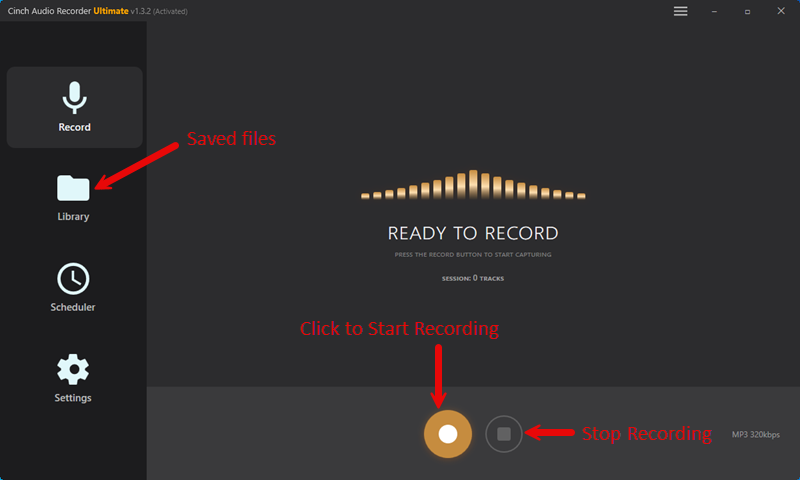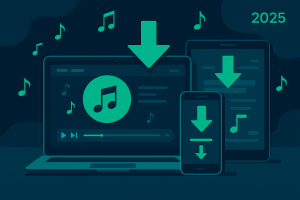Ever tried to get your favorite SoundCloud remix pumping through your Sonos speakers, only to hit a wall of connection issues?
You’re definitely not alone.
While SoundCloud and Sonos should play nicely together, the reality is often messier than the marketing promises. Between activation codes that refuse to work, tracks that mysteriously go grey, and regional restrictions that make no sense, getting these two platforms to cooperate can feel like solving a puzzle with missing pieces.
But here’s the thing – I’ve spent way too many hours figuring this out, and I’m going to save you the headache. Whether you want the official integration, need a wireless workaround, or prefer building your own bulletproof offline library, I’ve got you covered with three methods that actually work.
In This Article:
The Official Route: Direct SoundCloud Integration
Let’s start with the “proper” way to connect SoundCloud to your Sonos system. When it works, it’s pretty seamless. When it doesn’t… well, that’s what the troubleshooting section is for.
Getting These Two to Talk: The Setup Process
The setup process is straightforward in theory. On your phone, open the Sonos app, navigate to Settings > Services & Voice, then tap “Add a Service.” Find SoundCloud in the list, tap “Add to Sonos,” and follow the prompts to authorize your account.
For desktop users, the process is similar: open the Sonos app, click “Add Music Services” under the music source section, select SoundCloud, and connect your account.
I remember the first time I tried this – took me three attempts to get the activation code working. The app would display a code, direct me to SoundCloud’s website, but then the authorization would just… timeout. Frustrating doesn’t begin to cover it.
So What Actually Works Once You’re Connected?
Once connected, you’ll have access to your liked tracks, playlists, and followed artists directly through the Sonos app. The search functionality works well, and you can even like tracks without switching apps.
Here’s where it gets tricky though. If you’re using a free SoundCloud account, you’ll find that many tracks appear greyed out. That’s because the full catalog requires SoundCloud Go+, which runs about $5-10 monthly depending on your region.
There’s also the regional availability issue. SoundCloud on Sonos officially works in Australia, Canada, France, Germany, Ireland, New Zealand, and the USA. If you’re outside these areas, you’re technically out of luck with the official method.
When Things Go Wrong: Troubleshooting Common Issues
Let’s be real – the official integration isn’t always smooth sailing. Here are the most common problems and how to actually fix them.
The Activation Code Nightmare
If your activation code keeps failing or timing out, don’t just keep trying the same thing. After the third failed attempt, I discovered the real culprit was my browser’s pop-up blocker interfering with the authorization process.
First, try force-closing the Sonos app completely, then restart your phone or computer. Make sure your Sonos system is running the latest firmware – outdated software is often the silent troublemaker here.
If you’re still stuck, temporarily disable your browser’s pop-up blocker, clear your browser cache, and try the authorization process again. This fixed it for me about 80% of the time.
The “Greyed Out Track” Problem
This caught me off guard when half my playlist suddenly became unplayable. Turns out, free SoundCloud accounts have limited access to licensed music on Sonos. The tracks aren’t broken – they’re just locked behind the Go+ paywall.
Regional content restrictions can also cause this. Some tracks that play fine on SoundCloud’s website or app might not be available through Sonos due to different licensing agreements.
Network and Connectivity Issues
Both your Sonos speakers and the device running the Sonos app need to be on the same Wi-Fi network. Sounds obvious, but I’ve seen people troubleshoot for hours only to realize their phone had switched to mobile data.
Also, if you’re using AirPlay later, avoid making or receiving calls while music is playing – it’ll cut out the audio every time.
Wireless Workarounds: AirPlay and Bluetooth Streaming
When the official integration gives you grief, wireless streaming can be a lifesaver. It’s not as elegant, but it works reliably.
AirPlay 2: The Apple User’s Friend
If you’re in the Apple ecosystem, AirPlay 2 is fantastic for streaming SoundCloud to compatible Sonos speakers. This includes the Era 100/300, Arc, Beam, One, Five, Move, and Roam.
The process is simple: start playing a track in the SoundCloud app, tap the AirPlay icon, and select your Sonos speaker. Pro tip: You can control everything from the SoundCloud app while audio plays through Sonos, which actually gives you more control than the official integration in some ways.
Bluetooth: Simple but Limited
For Sonos speakers with Bluetooth capability (Move, Roam, and the newer Era series), you can pair directly with your phone or tablet. It’s the most universal method since it works regardless of your region or SoundCloud subscription status.
The downside? You’re limited to one speaker at a time, and the audio quality depends on your Bluetooth codec support.
The Ultimate Solution: Offline SoundCloud Library with Cinch Audio Recorder
Here’s where things get interesting. After losing my favorite underground track when the artist removed it from SoundCloud, I learned the hard way that streaming isn’t always reliable. That’s when I discovered the power of building a permanent, offline SoundCloud library.
Why Go Offline? The Real Benefits
Think about it – when you build your own music library, you’re immune to takedowns, licensing changes, and internet outages. Your music plays instantly with no buffering, and you have complete control over audio quality.
I’ve been using this approach for over a year now, and it’s transformed how I enjoy music on Sonos. No more “track unavailable” messages, no more worrying about subscription renewals, just pure, uninterrupted music.
Meet Cinch Audio Recorder: Your SoundCloud Liberation Tool
Cinch Audio Recorder Ultimate is hands-down the most efficient way to build your SoundCloud library. Unlike other tools that require complex setups or virtual sound cards, Cinch works by directly capturing audio from your computer’s sound card using advanced CAC technology.
Key advantages over competitors:
- Works with any streaming platform, not just one service
- No virtual sound card installation required
- No account risks (unlike tools using personal APIs)
The software automatically captures ID3 tags including title, artist, album, and artwork. It can even filter out ads from free SoundCloud accounts and create custom ringtones from any track. You can learn more about adding ID3 tags to MP3 files in our detailed guide.
Step-by-Step: Building Your Permanent SoundCloud Library
1. Installation and Setup
Download Cinch Audio Recorder Ultimate from the official website. The installation is straightforward – just double-click the installer and follow the prompts.
Launch the program and configure your output settings. I recommend MP3 at 320kbps for the best balance of quality and file size, though you can also choose lossless WAV if storage isn’t a concern.
2. Recording Your SoundCloud Favorites
Here’s the beautiful part – it’s literally as simple as clicking record and playing your music. Navigate to the “Record” tab in Cinch, click the red record button, then start playing your SoundCloud playlist.
I usually set this up before dinner and come back to a full library of perfectly tagged MP3 files. The software handles everything automatically, including splitting tracks and adding metadata.
3. Organizing and Adding to Sonos
Once your recording session is complete, you’ll find all your tracks in the “Library” tab, perfectly organized with proper ID3 tags and artwork. To add these to your Sonos system, open the Sonos desktop app, go to Manage > Music Library Settings, and add the folder containing your recorded tracks.
Advanced Features That Make the Difference
Cinch includes several features that elevate it above basic recording tools:
- Silent recording: You can mute your computer speakers while recording without affecting quality
- Automatic ad filtering: One-click removal of audio ads from free SoundCloud accounts
- Ringtone creation: Convert any track into custom ringtones for your phone
- Batch processing: Record entire playlists automatically with proper track separation
Alternative Methods: Other Third-Party Solutions
While Cinch is my top recommendation, there are other tools worth mentioning for specific use cases.
| Tool | Speed | Quality | Ease of Use | Price Range |
|---|---|---|---|---|
| Cinch Audio Recorder | ⭐⭐⭐⭐⭐ | ⭐⭐⭐⭐⭐ | ⭐⭐⭐⭐⭐ | $25.99 |
| NoteBurner Music One | ⭐⭐⭐⭐ | ⭐⭐⭐⭐ | ⭐⭐⭐ | $39.95 |
| TunesKit Audio Capture | ⭐⭐⭐ | ⭐⭐⭐⭐ | ⭐⭐⭐ | $29.95 |
| ViWizard Streaming Recorder | ⭐⭐⭐ | ⭐⭐⭐ | ⭐⭐ | $34.95 |
While I’ve tested several options, Cinch consistently delivers the best balance of simplicity and quality. The others either require more technical setup, have limitations on supported platforms, or lack the advanced features that make the process truly seamless. For more detailed comparisons, check out our top streaming audio recorders review.
Online Tools: The Emergency Option
Browser-based recording tools exist, but they’re unreliable and produce lower-quality results. Use them only as a last resort.
Pro Tips for the Best SoundCloud-Sonos Experience
After months of tweaking and testing, here are the strategies that actually make a difference:
Optimizing Your Setup
Network optimization: Keep your Sonos speakers and control device on the same 5GHz Wi-Fi band for better streaming quality.
Audio quality settings: SoundCloud Go+ streams at higher bitrates. For offline libraries, use 320kbps MP3 or lossless formats.
Playlist organization: Create focused playlists for different moods or rooms. Sonos handles smaller playlists more efficiently.
Avoiding Common Pitfalls
Keep your SoundCloud and Sonos apps updated – compatibility issues often stem from version mismatches.
For offline libraries, always maintain backups. I learned this lesson when a hard drive crash took out 200+ carefully curated tracks.
Record from SoundCloud during off-peak hours when possible. The platform sometimes throttles audio quality during high-traffic periods. For more advanced recording techniques, explore our Spotify recorder guide.
Conclusion
You’ve got three solid approaches: official integration for straightforward streaming, wireless methods for quick workarounds, and offline library building for ultimate control.
The official route works when everything aligns – right region, stable internet, and SoundCloud Go+ or tolerance for limited free content. Wireless streaming offers universal compatibility with minimal setup.
For the ultimate experience, building an offline library with Cinch Audio Recorder gives you complete control. No more worrying about tracks disappearing, internet outages, or subscription renewals.
Which method works best for your setup? It depends on your priorities and how much control you want over your music experience.
FAQ
Q: Can I use SoundCloud on Sonos for free? A: Yes, but with limitations on track availability and regional restrictions.
Q: Which Sonos speakers support SoundCloud? A: All modern Sonos speakers support the official integration, while AirPlay works with Era, Arc, Beam, One, Five, Move, and Roam models.
Q: Is it legal to record SoundCloud music? A: Recording for personal use is generally acceptable under fair use provisions in most countries.
Q: What’s the best audio quality I can get? A: Cinch Audio Recorder can capture up to 320kbps MP3 or lossless WAV, matching or exceeding streaming quality.
Q: Do I need SoundCloud Go+ for Sonos? A: Not required, but it unlocks the full catalog and higher streaming quality for official integration.