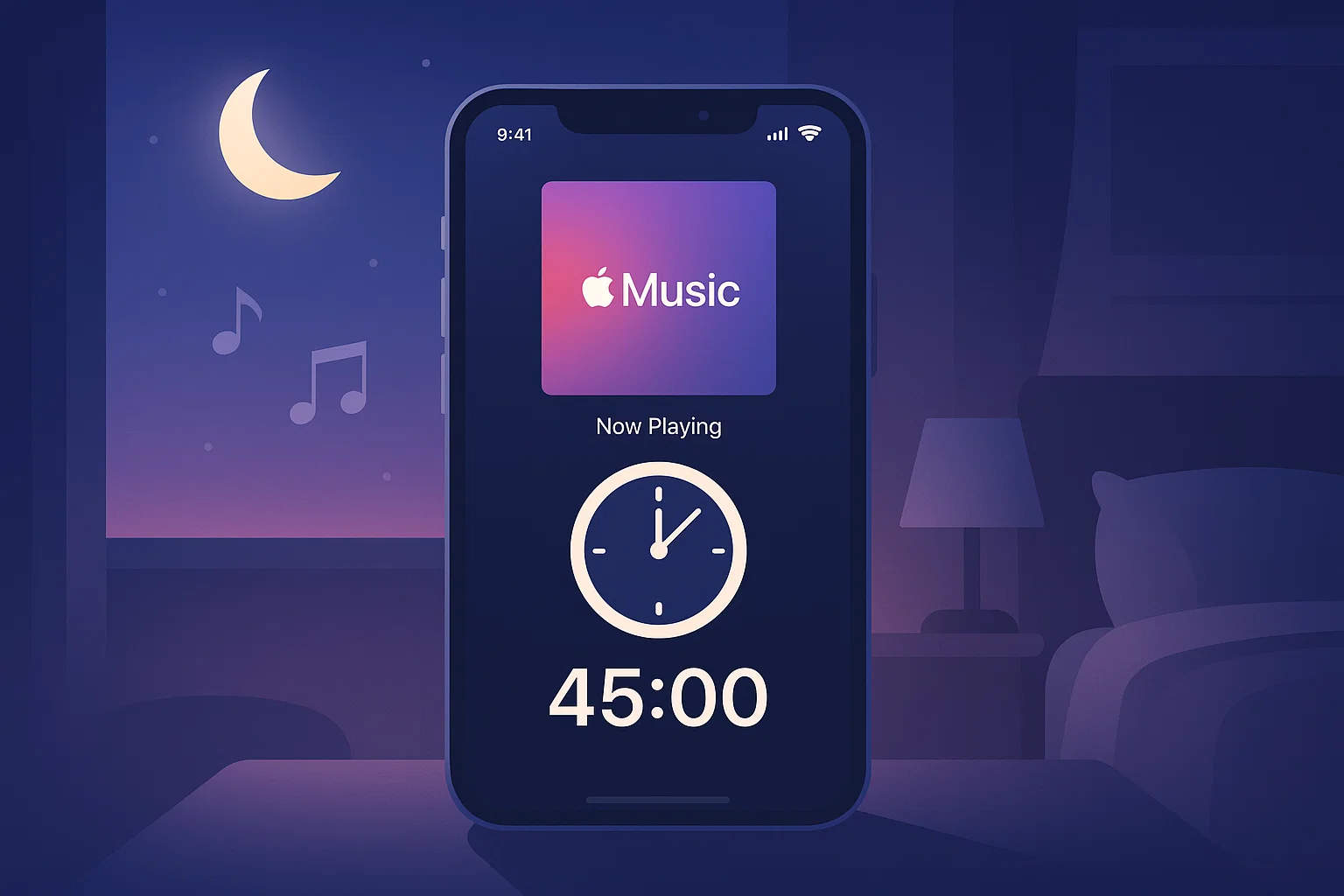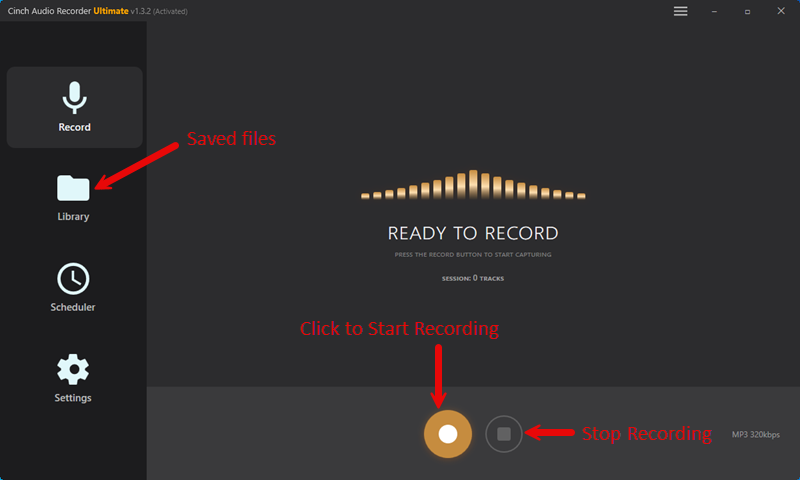Here’s something that’ll blow your mind: over 60% of Apple Music users fall asleep to their playlists every night, but most have no clue their phones are basically throwing a silent party until sunrise. I learned this the hard way when I woke up to a dead iPhone after my “chill vibes” playlist decided to become an 8-hour marathon.
Not gonna lie, I used to think this was no big deal. Music helps me sleep, right? Wrong. Turns out, when your phone keeps pumping out audio all night, it’s not just killing your battery (we’re talking 30-50% drain), but it’s also messing with your sleep cycles. Those sudden song changes during light sleep phases? Yeah, they’re waking you up more than you realize.
The frustrating part? Apple Music doesn’t have a simple “stop after 30 minutes” button like you’d expect. But here’s the deal — I’ve figured out every workaround for iPhone, iPad, Mac, Android, and even HomePod. Plus, I’ll show you a game-changing method to build your own sleep music library that works even if you ditch your subscription.
In This Article:
Why Apple Music Sleep Timers Are Trickier Than They Should Be
Sleep Timers 101: What They Actually Do
Think of a sleep timer as your music’s bedtime alarm — but instead of waking you up, it puts your tunes to sleep. Basically, you tell it “stop playing after 45 minutes” and boom, silence when you need it most.
Here’s what I wish someone told me earlier: when music keeps playing all night, it’s not just about the battery drain (though that’s annoying enough). Your brain actually picks up on those song transitions and volume changes, even during light sleep. Been there, done that — woke up groggy for weeks before I figured this out.
The Apple Music Sleep Timer Situation (Spoiler: It’s Messy)
Okay, let’s be real here. Apple Music on iOS and macOS doesn’t have a built-in sleep timer. I know, I know — it’s 2025 and we’re still dealing with this. Meanwhile, Spotify has had this feature for years.
Plot twist: the Android version of Apple Music actually does have a sleep timer. Go figure. It’s like Apple’s left hand doesn’t know what the right hand is doing.
But don’t worry — I’ve got workarounds that actually work better than most built-in timers.
iPhone & iPad: The Clock App Trick That Actually Works
The “Stop Playing” Method (My Go-To Solution)
This is hands down the most reliable trick I’ve found. It’s been hiding in your Clock app this whole time — I was today years old when I discovered this.
Here’s how to set it up:
- Start your sleep playlist in Apple Music (obvious, but I had to say it)
- Open the Clock app and hit “Timer” at the bottom
- Set your timer — I usually go with 30-45 minutes, but you do you
- Tap “When Timer Ends” and scroll all the way down to find “Stop Playing”
- Hit “Set” then “Start” and you’re golden
Pro tip: This works with literally any audio app — Apple Music, Spotify, podcasts, audiobooks, you name it. Once you set “Stop Playing” as your default, the Clock app remembers it for next time.
The Shortcuts App: Set It and Forget It
Want to get fancy? The Shortcuts app can automate this whole process. I set this up for my 10:30 PM bedtime routine and honestly, it’s been a game-changer.
Here’s the setup:
- Open Shortcuts and tap “Automation”
- Hit the “+” button and choose “Time of Day”
- Pick your bedtime and set it to repeat daily (or just weekdays if you’re a weekend warrior)
- Tap “Next” then “New Blank Automation”
- Search for “Play/Pause” and select the pause action
- Set it to pause Apple Music specifically
- Save it and you’re done
Now your music automatically stops at the same time every night. No more forgetting to set the timer.
The Lazy Person’s Method: Just Ask Siri
Once you’ve set up the Clock app’s “Stop Playing” option, this becomes stupid simple:
- “Hey Siri, set a timer for 45 minutes”
- “Hey Siri, set a sleep timer for 1 hour”
Siri remembers your preference, so you don’t have to dig through menus every night. This is my go-to when I’m already in bed and too lazy to grab my phone.
What About Other Devices? I’ve Got You Covered
Mac: The Nuclear Option (But It Works)
Mac users, we got the short end of the stick here. Apple Music for macOS doesn’t play nice with sleep timers, so we’re going old school.
The Terminal Method: Open Terminal and type: sudo shutdown -s +30 (replace 30 with your preferred minutes). Enter your password and boom — your Mac will shut down after the timer expires.
Yeah, it’s overkill, but it works. Just make sure you save your work first.
The Gentler Approach: Go to System Preferences > Energy Saver and set your Mac to sleep after a certain period of inactivity. Not as precise, but less dramatic than a full shutdown.
Android: The Lucky Ones
Android users actually won the lottery here. Apple Music for Android has a built-in sleep timer that just works:
- Start your music and tap the Now Playing screen
- Hit the three-dot menu next to the song title
- Select “Sleep Timer” from the dropdown
- Pick your poison: 15 min, 30 min, 45 min, 1 hour, or end of current song/playlist
Honestly, this should be the standard everywhere.
Windows & HomePod: Quick Fixes
Windows users: Fire up Command Prompt and type shutdown -s -t 1800 (that’s 30 minutes in seconds). Adjust the number as needed.
HomePod users: You’ve got it easiest. Just say “Hey Siri, stop playing in 30 minutes” and call it a night. Sometimes being in Apple’s ecosystem pays off.
Sleep Timer Methods Comparison
| Device | Method | Difficulty | Reliability | Notes |
|---|---|---|---|---|
| iPhone/iPad | Clock App | ⭐⭐ Easy | ⭐⭐⭐⭐⭐ Excellent | Works with all audio apps |
| iPhone/iPad | Shortcuts | ⭐⭐⭐ Medium | ⭐⭐⭐⭐ Very Good | Great for automation |
| iPhone/iPad | Siri Voice | ⭐ Very Easy | ⭐⭐⭐⭐⭐ Excellent | Requires Clock app setup first |
| Android | Built-in Timer | ⭐ Very Easy | ⭐⭐⭐⭐⭐ Excellent | Native Apple Music feature |
| Mac | Terminal | ⭐⭐⭐⭐ Hard | ⭐⭐⭐ Good | Nuclear option (full shutdown) |
| Windows | Command Prompt | ⭐⭐⭐ Medium | ⭐⭐⭐ Good | System shutdown method |
| HomePod | Siri Voice | ⭐ Very Easy | ⭐⭐⭐⭐⭐ Excellent | Just works perfectly |
The Ultimate Sleep Music Solution: Build Your Own Library
Here’s Why I Started Recording My Own Sleep Music
Look, sleep timers are great and all, but here’s something that bugged me for months: what happens when you cancel Apple Music? Poof — there go all your perfectly curated sleep playlists. Plus, streaming eats up data and requires internet. Not ideal when you’re traveling or have spotty WiFi.
I learned this the hard way during a weekend cabin trip with zero cell service. No internet, no sleep music, no good night’s rest. That’s when I decided to build my own offline collection.
Trust me, having your own library is a game-changer. No subscription worries, no data usage, no “sorry, this song isn’t available in your region” nonsense.
Meet Cinch Audio Recorder: Your Sleep Music Savior
After trying a bunch of recording tools, I landed on Cinch Audio Recorder. This thing is basically magic for capturing high-quality audio from any streaming service.
Here’s what makes it special:
🎵 Universal Recording
- Works with Apple Music, Spotify, Amazon Music, Tidal, you name it
- Captures at up to 320kbps quality (same as the original)
- Automatically grabs song info, artwork, and metadata
🔇 Silent Mode
- Records in the background while you do other stuff
- No need to actually listen while it’s capturing
- Perfect for batch-recording entire playlists
🚫 Ad-Free Results
- Built-in filter removes those annoying Spotify ads
- Clean recordings every time
The software uses something called CAC (Computer Audio Capture) technology — basically, it records whatever your computer is playing, so it works with literally any audio source. Check out our complete guide to recording streaming music for more options.
How I Set Up My Sleep Music Library (Super Easy)
The setup is honestly easier than I expected. Here’s exactly what I did:
- Download and install Cinch from the official site
- Open the app and click the “Record” tab
- Hit the red Record button — now it’s listening for any audio
- Fire up Apple Music and start playing your sleep playlist
- Let it run — Cinch automatically splits tracks and adds all the metadata
That’s it. The software does all the heavy lifting. You end up with perfectly tagged MP3 files ready for any device.
Pro tip: I usually record entire playlists overnight. Set it up before bed, let it capture everything, and wake up to a complete offline library.
Ready to build your own sleep music collection?
When Things Go Wrong: Troubleshooting Sleep Timer Fails
The iOS 18 Queue Nightmare (And How I Fixed It)
Okay, real talk — iOS 18 broke a bunch of stuff, including sleep timers. I spent a frustrating week wondering why my timer would stop the music but then Apple Music would just… keep going with some random old queue.
Here’s the fix that actually worked:
Before setting your sleep timer, clear your Apple Music queue completely. Go to Now Playing, tap the queue icon, and hit “Clear.” This prevents the app from resuming some ancient listening session from three days ago.
If your Clock app keeps forgetting the “Stop Playing” setting, try this nuclear option: delete the Clock app entirely, reinstall it from the App Store, then set it up again. Annoying? Yes. Effective? Also yes.
AirPods Acting Weird? Join the Club
Sometimes the timer stops Apple Music but your AirPods decide to keep playing… something. Could be a podcast, could be audio from a random app you forgot about.
Quick fixes:
- Close all apps before setting your timer (I know, it’s tedious)
- Check Settings > Bluetooth > [Your AirPods] > Automatic Ear Detection is turned on
- When in doubt, just take the AirPods out — they’ll pause everything automatically
Sleep Music Pro Tips I Wish I Knew Earlier
Finding Your Perfect Timer Sweet Spot
After months of experimenting, I’ve found that 30-45 minutes hits the sweet spot for most people. Long enough to actually fall asleep, short enough to avoid those jarring wake-ups during deep sleep.
But here’s what really matters: your music choice. Skip anything with sudden volume spikes or dramatic tempo changes. I learned this the hard way when “Bohemian Rhapsody” decided to wake me up during the opera section. Not fun.
My go-to sleep music formula:
- Instrumental tracks or ambient sounds
- Consistent volume throughout
- No sudden beat drops or crescendos
- Familiar songs (your brain doesn’t have to “work” to process them)
Battery-Saving Hacks That Actually Work
Want to avoid waking up to a dead phone? Here’s my battery preservation routine:
| Setting | Action | Battery Saved |
|---|---|---|
| Low Power Mode | Enable before sleep timer | ~20-30% |
| Screen Brightness | Set to minimum | ~10-15% |
| Background Apps | Close everything unnecessary | ~15-20% |
| Do Not Disturb | Turn on for the night | ~5-10% |
Pro tip: If you’ve got an old iPhone or iPad lying around, turn it into a dedicated sleep music device. Keeps your main phone charged and ready for morning alarms.
Alright, That’s the Scoop on Apple Music Sleep Timers
Look, I get it — it’s frustrating that Apple Music doesn’t just have a simple “stop after X minutes” button like every other music app. But honestly? These workarounds are pretty solid once you get them set up.
My personal recommendation? Start with the Clock app method on iOS — it’s reliable and works with everything. If you’re feeling fancy, set up the Shortcuts automation for a true “set it and forget it” experience.
And if you really want to level up your sleep music game, give Cinch Audio Recorder a shot. Having your own offline library is liberating, especially when you’re traveling or dealing with spotty internet.
Mix and match these methods based on your routine. I use automation on weekdays and manual timers on weekends when my schedule’s all over the place.
Sweet dreams, and may your phone battery survive the night! 🌙
FAQ
Q: Why doesn’t Apple Music have a built-in sleep timer on iOS?
Honestly, your guess is as good as mine. Apple seems to prefer using the Clock app for all timer functions instead of building it into individual apps. It’s not the most intuitive, but at least it’s consistent across all audio apps.
Q: Will the sleep timer work with downloaded Apple Music songs?
Yep! The Clock app’s “Stop Playing” feature works with any audio — streaming, downloaded, podcasts, audiobooks, you name it. It’s actually one of the better things about this workaround.
Q: Can I set different sleep timer durations for different days?
Absolutely. The Shortcuts app automation lets you create separate schedules for weekdays and weekends. I’ve got mine set for 45 minutes on work nights and 1 hour on weekends when I can afford to stay up later.
Q: What happens if I receive a call while the sleep timer is active?
The timer keeps running in the background. Your music will still stop at the scheduled time, even if you get calls or notifications. Pretty handy, actually.
Q: Is there a way to make the music fade out gradually instead of stopping abruptly?
The built-in timer just cuts off, but you can create custom shortcuts with volume controls for a gradual fade. It’s a bit advanced, but totally doable if you’re into that level of customization.