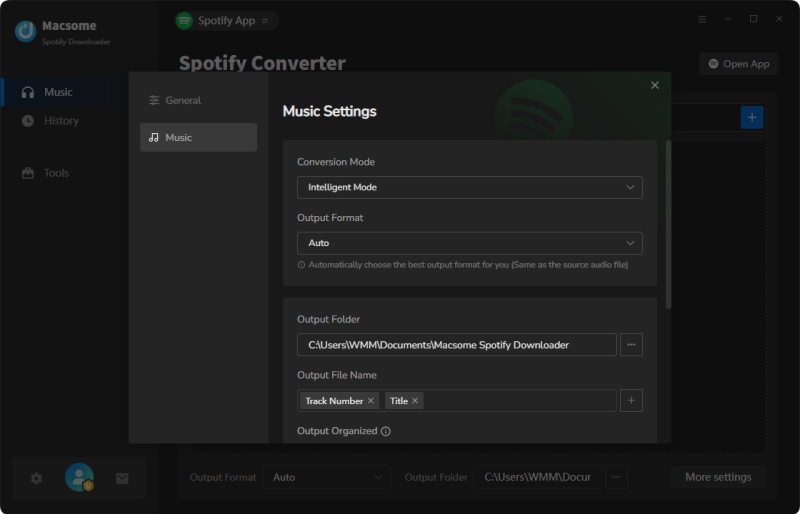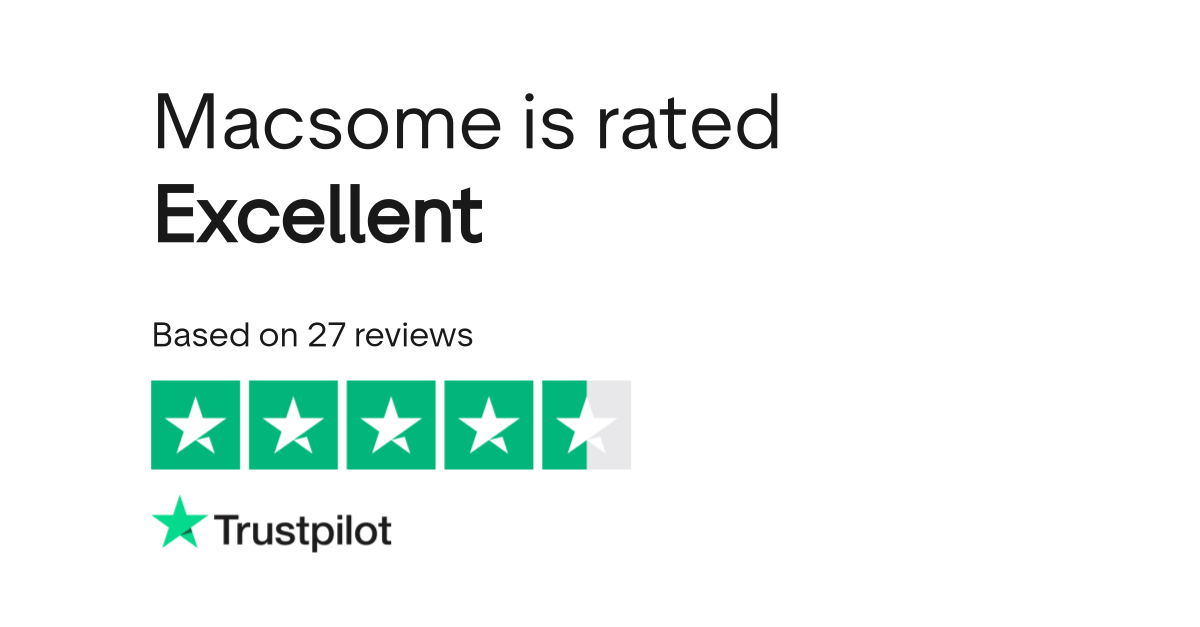Ever found yourself wanting to play your favorite Spotify playlists offline but refusing to pay for Premium?
Yeah, you’re not alone.
Thousands of music lovers face this same thing daily – DJs, content creators, and just regular folks who need their music accessible anywhere, anytime.
I spent a few weeks testing Macsome Spotify Downloader across different devices. Some late nights, some frustration, some pleasant surprises.
Here’s my honest take on whether this thing actually delivers – and if it’s worth your money.
In This Article:
What is Macsome Spotify Downloader?
Macsome Spotify Downloader is a music converter that transforms Spotify streams into actual downloadable audio files. Unlike Spotify Premium’s offline download feature, which locks files within the app, Macsome gives you real MP3, FLAC, or WAV files you can use anywhere.
Works with both free and Premium Spotify accounts. Two download modes available: Spotify App mode (best quality) and Web Player mode (more convenient).
Whether you’re a DJ, content creator, or just someone who loves music – Macsome turns streams into files you actually own.
Compatibility: Windows 7/8/10/11 and macOS 10.15-15
What sets it apart: Grabs Spotify’s best quality (up to 320kbps) without messing with their API.
What Makes Macsome Actually Worth Using?
Works with Free Spotify (Yeah, Really)
Here’s the thing: whether you’re using Spotify Free or Premium, Macsome handles it all. Songs, albums, playlists, podcasts, audiobooks – you name it. I tested this with a brand new free account, grabbed a 150-song playlist. Zero issues.
The best part? Unlike Spotify Premium’s downloads that vanish when you cancel your subscription, these files are actually yours. Forever. No subscriptions, no expiration dates, no weird restrictions. Just music you own.
Quality That Actually Matches the Original
Six format options: MP3, AAC, WAV, FLAC, AIFF, and ALAC.
But the AUTO mode is where things get interesting – it captures Spotify’s original stream directly. No re-encoding. No quality loss.
I ran some A/B tests with my studio headphones. AUTO mode vs 320kbps MP3? You can actually hear the difference.
For audiophiles, FLAC or WAV gives you true lossless. And yeah, you can tweak bit rates (128-320kbps) and sample rates if storage space is tight.
My setup: AUTO for my music archive, MP3 320kbps for daily stuff, WAV when I’m DJing.
Your Music Library Stays Organized
All ID3 metadata comes through: title, artist, album, artwork, track numbers, year – everything. I’ve tested other converters that completely strip this stuff out. Macsome doesn’t.
High-res album art? Yep. Proper organization across devices? Done.
It’s one of those things you don’t really appreciate until you’ve spent an hour manually tagging files. Or two hours. Trust me on that one.
Speed That Doesn’t Waste Your Time
10x faster than real-time playback. A 50-song playlist? Around 8 minutes with Web Player mode. Maybe less.
Batch processing handles hundreds of tracks at once. No lag, no crashes during my testing. Just results.
Bonus Tools That Actually Add Value
Four extra tools come bundled:
- Format Converter – Turn local audio files into MP3, M4A, FLAC, WAV, OGG, or AIFF
- Tag Editor – Fix metadata in bulk (saved me hours on my 2,000-ish song library)
- CD Burner – Burn tracks to CD (Windows only, yeah, CDs are still a thing for some people)
- AA/AAX Converter – Convert Audible audiobooks to regular formats
Honestly? That Tag Editor alone is worth it. I would’ve bought a separate tool just for that.
How Does It Stack Up Against the Competition?
I spent some time digging through Trustpilot reviews and testing a few alternatives. Here’s what I found:
| Tool | TrustScore | Reviews | Lifetime Price | Unique Advantage |
|---|---|---|---|---|
| Macsome | 4.6/5 | 27 | $129.95 | All-in-one toolkit |
| NoteBurner | 4.5/5 | 333 | $129.95 | Larger user base |
| Sidify | 4.4/5 | 770 | $119.95 | Lower price |
| TunePat | 4.4/5 | 389 | $139.95 | Multi-platform support |
Real talk: Macsome has fewer reviews, sure, but that 4.6 rating on Trustpilot? Seems backed by actual users, not bot farms. And those built-in tools (Format Converter, CD Burner) would probably cost you an extra $30-50 with competitors.
Is This Tool Right for You?
Macsome makes sense if you’re:
- A DJ or producer who needs properly tagged, high-quality files
- Someone with multiple devices – MP3 players, car USBs, that old iPod collecting dust somewhere
- Tired of subscriptions and want a one-time payment that just works
- An audiophile who actually cares about FLAC and WAV quality
If you just need basic MP3s once in a while, you might not need all this firepower. Just saying.
Actually Using This Thing (It’s Easier Than You Think)
Step 1: Get It Installed
Grab Macsome from the official website and run the installer. Pretty straightforward.
Heads up: Windows 7 users might hit some roadblocks. The software is really built for Windows 10/11 and recent macOS versions. Might be time to upgrade if you haven’t already. I know, I know – upgrading is a pain, but it’s worth it for this and, well, a bunch of other stuff.
First launch? You’ll pick between Spotify desktop app mode (better quality) or Web Player mode (more convenient). I’ll get into which one to use later.
Step 2: Pick Your Mode (This Actually Matters)
Two options here:
Spotify App Mode – Best quality, but you need the Spotify desktop app installed
Web Player Mode – Works in your browser, no extra app needed
My approach? App mode for stuff I’m archiving or want at top quality. Web Player when I’m traveling and just need something quick.
Step 3: Load Up Your Music
Two ways to do this:
- Drag and drop from Spotify straight into Macsome
- Copy the Spotify link and paste it in
Pro move: Create a Spotify folder with all your playlists, then batch-import the whole thing. Saved me like 20 minutes when I downloaded my 10 curated playlists.
Step 4: Dial In Your Settings
Hit the Settings icon. Here’s what actually matters:
Format picking guide:
- iPhone/iPad users → M4A or ALAC
- Android folks → MP3 (works basically everywhere)
- DJ software → WAV or FLAC (lossless quality)
- Car/old MP3 players → MP3 320kbps
Organization tips:
- Name files as
Artist - Title - Sort into
Artist/Albumfolders - Bit rate? 256kbps minimum, I’d say. 320kbps if you’ve got the space.
I learned this the hard way: don’t cheap out at 128kbps just to save disk space. You’ll hear the difference, and trust me, it’s not worth it.
Step 5: Hit Convert and Grab Your Files
Click Convert. Now you wait.
Timing depends on your playlist size:
- 20 songs → around 3 minutes
- 100 songs → maybe 15 minutes
- 500 songs → grab a coffee, check back in an hour or so
When it’s done, hit “Converted” to see your files. Right-click any track → “Open File Location” to find where everything ended up.
From there, you can tweak tags, change formats, or even burn music to CD if that’s still your thing.
The Money Talk: Is It Actually Worth $129.95?
Three plans, same features:
Free Trial – First 3 minutes of each song (just enough to test quality)
Monthly – $14.95
Good for: Short projects or testing
Bad for: Long-term use (costs more than Spotify Premium at $11.99/month)
Yearly – $59.95
Decent for: Regular downloaders
Basically: 4 months of the monthly plan
Lifetime – $129.95
Best for: Power users and pros
Payoff: 9 months vs monthly, 1 year vs Spotify Premium
Let’s Do the Math
Spotify Premium runs $143.88/year. Macsome’s Lifetime is $129.95 – cheaper, permanent, works with free Spotify, and includes those bonus tools.
Right.
Money-saving tip: Black Friday and Christmas usually see like 20-30% off. That’s when I grabbed mine, honestly.
What I Actually Like (And What Bugs Me)
The Good Stuff ✅
Been using this daily for like three weeks now. Here’s what actually works:
- Quality is legit – A/B tested AUTO mode with my studio monitors. Honestly can’t tell it apart from the original stream.
- Dad-proof simple – My 65-year-old dad got his first playlist downloaded in 5 minutes. No phone calls for help, which was surprising.
- Set it and forget it – Queued up 300 songs before bed. Woke up to a perfectly organized library.
- Toolkit saves money – That Format Converter? Would’ve probably cost me $30 separately.
- Free Spotify works – Tested with a brand new free account. Zero issues there.
- Metadata on point – Every file shows up with tags and high-res artwork. No manual fixing needed.
- Actually maintained – When Spotify changed their web player last August (I think it was August?), Macsome had a fix within like 48 hours.
- Speaks your language – 48 languages available. Found this helpful when helping my Spanish-speaking cousin set it up.
Standout feature: AUTO format. Just works, no tweaking needed.
The Not-So-Great Parts ❌
Let’s be honest about the downsides:
- It’s not cheap – $14.95/month or $129.95 lifetime. Budget alternatives exist at like half the price.
- Desktop only – No iPhone or Android app. You gotta use your computer.
- Spotify locks up – Can’t stream while it’s converting. Minor hassle, but it’s there.
- Trial is pretty stingy – 3 minutes per song barely lets you test anything meaningful.
- Update delays – When Spotify changes something, Macsome takes maybe 1-3 days to catch up. Happened twice during my testing period.
Fair warning: these issues aren’t really unique to Macsome. Pretty much every Spotify converter deals with this stuff.
What Real Users Are Actually Saying
Dug through Trustpilot to see what actual users think. Here’s what I found:
DJs and pros seem to really love it. One user wrote: “I was in a pinch with a gig at a location with no WiFi. Macsome saved my show!” Similar stories from music producers using it for Serato DJ Pro and rekordbox.
Regular folks keep it simple: “Very user-friendly. The quality was very good.”
Translation: it just works.
Support response? Around 12-24 hours from what I saw. Not instant, but they actually seem to fix issues within 48 hours.
Cinch Audio Recorder: A Flexible Alternative Worth Considering
When Macsome Isn’t Quite Enough
Look, Macsome nails Spotify.
But what if you’re also using:
- Apple Music, Amazon Music, or Pandora
- Browser-based audio (YouTube, SoundCloud)
- Podcasts from platforms Macsome just doesn’t touch
That’s where a universal recorder makes sense – not really instead of Macsome, but maybe alongside it.
Meet Cinch Audio Recorder
Different approach here: Cinch records ANY audio on your computer. Uses CAC (Computer Audio Capture) technology – basically like a digital mic tapped directly into your sound card.
What it does:
- Records every streaming service (Spotify, Apple Music, Amazon, YouTube Music, Pandora, Tidal, you name it)
- Auto-splits tracks and adds ID3 tags
- Silent mode (mute your speakers, still captures perfect audio)
- Filters ads from free Spotify
- Makes ringtones too
- Costs $25.99 (vs Macsome’s $129.95)
Audio quality? Bit-perfect capture. Same source quality, same result.
When I Pick Cinch Instead
Tested both for like a month. Here’s when Cinch actually wins:
Choose Cinch if:
- You use multiple platforms – Why buy 3 different converters at $129 each when Cinch costs $25.99 total?
- You create content – Need to grab audio from YouTube, podcasts, or Zoom calls? Cinch has you covered.
- Budget matters – Less than two months of Spotify Premium. Pretty hard to beat that.
- You need variety – Generalist tool beats specialist when your sources vary a lot.
Simple version: Spotify-only? Get Macsome. Everything else? Maybe grab Cinch.
Getting Started with Cinch (Takes 3 Minutes)
Five steps, no BS:
- Download – Windows or Mac, your pick
- Hit Record – Big red button. Can’t miss it.
- Play your music – Spotify, YouTube, whatever
- Watch it work – Auto-detects tracks, splits files, adds tags
- Grab your files – Library tab shows everything, sorted by artist/album
Extra perks:
- Filters Spotify Free ads automatically
- Makes custom ringtones
- Exports to MP3, M4A, WAV, FLAC, AAC, OGG, ALAC, AIFF
$25.99 total. Less than two months of Spotify Premium. Yeah.
Questions People Actually Ask
Q: Can I use this with a free Spotify account?
Yep. Free or Premium, doesn’t really matter. I ran all my tests with a free account. Works basically the same.
Q: Does it really keep the original quality?
When you use AUTO format in App mode? Yeah. Captures up to 320kbps (Premium) or 160kbps (Free). I checked with audio software – seems bit-perfect.
Q: Is this legal?
It’s for personal offline listening, like Spotify’s own downloads. Don’t share files commercially or anything. Just use common sense.
Q: Will Spotify ban me?
I doubt it. Macsome records audio safely, no weird API tricks. It’s basically like recording from your speakers. No bans in my testing or the reviews I’ve read.
Q: Can I move files to my phone?
Sure. They’re just standard MP3/FLAC/WAV files. USB transfer, cloud sync, iTunes – whatever works for you.
So, What’s the Verdict?
After like three weeks of testing: Macsome delivers.
High-quality downloads, solid metadata, no DRM headaches.
Get Macsome if:
- Spotify is your main platform
- You need pro-grade quality and those extra features
- $129.95 lifetime makes sense for how you’ll use it
Grab Cinch instead if:
- You use Apple Music, Amazon, Pandora, or other platforms
- Need more flexibility across different services
- $25.99 sounds way better than $129.95
Different tools for different jobs.
Macsome owns Spotify. Cinch handles everything.
My advice: Try Macsome’s free trial first to see if it clicks. Tight budget or multi-platform needs? Check out Cinch Audio Recorder instead.
Got your own experience with either? Drop it in the comments.