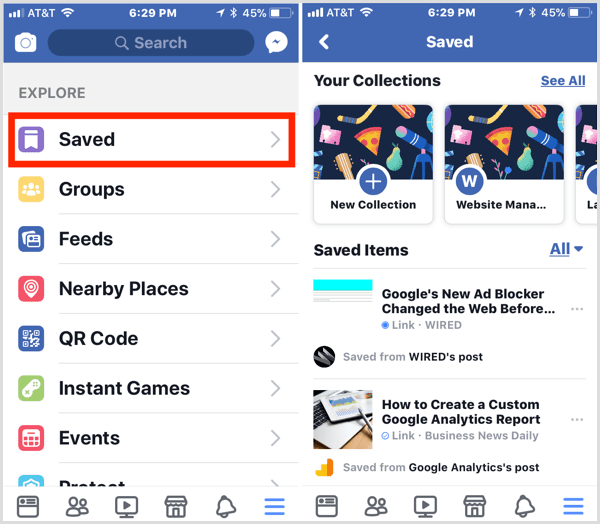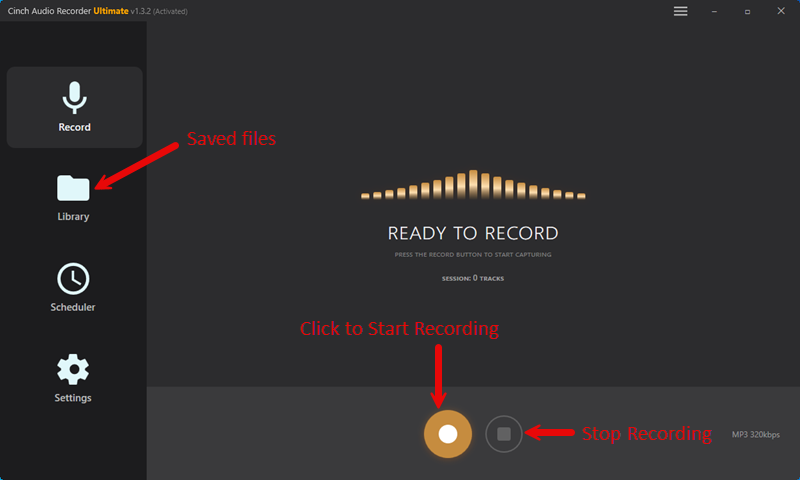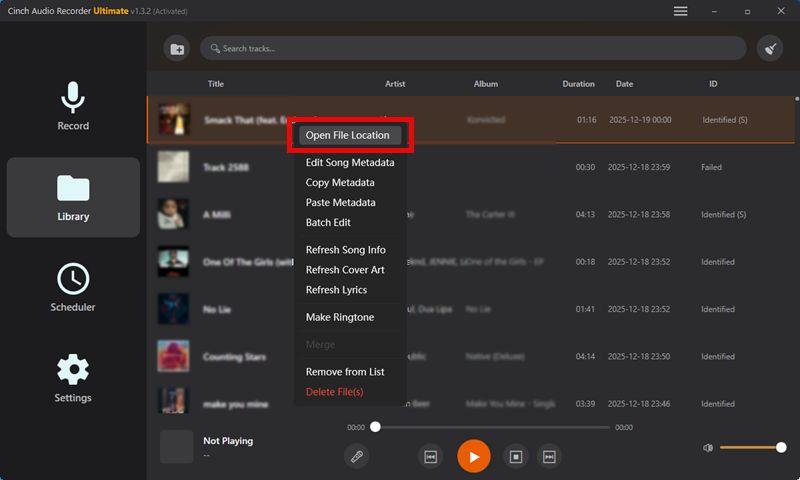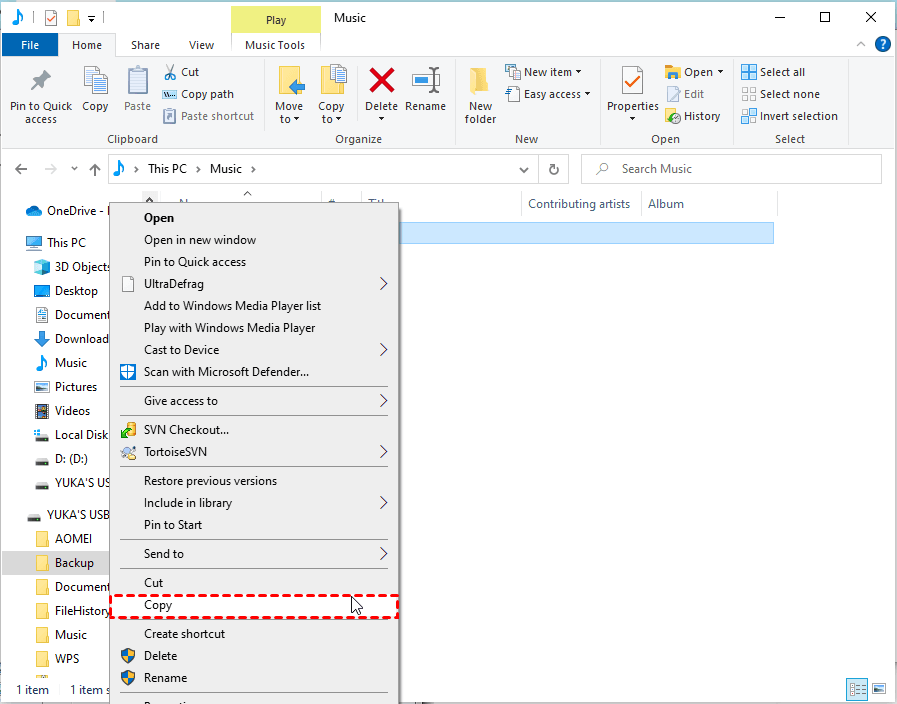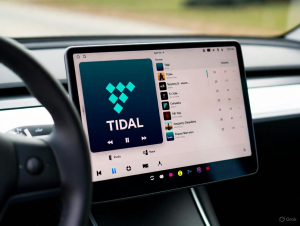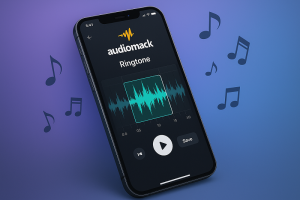Last month, I was getting ready for a road trip when I realized something frustrating. All those amazing songs I’d saved in my Facebook “Saved Items” folder over the years? They were completely useless for my car’s USB player. I’d spent countless hours curating this perfect collection of tracks from friends’ posts, live performances, and rare covers, but there was no way to actually download them.
Not gonna lie, I was pretty annoyed.
Here’s the deal – Facebook’s streaming-only approach means your saved music stays locked in their ecosystem. But guess what? I found a workaround that actually works, and it’s surprisingly simple. Using Cinch Audio Recorder, you can capture that Facebook audio and transfer it to any USB drive for offline playback.
Trust me, this method has been a game-changer for my music collection. In this guide, I’ll walk you through the exact process I use to copy music from Facebook’s saved items to USB drives.
No technical wizardry required – just a straightforward method that gets your favorite tracks where you need them.
In This Article:
Here’s Why Facebook Music Downloads Are Impossible
Understanding Facebook’s Audio Limitations
Let me be real here – Facebook wasn’t designed as a music download platform. When you save a song or video to your “Saved Items,” you’re essentially bookmarking a streaming link, not downloading the actual file. This became crystal clear to me when I tried every browser extension and download tool I could find. None of them worked.
Facebook uses streaming protocols that prevent direct downloads. The audio data flows through encrypted connections, making it nearly impossible to grab files directly. Plus, most music on Facebook comes from copyrighted sources, so the platform has every incentive to keep things locked down tight.
The Streaming vs Download Dilemma
Here’s what I learned the hard way: Facebook treats all audio as streaming content. Whether it’s a friend’s cover song, a live performance video, or a music clip someone shared, the platform streams the audio in real-time rather than serving downloadable files.
This approach protects content creators and keeps Facebook compliant with copyright laws. But it also means your carefully curated saved items collection remains trapped in the Facebook ecosystem. You can’t play these tracks in your car, on your old MP3 player, or anywhere else without an internet connection.
💡 Quick Tip: For personal use, recording streaming audio typically falls under fair use provisions. I’m not a lawyer, but recording music for your own listening – not redistribution – is generally considered acceptable.
The Game-Changer: Cinch Audio Recorder
Why Audio Recording Works Where Downloads Fail
After trying countless download tools and browser tricks, I stumbled upon a different approach: audio recording. Instead of trying to download files that don’t exist, why not record the audio as it plays? That’s exactly what Cinch Audio Recorder does, and it’s brilliant in its simplicity.
Cinch works by capturing audio directly from your computer’s sound card. When Facebook streams music through your browser, Cinch intercepts that audio signal and saves it as a high-quality MP3 file. It’s like having a digital recorder connected to your speakers, but way more sophisticated.
Cinch vs Other Recording Methods
I’ve tested plenty of audio recording software, and Cinch stands out for several reasons. Here’s how it compares to other popular options:
| Feature | Cinch Audio Recorder | Audacity | OBS Studio | Browser Extensions |
|---|---|---|---|---|
| Automatic Detection | ✅ Auto start/stop | ❌ Manual only | ❌ Manual only | ❌ Manual only |
| Audio Quality | ✅ Up to 320kbps | ✅ Lossless | ✅ Configurable | ❌ Variable |
| ID3 Tag Support | ✅ Automatic | ❌ Manual editing | ❌ No support | ❌ No support |
| Social Media Optimized | ✅ Built for streaming | ❌ General purpose | ❌ Gaming focused | ⭐ Platform specific |
| Ease of Use | ⭐⭐⭐⭐⭐ | ⭐⭐⭐ | ⭐⭐ | ⭐⭐⭐⭐ |
| Ad Filtering | ✅ Built-in | ❌ No | ❌ No | ❌ Limited |
The quality is impressive too. Cinch can capture audio at up to 320kbps – the same quality as premium streaming services. More importantly, it automatically adds ID3 tags with song information, so your recorded tracks aren’t just “Unknown Artist – Unknown Song.”
What Makes Cinch Perfect for Social Media Audio
Here’s where Cinch really shines for Facebook music: it handles the inconsistent audio levels and quality variations you get from social media perfectly. Facebook videos often have different volume levels, background noise, or varying audio quality. Cinch’s built-in audio processing smooths out these inconsistencies.
The software also includes an ad-filtering feature that’s surprisingly useful for Facebook. You know those annoying video ads that sometimes play before music content? Cinch can automatically skip recording during these interruptions. This feature works similarly to how you can block Spotify ads on other platforms.
Download Cinch Audio Recorder:
In my experience, Cinch offers the perfect balance of automation and control. It’s smart enough to handle most recording tasks automatically, but gives you enough manual control when you need it.
Getting Cinch Ready for Facebook (The Setup That Actually Works)
Installation and Initial Configuration
Installing Cinch is straightforward – just download and run the installer. The setup process takes about two minutes, and you don’t need any additional drivers or virtual audio cables like some other recording software requires.
Once installed, launch Cinch and you’ll see a clean, intuitive interface. The main recording controls are front and center, with settings accessible through clearly labeled tabs. I appreciate that they didn’t overcomplicate things with unnecessary features.
Optimizing Settings for Social Media Audio
Here’s where I made my first mistake – I initially left everything on default settings. Big mistake! While Cinch works fine out of the box, tweaking a few settings makes a huge difference for Facebook audio recording. Trust me on this one.
First, set your output format to MP3 at 320kbps. This gives you the best balance of quality and file size. Facebook’s audio quality varies, but 320kbps ensures you’re not losing any detail that’s actually there.
Next, enable the “Silent Recording” feature. This lets you record Facebook music without hearing it through your speakers – perfect for late-night recording sessions or when you’re multitasking.
I also recommend adjusting the “Recording Sensitivity” setting. Facebook videos sometimes have quiet intros or outros, and the default sensitivity might miss these parts. Setting it slightly lower ensures you capture complete tracks. For more detailed setup instructions, check out our complete Cinch Audio Recorder user guide.
The Recording Process (Easier Than You Think)
Preparing Your Facebook Saved Items
Before you start recording, spend a few minutes organizing your Facebook saved items. Open Facebook in your browser and navigate to your saved items folder. I like to create a separate browser window for this – it keeps things organized and prevents accidental clicks on other content.
Sort through your saved music and decide what you actually want to record. Not everything in your saved items is probably worth keeping on your USB drive. I found that about half of my saved items were videos I’d watched once and forgotten about. Yeah, we’ve all been there – saving everything “just in case” and then never looking at it again!
The Recording Process Explained
Here’s the process I use every time:
- Start Cinch and click the red Record button. The software enters “listening mode” and waits for audio to begin.
- Switch to your Facebook window and start playing your first saved song. Cinch automatically detects the audio and begins recording.
- Let the song play completely. Don’t pause or skip – Cinch works best when it can record the entire track in one go.
- The recording stops automatically when the song ends and Facebook goes silent.
That’s it for individual tracks. Cinch saves each recording as a separate MP3 file with automatic naming based on the audio content.
How to Find and Copy Recorded Songs to a USB Stick
-
In the Library, right-click any song (see screenshot below).
-
The output folder on your computer will open automatically.
-
Inside this folder, you’ll find all your recorded songs saved in MP3 format.
-
Plug in your USB stick.
-
Drag and drop the MP3 files from the folder into your USB stick.
Managing Multiple Tracks Efficiently
For batch recording multiple songs, I’ve developed a system that works really well. Instead of recording one song at a time, I create a Facebook playlist by opening multiple saved items in separate browser tabs.
Then I use Facebook’s autoplay feature to let songs play consecutively. Cinch automatically creates separate files for each track, even when they play back-to-back. The software is smart enough to detect silence between songs and split the recordings accordingly.
One tip I learned through trial and error: avoid Facebook’s “Up Next” suggestions. These can interrupt your planned recording sequence with random content. Stick to your manually selected saved items for consistent results.
⚠️ Pro Tip: Turn off Facebook’s autoplay feature in your browser settings before starting batch recording sessions. This gives you better control over which tracks play when.
From Computer to Car: The USB Transfer Magic
File Management Best Practices
After recording, you’ll find your MP3 files in Cinch’s output folder. By default, this is usually in your Documents folder, but you can change it in the settings. I recommend creating a dedicated folder structure for your Facebook music recordings.
My system looks like this:
- Facebook Music/
- By Artist/
- By Date Recorded/
- Playlists/
This organization makes it much easier to find specific tracks later and helps when creating playlists for your USB drive.
USB Preparation and Formatting
Not all USB drives work the same way with car stereos and other devices. I learned this the hard way when my first USB full of music wouldn’t play in my friend’s car.
For maximum compatibility, format your USB drive as FAT32. This older file system works with virtually every device that supports USB music playback. Yes, you’re limited to 4GB file sizes, but that’s not an issue for MP3 files.
Transfer Process and Verification
Transferring files to USB is straightforward, but I always verify the transfer worked correctly. After copying files, I play a few tracks directly from the USB drive on my computer to make sure they transferred without corruption.
I also check that the ID3 tags came through correctly. Cinch usually does a good job with automatic tagging, but occasionally you’ll need to manually edit track information for better organization on your USB device.
Create folders on your USB drive that match your car stereo’s navigation system. Most devices display folders alphabetically, so I use numbered prefixes like “01 – Rock,” “02 – Pop,” etc.
📁 Folder Structure Example:
USB Drive/ ├── 01 - Favorites/ ├── 02 - Rock Covers/ ├── 03 - Live Performances/ └── 04 - Rare Finds/
Advanced Tips for Better Results
Audio Quality Enhancement
While Cinch produces good quality recordings by default, you can improve results with a few tweaks. If you’re recording from Facebook videos with inconsistent audio levels, enable Cinch’s automatic gain control. This feature normalizes volume levels across different recordings.
For videos with background noise or poor audio quality, Cinch includes basic noise reduction filters. These won’t work miracles, but they can clean up recordings from amateur live performances or older video uploads. If you’re dealing with particularly noisy recordings, you might want to check out our guide on how to remove background noise from audio recordings.
ID3 Tag Management and Metadata
One of Cinch’s best features is automatic ID3 tag detection, but it’s not perfect with Facebook content. The software tries to identify song information from the audio itself, but Facebook videos often lack proper metadata.
I spend a few minutes after each recording session cleaning up track information. Most music players display “Unknown Artist” for improperly tagged files, which makes navigation frustrating. Adding proper artist names, song titles, and album information makes your USB music collection much more user-friendly.
Cinch includes a built-in ID3 editor that makes this process relatively painless. You can also batch-edit multiple files if you’re recording several tracks from the same artist. If you want to learn more about adding ID3 tags to MP3 files, we have a detailed tutorial that covers advanced tagging techniques.
Troubleshooting Common Issues
Facebook Playback Problems
Sometimes Facebook videos won’t play properly, especially older content or videos from deactivated accounts. If a saved item won’t play, there’s obviously nothing to record. I’ve found that about 10-15% of older saved items have this issue.
The solution is simple but tedious: test your saved items before starting a recording session. Click through your collection and note which items still play properly. This saves time and frustration later.
Recording Quality Issues
If your recordings sound muffled or distorted, check your system’s audio settings. Cinch records whatever your computer is outputting, so if your system audio is configured incorrectly, your recordings will reflect that.
I also discovered that some browser extensions can interfere with audio quality. Ad blockers and privacy extensions sometimes affect how Facebook streams audio. If you’re getting poor quality recordings, try disabling extensions temporarily.
USB Compatibility Challenges
Not every device handles USB music the same way. Older car stereos might not recognize certain file structures or ID3 tag formats. If your USB drive isn’t working with your intended device, try these solutions:
- Use shorter file names (some older systems have character limits)
- Avoid special characters in file and folder names
- Stick to standard MP3 format (avoid other formats even if Cinch supports them)
- Keep folder structures simple (avoid deeply nested directories)
✅ Quick Compatibility Checklist:
- [ ] USB drive formatted as FAT32
- [ ] File names under 255 characters
- [ ] No special characters in file/folder names
- [ ] MP3 format (not FLAC or other formats)
- [ ] Folder structure max 3 levels deep
Conclusion
Recording music from Facebook saved items to USB drives isn’t the most obvious solution, but it’s definitely the most reliable one I’ve found. Cinch Audio Recorder makes the process surprisingly straightforward, and the results are good enough for casual listening in cars, portable speakers, or anywhere else you need offline music.
The key is setting realistic expectations. You’re not going to get studio-quality recordings from Facebook videos, but you will get perfectly listenable MP3 files that preserve those special tracks you’ve saved over the years.
Now I have a USB drive full of unique covers, live performances, and rare tracks that I never could have found on Spotify or Apple Music. It’s become my favorite driving playlist, and friends are always asking “where did you find this song?”
Honestly, this whole process has rekindled my love for music discovery. There’s something special about having a curated collection of tracks that you personally selected and recorded. It feels more… authentic, you know?
Give this method a try with a few of your favorite Facebook saved items. I think you’ll be surprised at how well it works and how useful it is to have your social media music collection available offline. Plus, you’ll finally have an answer to that age-old question: “Is it possible to use Cinch to copy audio from Facebook to USB?”
The answer is a resounding yes – and now you know exactly how to do it!
FAQ
Q: Is it legal to record music from Facebook for personal use?
A: Recording for personal, non-commercial use typically falls under fair use provisions. However, distributing or selling recorded content would likely violate copyright laws.
Q: What audio quality can I expect from Cinch recordings?
A: Cinch can record up to 320kbps MP3 quality, but the final quality depends on Facebook’s source material. Most recordings are perfectly acceptable for casual listening.
Q: Can I use this method on mobile devices?
A: Cinch Audio Recorder is designed for desktop computers. While mobile recording apps exist, they’re generally less reliable for social media audio capture.
Q: How much storage space do I need on my USB drive?
A: Plan for approximately 3-4MB per minute of recorded audio at 320kbps MP3 quality. A typical 3-4 minute song uses about 10-12MB of storage space.
Q: Will this work with Facebook’s mobile app? A: The method works best with Facebook’s web version on desktop computers. The mobile app has different audio handling that makes recording more difficult.