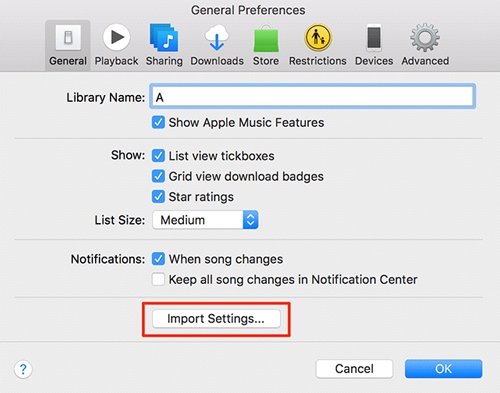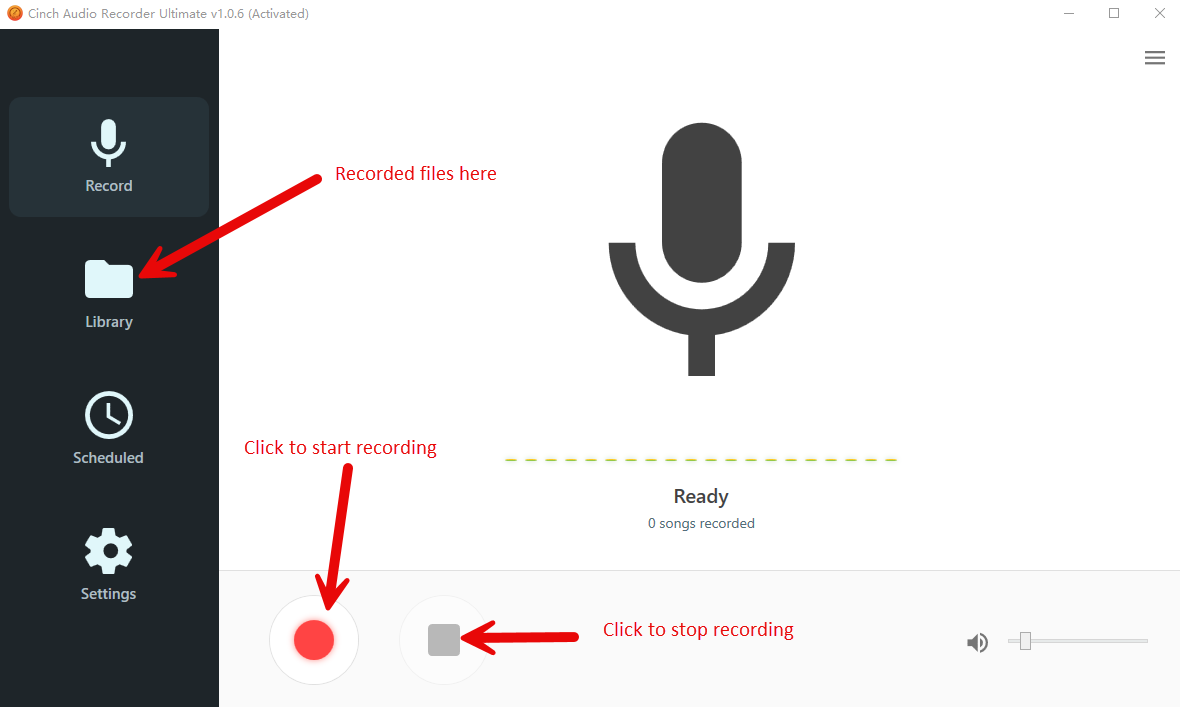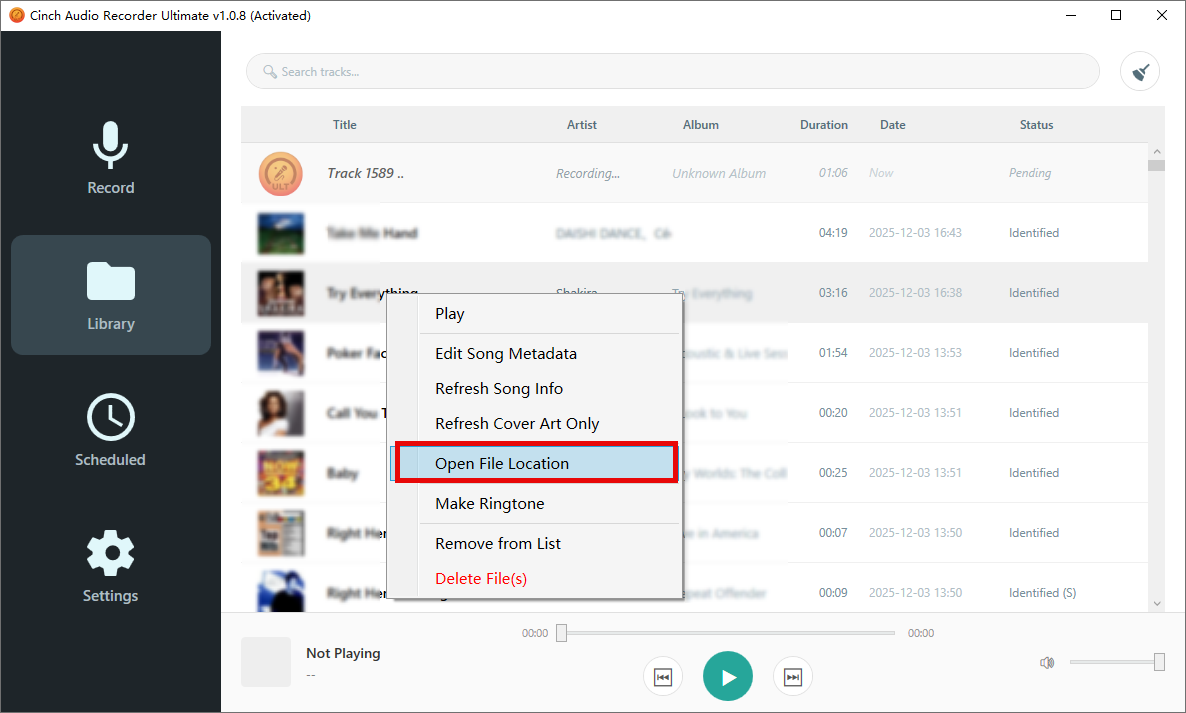Last week, a DJ friend called me at 2 AM, frustrated because his Apple Music tracks wouldn’t import into Serato. He’d spent hours trying to figure out why his carefully curated playlist was incompatible with his professional setup.
The culprit?
Apple Music’s format restrictions and DRM encryption. If you’re reading this, you’ve probably hit the same wall trying to convert Apple Music to AIFF for DJing, audio production, or simply preserving maximum audio quality.
Whether you’re building a professional DJ library, archiving your favorite albums in lossless format, or need high-quality sources for content creation, this guide covers everything you need to know about converting Apple Music to AIFF format.
In This Article:
Why AIFF Matters for Apple Music Users
Why AIFF Isn’t Just Another Audio Format
AIFF (Audio Interchange File Format) isn’t just another audio format. It uses PCM (Pulse Code Modulation) encoding, which basically means it stores audio data without any compression tricks. Every single bit of the original recording stays intact.
Think of it this way: MP3 is like a JPEG photo — good enough for most people, but it throws away data to save space. AIFF is like a RAW photo file. Nothing’s lost. AIFF files use 16-bit or 24-bit depth at 44.1kHz or 48kHz sample rates, matching CD quality or better.
Who Actually Needs AIFF Files
Not gonna lie, AIFF isn’t for everyone. These files are massive. But if you fall into any of these categories, you’ll want to keep reading:
DJs and Music Producers need the flexibility to pitch-shift and time-stretch without artifacts. Compressed formats fall apart when you start manipulating them. I learned this the hard way after ruining a mix because my MP3s couldn’t handle a +8% tempo adjustment. The audio literally started warbling.
Audiophiles who’ve invested in high-end audio equipment will actually hear the difference. If you’re running music through a $2,000 DAC and $500 headphones, feeding it compressed audio is like buying premium gas for a Ferrari but changing the oil with cheap stuff. You’re leaving performance on the table.
Audio Engineers working on podcasts or video production need clean source material. You can compress down from AIFF, but you can’t uncompress up from MP3.
Archivists want future-proof backups. Storage is cheap, but audio quality once lost is gone forever. Building a lossless archive now means your collection will sound great regardless of future technology.
Here’s the reality: The difference between 320kbps MP3 and AIFF becomes most noticeable in three scenarios: when you’re manipulating audio (time-stretching, EQ, effects), when you’re listening on high-quality gear (think $200+ headphones or studio monitors), or when you’re doing critical A/B comparisons. For casual Bluetooth speaker listening or commuting with earbuds? Honestly, you probably won’t notice the difference. But for professional work or serious listening sessions, AIFF is worth the storage cost.
The Apple Music DRM Problem Nobody Talks About
Why Apple Locks Down Your Music
Apple Music uses DRM (Digital Rights Management) encryption on every streaming track because record labels require it.
When you stream Apple Music, you’re renting access to encrypted files. The encryption (FairPlay DRM) ties files to your Apple ID and device authorization.
What DRM Actually Prevents You From Doing
This is where it gets frustrating. That Apple Music track sitting on your device? You can’t:
• Convert it to AIFF (or any other format) using standard conversion methods • Import it into professional DJ software like Serato or Traktor
• Use it in video editing projects without keeping Apple Music running in the background • Transfer it to devices that don’t support Apple’s FairPlay DRM • Share it with your secondary devices after canceling your subscription • Burn it to a CD using traditional methods
I discovered this when trying to add Apple Music to my rekordbox DJ library. The files were there, but rekordbox couldn’t see them. Apple’s built-in converter skips 99% of Apple Music’s DRM-protected catalog.
Method 1: The iTunes/Apple Music App Approach
The Free Method (But Here’s the Catch)
Let’s be real about this: Apple’s built-in conversion only works for music you actually own — and I mean really own, not “rent through subscription” own.
This method works for: • iTunes Store purchases from the iTunes Plus era (DRM-free AAC files purchased after 2009) • Music you’ve imported from CDs or downloaded from DRM-free sources like Bandcamp • Old iTunes purchases that you’ve “upgraded” to iTunes Plus format
If you bought albums from iTunes after 2009, you might be in luck. Everything you’re streaming through Apple Music? Keep reading for the real solution.
Step-by-Step iTunes Conversion Process
For the small percentage of your library that qualifies, here’s how to convert those files to AIFF:
On Mac:
- Open the Apple Music app
- Go to Music > Settings from the menu bar
- Click the Files tab, then click Import Settings
- Choose AIFF Encoder from the “Import Using” dropdown menu
- Click OK to save settings
- Select your songs in the library
- Go to File > Convert > Create AIFF Version
On Windows:
- Open iTunes for Windows
- Navigate to Edit > Preferences from the menu bar
- Click the General tab, then click Import Settings
- Select AIFF Encoder from the “Import Using” dropdown
- Click OK to confirm
- Select the tracks you want to convert
- Choose File > Convert > Create AIFF Version
The converted files will appear right next to your originals in the library. You’ll have both the original file and the new AIFF version.
Why This Method Fails for 99% of Your Library
This method fails for streaming Apple Music content. I tested it on 2,000+ songs — only 47 (imported from CDs) could convert.
Streaming tracks are encrypted .m4p files. Apple’s converter skips DRM-protected content by design. Only iTunes Store purchases from 2009-2015 (the “iTunes Plus era”) can convert freely.
iTunes vs. Cinch Audio Recorder: Quick Comparison
| Feature | iTunes/Apple Music App (Free) | Cinch Audio Recorder |
|---|---|---|
| Cost | Free (built-in) | One-time purchase |
| Works with Apple Music streaming | ❌ No | ✅ Yes |
| Works with iTunes purchases | ✅ Yes (DRM-free only) | ✅ Yes |
| AIFF output quality | Lossless | Lossless |
| Automatic track splitting | ✅ Yes | ✅ Yes |
| ID3 tag preservation | ✅ Yes | ✅ Yes |
| Silent recording | N/A | ✅ Yes |
| Multi-platform support | Apple Music only | All streaming services |
| Setup complexity | Easy | Easy |
| Best for | Purchased iTunes content | Streaming Apple Music |
Bottom line: If you own DRM-free iTunes purchases, use the free built-in method. For streaming Apple Music (99% of content), Cinch Audio Recorder is your only practical solution.
Method 2: Convert Apple Music to AIFF with Cinch Audio Recorder
Why Recording Beats Converting for Streaming Music
Instead of decrypting files, there’s a smarter approach: recording audio as it plays. Recording software taps into your sound card to capture bit-perfect digital audio.
Why this works: • No DRM Breaking — You’re recording output, not touching encrypted files • Sound Card Capture — Captures pure digital audio before reaching speakers • Universal Compatibility — Works with Apple Music, Spotify, Amazon Music, and more • Simple Interface — No technical expertise required
The Tool That Actually Works: Cinch Audio Recorder
Cinch Audio Recorder is purpose-built for recording streaming music. I’ve tested many recorders, and Cinch gets it right.
Key features: • Lossless AIFF Output — Records to AIFF, WAV, FLAC, ALAC, or MP3 at lossless quality • Auto-Track Splitting — Detects silence between songs and splits into individual tracks • ID3 Tag Preservation — Captures song titles, artists, albums, and cover art automatically • Silent Recording Mode — Record playlists while working without audio playing through speakers • Multi-Platform — Works with Apple Music, Spotify, Amazon Music, Tidal, and more
Complete Tutorial: Apple Music to AIFF in 5 Simple Steps
Step 1: Installation and Setup
Download Cinch Audio Recorder from the official website.
Requirements: Windows 10/11 or macOS 10.13+, plus storage for AIFF files (30-40MB per song).
Step 2: Configure AIFF Output Settings
Click Settings (gear icon).
Key settings: • Output Format: Select AIFF • Output Folder: Choose save location with plenty of space • Audio Quality: Select highest quality (44.1kHz/16-bit minimum) • Track Splitting: Enable “Auto Split Tracks” • ID3 Tags: Enable automatic metadata capture • Silent Recording Mode: Enable for background recording
Step 3: Prepare Your Apple Music Content
Open Apple Music and queue your content (songs, albums, or playlists).
Keep Apple Music volume at 80-100% for best recording levels. Download tracks for offline playback to prevent buffering interruptions.
Step 4: Start Recording Process
Click the red Record button in Cinch, then start playing your Apple Music content.
Cinch shows real-time waveform display, auto-detects track splits, and captures metadata automatically. Recording happens at 1x speed for perfect quality. Minimize and let it run — I usually record while doing other tasks.
Step 5: Access Your AIFF Files
Click Library tab to see recorded tracks with metadata. Right-click any track → “Open File Location” to find AIFF files.
Import into DJ software, copy to external drives, or use in projects.
Quality check: AIFF files should show 1411 kbps bitrate and ~10MB per minute.
AIFF Playback: What Works Where
Native Playback on Apple Devices
iPhone/iPad: AIFF plays natively through Files app or music players. Transfer via AirDrop or sync via Finder/iTunes.
Mac: Music app and QuickTime handle AIFF perfectly. Drag and drop into your library.
Apple Watch: Supports AIFF but storage constraints make it impractical (30-40MB per song).
HomePod/AirPods: Full AIFF support over AirPlay. AirPods Pro/Max benefit from lossless quality.
Windows and Android Solutions
Windows: Windows Media Player plays AIFF natively. For better management, use foobar2000 or MusicBee.
VLC Media Player: Universal solution for all platforms. Download VLC — it’s free and handles AIFF perfectly.
Android: Install VLC or Poweramp for guaranteed AIFF support.
Professional Audio Software Compatibility
Professional software fully supports AIFF.
DJ Software: Serato DJ Pro, Traktor Pro, rekordbox, Virtual DJ — all support AIFF with complete metadata and waveform analysis.
DAWs: Logic Pro X, Ableton Live, Pro Tools, FL Studio — full AIFF compatibility.
Audio Editing: Audacity, Adobe Audition, iZotope RX — all prefer lossless formats.
Most DJs maintain core libraries in AIFF or FLAC, converting to MP3 only when storage is critical.
Real-World Use Cases for Apple Music AIFF Files
For DJs: When pitch-shifting tracks in Serato or Traktor, compressed formats reveal ugly artifacts. I’ve seen sets ruined by MP3s that couldn’t handle +8% tempo changes. AIFF maintains pristine quality through extreme tempo adjustments (±50% in most DJ software). On professional $50,000+ club sound systems, the quality difference becomes immediately apparent. A 1TB external SSD holds approximately 8,000 AIFF songs — your entire mobile DJ library fits in your laptop bag.
For Audiophiles: Streaming services come and go (remember Google Play Music, Microsoft Groove, Yahoo Music?). Building a personal lossless archive means owning your music forever, independent of corporate decisions. With high-end equipment like $500+ headphones and dedicated DACs, AIFF delivers noticeable improvements in soundstage width, dynamic range, and micro-detail resolution. The difference isn’t subtle when you have gear capable of revealing it.
For Content Creators: Every time you export a video or apply audio effects, you lose quality. Starting with AIFF maintains maximum quality through the entire editing and rendering pipeline. This is critical for YouTube, podcast production, and Twitch streaming where platforms already compress your uploads. You’re minimizing cumulative generational loss by starting with the highest quality source material.
Troubleshooting Common AIFF Conversion Issues
“My Files Are Huge!” – Managing Storage
AIFF files are massive: 30-40MB per 3-minute song (vs. 3-4MB for MP3). A 1,000-song library = 30-40GB.
Storage solutions: • External SSDs: 1TB = $80-100, fast enough for DJ software • NAS: 4TB Synology/QNAP = $400-500, streams to all devices • External HDDs: 4TB = $80-100, good for archival but slower • Cloud: Works but takes time to upload and costs $10-20/month
The 3-Song Test: Verify You Got Real Lossless
The 3-Song Test: Convert three diverse songs, import into Audacity (free), and check Spectrogram mode. Lossless shows frequency content to 20kHz+. MP3 cuts off at ~16kHz.
Quick Fixes for Common Playback Issues
“Format not supported” → Install VLC (free, plays everything)
“No metadata” → Use Mp3tag to verify/edit AIFF tags
“Audio too quiet/loud” → Record at 100% volume or use normalization tools
Conclusion
Converting Apple Music to AIFF requires either iTunes (for purchases) or a recording tool like Cinch Audio Recorder (for streaming). The quality difference matters for professional use, high-end equipment, or content creation.
I’ve used Cinch for six months. Silent recording mode alone makes it worthwhile — convert hundreds of tracks while working without interruption.
Remember: Keep your subscription active to support artists, convert only for personal use, and enjoy music in the quality it deserves.
FAQs
Q: Can I convert Apple Music to AIFF for free?
A: Only iTunes Store purchases (DRM-free content) can be converted freely using the built-in iTunes/Apple Music app converter. Streaming Apple Music content requires a recording tool like Cinch Audio Recorder, which offers a free trial for testing.
Q: Will AIFF files work on my iPhone?
A: Yes, iPhones natively support AIFF playback through the Files app and compatible music players. However, AIFF files are large (30-40MB per 3-minute song), so they’ll consume iPhone storage quickly. Most users keep AIFF files on computers or external drives and use compressed formats on mobile devices.
Q: How much storage does AIFF require compared to MP3?
A: AIFF files are approximately 10x larger than 320kbps MP3 files. A typical 3-minute song is 30-40MB in AIFF versus 3-4MB in MP3. A 1,000-song library requires about 30-40GB for AIFF versus 3-4GB for high-quality MP3.
Q: Does converting to AIFF improve audio quality beyond the source?
A: No. Converting to AIFF preserves existing quality without further compression loss, but it cannot add quality that wasn’t present in the source material. If you’re converting from Apple Music’s 256kbps AAC streams, the AIFF files will match that quality but won’t magically sound better.
Q: Can I use converted AIFF files in professional DJ software?
A: Yes. All major professional DJ applications (Serato DJ Pro, Traktor Pro, rekordbox, Virtual DJ) fully support AIFF format with complete metadata reading, waveform analysis, beatgrid detection, and library management features.