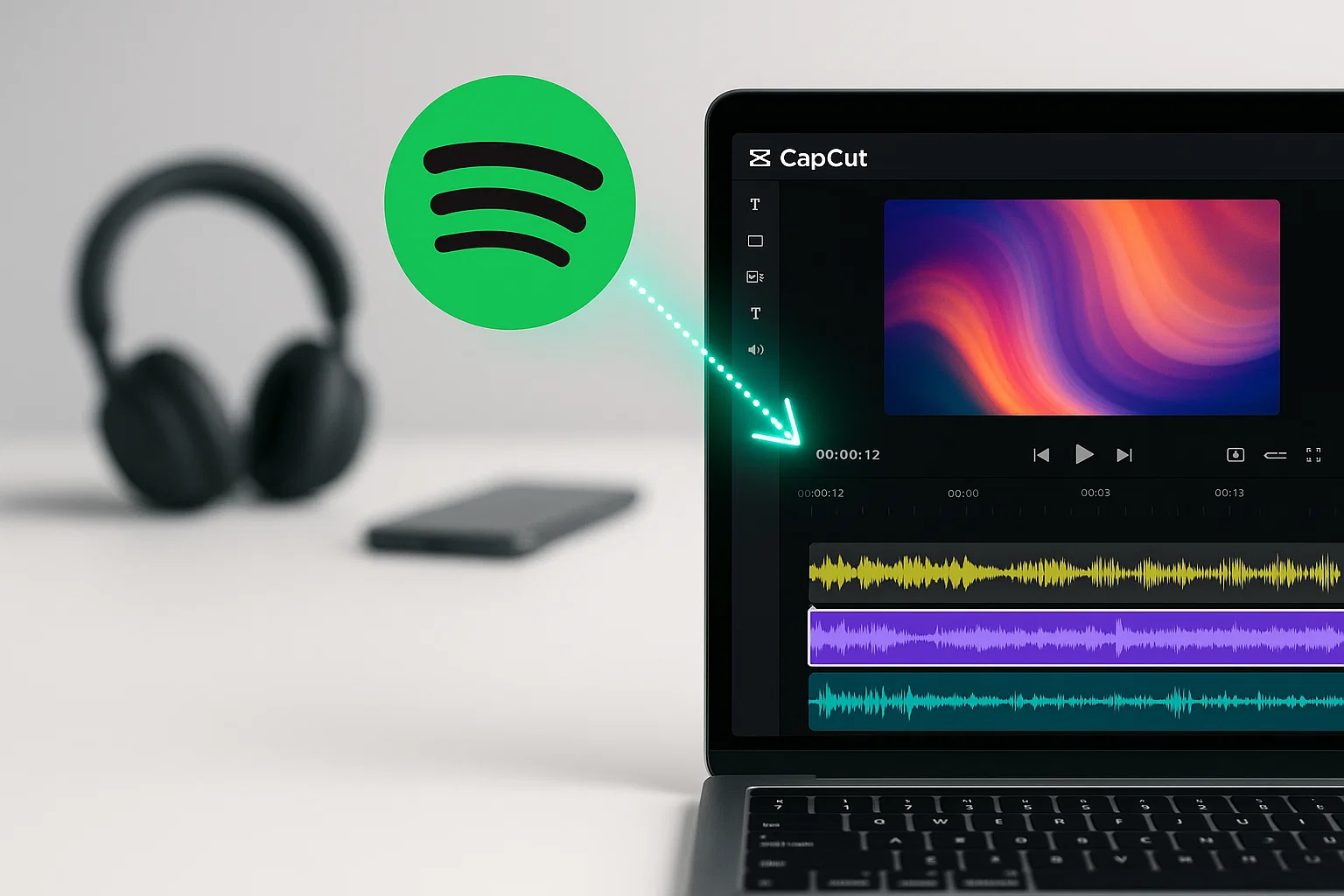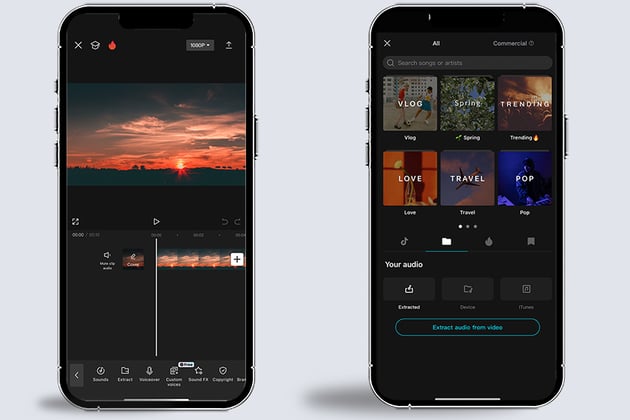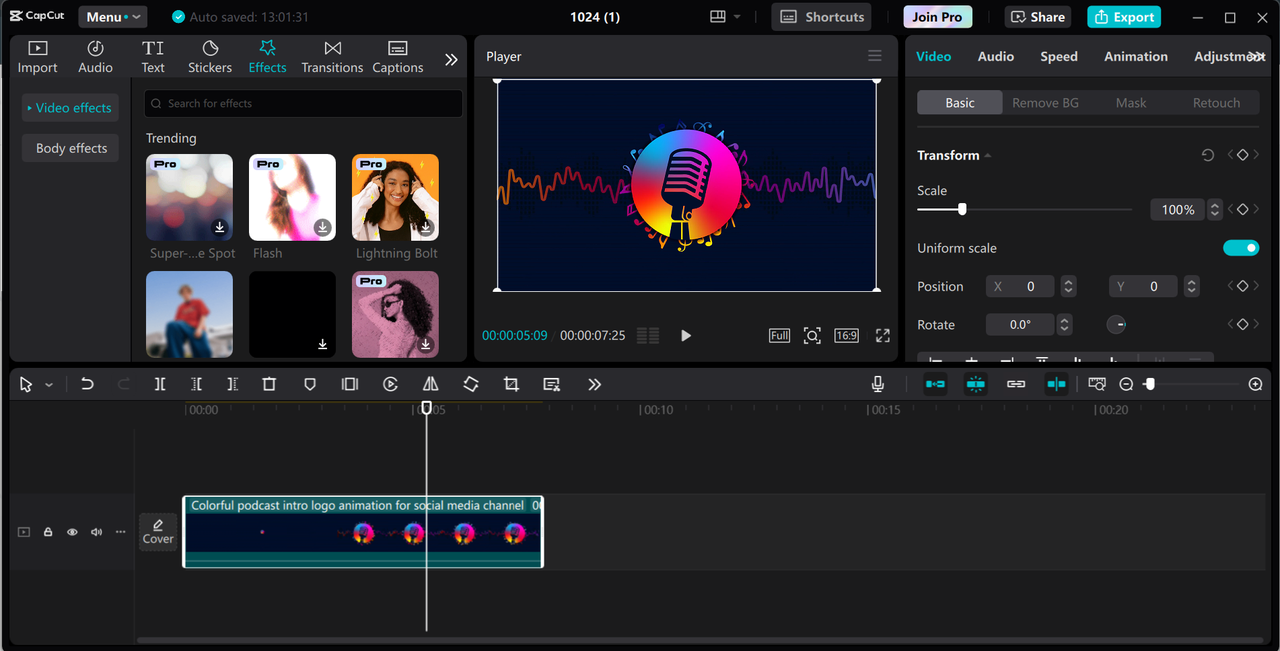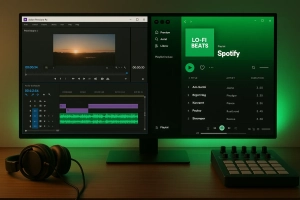Ever tried adding your favorite Spotify track to your CapCut video project, only to hit a frustrating wall?
You’re not alone.
Thousands of video creators face this exact problem every day—Spotify’s encryption locks your music inside their app, making it impossible to use those perfect tracks in CapCut.
But here’s the thing: there’s actually a straightforward workaround that most people don’t know about. Let me show you how to break free from these limitations.
In This Article:
Why CapCut Can’t Read Spotify Files Directly
The Format Mismatch Nobody Talks About
Think of it like trying to fit a square peg into a round hole. Spotify delivers all its music in OGG Vorbis format—great for streaming but completely useless for video editing. CapCut only speaks MP3, WAV, and WMA. These apps literally can’t communicate.
I spent two hours one night trying every trick to directly import a Spotify playlist into CapCut. Drag and drop? Nope. Copy-paste? Nothing. It felt like banging my head against a wall.
The technical reason is straightforward: streaming platforms need compressed formats that load quickly. Video editors need stable, editable formats that won’t corrupt during cuts. These are fundamentally different priorities.
It’s Not Just Format—It’s Also About DRM
Let’s talk about the real blocker: Digital Rights Management. This is the lock that wraps around every Spotify track, preventing you from copying or transferring music anywhere else.
DRM isn’t unique to Spotify—Apple Music and Amazon Music do the same thing. It’s industry standard to protect rights holders. But for video creators, it’s a massive roadblock. Your subscription gives you the right to listen, not to own or transfer.
Your Solution: Convert Spotify to CapCut-Friendly Format
Meet Cinch Audio Recorder—Built for Creators Like You
After testing five different tools over the past few months, I finally found one that actually delivers: Cinch Audio Recorder. What makes it different? It’s genuinely built with video creators in mind, not just music collectors trying to build offline libraries.
The beauty of Cinch is its simplicity. You don’t need a computer science degree or deep understanding of audio codecs. Press record, play your Spotify playlist, and Cinch captures everything with perfect quality. No complicated settings menus to navigate, no conversion failures halfway through a 50-song playlist, no corrupted files that won’t open in CapCut.
I’ve wasted money on tools that promised the same thing but delivered garbage—distorted audio, missing metadata, batch conversions that randomly failed. Cinch actually works. Here’s why it became my go-to tool:
Key Features That Actually Matter:
🎵 One-Click Recording – Seriously, click the red button and let it run while you make coffee. Cinch automatically detects when a new song starts and splits it into separate files. No sitting there manually clicking “stop” and “start” between tracks. No manual trimming in an audio editor afterward. It just works.
🏷️ Smart ID3 Tags – This might sound like a minor detail, but trust me—it’s not. Every song comes out with the correct title, artist name, album name, and album artwork already embedded. When you’re managing dozens or hundreds of tracks in CapCut’s media library, having proper labels means you can actually find the song you need instead of scrolling through “Track01.mp3” and “Track02.mp3” trying to remember which is which.
📁 Multiple Format Support – MP3 at 320kbps for standard projects, WAV lossless for professional work where every detail matters, M4A specifically for iPhone ringtones, AAC for smaller file sizes when storage is tight, FLAC for archiving your favorite albums. Whatever your CapCut workflow needs, Cinch handles it without installing codec packs or additional software.
💰 Works with Free AND Premium Accounts – You don’t need to pay for Spotify Premium to get high-quality recordings. Cinch captures whatever Spotify streams to your speakers. If you’re on Premium, you get 320kbps audio. On Free, you get whatever quality Spotify provides to free accounts (usually 160kbps, still perfectly usable for most CapCut projects).
🚫 Built-In Ad Filter – If you’re on Spotify Free like I was for years, those audio ads between songs are incredibly annoying. Cinch has a one-click filter that automatically identifies and removes them after recording. It recognizes the shorter duration and different audio signature of ads versus actual songs. Saves you from manually deleting ad files one by one.
📞 Bonus: Ringtone Maker – This wasn’t even on my radar when I bought Cinch, but I’ve used it dozens of times since. Trim any song down to 15-30 seconds, add fade-in and fade-out, and export it directly as an iPhone M4A ringtone or Android MP3. Great for personalizing your phone without spending money on ringtone apps that charge $2-3 per tone.
🎛️ Audio Processing Tools – Cinch also includes a built-in audio editor for basic trimming and adjustments, a format converter if you need to change file types later, and an ID3 tag editor for fixing metadata manually when needed. These bonus tools have saved me multiple times when dealing with oddly formatted tracks.
For what it’s worth, I’m not saying this because I’m sponsored or affiliated. I genuinely wasted time and money on competing tools that failed to deliver. Cinch simply works reliably, which is what matters when you’re on a deadline to finish a video project.
How to Record Spotify Music with Cinch
Let me walk you through the actual recording process.
Step 1: Install and Launch
Download from the official site and install. Takes under a minute.
Step 2: Hit Record and Play
Open Cinch and click the “Record” tab. Click the big red record button. Now open Spotify and start playing the track or playlist you want to capture.
Pro tip: Keep your Spotify volume at maximum. The recording quality depends on playback volume, not your system volume. Here’s the mind-blowing part: you CAN mute your speakers, and the recording still captures everything perfectly. This saved me during late-night editing sessions.
Step 3: Let Cinch Do Its Magic
While Spotify plays, Cinch detects when new songs start and creates separate files automatically. It grabs ID3 tags—song title, artist, album, cover art—straight from Spotify. Watch the files populate in the “Library” tab.
Step 4: Find Your Files
Navigate to the “Library” tab. Right-click any song and select “Open File Location.” All your MP3s are ready to drag into CapCut.
Step 5: Filter Ads (Optional)
Using Spotify Free? After recording, click the “Filter” button. Cinch scans all files, identifies ads (typically 15-30 seconds), and lets you delete them with one click.
Adding Your Recorded Spotify Music to CapCut
Now comes the easy part: getting your tracks into CapCut. The process varies by platform.
On Mobile Devices (iOS & Android)
Pre-Step: Transfer Files to Your Phone
Windows users: USB cable. Plug in your phone, open File Explorer, find your device, and copy MP3 files to the Music folder.
Mac users: AirDrop is faster. Select files in Finder, right-click → Share → AirDrop → select your iPhone. Done in seconds.
Cloud option: Upload to Dropbox or Google Drive, then download on your phone.
Import Process
- Open CapCut → “New Project” or open existing
- Tap “Audio” → “Sounds” → “Your Sounds”
- Tap folder icon → “From device”
- Navigate to your saved recordings
- Select track and hit the ” “ icon
Common mistake: Files not showing? Verify you transferred them to local storage, not just cloud apps. CapCut only sees files on your device.
On Desktop (Windows & Mac)
Desktop CapCut is even simpler with drag-and-drop.
- Launch CapCut desktop app
- Click “Media” → “Import” (or Ctrl/Cmd I)
- Navigate to your Cinch output folder
- Select multiple files (hold Shift) or all files (Ctrl/Cmd A)
- Drag any track to the timeline
Pro Editing Tips:
- Use Split (Ctrl/Cmd B) to cut audio clips precisely
- Add fade-ins/fade-outs to prevent abrupt starts (right-click audio → Fade)
- Adjust volume levels per clip—keep background music around 30-40% with dialogue
- My workflow: Create rough timeline first, then fine-tune sync and effects
On CapCut Web (Browser Version)
Perfect for quick edits or Chromebook users.
- Log in to CapCut Online
- Click “Media” → “Upload” → “Upload File”
- Or drag-drop MP3 files directly onto workspace
- Drag to timeline to start editing
Use the web version for quick edits or when you can’t install software. For serious projects, desktop apps are faster.
Quality Settings: Best Audio for CapCut Videos
Let’s talk audio quality—something most guides completely skip. This matters more than you’d think, especially if you’re posting finished videos to YouTube or TikTok where compression happens again during upload.
When recording with Cinch, you can choose from several output formats and quality levels. Here’s my breakdown after months of testing different combinations:
320kbps MP3 – This is the sweet spot for 95% of CapCut projects. It’s high enough quality that listeners won’t complain or notice compression artifacts, but file sizes stay manageable so you’re not eating through storage space. Spotify Premium streams at 320kbps anyway, so you’re not losing anything by recording at this level. Perfect for YouTube videos, TikTok content, Instagram Reels, and pretty much any social media platform.
WAV (Lossless) – Use this format only when you’re working on professional projects where audio quality is absolutely critical—think paid client work, short films, music videos where every sonic detail needs to be perfect. WAV files are huge, typically 10-15x larger than equivalent MP3 files. A 3-minute song that’s 7MB as MP3 becomes 100MB as WAV. It’ll eat your hard drive storage fast. But the quality is pristine with zero compression artifacts.
256kbps MP3 – If you’re tight on storage space or uploading dozens of videos regularly, this is your compromise format. The difference from 320kbps is almost impossible to hear on phone speakers or standard laptop speakers, which is where the vast majority of people consume social media content anyway.
128kbps MP3 – Avoid this unless absolutely necessary. The compression becomes audible—music sounds “thin” and lacks depth. Only use if you’re in an extreme storage crunch situation.
I actually did a blind quality test with 10 friends to verify this. I exported the exact same CapCut video three times with 128kbps, 256kbps, and 320kbps audio tracks. When played back on phones and laptops, most people genuinely couldn’t tell the difference between 256kbps and 320kbps. But when we tested on desktop computers with decent headphones? The 320kbps version clearly won. Vocals sounded crisper, bass had more punch, and instruments had better separation in the mix.
My recommendation based on real-world testing: Use 320kbps MP3 as your default setting in Cinch. Switch to WAV only if you absolutely know you need lossless quality for professional work. Don’t bother with anything below 256kbps unless file size is a serious constraint you can’t work around.
Platform-Specific Considerations:
- YouTube re-encodes everything you upload, so starting with 320kbps MP3 ensures your video sounds as good as possible after their compression
- TikTok and Instagram compress audio pretty heavily anyway, so 256kbps is honestly fine if you need to save space
- Client work or commercial projects—always use 320kbps minimum, or WAV if the client specifically requests lossless quality
One more storage optimization tip I wish I’d known earlier: mix formats strategically in your Cinch recordings. Keep your most-used background music tracks in 320kbps MP3. Archive full albums or less-frequently-used music in 256kbps to save significant space. Use WAV only for your featured music tracks where quality truly matters—like when you’re converting Spotify to WAV for professional projects. I’ve been using this strategy for six months and it cut my audio library storage by nearly 40% with zero noticeable quality loss in final videos.
Creative Tips: Using Spotify Music in CapCut
Beat-Synced Editing
Want professional-looking edits? Sync cuts to music beats. CapCut doesn’t have automatic beat detection, but here’s my workaround:
Listen to your track 2-3 times. Tap your finger to the beat to internalize the rhythm. Then use CapCut’s timeline markers—press “M” every time a beat hits. These markers show exactly where to place cuts.
For complex edits, zoom into the timeline and position cuts frame-by-frame. Look at the waveform spikes—those are your beats. Line up cuts with tall spikes.
Layering Audio
Don’t just drop in one music track. Layering creates depth:
- Main music track from Spotify as foundation
- Sound effects on second track—whooshes, clicks, ambient noise
- Audio ducking for dialogue—right-click music → Auto-Ducking. Music lowers when dialogue plays
- Smooth transitions between songs—overlap endings and beginnings by 1-2 seconds with crossfades
Common mistake: Over-layering. Stick to 2-3 layers maximum. Less is more.
Troubleshooting Common Issues
Problem 1: Audio Not Importing
- Check file format (.mp3, .wav, or .wma only)
- Verify file isn’t corrupted (try playing in media player)
- Mobile file size limits—keep under 200MB
- Windows path length issues—move files closer to root directory
My fix that worked 90% of the time: Close CapCut completely, restart, and try again.
Problem 2: Bad Audio Quality
- Check Cinch output settings (should be 320kbps)
- Verify Spotify volume was at 100% during recording
- Check CapCut export settings—use “High” or “Max” audio quality
- Export in 1080p or higher
Real example: My first 10 videos sounded terrible because I exported in 720p with “Normal” audio. Switching to 1080p with “High” audio instantly fixed it.
Problem 3: Audio-Video Out of Sync
- Match project frame rate to source video frame rate
- Variable frame rate videos cause issues—convert to constant frame rate with HandBrake
- Manually adjust audio after speed changes
Problem 4: Can’t Find Recorded Files
- Default location: DocumentsCinch Audio Recorder ProOutput (Windows) or MusicCinch Audio Recorder Pro (Mac)
- Search by artist or song title
- Change output path in Cinch Settings if needed
Alternatives & Comparisons
Screen Recording Apps – Quality suffers. Audio gets compressed and loses metadata.
Online Converters – Security risks, file size limits, no batch processing. Not worth it.
Audacity – Free but time-consuming. Manual track splitting, tagging, and processing. Takes 30-40 minutes for what Cinch does in 5. If you’re curious about recording Spotify with Audacity, I’ve written a detailed guide showing both methods.
Why Cinch Wins: All-in-one solution. Optimized for video editing. Massive time savings—20 minutes vs 2-3 hours for 10 songs. Plus, if you need to transfer Spotify to USB or SD card for other projects, the recorded files work perfectly.
My verdict: If you’re serious about video editing with Spotify music, invest in a proper tool. The time savings pay for themselves.
Wrapping This Up
Adding Spotify music to CapCut doesn’t have to be complicated. Yes, there’s no direct integration—Spotify’s DRM protection prevents that. But with Cinch Audio Recorder, you’ve got a reliable bridge that takes 5 minutes to set up.
Download your tracks once, use them forever across any CapCut project—mobile, desktop, or web. The best part? You can finally stop worrying about losing access to playlists when subscriptions change.
Ready to start? Grab Cinch, record your first playlist, and see how much smoother your editing workflow becomes.
FAQ
Can I use Spotify music in CapCut legally?
For personal projects, yes. Commercial use requires proper licensing from rights holders.
Does this work with Spotify Free accounts?
Absolutely. Cinch works with both Free and Premium. The ad filter removes audio ads automatically.
Will CapCut detect this as copyrighted music?
CapCut won’t flag it. However, YouTube and other platforms might detect copyrighted music via Content ID. Use for personal projects or get proper licenses.
What’s the best audio format for CapCut?
MP3 at 320kbps balances quality and file size perfectly. Use WAV for professional projects needing lossless quality.
Can I edit songs before adding to CapCut?
Yes! Cinch includes audio editing tools, or use any audio editor (Audacity, Adobe Audition) on the MP3 files before importing.