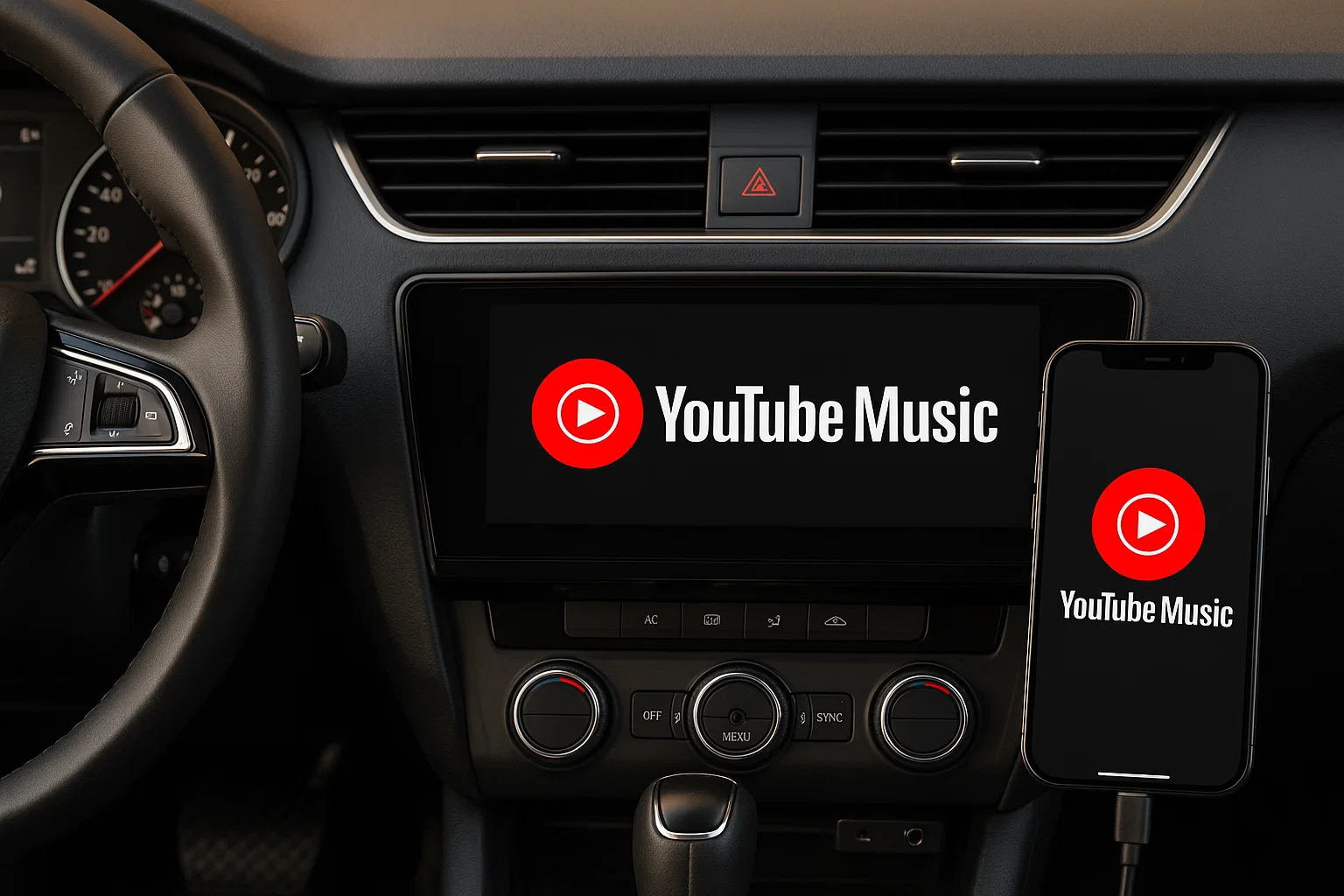Okay, let’s be real here. Last month I’m cruising to the countryside – 4 hours of open road ahead – and I’m pumped to blast my YouTube Music playlists through the car speakers.
Should be easy, right? Wrong.
My Bluetooth keeps cutting out every 20 minutes. CarPlay wants me to pay for Premium (which I definitely don’t have). And my data? Yeah, that’s disappearing faster than my patience.
I’m sitting there thinking “There’s gotta be a better way to do this.”
Turns out, after diving into Reddit threads and car forums at 2 AM (because apparently that’s what I do now), I discovered this mess happens to pretty much everyone. Whether you’re stuck with an older car, don’t want to shell out for subscriptions, or just need music that actually works offline – getting YouTube Music to play nice in your car is way trickier than it should be.
In This Article:
Want Music Right Now? Try These Quick Fixes First
1.1 USB Cable: The “It Just Works” Solution
Here’s what I learned the hard way – sometimes the oldest trick is the best trick. USB cables don’t lie, don’t drop connections, and honestly? The sound quality beats Bluetooth every single time.
Here’s how I set mine up:
- Hunt down that USB port (mine was hiding in the center console like it was embarrassed)
- Use your phone’s original cable – trust me, those gas station cables are trash
- Tell your car stereo to switch to “USB” or “Phone” mode
- Fire up YouTube Music and you’re golden
Heads up: If you’ve got an Android from like 2018 or earlier, you might need to dig into developer settings and flip on “USB Audio.” Found that gem buried in a forum at midnight.
1.2 Bluetooth: When You Don’t Want Wires Everywhere
Look, I get it. Wires are annoying. Bluetooth isn’t perfect (compressed audio and all that), but when it works, it works great. No fumbling with cables every time you get in the car.
My tried-and-tested pairing routine:
- Turn on Bluetooth in both your phone and car (obviously, but you’d be surprised…)
- Your phone should spot your car – usually shows up as your car model or something like “HONDA_AUDIO”
- Tap to connect and enter that super-secure code (spoiler: it’s probably 0000)
Real talk: If your audio keeps cutting out, your phone might be too far from the car’s Bluetooth antenna. I learned this after weeks of frustration – move your phone to the center console or dashboard. Also, clear your phone’s Bluetooth cache occasionally. It’s like giving your connection a fresh start.
1.3 CarPlay/Android Auto: The Premium Route
This one’s smooth as butter when it works. Your phone basically takes over your car screen, and everything just flows. There’s just one tiny catch…
You need YouTube Music Premium. Yeah, I know. Another subscription. But if you’re already paying for it, this is hands-down the slickest way to get your music pumping.
What you’ll need:
- That Premium subscription (or YouTube Premium works too)
- A car from 2016 or newer (most brands jumped on this bandwagon)
- iPhone with iOS 7.1+ or Android 5.0+
The magic moment: Once you’re connected, just say “Hey Siri, play my road trip playlist on YouTube Music” and boom – it just happens. No touching your phone, no getting distracted. Pure driving bliss.
Got an Older Car? Here’s How to Make It Work
2.1 FM Transmitters: Your 2005 Honda’s New Best Friend
Driving something older? Don’t sweat it. FM transmitters are like magic for cars that predate the smartphone era. They’re cheap, they work, and honestly, they’ve gotten way better since the crackling disasters of the early 2000s.
My setup tricks that actually work:
- Hunt for a clear FM frequency (I scan while driving around the neighborhood first)
- Stick the transmitter close to your car’s antenna – makes a huge difference
- Crank your phone volume to 80-90%, then adjust car volume to taste
Look, it won’t sound like a concert hall, but it’ll definitely beat that static-filled local radio. Modern transmitters from brands like Anker or Nulaxy are light-years ahead of those old-school ones.
2.2 USB Drive Playback
Converting YouTube Music for offline USB playback offers several advantages: zero data usage, consistent audio quality, and compatibility with virtually any car stereo with a USB port.
File Format Considerations:
- Most car stereos support MP3 (recommended for maximum compatibility)
- Some newer systems support FLAC for audiophile-quality playback
- Organize files in clearly named folders for easy navigation
Storage Tips: Use a dedicated 32GB+ USB drive formatted as FAT32 for best compatibility across all vehicle models.
2.3 CD Burning Solution
Though seemingly outdated, CD burning remains relevant for drivers with older vehicles or those preferring physical media backup.
Audio Quality Preservation:
- Use high-quality blank CDs (avoid the cheapest options)
- Burn at slower speeds (4x-8x) for better error correction
- Test playback on your specific car stereo before creating multiple discs
Legal Considerations: Only create CDs from music you legally own or have recorded personally.
The Game-Changer I Wish I’d Found Sooner
3.1 Why I Got Fed Up with the “Standard” Ways
After months of dealing with dropped connections, subscription fees, and data overages, I started wondering: “Why can’t I just own my music files like the good old days?”
Here’s what kept driving me crazy:
- Premium subscriptions for basic car features (seriously?)
- Streaming cuts out in dead zones (mountain drives = silence)
- Data bills that made me question my life choices
- YouTube’s DRM lockdown means no file flexibility whatsoever
The breaking point came during a camping trip. No cell service for 50 miles, and I’m stuck listening to the same local country station on repeat. That’s when I went down the rabbit hole looking for a permanent fix.
3.2 Meet Cinch Audio Recorder (The Solution That Actually Works)
Okay, so after trying like 8 different apps and getting frustrated with all of them, I stumbled across Cinch Audio Recorder. And honestly? This thing is a revelation.
Here’s the deal: it records whatever’s playing on your computer. YouTube Music, Spotify, that obscure podcast you love – doesn’t matter. Hit record, play your music, and boom – you’ve got high-quality MP3 files that belong to YOU.
What makes it special:
- Audio quality that doesn’t suck: Up to 320kbps MP3 or lossless WAV – your choice
- Smart tagging: Grabs song titles, artists, album art automatically (no manual typing!)
- Silent mode: Records in the background while you binge Netflix
- Set-and-forget playlists: Start a 100-song playlist before bed, wake up to a full library
- Ad begone: If you’re using free YouTube Music, it strips out those annoying ads
- Bonus round: Built-in ringtone maker for when you want that perfect hook as your ringtone
The nerdy details:
- Works on Windows 10/11 and Mac (10.12+)
- Real-time recording with playlist automation
- Cost: $25.99 one-time (compare that to years of Premium subscriptions…)
- Multiple output formats because choice is good
3.3 How I Actually Use This Thing (Step by Step)
Getting started (it’s stupidly simple):
- Grab Cinch from the official download page
- Install it like any other program – no weird drivers or complicated setup
- Open it up and take a quick look around (it’s not scary, I promise)
My recording routine:
- Pick your format: Hit Settings → Output and choose MP3 320kbps (perfect for car audio)
- Hit that red button: Click Record and Cinch starts listening
- Start your music: Open YouTube Music in your browser, play whatever you want
- Let it do its magic: Cinch detects where songs start and stop, creates separate files automatically
- Check your library: Click over to the Library tab to see your growing collection
Stuff I learned the hard way:
- Max out your YouTube Music volume for the cleanest recordings
- Silent mode is clutch for overnight recording sessions (your neighbors will thank you)
- Free YouTube Music user? Turn on that ad filter – it’s a lifesaver
3.4 Creating Car-Ready Music Library
Once you’ve recorded your YouTube Music collection, organizing it for car playback requires strategic file management. Create clearly named folders by genre, artist, or mood for easy navigation through car interfaces. Transfer files to a dedicated USB drive formatted as FAT32 for universal compatibility.
Making Your Car Sound Amazing (Not Just Louder)
4.1 EQ Settings That Actually Make a Difference
Equalizer Settings by Car Type:
- Compact Cars: Boost mid-range frequencies (1-3kHz) to overcome road noise while reducing excessive bass that can cause distortion in smaller speakers
- SUVs/Trucks: Enhance bass response (60-250Hz) to fill larger cabin spaces, but be careful not to overwhelm dialogue frequencies if you listen to podcasts
- Luxury Vehicles: Focus on balanced response with slight bass enhancement, taking advantage of premium speaker systems
Advanced Audio Tweaking Tips: During my testing across different vehicles, I discovered that factory equalizer presets rarely optimize for streaming music. For YouTube Music specifically, I recommend creating a custom EQ profile that slightly boosts the 2-4kHz range where vocals sit, as this improves clarity during highway driving when wind noise peaks around 1kHz.
Bitrate Considerations: While 320kbps MP3 provides excellent quality for most car environments, consider that road noise masks subtle audio details, making 256kbps perfectly acceptable for mobile listening. However, if you’re an audiophile with a premium sound system, the difference becomes noticeable during quiet driving moments.
Speaker Positioning Impact: Front-seat passengers often experience the best audio quality, but you can improve rear-seat experience by adjusting your car’s fader settings. Most modern vehicles allow independent front/rear volume control—experiment with slight rear speaker emphasis for better overall cabin sound distribution.
4.2 Data and Battery Management
Cellular Data Conservation:
- Download playlists via Wi-Fi before trips using YouTube Music’s offline mode
- Adjust streaming quality to “Low” when using cellular data
- Monitor usage through your phone’s data management settings
Battery Preservation Strategies:
- Use your car’s USB port for charging during playback
- Enable airplane mode with Wi-Fi only when using downloaded content
- Dim screen brightness and close unnecessary background apps
When Things Go Wrong (And How to Fix Them)
5.1 Connection Drama? Here’s the Fix
CarPlay/Android Auto Recognition Issues: If your phone isn’t appearing in CarPlay, verify that both devices are updated to the latest software versions. Try using a different USB cable, as damaged cables often cause intermittent connection failures. I’ve found that original manufacturer cables work more reliably than third-party alternatives, particularly for data transmission.
Advanced CarPlay Fixes: When standard solutions fail, try these less obvious fixes: Reset your car’s infotainment system by holding the power button for 10-15 seconds, ensure your iPhone’s CarPlay restrictions are disabled in Screen Time settings, and verify that your car’s USB port provides sufficient power (some older vehicles have low-power USB ports that can’t maintain stable CarPlay connections).
Bluetooth Pairing Failures: Clear your phone’s Bluetooth cache by going to Settings → Apps → Bluetooth → Storage → Clear Cache. If problems persist, delete the existing pairing on both devices and restart the pairing process. For stubborn pairing issues, try connecting while parked in a different location, as some parking structures can cause RF interference.
Multi-Device Conflicts: If multiple phones have been paired with your car, consider clearing all pairings and starting fresh. Some older car stereos struggle with multiple device management and may refuse new connections when memory is full.
5.2 Playback Issues
Audio Cutting Out: This typically indicates insufficient cellular signal or Bluetooth interference. Try switching to downloaded content or moving your phone closer to the car’s Bluetooth receiver. In my experience, phones stored in center console compartments often have signal issues—try moving to a cup holder or dashboard mount instead.
Stream Quality Degradation: YouTube Music automatically adjusts quality based on connection strength. Force higher quality by enabling “Always High Quality” in settings, but monitor data usage carefully on cellular connections.
Volume Inconsistencies: Enable “Normalize Volume” in YouTube Music settings to prevent dramatic volume changes between tracks with different mastering levels. This feature is particularly important for car listening where sudden volume spikes can be dangerous.
5.3 Vehicle-Specific Issues
German Luxury Cars (BMW, Mercedes, Audi): These vehicles often have proprietary audio systems that may conflict with smartphone integration. Try enabling “Developer Mode” in your car’s settings if available, or consult your dealership about software updates.
Older Japanese Models (2010-2015): These cars typically have excellent build quality but may lack modern codec support. Stick with standard MP3 files and avoid high-resolution formats that may cause compatibility issues.
Comparison: YouTube Music vs Other Services
YouTube Music offers unique advantages for car listening, particularly its vast catalog including official releases, covers, and rare live performances not available on Spotify or Apple Music. However, its car integration lags behind competitors, with CarPlay functionality requiring premium subscriptions and limited offline functionality compared to Spotify’s robust offline mode.
YouTube Music Advantages:
- Extensive catalog including music videos and user-generated content
- Free tier with full access to music library (with ads)
- Superior music discovery through YouTube’s recommendation algorithm
Limitations in Car Use:
- Premium requirement for CarPlay/Android Auto
- Higher data usage due to video content integration
- Limited offline storage compared to competitors
Future-Proofing Your Setup
The automotive industry is rapidly evolving toward integrated streaming solutions, with many 2024+ vehicles featuring built-in YouTube Music apps that bypass smartphone connectivity entirely. Consider these emerging technologies when planning your car audio upgrade: native app integration, 5G connectivity for uninterrupted streaming, and voice-first interfaces that prioritize hands-free operation.
Investment Recommendations: If purchasing a new vehicle, prioritize models with native streaming app support. For existing cars, investing in a quality aftermarket head unit with Android Auto/CarPlay support provides the most future-proof upgrade path.
Conclusion
Through extensive testing and real-world experience, I’ve found that the most reliable approach to enjoying YouTube Music in your car combines multiple methods based on your specific situation.
For immediate needs, USB cable connections provide the best balance of quality and compatibility.
For long-term flexibility and offline access, tools like Cinch Audio Recorder offer unmatched freedom from subscription dependencies and connectivity issues.
Whether you choose streaming methods for convenience or recording solutions for permanence, the key is understanding your vehicle’s capabilities and your listening preferences.
Remember that the best method isn’t necessarily the most technically advanced—it’s the one that consistently delivers your favorite music without interruption, regardless of your location, data plan, or subscription status. Start with the simplest solution that matches your car’s capabilities, then explore more advanced options as your needs evolve.
FAQ
Q: Can I play YouTube Music in my car without premium?
A: Yes, using USB cable or Bluetooth connections works with free YouTube Music, though you’ll encounter ads and cannot use CarPlay/Android Auto features.
Q: What’s the best audio quality method for car listening?
A: USB cable connection provides the highest fidelity, followed by recorded files played from USB drives, then Bluetooth, and finally FM transmitters.
Q: Does YouTube Music offline mode work effectively in cars?
A: Premium subscribers can download songs for offline playback, which works through any connection method and eliminates data usage concerns during travel.