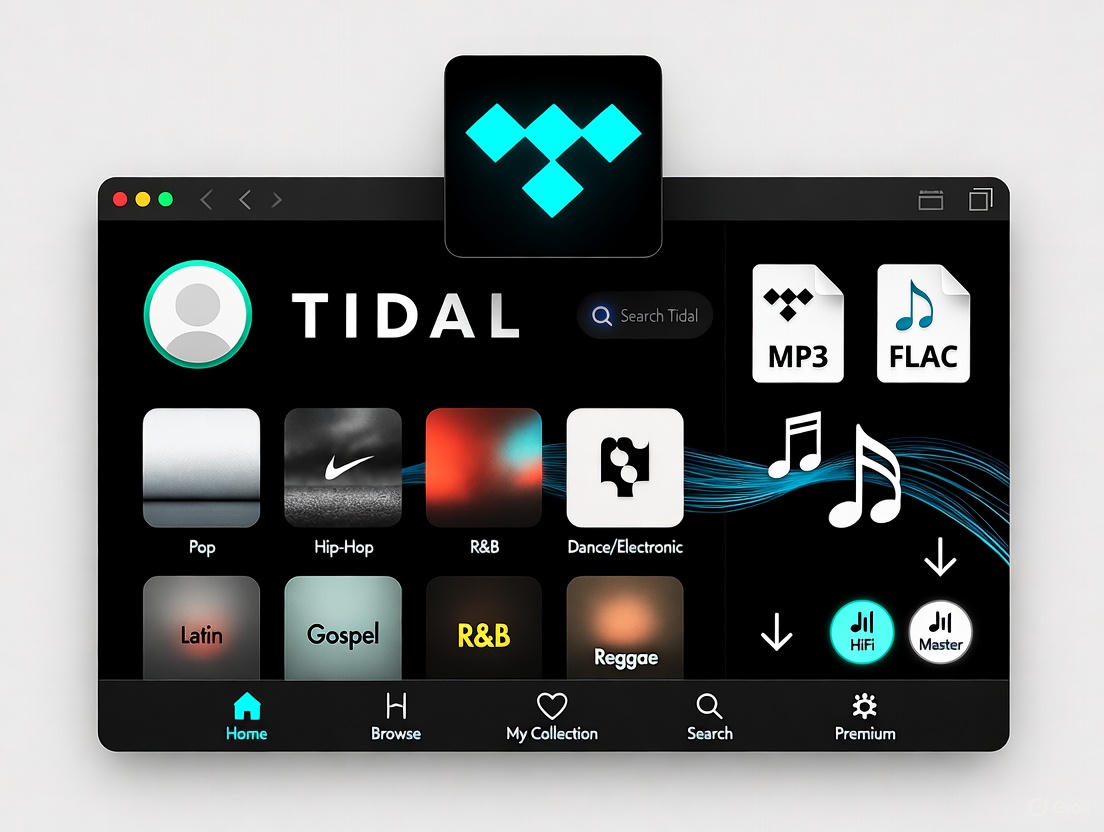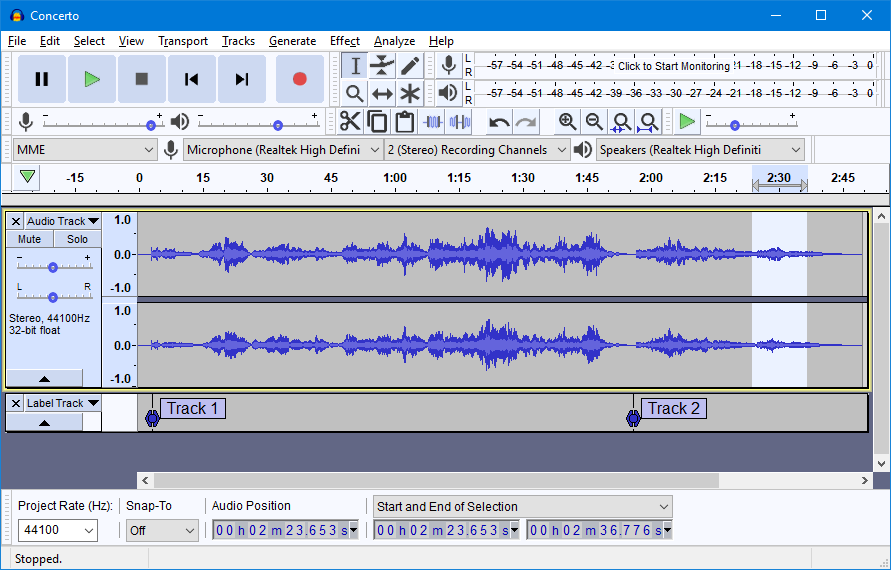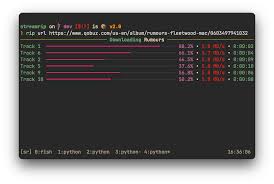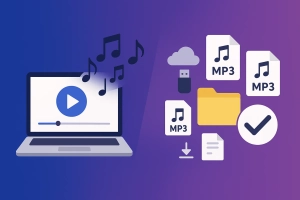Last month, I was planning a road trip through some pretty remote areas. Wanted to have my Tidal playlists ready for those long stretches without cell service. Opened the desktop app, looked for the download button.
Not there.
Turns out Tidal only lets you download music offline on mobile devices. Desktop and web player? You’re stuck streaming. Which is frustrating when you pay for HiFi Plus thinking you actually own the music. Spoiler: you don’t.
This isn’t just me being annoyed. On Reddit, people have been asking the same question for years: “Why can’t I download Tidal music to my computer?” One user wanted to use his Tidal tracks with Serato DJ—couldn’t do it because the files are locked in the app.
Here’s the thing. There are tools that can help you download Tidal music to your computer in MP3, FLAC, or other formats. I’ve tested 8 of them. Some are free, some aren’t. Some work great, others made me want to throw my laptop out the window.
By the end of this guide, you’ll know exactly which Tidal downloader fits your needs—whether you want simplicity, quality, or just something that won’t cost you a dime.
In This Article:
Understanding Tidal Audio Quality: What You’re Actually Downloading
Before you download anything, let’s talk about what you’re getting. Tidal offers several quality tiers, and the naming is confusing as hell.
HiFi vs. Master: The Truth Audiophiles Won’t Tell You
Tidal HiFi gives you lossless FLAC files at 16-bit/44.1kHz. That’s CD quality. Truly lossless.
Now Master quality—this one’s tricky.
Tidal Master (sometimes called HiFi Plus or Max, depends on your region) uses MQA format at 24-bit/192kHz. Sounds impressive, right? Here’s what most people don’t tell you: MQA is technically lossy. It’s a compressed format that “folds” high-resolution audio into a smaller file.
I spent weeks thinking Master was better until I learned about MQA’s lossy compression. Turns out, unless you have an MQA-compatible DAC, you’re listening to a lossy core that may not even sound as good as standard HiFi.
On Reddit, this debate has been raging for years. Some users swear Master sounds better. Others have done blind tests and can’t tell the difference. One commenter put it well: “Master is lossy compared to the original studio file, but so is a CD. It’s all relative.”
For most of us? Stick with HiFi (FLAC). It’s truly lossless, works on any device, and doesn’t require special hardware.
Why Tidal Desktop Won’t Let You Download (And What That Means)
Tidal’s mobile apps support offline downloads because they use strict DRM that keeps the files locked to your account and device. Desktop apps don’t have the same level of DRM control, so Tidal just… doesn’t offer the feature.
This is where third-party downloaders come in. They work around the DRM by either recording the audio as it plays or using unofficial API access. That’s a legal gray area. You’re basically capturing music you have access to via your subscription, but Tidal’s Terms of Service prohibit circumventing their DRM.
Use these tools at your own discretion. I’m not your lawyer.
Quick Comparison: 8 Tidal Downloaders at a Glance
Here’s a fast overview of the tools I tested. If you’re in a hurry, this table will point you in the right direction.
| Tool | Price | Max Quality | Speed | Ease of Use | Best For |
|---|---|---|---|---|---|
| Cinch Audio Recorder | $25.99 one-time | 320kbps MP3 / Lossless FLAC | Real-time recording | ⭐⭐⭐⭐⭐ Very easy | Most users |
| NoteBurner | $89.90 lifetime | HiFi/MQA | 10X speed | ⭐⭐⭐⭐ Easy | Fast batch downloads |
| ViWizard | $89.95 lifetime | HiFi/MQA | High speed | ⭐⭐⭐⭐ Easy | User-friendly UI |
| Tidabie | $89.90 lifetime | HiFi/Master | 10X speed | ⭐⭐⭐⭐ Easy | Similar to NoteBurner |
| Tidal-DL/GUI | Free | HiFi/Master | 1X | ⭐⭐⭐ Moderate | Budget users, tech-savvy |
| Audacity | Free | Lossless | 1X | ⭐⭐ Difficult | One-off recordings |
| Streamrip | Free | HiFi | 1X | ⭐⭐ Difficult | Python developers |
| Telegram Bots | Free | Lossy MP3/FLAC | 1X | ⭐⭐⭐ Moderate | Mobile users |
For most people, Cinch hits the sweet spot between ease and quality. If you’re broke, Tidal-GUI is your best free bet.
#1 Best Overall Solution: Cinch Audio Recorder
Let’s be honest. Tidal’s official app already covers basic offline listening if you’re on a phone or tablet. But what if you need files for your car’s USB drive, want to burn a CD, or need tracks for DJ software?
That’s when Cinch Audio Recorder becomes useful.
Why Cinch Works Better for Tidal Than Most “Converters”
Most Tidal converters rely on accessing Tidal’s API. That’s fine until Tidal updates something and the tool breaks.
Happens all the time with free tools like Tidal-DL.
Cinch takes a different approach—records audio as it plays through your computer’s sound card. No API access needed. Which means no risk of the tool breaking when Tidal pushes an update.
Here’s what it does:
- Captures audio at the same quality you’re playing (up to 320kbps MP3 or lossless WAV/FLAC)
- Auto-splits tracks and adds ID3 tags (song title, artist, album art)
- Works with any streaming service, not just Tidal
- One-time purchase, no subscription
I’ve been using Cinch for a few months now. Interface isn’t fancy, but it just works.
No fiddling with API keys or command-line nonsense.
How to Record Tidal Music with Cinch Audio Recorder
My Setup Process:
Step 1: Install and Launch Cinch
Download from the official site (available for Windows and Mac). Installation is quick—no bloatware, no weird toolbars.
Step 2: Configure Output Settings
Open Settings and choose your format:
- MP3 (320kbps) if you want files that work everywhere (car stereos, older devices)
- FLAC or WAV if you want lossless quality
Set your output folder. I use a dedicated “Tidal Downloads” folder so everything stays organized.
Enable auto-split and ID3 tag detection.
This is what makes Cinch smart—it automatically recognizes when a new track starts and creates separate files. No manual editing needed.
Step 3: Start Recording
Click the red Record button in Cinch. It’s now listening to your computer’s audio output.
Open Tidal (desktop app or web player). Play your playlist or album. Make sure your Tidal quality setting is on HiFi for best results.
Cinch will detect track changes and split the recording into individual files.
Step 4: Find Your Files
Click the Library tab in Cinch. Right-click any song and select “Open File Location.” Your MP3 or FLAC files are right there with full metadata—title, artist, album art.
Quick Tip from experience:
Keep Tidal’s volume at normal or max level during recording. The recording quality mirrors the playback volume.
I learned this the hard way after ending up with a bunch of quiet files. Not fun.
What I Actually Like (And One Minor Annoyance)
What works:
- Mute recording feature – Your computer stays silent while recording. Perfect if you need to work while grabbing a playlist.
- Ad filter – Built for Spotify free users, but it’s there. Not relevant for Tidal since you need a subscription anyway.
- Ringtone maker – I’ve used it once. It works.
- No subscription – Pay once, use forever. Refreshing.
Minor gripe:
The Search/Download tab exists but isn’t functional yet.
Honestly, for recording Tidal, I don’t need it. But feels weird to have a placeholder feature sitting there.
Best Free Alternative: Tidal Media Downloader (Tidal-DL & GUI)
If you’re on a budget, Tidal-DL and Tidal-GUI are the most capable free options. They’re open-source tools hosted on GitHub.
Here’s the catch.
They’re command-line based (scary for beginners), require a Tidal subscription, and may break when Tidal updates their API. Happened to me twice last year.
What Is Tidal Media Downloader?
It’s an open-source project with two versions:
- Tidal-GUI – Windows only, has a graphical interface
- Tidal-DL – Works on Windows, Mac, and Linux, but it’s command-line only
Both download tracks in HiFi or Master quality. Both are free. Both require some technical comfort.
Tidal-GUI: Easier for Windows Users
How to Use:
- Download
tidal-gui.exefrom the GitHub releases page - Run it. Log in with your Tidal account.
- You’ll get a device code. Enter it on Tidal’s website to authenticate.
- Browse Tidal music within the GUI.
- Select tracks → Choose quality (HiFi recommended) → Click Download.
Setup took me 15 minutes the first time. Maybe 20 if you’re completely new to this.
After that, it’s straightforward.
One thing nobody tells you: when choosing quality, don’t pick Master unless you understand MQA. Stick with HiFi (FLAC) for true lossless.
I wasted hours downloading Master tracks before realizing my gear couldn’t decode MQA properly. Felt pretty dumb about that.
Tidal-DL: Command Line for Advanced Users
How to Use:
- Make sure you have Python installed (most Macs and Linux systems do).
- Run
tidal-dlin your terminal. - First-time setup: Choose API key type. Select option 4 (Android Auto). It’s the most stable as of 2025.
- Set quality to HiFi or Master.
- Paste a Tidal URL (song, album, or playlist). Hit enter.
- Files download to your specified folder.
Common confusion from Reddit:
“What’s API key support? What’s Android Auto?”
It’s just the authentication method Tidal-DL uses to access Tidal’s servers.
Choose Android Auto when prompted. It works.
Don’t overthink it.
Honest Pros:
- Totally free
- Downloads HiFi and Master quality
- Batch download playlists
Honest Cons:
- Requires Tidal subscription
- Command-line can be intimidating
- May break with Tidal API changes
- No automatic ID3 tag editing (sometimes metadata is missing)
Other Tools Worth Knowing About
NoteBurner & ViWizard: Fast Paid Options
If Cinch doesn’t fit your workflow, NoteBurner and ViWizard are solid paid alternatives.
NoteBurner boasts 10X download speed and doesn’t require a Tidal account (it logs in through its own system). Lifetime license is $89.90.
ViWizard is similar—user-friendly interface, supports HiFi and MQA, costs about the same.
Both work well. I just think they’re overpriced for what they do.
Cinch costs less and is more versatile.
Audacity: The True Free Recorder
Audacity is a free, open-source audio editor that can record system audio.
Think of it like Cinch, but manual.
You have to start recording, play your music, stop recording, then manually split tracks and export. No auto-detection. No ID3 tags.
It’s tedious.
Best for: one-off recordings when you just need a single song and don’t want to install dedicated software.
Streamrip: For Python Nerds
Streamrip is a command-line tool that supports Tidal, Qobuz, and Deezer. It’s powerful and customizable if you know your way around Python.
If you’re comfortable with code, it’s awesome.
If you’re not, it’s a headache.
How to Pick the Right Tool for You
If You Value Simplicity and Reliability
→ Cinch Audio Recorder
Best for non-tech users who want “set and forget” functionality. Works with all streaming services. One-time payment.
If You Want Free and Can Handle Some Tech Setup
→ Tidal-GUI (Windows) or Tidal-DL (Mac/Linux)
Best for budget-conscious audiophiles who don’t mind troubleshooting. Requires Tidal subscription. May need fixes when Tidal updates.
If You Need Ultra-Fast Batch Downloads
→ NoteBurner (10X speed, paid)
Best for DJs ripping huge libraries. Pricey but fast. $89.90 lifetime.
If You’re Experimenting or Need One Song
→ Audacity (free recording)
Best for casual users with no recurring download needs. Time-consuming for playlists.
Common Issues (And How I Fixed Them)
Problem #1: “Master” Tracks Sound Weird or Won’t Download
Why it happens:
MQA (Master) is lossy and requires a special decoder. Without an MQA-compatible DAC, you’re hearing the “lossy core” of the file.
Sometimes it sounds worse than HiFi.
Fix:
In Tidal-GUI or Tidal-DL, choose HiFi (FLAC) instead of Master. In Cinch, make sure Tidal is set to HiFi tier in the app settings.
I wasted hours downloading Master tracks before realizing my audio setup couldn’t decode MQA properly.
HiFi sounds better on most systems anyway.
Problem #2: API Key / Android Auto Confusion (Tidal-DL)
On Reddit, this question comes up a lot: “What’s API key support? What’s Android Auto?”
Answer:
It’s the authentication method Tidal-DL uses. When prompted, choose option 4 (Android Auto).
It’s the most stable option as of 2025. At least in my testing.
Fix:
Run tidal-dl → Setup → API Key → Choose 4.
Done.
Problem #3: Download Paused or Failing Mid-Track
Common causes:
- Unstable internet connection
- Low storage space on your computer
- Tidal subscription lapsed
Fix:
Check your subscription status. Free up at least 5GB of storage. Restart the download.
Problem #4: No Album Art or Missing ID3 Tags
Why it happens:
Tidal-DL sometimes misses metadata. Audacity doesn’t capture tags at all since it’s just recording raw audio.
Fix:
Use Cinch (it auto-tags). Or manually edit tags with MusicBrainz Picard, a free tool that matches your files to an online database and fills in the metadata.
Making the Most of Your Downloaded Tidal Music
Burn Tidal Music to CD for Your Car
Convert your Tidal downloads to WAV or MP3 using Cinch. Then use Windows Media Player or iTunes to burn an audio CD (not a data CD).
Most car CD players only support audio CDs, which hold about 80 minutes of music. For more detailed steps, check out how to burn a CD from Spotify—same process applies.
Transfer to USB/SD Card for Car Stereo
Copy your MP3 or FLAC files to a USB drive. Make sure your car stereo supports the format—MP3 works universally, FLAC may not.
Organize files into folders (by artist or album) for easier navigation.
For a full guide, see how to transfer Spotify music to USB—the steps are identical.
Use with DJ Software (Serato, Rekordbox, Engine DJ)
Here’s why I started using Cinch in the first place.
My friend’s a DJ, and he couldn’t use Tidal with Serato because the streaming integration is terrible.
DJ software like Serato, Rekordbox, and Engine DJ require local files. Once you’ve downloaded your Tidal tracks as MP3 or FLAC, you can import them directly into your DJ library.
Best format for DJs: 320kbps MP3 or lossless FLAC.
Avoid low-bitrate files—they sound awful when mixed at high volumes.
Tidal Music Downloaders: What Actually Works
Desktop Tidal doesn’t let you download music offline.
These tools fill that gap.
Cinch is best for most people—easy to use, reliable, and affordable. Tidal-GUI or Tidal-DL are solid free options if you don’t mind a bit of technical setup.
Remember: HiFi (FLAC) is better than Master (MQA) for most audio setups.
Now you can finally use that Tidal subscription the way you actually want to.
That’s what works for me. Your setup might behave differently depending on your gear and needs.
If you’ve found a better method, I’d genuinely like to hear about it.
FAQ
Q: Can I download Tidal music for free?
Tidal’s official app only allows offline download on mobile (requires subscription). On desktop, you need third-party tools like Tidal-GUI (free) or Cinch (paid).
Q: Is downloading Tidal music with third-party tools legal?
It’s a gray area. You’re recording music you have access to via subscription, but Tidal’s TOS prohibits circumventing DRM. Use at your own discretion.
Q: Which quality should I download: HiFi or Master?
HiFi (FLAC 16-bit/44.1kHz) is truly lossless. Master (MQA) is technically lossy despite higher sample rates. For most users, HiFi is the better choice.
Q: Will my Tidal account get banned for using downloaders?
Unlikely. Recording-based tools like Cinch are safer since they don’t interact with Tidal’s API. API-based tools (Tidal-DL) carry slightly higher risk, but bans are rare.
Q: Can I use downloaded Tidal music in DJ software like Serato?
Yes. Once downloaded as MP3/FLAC files, you can import them into any DJ software. Tidal’s native streaming doesn’t work with most DJ apps.