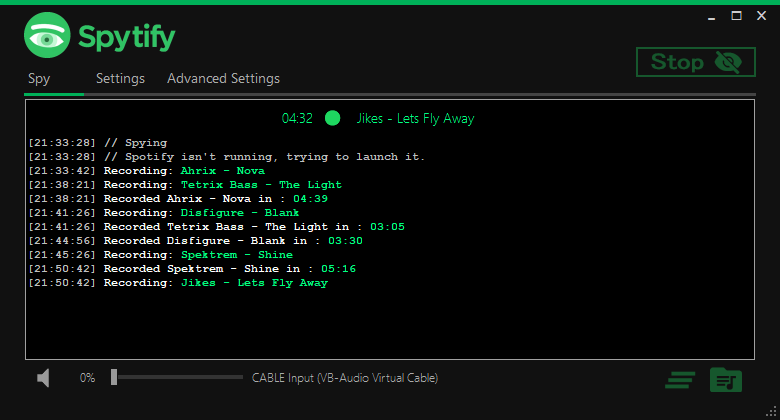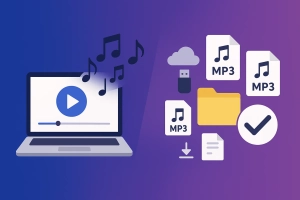Are you a music lover looking for simple ways to record or download your favorite Spotify tracks? Spytify is a popular tool, but it’s not the only option—and it’s not perfect for everyone. This guide explores the best Spytify alternatives, compares their features, and helps you choose the right solution for your needs. Whether you’re a beginner or a multimedia enthusiast, you’ll find practical, easy-to-follow advice here.
In This Article:
What is Spytify?
Spytify is a free, open-source Spotify recorder for Windows. It records audio played by Spotify, automatically splits tracks, keeps ID3 tags, and mutes ads. Spytify uses the Windows WASAPI loopback interface, so it doesn’t modify the Spotify app or web player. It’s easy to use: download, unzip, run, adjust settings, start/stop recording, and access your files.
- Pros: Free, easy to use, keeps tags, mutes ads.
- Cons: Windows only, can’t record from other sources, potential malware risk if not downloaded from the official site, legal gray area.
- Safety: Safe if downloaded from the official GitHub; for personal use only.
Why Look for Spytify Alternatives?
Spytify has some limitations: it only works on Windows, supports limited formats, can’t record from other music services, and receives mixed user reviews. Many users want Mac or web support, more output formats, editing features, better reliability, and improved safety.
How Does Spytify Work
Spytify works by using the Windows WASAPI loopback interface to record the sound that is played by your default playback device. Spytify does not interfere with the Spotify app or the Spotify web player. It simply records the sound that is outputted by your speakers or headphones.
Spytify also has some features that make it convenient to record Spotify music. For example, Spytify can automatically split the tracks and add the metadata such as artist, title, album, and cover art. Spytify can also mute other sounds from your computer while recording so that you can get a clean and uninterrupted recording.
Spytify Drawbacks
Spytify is a tool that lets you record Spotify music on your computer. However, it has some limitations that you need to know before using it. These are:
- You can only record Spotify music with Spytify. You can’t record music from other websites or apps like YouTube, SoundCloud, or Apple Music.
- Spytify is a free software that anyone can change and share. Some bad people might add viruses or malware to Spytify and make you download it.
- This app is for Windows users only
Is Spytify Safe
Spytify is safe to use as long as you download it from the official GitHub page and scan it with antivirus software before running it. Spytify does not hack, crack, or modify the Spotify app or the Spotify web player. Spytify does not access your Spotify account or your Spotify data. Spytify does not upload or share your recorded Spotify music with anyone.
However, you should be aware that recording Spotify music with Spytify may infringe the copyrights of the music owners. Spytify is intended for personal use only and you should not distribute or sell your recorded Spotify music to anyone. You should also respect the artists and support them by streaming their music on Spotify.
How to Use Spytify to Record Spotify Music
If you want to use Spytify to record Spotify music, you need to have a Windows computer and a Spotify account. You also need to download and install Spytify from the official GitHub page. Here are the steps to use Spytify to record Spotify music:
Download and Install Spytify
- Visit the official Spytify Github page on your Windows device.
- Click on the “Download” button and choose “Download ZIP”.
- Unzip the downloaded file to a folder of your choice.
- Open the folder and double-click on the “Spytify.exe” file to run Spytify.
Record Spotify Music with Spytify
- Launch Spytify on your Windows computer.
- Go to “Settings” and adjust the output options such as path, quality, format, etc.
- Click on “Start” and Spytify will automatically open Spotify app for you.
- Play any song or playlist on Spotify and Spytify will start recording the music to your computer.
- When the recording is finished, click on “Stop” to end the process.
- To access the recorded Spotify music files, click on the “Open output directory” option at the bottom right corner of Spytify.
Top 9 Best Alternatives to Spytify
Spytify is not the only option for capturing Spotify music. In the following, we will introduce you to five other Spotify recorders that can help you save Spotify songs to your computer or mobile device with ease.
Let’s take a look at them.
No. 1 Cinch Audio Recorder
- Pros: Simple interface, real-time recording, automatic metadata tagging.
- Cons: Limited format options, paid for full features.
- Unique: Ad filter, ringtone maker.
- How to use: Start recording, play music, stop, access files.
Cinch Audio Recorder is a tool that lets you record any streaming music as 320kbps MP3 or lossless WAV files. It supports popular platforms like Spotify, Amazon Music, and Apple Music, and offers features like ID3 tagger, ringtone maker, and ad filter.
Key Features
- Record streaming music or radio and save it as MP3 or WAV files.
- Automatic ID3 tagger – Get the title, artist, and album cover for each recorded song.
- Save recorded music as lossless WAV.
- Muted sound while recording (recording when you are in the library).
- Edit the music file and save it as a ringtone.
- Advertisement removal (audio ads occur in between songs).
How to Use Cinch Audio Recorder
- Download and install Cinch Audio Recorder on your computer.
- Launch the program and click the “Start Recording” button.
- Play the Spotify songs you want to record on your browser or desktop app.
- When the recording is done, click the “Stop Recording” button.
- You can find the recorded Spotify songs in the “Recordings” folder, with the media tags and album cover.
No.2 Leawo Music Recorder
- Pros: High-quality output, customizable, no ads.
- Cons: Paid license required.
- Unique: Task scheduler, tag editor, split/filter songs.
- How to use: Select source, start/stop, edit/manage files.
Leawo Music Recorder is a professional and easy-to-use music recording software that lets you record music/audio from any source with high quality and original quality retained. You can also edit music tags, filter ads, split tracks, and manage your audio files with this software.
Key Features
- Record audio and music from computer audio and online music sources like Spotify, YouTube, etc.
- Record Mic or other built-in input audio stream like Realtek High Definition Audio, etc.
- Record music with Task Scheduler to preset recording start time and duration.
- Automatically split/filter songs upon preset time duration.
- Manage recorded music files and edit recording files freely.
- Apply recorded music or audio files to iTunes in one click.
How to Use Leawo Music Recorder
- Download and install Leawo Music Recorder on your computer.
- Launch the program and click the “Audio Source” icon to select the audio source you want to record. For Spotify, you can choose “Record Computer Audio”.
- Click the red “Start” button to start recording.
- Play the Spotify songs you want to record on your browser or desktop app.
- When the recording is done, click the red button again to stop recording.
- You can find the recorded Spotify songs in the “Media > Library” tab, where you can edit the music tags and split the tracks.
No.3 Apowersoft Online Audio Recorder
- Pros: Browser-based, no installation, free option.
- Cons: Needs stable internet, limited advanced features.
- Unique: Online editing, supports many formats.
- How to use: Visit site, select source, start/stop, save/edit.
Apowersoft Online Audio Recorder is a free and web-based audio recorder that can record any sound playing on your computer, including streaming music, radio stations, podcasts, etc. It can save the recorded audio files in MP3, WMA, AAC, FLAC, and other formats.
Key Features
- Record any sound from various audio inputs, such as system sound, microphone, or both.
- Save the recorded audio files in MP3, WMA, AAC, FLAC, and other formats.
- Support online listening and editing of the recorded audio files.
- No installation or registration is required.
How to Use Apowersoft Online Audio Recorder
- Visit the Apowersoft Online Audio Recorder website and click the “Start Recording” button.
- Choose the audio source you want to record. For Spotify, you can choose “System Sound”.
- Click the “Start Recording” button again to begin recording.
- Play the Spotify songs you want to record on your browser or desktop app.
- When the recording is done, click the “Stop Recording” button.
- You can preview, edit, and save the recorded Spotify songs on the website.
No.4 AudFree Audio Capture
- Pros: Batch conversion, Spotify-compatible, flexible output.
- Cons: Paid, Windows/Mac only.
- Unique: Built-in editor, ID3 tag support, capture from any app.
- How to use: Add app, set format, start/stop, edit/save.
AudFree Audio Capture is a smart and full-featured audio recorder that can capture any audio playing on your computer, such as music, games, movies, and streaming audio. It can save the recorded audio files in MP3, WAV, FLAC, AAC, and other formats. It can also split and edit the audio tracks according to your needs.
Key Features
- Capture any audio from any application or browser on your computer.
- Save the recorded audio files in MP3, WAV, FLAC, AAC, and other formats.
- Split and edit the audio tracks with a built-in audio editor.
- Keep lossless audio quality and ID3 tags.
How to Use AudFree Audio Capture
- Download and install AudFree Audio Capture on your computer.
- Launch the program and select the Spotify app or browser as the target program to record.
- Click the “Format” icon to choose the output format and parameters for the recorded Spotify songs.
- Click the “Rec” button to start recording.
- Play the Spotify songs you want to record on the Spotify app or browser.
- When the recording is done, click the “Stop” button.
- You can find the recorded Spotify songs in the “History” list, where you can split and edit them.
No. 5 Spotify Recorder
- Pros: Free, simple, works with free/premium accounts.
- Cons: Basic, requires Spotify app running, MP3 only.
- Unique: No installation, real-time monitoring.
- How to use: Download, start/stop, access files.
Spotify Recorder is a simple and free tool that can record Spotify music to MP3 files. It works with both free and premium Spotify accounts and does not require any installation or configuration.
Key Features
- Record Spotify music to MP3 files with one click.
- No installation or configuration is required.
- Work with both free and premium Spotify accounts.
How to Use Spotify Recorder
- Download and unzip Spotify Recorder on your computer.
- Launch the program and click the “Start Recording” button.
- Play the Spotify songs you want to record on your browser or desktop app.
- When the recording is done, click the “Stop Recording” button.
- You can find the recorded Spotify songs in the “Recordings” folder.
AudKit Spotify Music Converter
- Pros: Fast (up to 5X), lossless quality, batch download.
- Cons: Subscription model, paid.
- Unique: Converts to MP3, WAV, FLAC, AAC, etc.; keeps all tags.
- How to use: Add tracks, set output, convert, access files.
AlltoMP3
- Pros: Free, command-line support, multi-platform.
- Cons: No GUI, slower, may be unstable.
- Unique: Integrates with YouTube, Spotify, SoundCloud.
- How to use: Search/add song, convert, access files.
Deezify
- Pros: Freeware, supports multiple sources/formats.
- Cons: Unstable, Java required, potential security risk.
- Unique: Deezer integration, auto-playlist sync.
- How to use: Add music, convert, access files.
Audacity
- Pros: Free, open-source, advanced editing, multi-platform.
- Cons: Manual setup, not automated, learning curve.
- Unique: Multi-track editing, FX plugins, export to many formats.
- How to use: Set input, record, edit, export.
Comparison of Top 9 Alternatives to Spytify
This table compares the top 9 alternatives, highlighting their strengths, features, and compatibility. Explore options for both free and paid software, with varying output formats and functionalities, to find the perfect fit for your needs.
| Tool | OS | Free/Paid | Output Formats | Batch | Editing | Tag Support | Ad Removal | Unique Features |
|---|---|---|---|---|---|---|---|---|
| Spytify | Windows | Free | MP3, WAV, FLAC | No | No | Yes | Yes | Open-source, ad muting |
| Cinch Audio Recorder | Win/Mac | Paid/Free | MP3, WAV | No | Yes | Yes | Yes | Ringtone maker, ad filter |
| Leawo Music Recorder | Win/Mac | Paid | MP3, WAV, FLAC | No | Yes | Yes | Yes | Scheduler, tag editor |
| Apowersoft Online Recorder | Web | Free | MP3, WMA, AAC, FLAC | No | Yes | Yes | No | Browser-based, online editing |
| AudFree Audio Capture | Win/Mac | Paid | MP3, WAV, FLAC, AAC | Yes | Yes | Yes | No | Capture any app, batch |
| Spotify Recorder | Windows | Free | MP3 | No | No | Yes | No | No install, real-time |
| AudKit Spotify Converter | Win/Mac | Paid | MP3, WAV, FLAC, AAC | Yes | No | Yes | Yes | Fast, lossless, batch |
| AlltoMP3 | Win/Mac/Linux | Free | MP3 | No | No | Yes | No | CLI, multi-source |
| Deezify | Win/Mac | Free | MP3, FLAC, OGG | No | No | Yes | No | Deezer, playlist sync |
| Audacity | Win/Mac/Linux | Free | MP3, WAV, FLAC, OGG | No | Yes | No | No | Multi-track, FX, open-source |
Note: These ratings are based on user reviews and may not reflect the actual performance of the software. It is recommended to read reviews and compare features before making a purchase.
How to Choose the Best Spytify Alternative?
When choosing a Spytify alternative, consider your operating system, desired output formats, price, ease of use, editing needs, and tag support. Beginners should look for tools with simple interfaces, clear guides, and official download links. Advanced users may prefer Audacity or batch converters for more control.
FAQs
- Is it legal to record Spotify music? This depends on your local laws. Generally, recording is allowed for personal use only.
- Which alternative is best for Mac? Leawo, AudKit, AudFree, Audacity, and AlltoMP3 all support Mac.
- Are there free options? Yes: Audacity, AlltoMP3, Apowersoft, Deezify, and Spotify Recorder.
- How to keep ID3 tags? Most paid tools, as well as Cinch, Leawo, AudKit, and AudFree, support ID3 tags.
- Can I record from other music services? Yes, with Cinch, Leawo, AudFree, Audacity, and Deezify.
Conclusion
There are many Spytify alternatives to suit different needs. For free, open-source flexibility, try Audacity or AlltoMP3. For fast, high-quality, batch conversion, AudKit and AudFree are excellent (though paid) choices. Cinch and Leawo offer user-friendly interfaces and extra features like ad removal and editing. Always download from official sites, and use these tools for personal, legal purposes. Choose the one that best fits your platform, budget, and workflow!