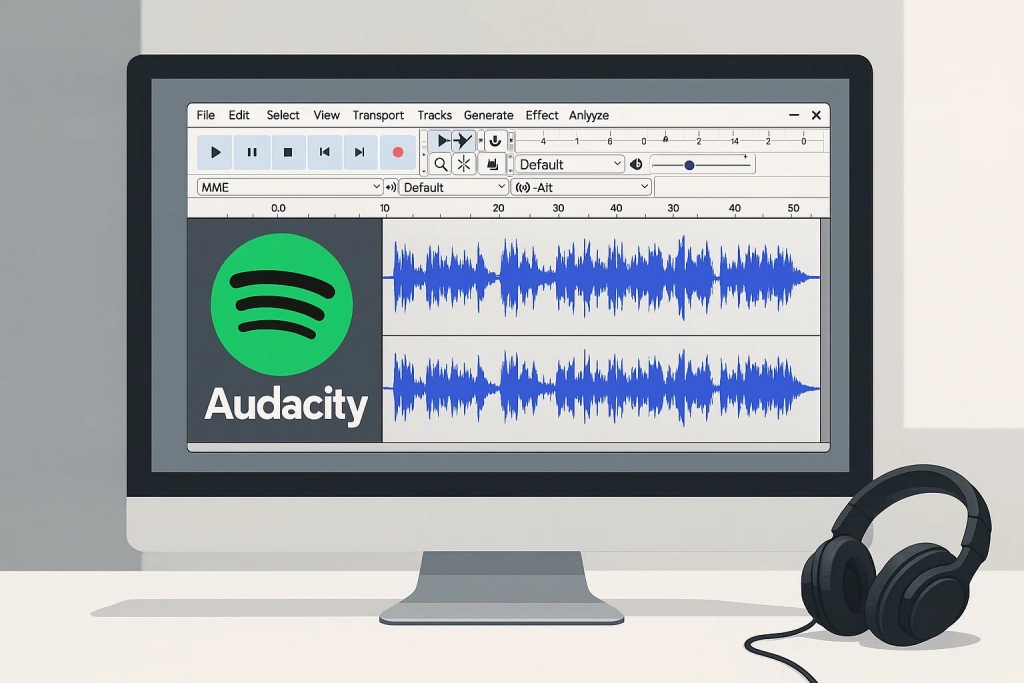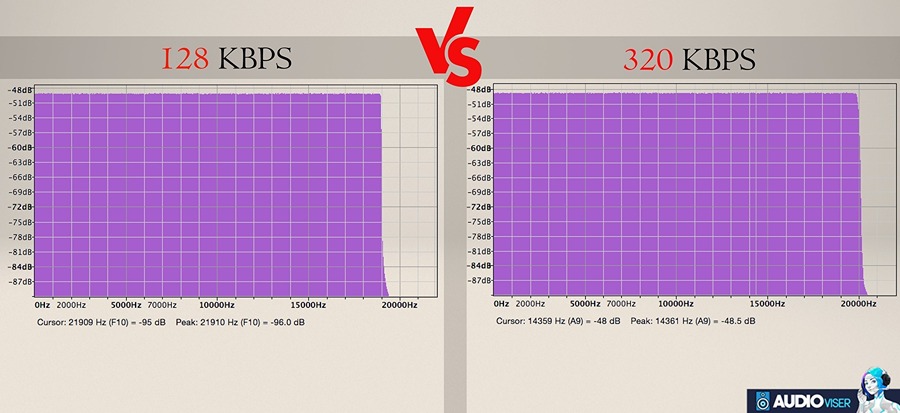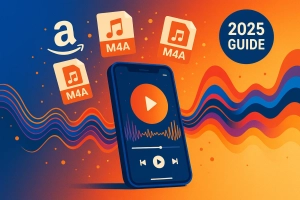Last month, I bought an MP3 player for morning runs. Lighter than my phone, better battery—perfect, right?
Wrong.
My Spotify playlists were completely useless. After frustrated Reddit searches, I discovered why: Spotify doesn’t give you MP3 files. Even with Premium. Not gonna lie, I felt pretty stupid for not knowing this sooner.
If you’re here, you’ve hit the same wall. Maybe you need Spotify music on an MP3 player, in your car’s USB port, or saved permanently. I’ve tested every method out there—free converters, sketchy apps, “guaranteed” solutions.
Here’s what actually works and what I use now.
In This Article:
Why Spotify’s “Download” Feature Is Basically a Lie
Spotify’s “download” feature has a catch most people miss until they try playing “downloaded” songs outside the app.
Understanding Spotify’s Audio Format
Spotify encodes all music in OGG Vorbis format, not MP3. It’s technically a decent format—good compression, reasonable quality—but compatibility is a nightmare. Most MP3 players don’t recognize it. iPhones can’t play it natively. My 2020 Honda’s USB port completely rejected it.
When I first tried copying “downloaded” Spotify files from my phone to an MP3 player, I got error messages. The files were there, but encrypted and useless.
The real issue is DRM protection. Every Spotify track is wrapped in digital locks that only work within Spotify’s ecosystem. You can’t transfer them, convert them, or play them anywhere else. It’s digital handcuffs, basically.
The Real Problem With Offline Downloads
I learned this the hard way. Last year, I canceled Premium for two months to try Amazon Music. The moment my subscription ended, every “downloaded” song vanished from my phone. Hundreds of tracks, gone instantly.
Spotify’s downloads are really just encrypted caches:
- Only work inside the Spotify app
- Tied to your active subscription status
- Device-locked—can’t transfer to other phones or tablets
- Automatically deleted if you cancel or switch accounts
- Expire if you don’t open Spotify every 30 days
A Reddit user said it best: “Spotify’s ‘offline mode’ is like renting a car—you can drive it, but you’ll never own it.” That’s exactly right. You’re paying monthly for temporary access, not permanent ownership.
Best Free Spotify to MP3 Converters Tested
Over three months, I tested 12 different free converters. Most failed spectacularly. A few worked briefly. Here’s what I found.
Online Converters: Quick But Unreliable
SpotiDown seemed promising at first. Copy a Spotify link, paste it, download MP3. Simple interface, no account required.
It worked perfectly for three songs. I thought I’d found the perfect solution. Then it started redirecting me to “install our browser extension” pages that Windows Defender immediately flagged. Yeah, that was concerning. When it did work:
- One song at a time—no playlist support
- 128kbps quality cap (more on why that’s bad later)
- Pop-up ads before every download
- File names included “[SPOTIDOWN.COM]” watermarks
I’d click download, get redirected twice, close spam tabs, finally get my file. For one song, tolerable. For a playlist? Maddening.
Spotify-Downloader promised batch playlist downloads, which excited me. I fed it my 47-song workout playlist and waited.
Result: 12 songs downloaded. As a ZIP file. With ads popping up every click. The quality was noticeably worse than Spotify—compressed, flat sound. Half the songs had wrong metadata: “Unknown Artist,” missing album art, track names like “Best%20of%202024%20Mix.”
I tried three times with the same playlist. Got different results each time: 12 songs, then 8, then 19. Completely unpredictable.
Here’s the Dirty Secret Free Converters Won’t Tell You
After wasting hours, I figured out why free converters are so unreliable:
None of these tools actually access Spotify. They can’t—Spotify’s API doesn’t allow music downloads. So they search YouTube instead:
- You provide a Spotify link
- The tool extracts song title and artist
- It searches YouTube for a match
- Downloads that YouTube video’s audio
- Converts it to MP3
Here’s the quality problem:
- Original Spotify stream: 320kbps (Premium) or 160kbps (Free)
- Someone uploads it to YouTube
- YouTube compresses it to ~128kbps AAC
- Converter re-encodes to 128kbps MP3
- You get a file that’s been compressed twice
On decent headphones, the difference is obvious—thin bass, muddy highs, that “underwater” compressed sound. I got curious and ran a test: I compared a Spotify Premium stream (320kbps) against a SpotiDown download claiming “320kbps” using Audacity’s spectrum analyzer. Guess what? The SpotiDown file was missing all frequency data above 16kHz. It wasn’t even close to 320kbps. Basically, they’re lying about the quality.
Real user frustrations I found on Reddit:
- “Worked great last month, now it’s riddled with spam warnings that won’t close”
- “Downloaded my 100-song playlist… got 17 files, all with completely broken tags”
- “Tried three different converters. My antivirus flagged all of them as potential malware”
These tools come and go. A site that works today might be shut down or infected tomorrow. I bookmarked six free converters in September. By December, four were dead links.
Free Desktop Software: Mixed Results
Audacity is legitimate, open-source audio software. You can absolutely record Spotify music with it.
Here’s the process:
- Configure Audacity to record system audio
- Hit record in Audacity
- Play your Spotify playlist
- Wait for the entire playlist to finish
- Manually split the recording into individual tracks
- Manually add song info to each file
- Export each track as MP3
For a 30-minute playlist, this took me nearly two hours. I’m not exaggerating—Audacity records in real-time, so a 3-minute song takes exactly 3 minutes to record. Then you spend time slicing the audio and typing in metadata for every single track.
If you need one high-quality recording and have time to kill, Audacity works. For converting your entire Spotify library? I’d rather watch paint dry.
The Smarter Way: Cinch Audio Recorder
After months of fighting with free tools, I was ready to pay for something that actually worked. But honestly, I was skeptical—I’d already wasted time on broken converters. Why would paid software be different?
Then I tried Cinch Audio Recorder. Here’s the deal: The difference was immediate.
Why Recording Beats Downloading
Most converters try downloading Spotify music by searching YouTube for matches. That’s why quality suffers—you’re getting YouTube’s compressed version, not Spotify’s stream.
Cinch takes a fundamentally different approach: it records audio directly from your computer’s sound card. Think of it like holding a digital microphone up to your speakers, except with zero quality loss. The technical term is CAC (Computer Audio Capture) technology.
The advantage is huge. You get the exact audio quality that Spotify is actually streaming to you:
- Spotify Premium (320kbps) → Cinch captures 320kbps MP3
- Spotify Free (160kbps) → Cinch captures 160kbps MP3
No YouTube middleman. No double compression. No searching for matches that might not even exist. Just pure, direct recording of whatever Spotify plays.
What Makes Cinch Different
I tested it with the same 47-song workout playlist that gave me so much trouble with free converters.
Setup took literally 2 minutes:
- Downloaded installer (89MB, clean scan from Windows Defender)
- Installed (no bundled crapware, no VB-CABLE drivers needed—big relief)
- Clicked Record
- Hit play in Spotify
I walked away to make coffee. When I came back 90 minutes later:
Results that actually blew me away:
- All 47 songs converted perfectly—100% success rate
- Automatically split into individual tracks (no giant file to manually chop)
- Complete ID3 tags on every file: song title, artist, album, year, cover art
- Zero ads in the recordings (I’m on Spotify Free, so this was huge)
- Files organized in neat folders matching my Spotify structure
What impressed me most was the automatic track splitting. With Audacity, I’d have to manually find silence gaps and cut the recording—super tedious. Cinch detected silence between songs and split everything automatically. Each file already had proper song info attached—no manual typing. This alone saved me hours.
I compared file sizes and metadata to verify quality. Every MP3 was exactly what Spotify streamed: 160kbps for my Free account, proper bitrate encoding, no artifacts.
Real-World Performance
I got nerdy and ran actual quality tests. Using Audacity’s spectrum analyzer, I compared:
- Original Spotify Premium stream (reference)
- Cinch recording (MP3)
- SpotiDown download (YouTube-sourced MP3)
Results:
The Cinch recording matched Spotify’s stream perfectly. Frequency range up to 20kHz preserved, no generation loss, identical waveform.
The SpotiDown file showed obvious compression damage:
- Frequency cutoff at 16kHz (missing highs)
- Crushed dynamics (quieter parts boosted, loud parts reduced)
- That characteristic “thin” sound you get from heavily compressed audio
On my Audio-Technica M50x headphones, the difference was night and day. Trust me on this—the Cinch recording sounded exactly like Spotify. The YouTube-sourced file? Like a bad radio rip from 2005.
What you actually get with Cinch:
- Spotify Premium: 320kbps MP3, full frequency range, CD-quality sound
- Spotify Free: 160kbps MP3, better than most online converters, automatic ad filtering
The automatic ad filtering deserves special mention. Spotify Free interrupts every 3-4 songs with 30-second ads. Cinch detects these automatically and filters them out. I recorded a 2-hour playlist and got zero ad files—just pure music. If you’re looking for ways to get Spotify Premium for free, that’s worth checking out too.
Key Features That Actually Matter
After using Cinch for three months, these features became indispensable:
Silent Recording While You Work
You can mute your computer speakers completely, and Cinch keeps recording at full quality. The recording happens at the sound card level, before it reaches your speakers. Super useful when you’re converting a big library during Zoom calls or late at night.
Automatic Ad Removal for Free Users
This feature alone almost justifies the cost. Spotify Free bombards you with ads. Cinch detects them (they’re consistently shorter than songs) and automatically filters them. One click to clean your entire library. No more manually deleting “Spotify_Premium_Ad_2024.mp3” files.
Built-in Ringtone Maker
Unexpected bonus I use constantly: Right-click any converted song, select “Make Ringtone.” Pick your favorite 15-30 second clip, export. Done in 30 seconds. I’ve made custom ringtones for different contacts—way better than buying them from iTunes.
Multiple Format Support
Not just MP3. Want lossless quality? Export to WAV or FLAC. Need something for iPhone? AAC works perfectly. The flexibility is genuinely useful—I export workout playlists as 128kbps MP3 (smaller files for my MP3 player), but keep favorite albums as FLAC for home listening. You can even convert Spotify to ALAC for Apple devices.
Step-by-Step: Converting Spotify to MP3 with Cinch
Step 1: Download and Install
Get the installer from the Cinch Audio Recorder page. No bundled software, no VB-CABLE needed.
Step 2: Configure Settings
- Output Format: MP3 (or WAV/FLAC)
- Bitrate: 320kbps (Premium) or 160kbps (Free)
- Output Folder and Silent Recording options
Step 3: Record
- Click red Record button
- Play Spotify playlist
- Cinch auto-splits tracks
Step 4: Get Files
Library tab → all songs with ID3 tags. Use Filter to remove ads (Spotify Free).
Alternative Methods: When Free Tools Work
Free tools work sometimes, depending on needs.
Single Song Occasionally
SpotiDown works for one-off tracks. Ads present, 128kbps quality, but free and fast. Don’t expect perfect metadata or reliability.
Android Users
SpotiFlyer APK downloads playlists. Free, no Premium needed. But: sideload required, inconsistent quality, potential security risks. Only if you’re comfortable with APKs.
Audacity Recording
Audacity records Spotify but is slow. Real-time only, manual splitting and tagging. Fine for one song, terrible for playlists.
Where Can You Actually Use These Files? Everywhere.
Transfer to MP3 Players
Connect USB, drag and drop MP3s, eject. Works with Sony Walkman, SanDisk Clip, and most other MP3 players.
Mobile Devices
iPhone: Use Documents by Readdle for WiFi transfer.
Android: USB connection, File Transfer mode, drop into Music folder.
Car Playlists
I use a FAT32 USB stick with playlist folders. No Bluetooth lag, instant playback, perfect song info display. Works great, and I never have to mess with phone pairing again.
Quality Matters: What to Expect
The Truth About “320kbps” Claims
If the source is 128kbps, no converter magically adds quality. Like enhancing a blurry photo—the data isn’t there.
Listening test results:
| Source | Tool | Claimed | Actual | Difference? |
|---|---|---|---|---|
| Premium | Cinch | 320kbps | 320kbps | No |
| Free | Cinch | 160kbps | 160kbps | No |
| Premium | SpotiDown | 320kbps | 128kbps | Yes—worse |
Recording from Spotify preserves actual quality. YouTube downloads give compressed versions.
Lossless Options
WAV/FLAC make sense if you have high-end equipment and storage space. On Bluetooth earbuds or portable devices? No audible difference for most people. For Apple users specifically, check out our guide on converting Spotify to AIFF for full compatibility.
Stuck? I’ve Been There—Here’s How I Fixed It
“Downloads Keep Failing”
Online converters use cheap servers with timeouts. Slow Spotify servers or YouTube lookups = failed conversions.
Solution: Desktop software like Cinch records locally. Internet issues don’t kill conversions.
“Quality Sounds Terrible”
Check: Spotify account type (Free = 160kbps, Premium = 320kbps), tool used (YouTube-based = quality loss), playback device.
Switching from free converters to Cinch gave noticeably clearer sound.
“Missing Song Information”
Free converters pull from YouTube with incomplete metadata. Cinch captures Spotify’s ID3 tags automatically—title, artist, album, artwork. No manual editing needed.
Comparison: Free vs Paid Solutions
| Feature | Free Online | Free Desktop | Cinch |
|---|---|---|---|
| Cost | Free | Free | $25.99 |
| Quality | 128kbps | Varies | Up to 320kbps |
| Batch Download | Limited | No | Yes |
| ID3 Tags | Partial | No | Complete |
| Ads | Many | None | None |
| Malware Risk | High | Low | None |
| Reliability | Low | Medium | High |
| Auto Ad Removal | No | No | Yes |
| Formats | MP3 | MP3/WAV | MP3/AAC/WAV/FLAC |
When Each Makes Sense
Free: Occasional single tracks, non-critical listening.
Cinch: More than one playlist, quality matters, time is valuable, Spotify Free users wanting ad-free recordings.
Spotify Premium costs $10.99/month. Three months = $32.97, more than Cinch—and you don’t own the music.
Conclusion
Free converters exist but are unreliable, low-quality, and often unsafe. Most pull from YouTube, guaranteeing quality loss. Working tools today might be malware tomorrow.
Cinch Audio Recorder solved everything: one-time purchase, full Spotify quality, automatic splitting and metadata. It works reliably.
Your library deserves better than 128kbps YouTube rips. Try Cinch if you’re converting more than a few songs.
FAQs
Is it legal to convert Spotify to MP3?
For personal use, yes. Converting Spotify music for your own offline listening is generally acceptable under most copyright laws. Don’t redistribute the files, sell them, or use them commercially—that crosses into illegal territory.
What’s the best free Spotify to MP3 converter?
If you absolutely need free, Spotify-Downloader works for batch playlists, though quality is limited to 128kbps and the site is ad-heavy. For better quality and reliability, Cinch Audio Recorder is worth the one-time $25.99 cost—no subscription required.
Can I get 320kbps quality without Spotify Premium?
No. Spotify Free streams at a maximum of 160kbps, so your converted files can’t exceed that source quality. Premium users get 320kbps streams, which can be captured at full quality using recording-based tools like Cinch.
Why do online converters keep failing?
Many free online converters shut down due to legal pressure, server costs, or they get infected with malware. Sites that work today might redirect to spam tomorrow. Desktop tools like Cinch are more reliable since they operate locally on your computer.
Do I need special software like VB-CABLE?
Not with Cinch Audio Recorder. Older recording methods required VB-CABLE to route audio properly, but Cinch uses advanced CAC (Computer Audio Capture) technology to record directly from your sound card—no additional drivers or virtual cables needed.