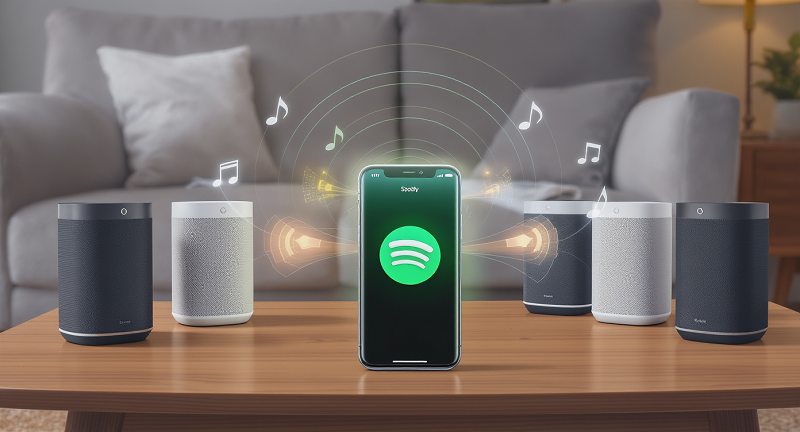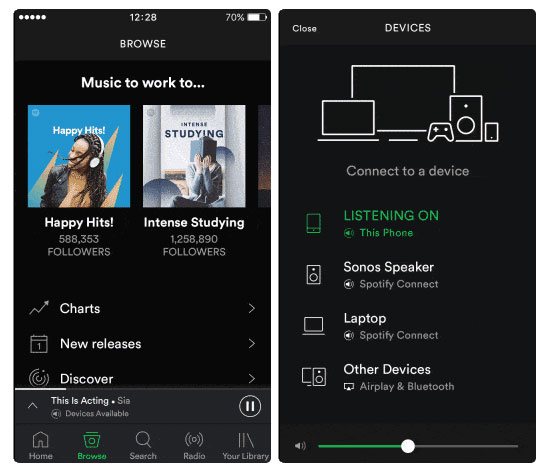Ever tried to play your favorite Spotify playlist on your Sonos speakers, only to find yourself staring at connection errors and wondering why something so simple feels so complicated? You’re definitely not alone. Between app updates that break things, mysterious connection drops, and the endless “device not found” messages, getting Spotify and Sonos to play nice together can feel like solving a puzzle with missing pieces.
Here’s the deal: while Spotify and Sonos are supposed to work seamlessly together, real-world experience tells a different story. I’ve spent countless hours troubleshooting these issues myself, and success often comes down to knowing the right setup steps, understanding the quirks, and having backup plans when things go sideways.
This guide walks you through everything you need to know—from the basic setup that actually works, to advanced troubleshooting, plus smart alternatives when the official integration isn’t cutting it.
In This Article:
Why Does Spotify Keep Disconnecting? Let’s Fix This Once and For All
Let’s start with the basics. Getting Spotify connected to your Sonos system isn’t rocket science, but there are definitely some gotchas that can trip you up.
First Things First: Don’t Skip These Foundation Steps
Before diving in, make sure you’ve got the foundation right. Both your Sonos speakers and your phone or computer need to be on the same Wi-Fi network—this sounds obvious, but it’s the number one reason connections fail.
You’ll also want the latest versions of both apps. Sonos pushes updates pretty regularly, and using an outdated version is asking for trouble. Trust me on this one—I learned it the hard way after spending an hour troubleshooting what turned out to be a simple app update issue. Nothing more frustrating than realizing you could’ve saved yourself all that time with a quick app store visit!
The Setup That Actually Works (Mobile vs Desktop)
The process is slightly different depending on whether you’re using a mobile device or computer, but both are pretty straightforward.
On your phone or tablet: Open the Sonos app and head to Settings, then tap “Services & Voice.” Under the “Music & Content” section, you’ll see “Add a service”—tap that and scroll down to find Spotify. Hit “Add to Sonos” and follow the prompts.
On your computer: Launch the Sonos desktop app and look for “Select a Music Source,” then click “Add Music Services.” Find Spotify in the list and click through the setup process.
Here’s Where Most People Get Stuck (Account Mix-ups)
This is where things can get a bit tricky. When you tap “Connect to Spotify,” you’ll be redirected to Spotify’s login page. Make sure you’re logging in with the account you actually want to use—sounds simple, but if you’ve got multiple Spotify accounts (personal, family, work), it’s easy to mix them up.
Once you’re logged in, Spotify will ask for permission to connect with Sonos. Grant it, and you should see Spotify appear in your Sonos services list.
Three Ways to Control Your Music (Which One’s Best?)
Now that everything’s connected, you’ve got three different ways to control your music. Each has its own strengths, and honestly, which one you prefer often comes down to personal habit.
Here’s a quick comparison to help you decide:
| Control Method | Best For | Pros | Cons |
|---|---|---|---|
| Sonos App | Multi-room control | ✅ Queue management ✅ Room grouping ✅ Volume control |
❌ Limited search ❌ Slower interface |
| Spotify Connect | Daily listening | ✅ Full Spotify features ✅ Smart recommendations ✅ Seamless switching |
❌ Single room focus ❌ Requires Spotify Premium for best experience |
| Voice Control | Hands-free operation | ✅ No phone needed ✅ Quick commands ✅ Smart home integration |
❌ Limited playlist recognition ❌ Requires specific phrasing |
Method 1: The Sonos App (My Go-To for Parties)
The Sonos app gives you the most traditional experience. Tap “Browse” at the bottom, select Spotify, and you’re in. You can browse your playlists, search for new music, and manage your queue all from one place.
The queue management here is actually pretty solid—you can see what’s coming up next, reorder songs, and add tracks without interrupting what’s currently playing. It’s not as slick as the Spotify app, but it gets the job done.
Method 2: Spotify Connect (Why I Love This Most)
This is probably my favorite method, and here’s why: you get to use the actual Spotify app with all its features, but the music plays through your Sonos speakers.
Start playing any song in Spotify, then tap the “Devices Available” icon (looks like a speaker with Wi-Fi waves). Your Sonos speakers should show up in the list—just tap the one you want. The music seamlessly transfers over, and you can control everything from the Spotify app.
The beauty of this approach is that you keep all of Spotify’s smart features—the algorithm-driven recommendations, the smooth playlist navigation, and the superior search functionality.
Method 3: Voice Control (Great When It Works)
If you’ve got Alexa or Google Assistant set up on your Sonos speakers, voice control works pretty well. Just say something like “Alexa, play my Discover Weekly on Spotify” or “Hey Google, play jazz music on Spotify.”
Fair warning though—voice control can be hit or miss with specific playlist names, especially if they’ve got unusual words or numbers. I’ve had better luck with general requests like “play upbeat music” than trying to get it to find “My 2023 Road Trip Mix Vol. 2.” Honestly, I’ve given up on asking Alexa to find my weirdly-named playlists—it’s just easier to use my phone!
Free vs Premium: Is It Worth the Upgrade? (Spoiler: Yes)
Let’s be real about what you can and can’t do with a free Spotify account on Sonos.
What Free Users Can (and Can’t) Do
With Spotify Free, you’re pretty limited when using the official Sonos integration. You’ll get ads, limited skips, and no offline playback. But there are a couple of workarounds worth knowing about.
If you’ve got an iPhone or iPad and a newer Sonos speaker that supports AirPlay 2, you can stream directly from the Spotify app. It’s not as elegant as the native integration, but it works. Similarly, if you’ve got a Bluetooth-enabled Sonos speaker like the Roam or Move, you can pair your phone and stream that way.
Why Premium Changed Everything for Me
Spotify Premium unlocks the full experience—no ads, unlimited skips, and the ability to play any song on demand. For Sonos users, this makes a huge difference in usability.
Spotify Free vs Premium Comparison:
| Feature | Spotify Free | Spotify Premium |
|---|---|---|
| Sonos Integration | Limited support | Full support |
| Spotify Connect | Not available | Available |
| Skip Tracks | 6 skips per hour | Unlimited |
| Ads | Yes | No |
| Offline Mode | No | Yes |
| Audio Quality | Up to 160 kbps | Up to 320 kbps |
The cost is about $10 a month, which honestly isn’t bad when you consider how much more enjoyable the experience becomes. If you’re on the fence, the family plan at $15 for up to six accounts is often a better deal if you’ve got multiple Spotify users in your household.
Money-Saving Tricks I Wish I’d Known Earlier
Before you commit to Premium, check if you qualify for any discounts. Students can get Premium for about half price, and Spotify regularly offers 1-3 month free trials for new users.
When Things Go Wrong: My Troubleshooting Playbook
Even with a perfect setup, things can go wrong. Here are the most common issues I’ve encountered and how to fix them.
Quick Troubleshooting Checklist:
- [ ] Check WiFi connection status
- [ ] Confirm Spotify Premium subscription is active
- [ ] Restart Sonos device (unplug for 10 seconds)
- [ ] Update both Sonos and Spotify apps
- [ ] Re-login to Spotify account
- [ ] Check firewall settings
- [ ] Try connecting from different device
- [ ] Remove and re-add Spotify service in Sonos app
The Dreaded “Music Stopped” Problem (And How I Fixed It)
This is probably the most frustrating problem—music that randomly stops or connections that drop for no apparent reason. Based on recent Reddit discussions and Sonos community posts, this has gotten worse since some 2024 app updates.
The nuclear option that often works: restart everything. Unplug your router for 30 seconds, restart your Sonos speakers, and force-close both the Spotify and Sonos apps on your phone. It’s annoying, but it clears up most connection gremlins.
If that doesn’t work, try removing and re-adding your Spotify account in the Sonos app. Sometimes the authorization gets corrupted, and a fresh connection fixes it.
“Speakers Not Found” – Here’s the Real Fix
When your Sonos speakers don’t show up in Spotify Connect, it’s usually a network issue. Double-check that everything’s on the same Wi-Fi network—this includes making sure your phone isn’t accidentally connected to a guest network or mobile data.
Router settings can also interfere. Some routers have “client isolation” or “AP isolation” enabled, which prevents devices from talking to each other. If you’re comfortable with router settings, look for these options and disable them.
Why Your Music Sounds Choppy (Network 101)
If you’re getting audio dropouts or sync issues in a multi-room setup, your network might be struggling with the bandwidth. Spotify streams at up to 320kbps, and multiple rooms can add up quickly.
Try reducing the audio quality in Spotify’s settings temporarily to see if that helps. If it does, you might need to upgrade your internet plan or optimize your Wi-Fi setup.
Fed Up with Connection Issues? Here’s My Secret Weapon
Sometimes the official Spotify-Sonos integration just isn’t enough. Maybe you’re dealing with constant connection issues, or you want to enjoy your music offline without paying for Premium. That’s where a tool like Cinch Audio Recorder comes in handy.
Why I Started Looking for Alternatives
Even when everything’s set up perfectly, the Spotify-Sonos connection can be unreliable. Connection hiccups during parties or gatherings are frustrating, and the official integration can’t help with offline situations like cabins with spotty internet.
Meet Cinch Audio Recorder: Game-Changer for Offline Music
Cinch Audio Recorder stands out because it doesn’t require virtual sound cards or complex audio routing. It captures audio directly from your computer’s sound card, maintaining the same quality you’re hearing.
The key advantage is flexibility—Cinch works with any audio source on your computer, from Spotify to Apple Music, Amazon Music, or YouTube videos. It automatically handles ID3 tagging, grabbing titles, artists, albums, and cover art without manual organization.
Comparison: Spotify Integration Methods
| Method | Pros | Cons | Best For |
|---|---|---|---|
| Sonos App Integration | Official support, multi-room control | Limited search, slower interface | Basic listening |
| Spotify Connect | Full Spotify features, seamless control | Requires Premium, connection issues | Daily use |
| Voice Control | Hands-free operation | Limited playlist support | Quick requests |
| Cinch Audio Recorder | Works offline, no subscription needed | Requires recording time | Permanent collection |
What makes Cinch different from competitors: • No virtual sound card needed – Unlike other tools that require VB-CABLE installation • Works with ALL streaming platforms – Not limited to just Spotify like some alternatives • Silent recording capability – Record while keeping your computer muted • Automatic ad filtering – Removes ads from free Spotify recordings • 320kbps MP3 quality – Same quality as Spotify Premium streams
Download Cinch Audio Recorder:
How I Set Up Cinch with My Sonos System
Getting recorded music into Sonos is straightforward. After recording with Cinch, you’ll have standard MP3 files to add to your Sonos library.
Here’s my exact setup process:
- Install and launch Cinch Audio Recorder – Download from the links above
- Start recording your Spotify playlist – Just hit record and play your music
- Let Cinch work its magic – It automatically tags everything with song info and artwork
- Add to Sonos library – In Sonos app: Settings > Manage > Music Library Settings
- Point to your recordings folder – Cinch saves everything in an organized folder structure
The result? Your recorded tracks appear alongside other local music, with excellent 320kbps quality and no buffering or connection issues. Plus, since they’re local files, you can play them even when your internet is down.
For more detailed recording techniques and advanced features, check out our comprehensive guide on recording streaming music and Spotify recording methods.
Pro Tips That Made All the Difference
If you’re really into optimizing your setup, here are some advanced tricks that can make a big difference.
Multi-Room Magic: What I Learned the Hard Way
Running multiple Sonos speakers can strain your network, especially if you’re streaming high-quality audio. The key is understanding how Sonos handles multi-room audio—it creates its own mesh network between speakers, so placement matters.
Try to keep your speakers within reasonable range of each other, and avoid having too many Wi-Fi devices between them. If you’re still getting dropouts, consider hardwiring one Sonos speaker to your router with an ethernet cable—this often stabilizes the entire system.
Managing Multiple Accounts (Without the Chaos)
Managing multiple Spotify accounts on one Sonos system is straightforward. Set up each family member’s account separately in the Sonos app, then switch between them as needed. With Spotify Connect, each family member can control the speakers directly from their own Spotify app.
Getting the Best Sound Quality (Hidden Settings)
Sonos speakers have EQ settings that can improve sound quality. In the Sonos app, go to Settings > System > [Your Speaker] > EQ to adjust bass and treble. Set Spotify to “Very High” quality in settings for the best audio experience.
If you’re interested in even higher quality audio, you might want to explore Tidal recording or Qobuz recording for lossless audio options.
Conclusion
Getting Spotify and Sonos working together doesn’t have to be a headache. With the right setup steps and troubleshooting tricks, you can enjoy seamless music streaming throughout your home.
The key is understanding that there are multiple ways to make it work—from the official integration to Spotify Connect to alternative solutions like Cinch Audio Recorder. Each approach has its strengths, and the best choice depends on your specific needs.
Ready to get your music flowing? Start with the basic setup, and don’t hesitate to try the alternative approaches if the official integration isn’t meeting your needs.
FAQ
Q: Can I use Spotify Free with all Sonos speakers? A: You can use Spotify Free with most modern Sonos speakers, but you’ll have limitations like ads and restricted skipping. Older Sonos models might not support Spotify Free at all.
Q: Why does my Spotify connection keep dropping on Sonos? A: Connection drops are usually network-related. Try restarting your router and Sonos speakers, ensure everything’s on the same Wi-Fi network, and check for app updates. Recent Sonos app updates have also caused stability issues for some users.
Q: What’s the difference between using Sonos app vs Spotify app? A: The Spotify app offers better search, recommendations, and playlist management, while the Sonos app provides better multi-room control and queue management. Spotify Connect lets you use the Spotify app while playing through Sonos speakers—best of both worlds.
Q: How do I improve audio quality when streaming Spotify to Sonos? A: Set Spotify to “Very High” quality in settings, ensure strong Wi-Fi signal to your speakers, and adjust the EQ settings in the Sonos app. For the ultimate quality, consider using a tool like Cinch Audio Recorder to create local high-quality files.
Q: Can multiple family members use different Spotify accounts on the same Sonos system? A: Yes, you can add multiple Spotify accounts to your Sonos system and switch between them. Each family member can also use Spotify Connect from their own devices to control the speakers directly.