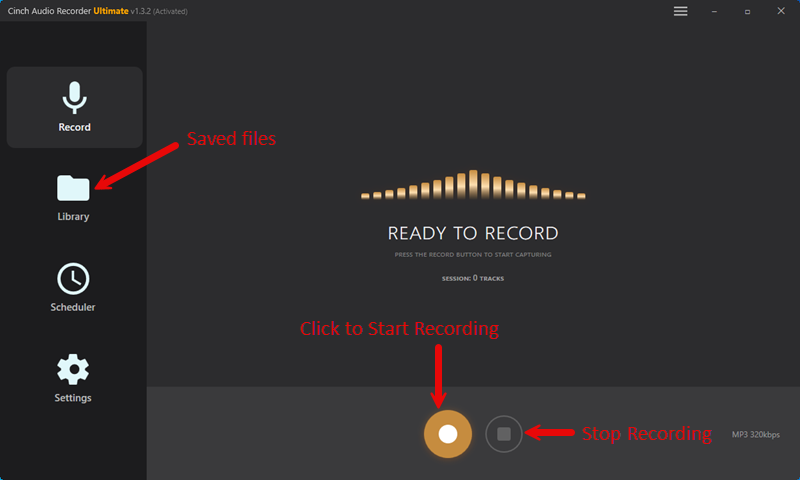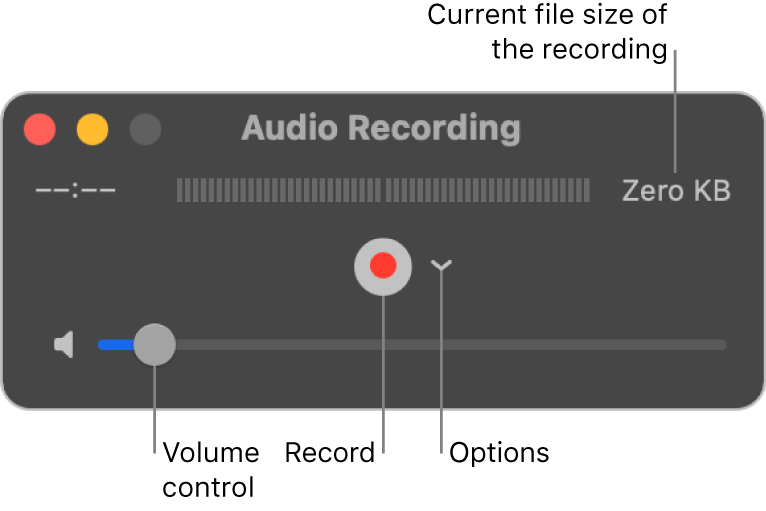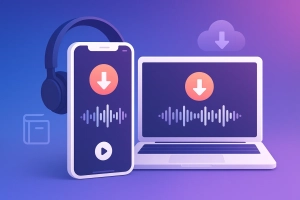Are you a Spotify music lover who wants to enjoy your favorite tracks offline, convert them to MP3, or keep playlists for personal use? This beginner-friendly guide is designed for you! Here, you’ll find the latest and safest ways to record Spotify music, compare the best tools, and get step-by-step instructions—no jargon, just clear and practical advice. Whether you’re new to music recording or just want a reliable solution, this article will help you get started quickly and safely.
In this article, we will explore 12 ways to record Spotify music offline on Mac, Windows, Linux, and online without a microphone. Whether you want to save Spotify songs as MP3 files, burn them to CDs, or transfer them to other devices, we have the solution for you.
In This Article:
Why Do You Need a Spotify Recorder?
Spotify is one of the most popular music streaming platforms in the world, but it comes with certain limitations that can be frustrating for users. Here’s why many people look for a Spotify recorder:
- DRM and Download Restrictions: Spotify uses Digital Rights Management (DRM) to protect its music files. Even if you have a Premium account, the songs you download are encrypted and can only be played within the Spotify app. Free users cannot download songs at all.
- Offline Listening for Everyone: Many users want to listen to their favorite tracks offline, especially when traveling or in areas with poor internet. A Spotify recorder allows both free and premium users to save music for offline playback on any device.
- Converting to MP3 and Other Formats: Sometimes you need your music in a different format, like MP3, to play on various devices or use in editing projects. Spotify recorders can convert streaming music into widely supported formats.
- Practical Use Cases:
- Backing up playlists for personal use
- Making Spotify music compatible with older devices or car audio systems
- Extracting music clips for language learning or presentations
In short, a Spotify recorder gives you more freedom and flexibility with your music, letting you enjoy your favorite songs anytime, anywhere, and on any device.
12 Ways to Record Spotify Music Offline
After exploring the benefits that come with recording your favorite Spotify tracks, it’s time to delve into the tools that make this possible.
NO. 1 Cinch Audio Recorder
Best for Easy and High Quality.
Cinch Audio Recorder is a user-friendly tool that records Spotify songs as MP3 files. , it automatically gets metadata for each MP3 file
The software has a unique advantage: it records music directly from the computer’s sound card, so you don’t need a microphone on your computer. This preserves the audio quality and lets the software capture the music as it sounds. This is great for users who want high-quality recordings, as the audio matches the source quality.
By using the sound card, the Cinch Audio Recorder avoids many problems that lower the audio quality, making it ideal for both casual and serious listeners.
Features of Cinch Audio Recorder:
- Hassle-free recording from various music streaming services, including Spotify.
- Automatic ID3 tagging. recognition accuracy, with around 95% effectiveness.
- Option to choose recording formats like MP3 or lossless WAV.
- Mute recording
How to Record Streaming Music like Spotify With the Cinch Audio Recorder:
Recording Spotify tunes with Cinch Audio Recorder is a breeze:
Step 1: Download and set up Cinch Audio Recorder on your computer.
Step 2: Start the Cinch Audio Recorder and hit the record button
Step 3: Playing the music on Spotify (either web player or desktop play). Cinch will detect and record the music automatically.
Step 4: To find the MP3 file on your computer, click the icon that looks like a folder at the bottom-right corner. This will open the output folder where the file is saved.
No. 2 Leawo Music Recorder
Best for Schedule Spotify Music Recording
Leawo Music Recorder is versatile and efficient, with an easy-to-navigate interface and advanced recording capabilities. You can capture audio with great precision and fidelity, and even schedule recordings to run automatically when you are away from your computer. Leawo Music Recorder is the perfect tool for enjoying your favorite music and radio shows offline.
Key Features of Leawo Music Recorder:
- User-friendly yet powerful, with the capability to record from multiple sources, including Spotify.
- Advanced scheduling feature for automated recordings of live events, radio shows, podcasts, lectures, etc., ideal for times when you’re unable to attend.
- High-fidelity music capture, preserving the quality of the original audio.
Follow These Steps to Record a Spotify Playlist With Leawo:
First, download and install the Leawo music recorder. It is compatible with both the Windows PC and the Mac.
How to Record Spotify Music with Leawo music recorder
- Launch the application and select your input source (such as your microphone or sound from other applications) for recording Spotify. Click the record button at the upper-left.
- Now, play the Spotify music that you want to record. Leawo Music Recorder will start to record music automatically.
- Optional: Select the file format you would like to record in (such as MP3 or WAV)
- Optional: Adjust other settings if necessary (sample rate, bitrate, etc)
- Once finished, save your recording and enjoy high-quality audio without needing an internet connection.
No 3. Audacity
Best for Open-Source, High-Quality and Versatile
If you’re looking for a free music recording tool for Spotify on Windows, macOS, and Linux, then Audacity is the answer!
Audacity shines in its versatility and the vast array of editing features it offers for free. It’s an excellent choice for users on Mac or Linux who want to record Spotify playlists without investing in paid software. The software is robust enough for professional audio editing yet accessible for hobbyists looking to record and edit audio.
No. 4 Apowersoft Online Audio Recorder
Best for Best Online Solution for Spotify Recording
Apowersoft Online Streaming Audio Recorder is a great online option for recording various audio inputs, and it is handy for Spotify users. It doesn’t require any software installation and can be used directly from a web browser.
Key Features:
- Simple and accessible online audio recorder.
- No software installation is required, usable directly from a web browser.
- Suitable for Mac, Windows, and mobile devices.
- Excellent for users preferring an online solution without system compatibility concerns.
- Straightforward steps for recording Spotify music.
No. 5 QuickTime player: Free and Flexible
Best for free Mac Spotify Recorder
QuickTime is a powerful multimedia framework developed by Apple Inc. that supports playing, recording, and editing digital video, sound, and images.
QuickTime Player is particularly well-suited for Mac users who want a straightforward, built-in option to record Spotify songs without additional software. It is excellent for creating recordings that include both audio and video, which is useful for users who want to capture music videos or visualizers from Spotify.
Capturing your favorite music from Spotify has never been easier with QuickTime! Follow these four steps to get started:
- Download and install QuickTime on your Mac device if you don’t have it– it only takes a few minutes.
- Set the output format for your music, such as selecting an MP3 format.
- Open Spotify and begin playing the songs you want to record. When ready, click the “Record” button to start recording.
- Finally, hit the “Stop” button when your music is finished and save it onto your computer once complete!
No. 6 TunesKit Audio Capture
Best for Multi-track recording
When it comes to top-notch Spotify audio recording, TunesKit Audio Capture stands out from the crowd. It’s not just another streaming music recorder; it’s a powerhouse that effortlessly records audio from Spotify, YouTube, and other sources. What sets it apart is its ability to save these recordings in various popular formats like MP3, AAC, FLAC, and WAV, ensuring high sound quality.
Advantages of TunesKit Audio Capture:
- Versatility in saving recordings in several popular audio formats.
- Ability to capture and edit any sound from internet sources, offering a wide range of possibilities.
Limitations:
- Recording music can be time-consuming.
- The output audio is not 100% lossless, but still of high quality.
No. 7 Wondershare AllMyMusic
Best for Spotify recorder for Mac
Wondershare AllMyMusic, a standout choice for a Spotify recorder for Mac. This tool shines as a real-time digital audio recorder, effortlessly capturing any audio that plays on your computer.
It’s not just limited to Spotify; it can record from a variety of online sources like Pandora, Apple Music, YouTube Music, and more, all with a simple click. Plus, it’s versatile, supporting tasks like converting videos to audio, movies to audio, and managing iTunes playlists.
Strengths of Wondershare AllMyMusic:
- Compatibility: Works seamlessly on both Windows and Mac computers.
- Smart Recording: Automatically records audio and splits tracks for easy organization.
However, it’s worth noting a couple of limitations:
- Limited Output Formats: Offers only two formats for your recorded audio.
- Dependency on Internet Quality: Its performance might dip with a weak internet connection.
No.8: OBS Studio
OBS Studio, short for Open Broadcaster Software, is a free, open-source software that’s a favorite among streamers and content creators.
It’s available for Windows, macOS, and Linux, making it highly accessible. This tool isn’t just for recording audio from Spotify; it’s a versatile solution for all your audio and video recording needs, including screen capture and live streaming.
Strengths of OBS Studio:
- Cost-Effective: Completely free to use, making it accessible to everyone.
- Highly Customizable: Offers a wide range of settings to tweak, allowing you to tailor your recordings exactly how you want them.
- Cross-Platform Compatibility: Works on Windows, macOS, and Linux.
- Comprehensive Features: Not just for audio – it’s a full-fledged solution for video recording and live streaming as well.
- User-Friendly Interface: The Streamlined Settings panel makes it easy to configure output parameters for recording music from Spotify.
Pros:
- No Cost: It’s free and user-friendly, perfect for beginners and professionals alike.
- Customization Galore: Supports a vast array of customizable settings to suit your recording needs.
OBS Studio stands out as a versatile and comprehensive tool for anyone looking to record from Spotify and beyond, offering a wealth of features without any cost.
No.9: Free Sound Recorder
Free Sound Recorder stands out as a practical and user-friendly option for recording Spotify tracks. As its name implies, it’s a complimentary audio recording tool that’s capable of capturing a variety of sounds, including streaming music from Spotify, computer audio, and more, all at no cost.
Pros:
- User-Friendly: Its easy-to-operate interface makes it accessible to all users.
- Versatile Recording: Capable of recording any sound directly from your sound card.
Cons:
- Limited Tagging and Batch Features: It doesn’t preserve ID3 tags or support batch recording.
- Manual Song Recognition: The tool doesn’t automatically recognize individual songs.
No.10: ViWizard Music Recorder
ViWizard is a specialized software that lets you capture Spotify music with high quality and ease. Whether you use Windows or Mac, you can enjoy the benefits of this recorder, such as versatile format support, ID3 tag preservation, and a built-in music library.
Pros:
- Quality Assurance: Records Spotify music without compromising on the original audio quality.
- User-Friendly: The interface is intuitive, making it easy for beginners to navigate and use.
- Format Flexibility: Offers various output formats including MP3, ensuring compatibility with multiple devices.
- Batch Downloading: Saves time by allowing you to record multiple tracks, playlists, or albums simultaneously.
Cons:
- Software Dependency: Requires downloading and installing additional software, which might not be preferable for users seeking online-only solutions.
- Free Version Limitations: While there is a free version, it may have limitations compared to the full version.
- Spotify App Requirement: You need to have the Spotify app installed on your computer, which might be inconvenient for users who prefer web-based services.
No. 11 Allavsoft – Spotify URL To MP3 Downloader
Although Allavsoft is not Spotify recording software, it can download any Spotify playlist by a given Spotify URL.
It’s a great option for those who want to rip their favorite music from Spotify offline. It provides an intuitive user interface with fast, reliable downloading Spotify to MP3 format 320kbps.
Allavsoft is a potent tool for those who prefer batch-downloading Spotify tracks or playlists directly using URLs instead of recording in real-time. It’s particularly effective for users who want to quickly convert Spotify playlists into MP3 files without compromising on sound quality.
Allavsoft Features
- Downloads and Spotify playlists by a given URL.
- Great for ripping music from Spotify offline.
- Intuitive user interface with fast, reliable downloading in MP3 format (320kbps).
- Effective for batch-downloading Spotify tracks or playlists using URLs.
- Ideal for quick conversions of Spotify playlists to MP3 files without compromising sound quality.
No. 12 DRmare Audio Capture
DRmare Audio Capture is perfect for anyone looking to record audio from various sources, including Spotify. One of its standout features is the ability to capture Spotify music with lossless audio quality, ensuring that your recordings are as crisp and clear as the original tracks.
Additionally, DRmare supports a wide array of output formats, including MP3, FLAC, M4A, and M4B, enhancing playback compatibility across different devices.
Pros
- High-Quality Recording: DRmare Audio Capture ensures lossless quality recording, making it ideal for preserving the original sound of Spotify tracks.
- Multiple Format Support: With support for various formats like MP3, FLAC, M4A, and M4B, it offers great flexibility in how you use your recordings.
- User-Friendly Interface: Designed with simplicity in mind, it’s easy to navigate, making it suitable for both beginners and experienced users.
Cons
- Cost: While there is a free trial, the full version of DRmare Audio Capture comes at a price, which might be a consideration for those looking for free solutions.
- Real-Time Recording: The recording process is in real time, which means recording longer playlists or albums can be time-consuming.
- Limited Editing Features: While it does offer built-in editing tools, the range and sophistication of these features may not match those of dedicated audio editing software.
Best 12 Spotify Recorder: A Detailed Comparison
This chart shows you what it is best for, the output quality, supported formats, and the overall rating of the 12 best Spotify recorders.
| Recorder | Best For | Output Quality | Supported Formats | Rating |
|---|---|---|---|---|
| Cinch Audio Recorder | Easy, high-quality recording | Excellent | MP3, WAV | 4.5/5 |
| Leawo Music Recorder | Scheduling recordings | Very good | MP3, WAV | 4/5 |
| Audacity | Open-source, editing features | Excellent | MP3, WAV, FLAC | 4.5/5 |
| Apowersoft Online Audio Recorder | Online solution | Very good | MP3, WAV | 4/5 |
| QuickTime Player | Free Mac solution | Good | MP3, AAC | 3.5/5 |
| TunesKit Audio Capture | Multi-track recording | Excellent | MP3, AAC, FLAC, WAV | 4.5/5 |
| Wondershare AllMyMusic | Mac compatibility | Very good | MP3, M4A | 4/5 |
| OBS Studio | Customizability | Very good | MP3, FLAC | 4.5/5 |
| Free Sound Recorder | Basic free recording | Good | WAV, MP3 | 3/5 |
| ViWizard Music Recorder | High-quality recording | Excellent | MP3 and more | 4/5 |
| Allavsoft | Downloading playlists | Excellent | MP3 | 4.5/5 |
| DRmare Audio Capture | Lossless quality | Excellent | MP3, FLAC, M4A, M4B | 4.5/5 |
Recording Spotify Music on Your Phone
If you’re looking to record songs from Spotify on your phone, you’ve got two great app options for both Android and iOS.
Syncios Audio Recorder – For Android Users
Syncios Audio Recorder is an app for Android phones. It lets you record music from Spotify and other online places, saving them as MP3s. Plus, it automatically splits the music into individual tracks.
Pros:
- User-friendly: It’s easy to use.
- Versatile: Record from different online music sources.
Cons:
- A bit slow: Takes time to convert songs to MP3.
- Only for Android: Doesn’t work on other devices.
GarageBand – For iOs Users
Pros:
- More than Spotify: Record from various music sources.
- Multiple formats: Save your recordings in AAC, MP3, AIFF, or WAVE.
Cons:
- Apple only: Works just on Apple devices.
- Time-consuming: Recording a full song takes a while.
Practical Advice:
- Always download software from official websites to avoid malware.
- Read recent user reviews for real-world feedback.
- If you’re unsure, start with a free tool like Audacity or an online downloader, then upgrade if needed.
Key Features to Look for in a Spotify Recorder
Choosing the right Spotify recorder can make a big difference in your experience. Here are the most important features to consider, especially for beginners:
- Supported Output Formats: Look for tools that can save music in popular formats like MP3, AAC, FLAC, or WAV. MP3 is the most widely supported and works on almost any device.
- Maximum Audio Quality: Higher quality (up to 320kbps) means better sound. If you care about audio fidelity, choose a tool that supports high-bitrate recording or conversion.
- Batch Download and Conversion: If you want to save entire playlists or albums, batch processing will save you a lot of time. Not all tools support this feature.
- ID3 Tag and Metadata Preservation: Good recorders keep song information (title, artist, album, cover art) so your music library stays organized.
- Speed and Ease of Use: Beginners should look for tools with a simple interface and clear instructions. Fast conversion is a plus, but reliability is more important.
- Ad Removal and Error Handling: Some tools can skip ads or automatically split tracks. This is especially useful if you use Spotify Free.
- Platform Compatibility: Make sure the tool works on your operating system (Windows, Mac, Linux, or Web-based).
- Free Trial and Limitations: Many paid tools offer a free trial. Always test the software before buying to ensure it meets your needs.
Troubleshooting
1. Recording Software Not Detecting Spotify Music
- Solution: Ensure that both Spotify and the recording software are updated to the latest version. Check if the recording software is set to capture audio from the correct source (i.e., your computer’s sound card).
2. Poor Audio Quality in Recordings
- Solution: Check the recording settings. Opt for a higher bitrate, such as 320kbps, for better quality. Ensure no other audio is playing in the background and that your internet connection is stable (for streaming).
3. Recordings Have Missing ID3 Tags
- Solution: Use recording software that supports automatic ID3 tagging, like Cinch Audio Recorder. If tags are still missing, manually edit them using the software’s tag editor feature.
4. Recordings Skipping or Chopping
- Solution: This could be due to a slow computer or an overloaded CPU. Close unnecessary applications and try recording again. Upgrading your computer’s RAM or processor can also help.
FAQs
Is it legal to record Spotify?
Recording for personal use is usually tolerated, but sharing or selling recorded music is not allowed. Always check your local laws and Spotify’s terms.
Will recording degrade audio quality?
It depends on the tool and settings. Some tools offer high-quality (up to 320kbps) output, while others (especially free online downloaders) may have lower quality.
Can you record podcasts and audiobooks from Spotify?
Most recorders can capture any audio played through Spotify, including podcasts and audiobooks. Always use these recordings for personal use only.
Are free tools safe?
Some are, but many free tools and online downloaders may contain ads, malware, or require risky permissions. Always use antivirus software and download from reputable sources.
What’s the best tool for beginners?
Tools like AudiFab, EaseUS RecExperts, or simple online downloaders are beginner-friendly. If you want a free option, Audacity is a good place to start, though it requires more manual steps.
Can I use these tools on my phone?
Most desktop tools are for Windows or Mac. Some online downloaders work in mobile browsers, but features may be limited.
How do I keep album art and song info?
Choose tools that support ID3 tag preservation. Dedicated Spotify recorders and some online tools can keep this information automatically.
Bottom Line
Recording Spotify music for personal use is possible and can be easy with the right tools. Whether you choose a dedicated Spotify recorder, a general audio recorder, or an online downloader, always prioritize safety, legality, and audio quality. Start simple, test your setup, and don’t hesitate to seek help from the music community. With the tips and resources in this guide, even beginners can enjoy their favorite Spotify tracks offline—safely and efficiently.