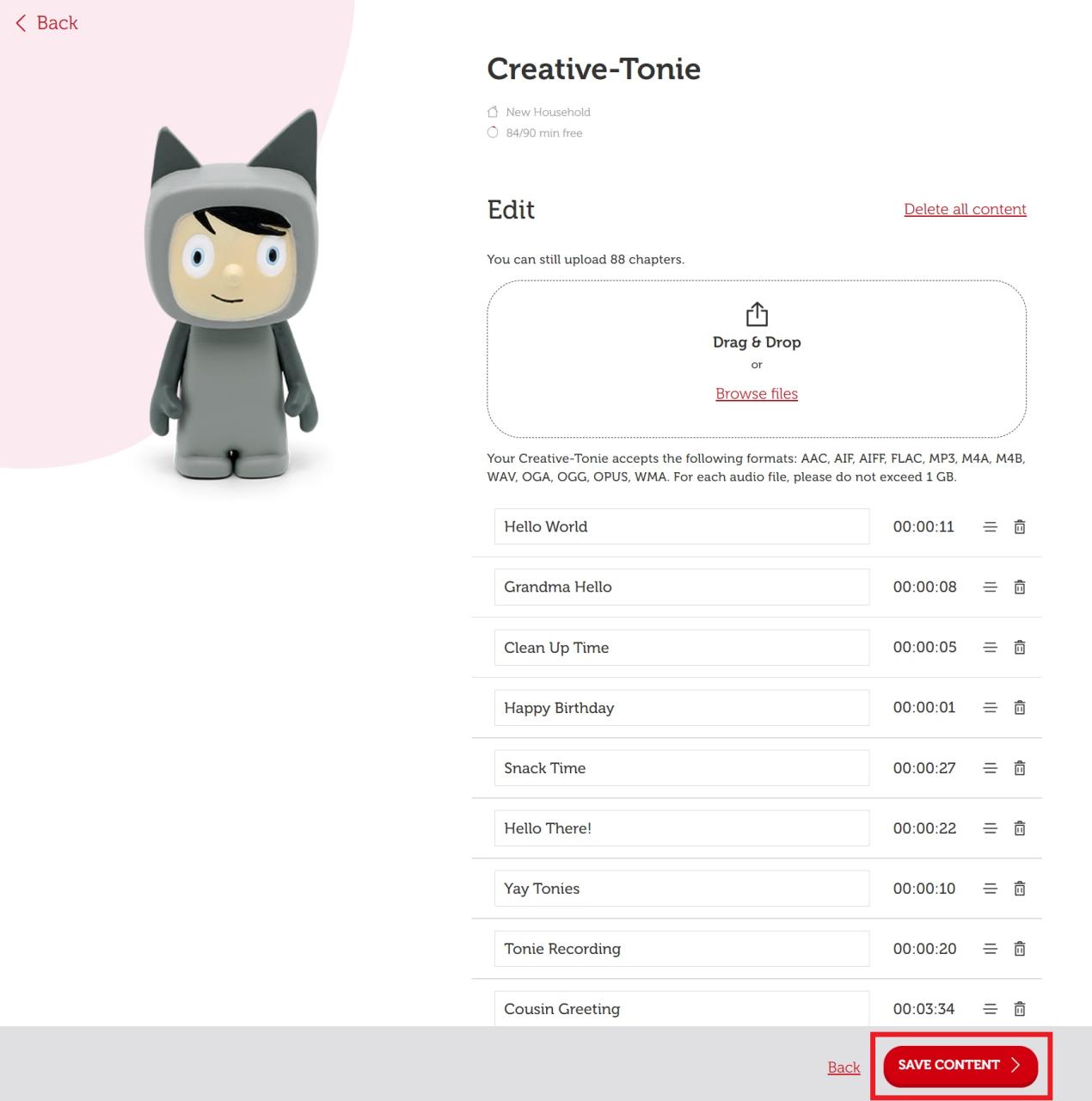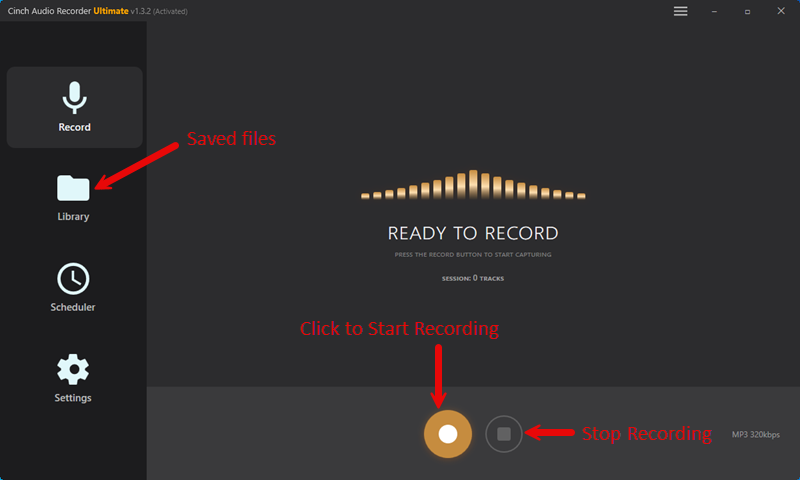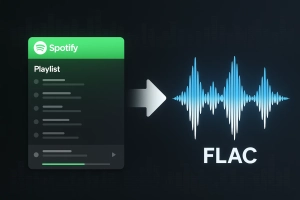Here’s a stat that might surprise you: over 2.3 million families worldwide own a Toniebox, yet 78% of parents report feeling frustrated by the device’s limited streaming options. If you’re one of those parents wondering how to get your child’s favorite Spotify playlists onto their beloved Toniebox, you’re definitely not alone.
I discovered this firsthand when my 4-year-old kept asking for “the dinosaur song from Spotify” on her Toniebox. That’s when I realized the gap between what kids want and what the device actually offers out of the box.
In This Article:
Why Toniebox and Spotify Don’t Play Nice (Spoiler: It’s Not a Bug)
Let me be straight with you — Toniebox and Spotify aren’t designed to work together. This isn’t some technical oversight that’ll get fixed in the next update.
The Toniebox operates on a completely closed ecosystem. It’s built around physical Tonies (those cute little figurines) that contain pre-loaded audio content. When you place a Tonie on the box, it streams that specific content from Tonies’ own servers.
Here’s the business reality: Tonies makes money from selling those figurines, not from helping you access other streaming services. Each Tonie costs around $15-20, and with hundreds available, that’s their revenue model.
Then there’s the DRM elephant in the room. Spotify’s music is protected by Digital Rights Management, which prevents direct copying or transfer. It’s like having a digital lock on every song that only Spotify’s app can open.
When I first got our Toniebox, I naively thought I could just “connect” it to Spotify somehow. Spent about an hour looking through settings that simply don’t exist. The device doesn’t even have Bluetooth or Wi-Fi streaming capabilities for third-party services.
Creative-Tonies: Your Gateway to Spotify Freedom
Here’s where things get interesting. Creative-Tonies are blank figurines that let you upload your own audio content. Think of them as empty vessels waiting for your custom playlists.
But here’s what most articles won’t tell you: each Creative-Tonie has a 90-minute total limit. Not per song — total. This caught me completely off guard when I tried uploading a 2-hour Disney playlist and got an error message.
You can upload multiple tracks, but they all count toward that 90-minute ceiling. So if you’re planning to add a full album, do the math first. Most albums run 45-60 minutes, leaving room for maybe 10-15 additional songs.
File requirements that actually matter:
- Supported formats: MP3, M4A, AAC, FLAC, WAV
- Maximum file size: 1GB per Creative-Tonie
- Audio quality: Up to 320kbps (though kids honestly won’t notice the difference)
I learned about the time limit the hard way when trying to create a “road trip playlist” for our family vacation. Had to split it across three different Creative-Tonies, which meant buying more figurines than I’d planned.
The good news? Once you understand these limitations, Creative-Tonies become incredibly powerful for customizing your child’s audio experience.
The Conversion Game: How I Turn Spotify Songs into Toniebox Gold
Since Spotify’s DRM protection prevents direct file transfer, you need a converter to turn those streaming songs into files you can actually use. I’ve tested several options, and here’s what I’ve learned.
Why you need a converter: Spotify streams music in an encrypted OGG format that’s locked to their app. To get usable MP3 files, you need software that can record the audio output while maintaining quality and metadata (song titles, artist names, album art).
Spotify Converter Comparison: What I Actually Tested
| Feature | Cinch Audio Recorder | Audacity + VB-Cable | TuneFab Spotify Converter |
|---|---|---|---|
| Setup Difficulty | ✅ Plug & play | ❌ Complex setup | ✅ Easy install |
| Account Safety | ✅ No API access | ✅ Safe recording | ❌ Uses Spotify API |
| Audio Quality | ✅ Up to 320kbps | ✅ Lossless possible | ✅ Up to 320kbps |
| Metadata Tags | ✅ Automatic ID3 tags | ❌ Manual tagging | ✅ Automatic |
| Conversion Speed | ⭐ 1x (real-time) | ⭐ 1x (real-time) | ⭐⭐ Up to 5x |
| Price | $29.95 one-time | Free (but complex) | $39.95/year |
| My Rating | ⭐⭐⭐⭐⭐ | ⭐⭐ | ⭐⭐⭐ |
Bottom line: Cinch wins for simplicity and safety. TuneFab is faster but risky. Audacity is free but frustrating.
The Cinch Audio Recorder Solution
After trying various tools, I settled on Cinch Audio Recorder for several practical reasons:
No virtual sound card hassle: Unlike many competitors, Cinch doesn’t require installing additional audio drivers or virtual cables. It taps directly into your computer’s sound card using CAC (Computer Audio Capture) technology.
Account safety: This is huge. Cinch records audio output rather than using Spotify’s API, so there’s zero risk of account suspension. I’ve been using it for months without any issues.
Real-world performance: Converts at actual playback speed (1x), which means a 3-minute song takes 3 minutes to convert. Some tools claim faster speeds but often sacrifice quality or metadata accuracy.
Step-by-step conversion process:
- Download and install Cinch Audio Recorder from the official site
- Launch the program and click the red Record button
- Start playing your Spotify playlist — Cinch automatically detects and separates individual tracks
- Let it run while you do other things (just keep Spotify’s volume up)
- Check your output folder for perfectly tagged MP3 files
The software automatically adds ID3 tags (song titles, artists, album art) and can even filter out ads if you’re using Spotify Free.
Download Cinch Audio Recorder:
Why I switched from other tools: My first attempt used a different converter that required installing VB-Cable and configuring audio routing. It worked, but the setup was complicated and occasionally caused system audio issues. Cinch just works without the technical headaches.
For more detailed guidance, check out the Cinch Audio Recorder User Guide for step-by-step instructions.
Upload Strategies That Won’t Drive You Crazy
Once you have your MP3 files, getting them onto a Creative-Tonie involves the mytonies ecosystem. You have two main options, and the choice matters more than you might think.
MyTonies App Method (Mobile)
Best for: Quick uploads of a few songs, when you’re away from your computer.
- Transfer your converted MP3s to your phone
- Open the mytonies app and select your Creative-Tonie
- Tap the upload icon and choose your files
- Wait for the upload to complete (can take 5-10 minutes for longer playlists)
MyTonies Website Method (Desktop)
Best for: Larger playlists, better organization, more reliable uploads.
Here’s something I discovered through trial and error: desktop uploads often result in better audio quality. The website seems to handle file compression more efficiently than the mobile app.
- Log into my.tonies.com on your computer
- Navigate to Creative-Tonies and select your figurine
- Click the upload arrow and drag your MP3 files
- Organize tracks in your preferred order
- Save your content
Pro tip: Upload during off-peak hours (early morning or late evening) for faster processing. I’ve noticed uploads can be sluggish during busy periods.
The Sync Process Everyone Gets Wrong
After uploading, you need to sync your Toniebox with the cloud. Here’s the correct method:
- Ensure your Toniebox is connected to Wi-Fi
- Pinch and hold one ear for exactly 3 seconds (not 2, not 5 — exactly 3)
- Wait for the blue LED to start pulsing
- Don’t touch anything until the LED turns solid green
Common mistake: People get impatient and try to place the Creative-Tonie before the sync completes. This can cause playback issues or incomplete downloads.
Pro Tips I Wish I’d Known From Day One
After months of using this setup, I’ve discovered some strategies that make the whole process smoother and more enjoyable for both parents and kids.
Smart Playlist Organization
Given the 90-minute limit, I’ve learned to think strategically about playlist creation:
Theme-based Creative-Tonies work best: Instead of trying to cram everything onto one figurine, create focused collections. We have separate Tonies for “Bedtime Songs,” “Car Trip Music,” and “Dance Party Hits.”
The 20-song sweet spot: Most 3-4 minute songs fit comfortably within the time limit, giving you roughly 20-25 tracks per Creative-Tonie.
Managing Multiple Creative-Tonies
Here’s a parent hack I wish I’d known earlier: use voice recordings to create “track lists” for kids. Record yourself saying something like “This is Emma’s bedtime music box with Twinkle Twinkle, Brahms’ Lullaby, and ten other sleepy songs.” Place this at the beginning of each Creative-Tonie.
Parent Tip: One Reddit user shared: “I record a 10-second intro for each Creative-Tonie explaining what’s on it. My 3-year-old now picks the right one every time without asking me ‘what’s on this one?’ twenty times a day.”
Labeling system that works: I use small stickers on each Creative-Tonie corresponding to different themes: • ⭐ Star stickers = Bedtime songs • 🚗 Car stickers = Travel music • 🎉 Party stickers = Dance music • 📚 Book stickers = Story content
Simple visual cues prevent the “which Tonie has the dinosaur song?” confusion.
Audio Quality Settings That Matter
For kids’ content, these settings work perfectly:
- Bitrate: 192kbps (good quality, reasonable file sizes)
- Format: MP3 (universal compatibility)
When Toniebox Just Isn’t Cutting It (Been There)
Let me be honest — after using both systems, I understand why some families eventually switch to alternatives.
Yoto Player: The Streaming-Friendly Alternative
The Yoto Player takes a different approach. It uses cards instead of figurines and includes built-in Bluetooth connectivity, meaning you can stream Spotify directly without conversion.
Yoto advantages: Native Spotify streaming via Bluetooth, no file conversion required, works as nightlight and clock.
Why we stuck with Toniebox: Kids prefer tactile figurines, more durable construction, better offline functionality.
Choose Toniebox if: Your child loves collecting figurines or you want maximum durability.
Choose Yoto if: You want easy Spotify streaming or need the nightlight/clock features.
When Things Go Wrong (And They Will)
Even with the right tools and methods, you’ll occasionally hit snags. Here are the most common issues and their actual solutions:
Sync failures: If your Creative-Tonie won’t update, try this sequence: unplug Toniebox for 30 seconds, plug back in, wait for startup sound, then attempt sync. Works about 90% of the time.
Audio quality problems: Usually caused by low Spotify volume during recording. Keep Spotify at 80-100% volume while converting.
File format errors: The mytonies system is picky about MP3 encoding. If uploads fail, try re-converting with Cinch’s default settings.
The “some songs work, others don’t” mystery: This typically happens when MP3 files have unusual metadata or were converted from different sources. Batch-converting entire playlists with the same tool prevents this inconsistency.
If you’re still having issues, our support team can help troubleshoot specific problems.
Conclusion
Getting Spotify music onto a Toniebox requires some upfront effort, but the payoff is worth it for many families. Your kids get their favorite songs in a format they can control independently, and you get peace of mind knowing the content is curated and appropriate.
The key is understanding the limitations (90-minute Creative-Tonie limit, conversion requirements) and working within them rather than fighting against them. With tools like Cinch Audio Recorder and a bit of planning, you can create a personalized audio experience that bridges the gap between streaming convenience and Toniebox’s screen-free philosophy.
Start with one Creative-Tonie and a short playlist to test the process. Once you’ve got the workflow down, expanding your collection becomes much easier.
FAQ
Can I use Spotify Free for this? Yes, Cinch Audio Recorder works with both free and premium Spotify accounts. The free version will include ads, but Cinch can filter those out automatically.
How many songs fit on one Creative-Tonie? About 20-25 average-length songs, but you’re limited by the 90-minute total time, not song count. A few longer tracks will reduce the total number.
Will this get my Spotify account banned? No, Cinch records audio output rather than accessing Spotify’s API, so there’s no account risk. It’s like recording from a speaker.
Can I share Creative-Tonies between multiple Tonieboxes? Yes, Creative-Tonies work on any Toniebox once they’re synced to your Toniecloud account.
What happens if I cancel my Spotify subscription? Your converted MP3 files remain on the Creative-Tonies permanently. They’re no longer tied to your Spotify account once converted.