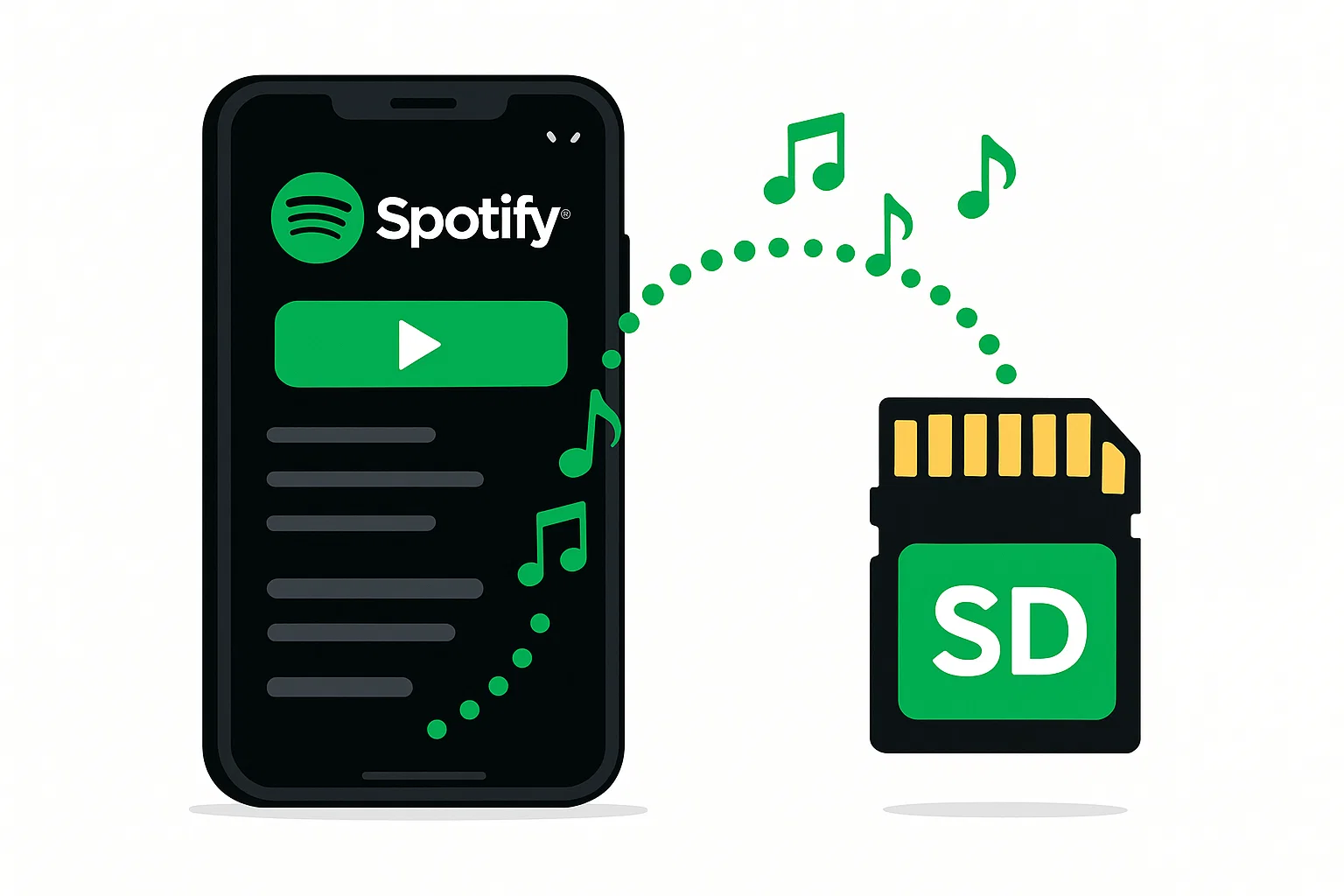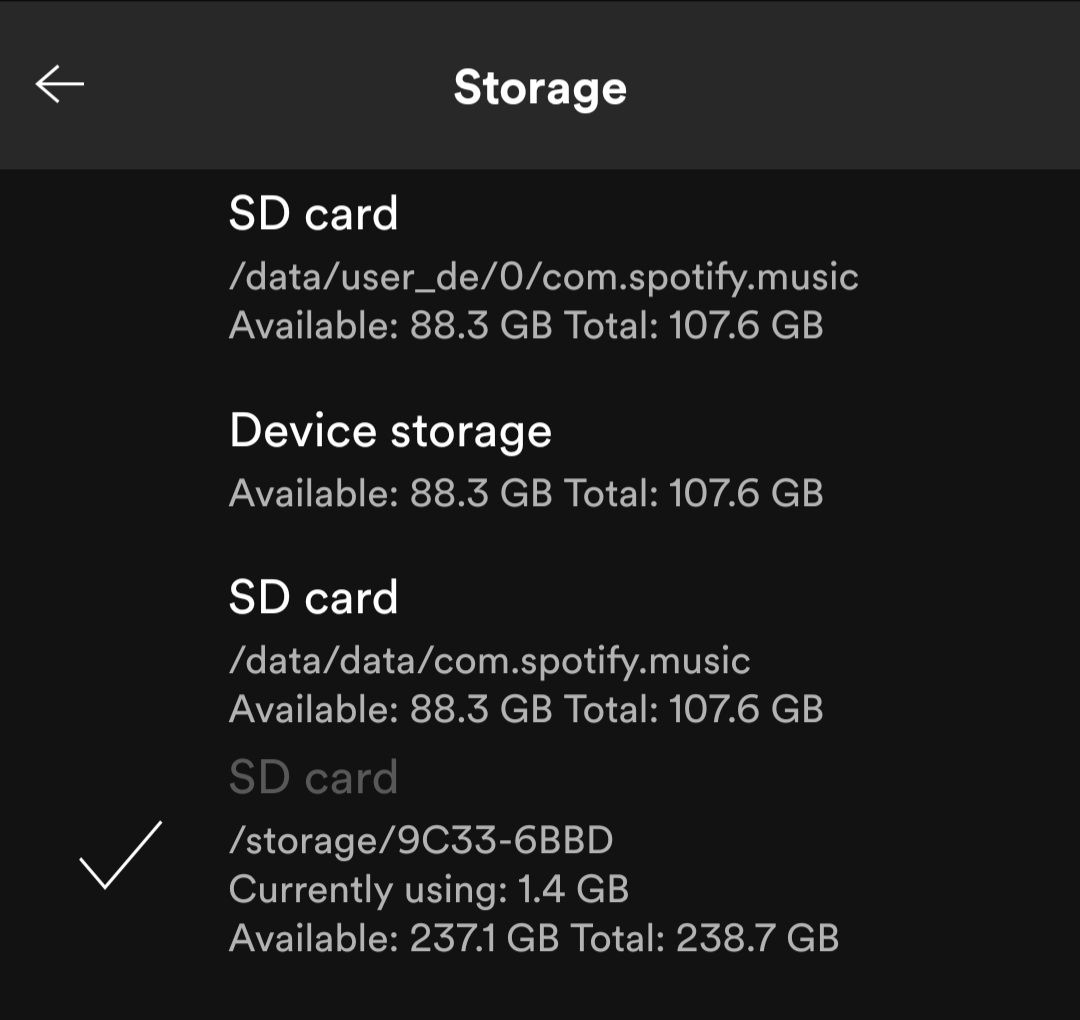Ever stared at that dreaded “Storage Full” notification while your favorite Spotify playlist sits there, mocking you? You’re not alone. With music files eating up precious phone storage faster than you can say “premium subscription,” moving your Spotify collection to an SD card isn’t just smart—it’s essential.
Here’s the thing: there are actually three different ways to get your Spotify music onto an SD card, and each one works for different situations. Whether you’re rocking Spotify Premium, sticking with the free version, or somewhere in between, I’ve got you covered.
In This Article:
Why Your Phone Storage is Crying (And How SD Cards Save the Day)
Let’s be real here. Your phone’s internal storage is like prime real estate—expensive and limited. Meanwhile, that SD card sitting in your drawer? It’s basically free storage waiting to happen.
I learned this the hard way when my phone started lagging because I’d downloaded way too many playlists. Turns out, having 2,000 songs on internal storage isn’t great for performance. Who knew?
But it’s not just about space. SD cards give you something even more valuable: flexibility. Pop that card into any compatible device, and boom—instant music library. No internet required, no subscription worries.
The Truth About Spotify’s “Downloaded” Music (Spoiler: It’s Not Really Yours)
Before we dive into solutions, you need to know what you’re dealing with. Spotify doesn’t just hand over music files like some digital Santa Claus. They use something called DRM protection—think of it as a digital lock that keeps your downloaded songs tied to the Spotify app.
This means those “downloaded” songs in your Spotify app? They’re more like temporary guests than permanent residents. Stop paying for Premium, and poof—they’re gone.
The official Spotify downloads also come with another catch: they only work within the Spotify ecosystem. You can’t just drag them to another music player and expect them to work. Trust me, I tried.
Method 1: Official Spotify Premium SD Card Setup (Android Only)
If you’ve got Spotify Premium and an Android device, this is your easiest route. The setup takes maybe two minutes, and Spotify handles everything else.
Here’s how to do it:
Step 1: Open your Spotify app and tap that gear icon in the top-right corner.
Step 2: Scroll down and find “Storage” under the settings menu.
Step 3: You should see two options: “Device Storage” and “SD Card.” Tap “SD Card.”
Step 4: Hit “OK” when Spotify asks if you want to move your downloads.
That’s it. Seriously.
But here’s where things get tricky. This method only works if your SD card is properly formatted and your Android version supports it. I’ve seen people struggle for hours because their SD card was formatted as “internal storage” instead of “portable storage.”
Quick tip: If you don’t see the SD card option, try removing and reinserting your SD card. Sometimes Android just needs a gentle reminder that it exists.
The downside? Your music is still locked to Spotify. No Premium subscription means no music, even if it’s sitting right there on your SD card.
Important Note: According to Spotify’s official support, this feature requires Android 4.4 or higher and a properly formatted SD card with at least 1GB of free space.
Method 2: Third-Party Solution – Cinch Audio Recorder (Recommended)
Now we’re talking. This is where things get interesting—and way more flexible.
I discovered Cinch Audio Recorder after getting frustrated with Spotify’s limitations. Unlike other tools that require complicated setups or risk getting your account banned, Cinch works differently. It’s like having a really smart recording device that captures whatever’s playing on your computer.
Why Cinch Audio Recorder Beats the Competition
Here’s what makes Cinch special: it doesn’t mess with Spotify’s API or try to hack anything. Instead, it uses something called CAC technology to record directly from your sound card. Think of it as placing a digital microphone next to your speakers—completely safe and totally legal.
The best part? It works with any streaming service, not just Spotify. Apple Music, Amazon Music, YouTube Music—you name it. I’ve used it for all of them.
Getting Started with Cinch Audio Recorder
Step 1: Download and Install
Head to the official Cinch website and grab the installer. The download is quick, and installation is straightforward—no weird permissions or sketchy requirements.
Step 2: Launch and Set Up Recording
Open Cinch and you’ll see a clean, simple interface. Click the red “Record” button, and Cinch is ready to capture whatever plays on your computer.
Step 3: Start Your Spotify Playlist
Now comes the fun part. Open Spotify (or Spotify Web Player) and start playing whatever you want to record. Cinch automatically detects when a new song starts and creates separate MP3 files for each track.
Step 4: Let It Work Its Magic
Here’s where Cinch really shines. It automatically grabs song titles, artist names, and even album artwork. No manual tagging required. Just sit back and let it do its thing.
I usually start a recording session before bed and wake up to a perfectly organized music collection. The software can run for hours without any issues.
Pro Tips for Best Results
💡 Expert Recording Tips: • Keep your Spotify volume at maximum for the best recording quality • You can mute your computer speakers—Cinch still captures everything perfectly • Use the “Filter” feature to automatically remove ads if you’re using free Spotify • Record during off-peak hours for better system performance • Close unnecessary programs to avoid audio interruptions
Step 5: Transfer to SD Card
Once recording is done, right-click any song in Cinch and select “Open File Location.” This shows you where all your MP3 files are stored. From there, it’s simple:
- Insert your SD card into your computer
- Copy the music files from Cinch’s output folder
- Paste them onto your SD card
Now you’ve got genuine MP3 files that work on any device, anywhere, forever.
Pro Tip: Want to learn more advanced recording techniques? Check out the complete Cinch Audio Recorder user guide for detailed tutorials and tips.
When Things Go Wrong: SD Card Troubleshooting That Actually Works
Let me save you some headaches I’ve experienced firsthand.
Problem: Spotify keeps forgetting your SD card after phone restarts. Solution: This usually happens when your SD card is formatted as “adoptable storage.” Reformat it as “portable storage” instead.
Problem: SD card shows up but Spotify won’t save to it. Solution: Check your Android permissions. Go to Settings > Apps > Spotify > Permissions and make sure storage access is enabled.
Problem: Music files won’t transfer to SD card. Solution: Your SD card might be write-protected. Check for a tiny switch on the side of the card and make sure it’s in the unlocked position.
I spent an entire afternoon troubleshooting the write-protection issue before realizing I’d accidentally flipped that tiny switch. Sometimes the simplest solutions are the hardest to see.
What About iPhone Users?
Here’s the unfortunate truth: iPhone users are pretty much stuck with the official Spotify app limitations. Apple’s iOS doesn’t support expandable storage like Android does, so there’s no SD card slot to work with.
But don’t give up hope. You can still use Cinch Audio Recorder on your computer to create MP3 files, then sync them to your iPhone through iTunes or Apple Music. It’s not as seamless as the Android experience, but it works.
Another option is using cloud storage services like iCloud, Google Drive, or Dropbox. Upload your converted music files to the cloud, then access them through the respective apps. Not ideal for offline listening, but it’s better than nothing.
The Real Cost of Music Storage
Let’s talk numbers for a minute. Spotify Premium costs $120 per year. Over five years, that’s $600. Meanwhile, a good 128GB SD card costs about $20, and Cinch Audio Recorder is a one-time $25.99 purchase.
Even if you factor in the time spent recording music, you’re looking at massive savings. Plus, you own the files forever. No subscription cancellation means no lost music.
I did the math on my own collection: 3,000 songs that would cost over $3,000 to buy individually on iTunes. Recording them through Cinch saved me thousands while giving me the flexibility to play them anywhere.
Related Reading: If you’re interested in other ways to save money on music, check out our guide on how to get Spotify Premium for free or learn about recording music from other streaming services.
Advanced Tips for Optimal Music Storage
After managing music collections for years, here are some tricks I’ve picked up:
Choose the Right SD Card: Not all SD cards are created equal. For music storage, get at least a Class 10 card. The extra speed makes a difference when you’re dealing with large playlists. I learned this after buying a cheap SD card that took forever to transfer files. Spending an extra $10 on a quality card saves hours of frustration.
SD Card Size Considerations: A 128GB card is the sweet spot for most users. It holds about 30,000 songs while staying affordable.
File Format Matters: When using Cinch Audio Recorder, stick with MP3 at 320kbps. It’s the perfect balance between quality and file size.
Organize Your Files: Create folders by artist or genre. Your future self will thank you when you’re looking for that one specific song. I use a simple structure: Artist > Album > Songs. It’s boring but effective.
Smart Playlist Management: Create themed playlists like “Workout,” “Road Trip,” or “Focus Music” for easier navigation.
Backup Strategy: Keep a copy of your music collection on your computer too. SD cards can fail, and losing your entire music library is heartbreaking. I use a simple rule: if it took more than an hour to collect, it gets backed up.
Regular Maintenance: Clean up your SD card every few months. Delete duplicates, remove songs you never listen to, and reorganize folders.
Comparing Different Methods: Which One is Right for You?
Let’s break this down honestly with a side-by-side comparison:
| Feature | Official Spotify Method | Cinch Audio Recorder |
|---|---|---|
| Cost | $10/month (Premium required) | $25.99 one-time |
| Spotify Account | Premium only | ✅ Free & Premium |
| File Format | Encrypted cache files | ✅ Standard MP3/WAV |
| Device Compatibility | Spotify app only | ✅ Any device/player |
| Offline Forever | ❌ Subscription dependent | ✅ Permanent ownership |
| Setup Difficulty | ⭐ Very Easy | ⭐⭐ Easy |
| Audio Quality | Good | ✅ Excellent (320kbps) |
| Works with Other Services | ❌ Spotify only | ✅ All streaming platforms |
My honest recommendation: If you’re serious about building a music collection that’ll last, go with Cinch Audio Recorder. The flexibility and peace of mind are worth the small investment.
For casual users who just want to save some phone storage and don’t mind staying locked into Spotify, the official method works fine.
Conclusion
Moving Spotify music to an SD card doesn’t have to be complicated. Whether you go with Spotify’s built-in option or invest in a tool like Cinch Audio Recorder, the key is choosing the method that fits your needs and budget.
My personal recommendation? If you’re serious about building a music collection that’ll last, go with Cinch Audio Recorder. The flexibility and peace of mind are worth the small investment.
Ready to free up that phone storage? Pick your method and get started. Your device (and your music library) will thank you.
Frequently Asked Questions
Q: Can I use these methods with Spotify Free?
A: The official method requires Premium, but Cinch Audio Recorder works perfectly with free accounts.
Q: Will my music files work on other devices?
A: Only files created with Cinch Audio Recorder are universally compatible. Official Spotify downloads only work in the Spotify app.
Q: Is it legal to download Spotify music?
A: Recording music for personal use is generally legal, but check your local laws to be sure.
Q: How much storage space do I need?
A: Plan for about 3-5MB per song in MP3 format. A 32GB SD card can hold roughly 8,000-10,000 songs.
Q: What’s the best SD card speed for music storage?
A: Class 10 or UHS-I cards work best. They’re fast enough for smooth playback and quick file transfers.