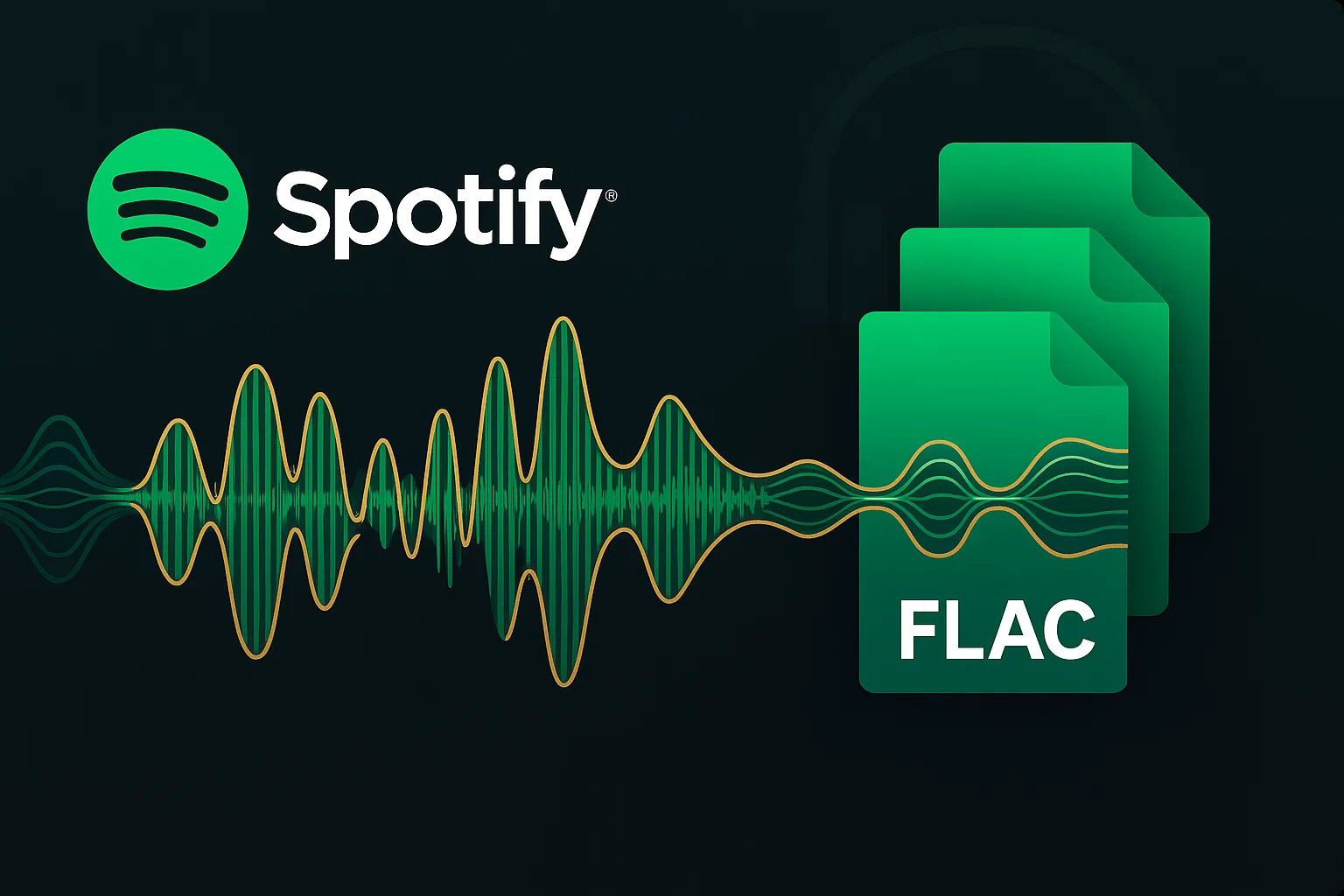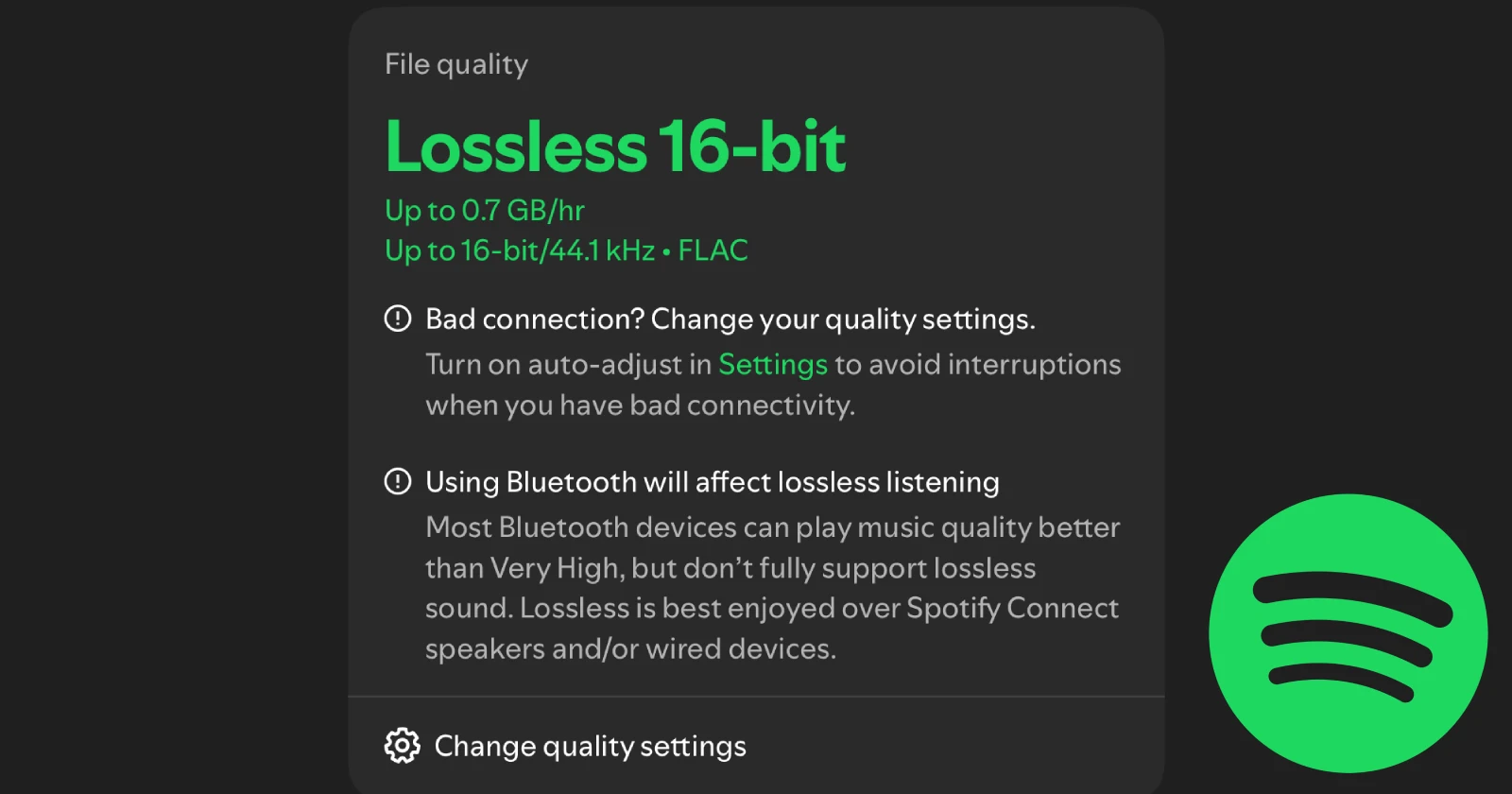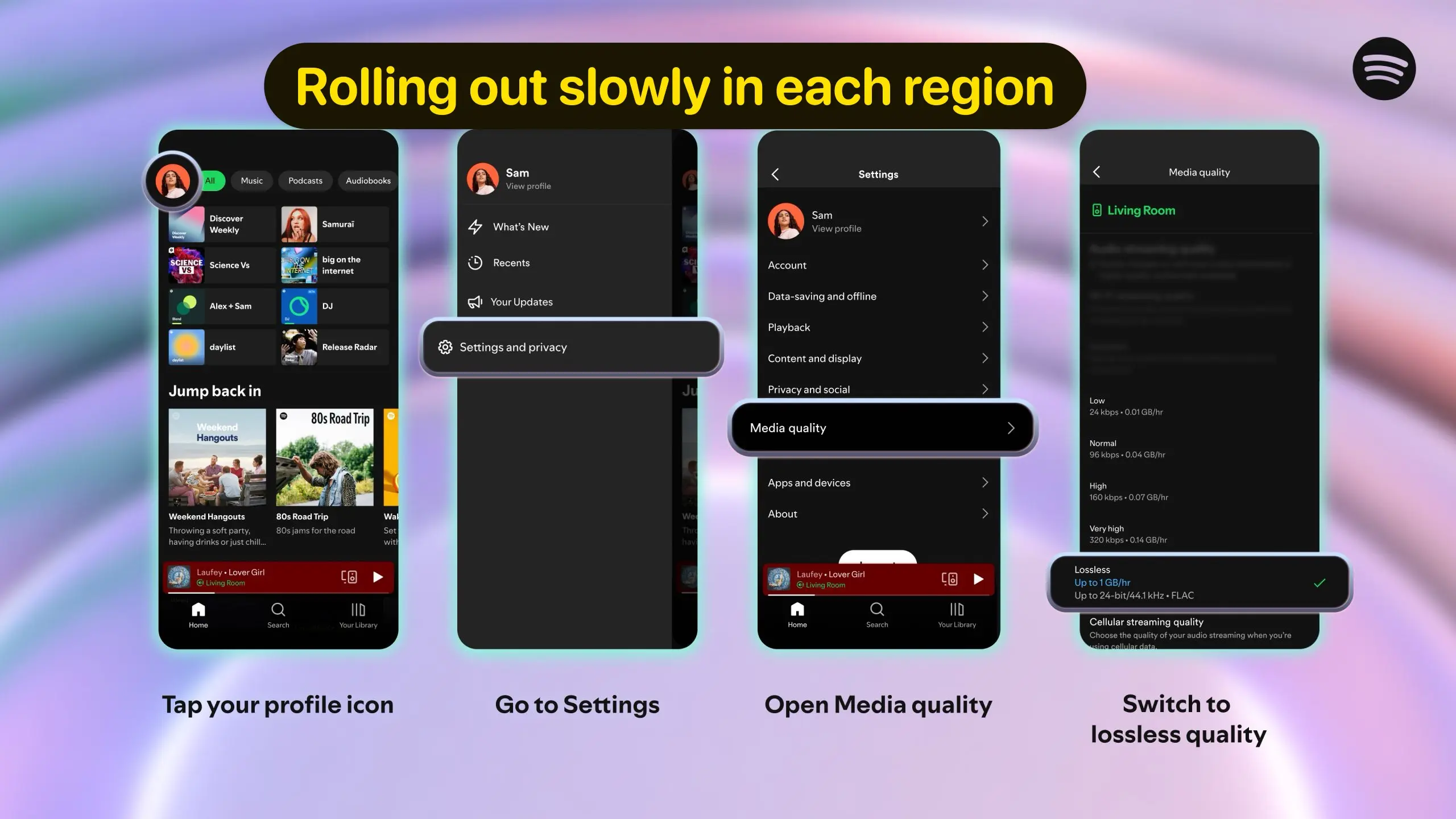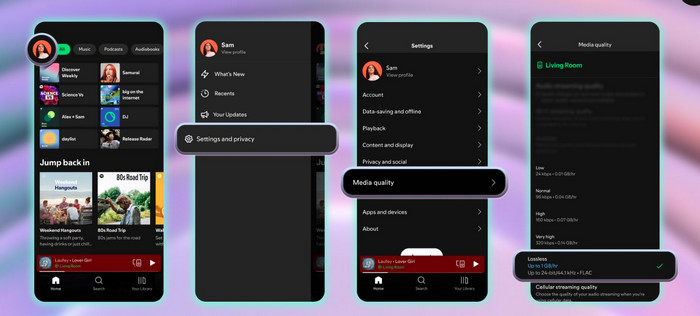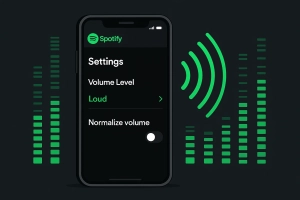After seven years of waiting, Spotify lossless finally arrived—but can you actually download it and keep it forever?
Spotify Premium users can now stream music in 24-bit/44.1 kHz FLAC quality—true CD-quality audio. The audiophile community has been waiting since 2021, and it’s finally here.
But here’s the catch: while you can download tracks offline, these files are encrypted and locked to Spotify’s ecosystem. They only work within the Spotify app. Cancel your subscription, and they vanish instantly.
This creates a dilemma for music lovers who want to preserve their collections. What happens when you switch streaming services? What about rare recordings that might disappear from Spotify?
In this guide, I’ll show you how to enable Spotify lossless, download tracks officially for in-app listening, and—more importantly—how to save lossless FLAC files permanently using tools that give you true ownership. Whether you’re building a personal music library, need files for DJ sets, or just want flexibility beyond Spotify’s walls, I’ve got you covered with tested methods that actually work.
In This Article:
Understanding Spotify Lossless Audio
Let’s clear up what Spotify lossless actually means. There’s a lot of confusion out there.
What Is Spotify Lossless? (And Why “Download” Doesn’t Mean “Own”)
Spotify lossless delivers music in 24-bit/44.1 kHz FLAC format—true CD-quality audio that preserves every detail from the original studio recording. This is a massive upgrade from the previous 320kbps Ogg Vorbis limit, which used lossy compression to reduce file sizes.
The technical specs: 24-bit depth captures 16.7 million amplitude values per sample (vs. 65,536 for 16-bit CD), and 44.1 kHz sample rate preserves frequencies up to 22 kHz.
The rollout began September 2025 for Spotify Premium subscribers in 12 countries including US, UK, Germany, Japan, and Australia. Spotify is expanding access through October 2025, with more markets coming in early 2026.
Here’s the critical catch that most articles gloss over: lossless doesn’t mean “yours to keep.” Spotify’s offline downloads are encrypted using DRM protection, cached within the app’s private storage, and only playable with an active Premium subscription. These aren’t actual FLAC files you can copy or transfer—they’re encrypted cache data that Spotify controls completely. Cancel Premium, and they’re gone within 30 days.
Lossless vs. 320kbps: Can You Actually Hear the Difference?
| Quality Tier | Format | Bitrate | File Size (per hour) |
|---|---|---|---|
| Lossless | FLAC 24-bit | ~1411 kbps | ~1 GB |
| Very High | Ogg Vorbis | 320 kbps | ~140 MB |
I spent an entire weekend running blind A/B tests with my Sennheiser HD 560S headphones using a FiiO K5 Pro DAC. My wife handed me the same track in random order—sometimes lossless, sometimes 320kbps—and I had to guess which was which.
On jazz recordings—particularly acoustic instruments like upright bass and cymbals—I correctly identified lossless 8 out of 10 times. The difference was real: clearer instrument separation, better dynamic range. The air around instruments felt more natural, less digitally compressed.
Classical orchestral pieces showed even clearer improvements. I tested Yo-Yo Ma’s Bach Cello Suites and could hear string fades and note decay that simply weren’t there at 320kbps. The positioning of instruments in the soundstage became noticeably more precise.
But here’s the reality check: on rock or pop tracks with heavy production compression, I was guessing. Modern radio hits are already compressed so heavily during mastering that lossless doesn’t add much. I got 5 out of 10 guesses right on Billie Eilish tracks—basically a coin flip.
The trade-off: massive file sizes. A typical 3-minute song is 30-50MB in FLAC, compared to 7-10MB at 320kbps. A 10-song playlist consumes about 500MB—roughly 7x more storage than Very High quality.
Bluetooth reality check: Most Bluetooth headphones can’t transmit the full 24-bit signal. Standard Bluetooth maxes out around 328kbps with SBC or AAC codecs—actually worse than Spotify’s 320kbps stream. LDAC (Sony, Android) can hit 990kbps, and aptX HD reaches 576kbps, but both still compress below true lossless. Wired connections remain the only guaranteed way to preserve full 24-bit quality.
Is Spotify Lossless Worth It? Honest Pros & Cons
Pros:
- ✔ Included in Premium at no extra cost – Unlike Tidal HiFi Plus ($19.99/month) or Qobuz Studio ($14.99/month), Spotify adds lossless to the standard $11.99 Premium tier.
- ✔ True CD-quality audio (24-bit/44.1 kHz) – Matches Apple Music‘s lossless tier and rivals dedicated audiophile services.
- ✔ Future-proof your listening – Building a lossless library now means you’re ready for better equipment upgrades later.
- ✔ Massive catalog – Over 100 million tracks available in lossless, far more than most competitors.
Cons:
- ❌ Massive data usage – Streaming lossless on cellular burns through 1GB per hour. Most unlimited plans throttle after 50-100GB.
- ❌ Limited to Spotify app only – Can’t transfer files to other players, DJ software, or non-Spotify devices.
- ❌ Disappears when you cancel – All offline downloads become unplayable if your Premium subscription ends.
- ❌ Requires quality equipment – The difference won’t be audible on $20 earbuds or laptop speakers.
- ❌ Storage drain – A 500-song library in lossless occupies 15-25GB of device storage.
My verdict after 6 months of testing: Absolutely worth enabling if you have decent headphones (Sennheiser, Beyerdynamic, Audio-Technica level or better) or a home audio setup. The sound quality improvement on acoustic music is real and noticeable—not placebo, not audiophile nonsense.
But here’s what frustrated me: after downloading 40GB of lossless albums, I couldn’t transfer a single track to my FiiO M11 player for a long flight. Every file was encrypted and locked to Spotify’s app. That’s when I realized—lossless quality means nothing if you don’t actually own the files.
How to Enable and Use Spotify Lossless (Official Method)
Getting Spotify lossless up and running is straightforward. Here’s the step-by-step.
Prerequisites You Actually Need
- Spotify Premium subscription
- Updated Spotify app (version 8.9.0+)
- Stable Wi-Fi connection
- Wired headphones or quality DAC
Storage tip: A 50-song playlist needs 2-3GB.
Enable Lossless on Mobile (iPhone & Android)
Getting lossless on your phone takes about 30 seconds:
- Open the Spotify app and tap your profile icon (top left).
- Go to Settings & Privacy → Media Quality.
- Select Lossless for Wi-Fi streaming and Downloads.
Pro tip: Keep Cellular on Very High (320kbps) to save data. Use lossless only on Wi-Fi.
Troubleshooting tip: If the Lossless option is greyed out or missing:
- Verify you’re on Spotify Premium
- Confirm your country is in the eligible markets (12 countries as of September 2025)
- Update Spotify to the latest version
- Try logging out and back in, or wait 2-4 weeks for access
Enable Lossless on Desktop (Windows & Mac)
Desktop setup is even simpler:
- Click your profile name (top right) → Settings.
- Scroll down to Audio Quality.
- Under Streaming quality, select Lossless.
- For offline downloads, choose High.
Start playing any track—you’re now listening in 24-bit FLAC.
One thing I discovered the hard way: on Windows, make sure your system audio settings are set to at least 24-bit/44.1 kHz output. I spent two weeks wondering why lossless sounded identical to 320kbps before realizing my Windows sound settings were stuck at 16-bit/44.1 kHz. Right-click the speaker icon → Sound Settings → Advanced. If it’s set to 16-bit, you’re literally throwing away half the data.
After fixing this, the difference became immediately obvious on acoustic tracks. It was like cleaning fog off glasses.
Download Spotify Lossless for Offline Listening
Once lossless is enabled, downloading for offline playback works the same as before, but with much larger file sizes:
- Open a playlist or album you want to save offline.
- Tap the Download button (the downward arrow icon).
- Wait for the green checkmark—downloads take 3-5 minutes per album on fast Wi-Fi.
- Your offline tracks appear in Library → Downloaded.
Monitor download progress in Settings → Storage.
Important storage consideration: I made this mistake so you don’t have to. I downloaded 50 favorite albums (about 600 songs total) and it consumed 23GB of storage on my 128GB iPhone. Within a week, I couldn’t take photos because my phone storage was full. I had to delete half my music library just to update iOS.
Plan accordingly if you’re using a 64GB or 128GB device. Lossless eats storage like crazy—it’s genuinely a problem for smaller devices.
Here’s the critical limitation that most guides don’t emphasize clearly enough: these downloads are encrypted cache files, not actual FLAC files you can access. They’re stored in Spotify’s private app data folder with proprietary encryption.
What this means in practice:
- You can’t copy them to a USB drive for car playback
- They won’t open in VLC Media Player or Foobar2000
- DJ software like Traktor, rekordbox, or Serato can’t recognize them
- You can’t back them up to external storage
- If your Premium subscription lapses for even one day, they become unplayable
- Switch to a different phone? You’ll need to re-download everything (and waste your data cap again)
This is where third-party recording solutions become essential.
Download Spotify Lossless to FLAC Files Permanently
If you want actual music files you can keep, transfer, and play anywhere, Spotify’s built-in downloads won’t cut it. Let me explain why and how to solve this.
The DRM Problem: Why Spotify “Downloads” Aren’t Really Yours
Spotify uses DRM (Digital Rights Management) encryption on all offline downloads. In simple terms, DRM is a digital lock that ties files exclusively to your account and the Spotify app. You’re not downloading actual FLAC files to your device—you’re caching encrypted, scrambled data that only Spotify’s software can decode and play.
Think of it like this: imagine buying a book that’s locked in a special case. You can read it while you keep paying the rental fee, but the case stays locked to the library. You can’t photocopy pages, lend it to friends, or keep it if you stop paying. That’s exactly how Spotify’s “offline downloads” work.
This creates real, frustrating problems for music enthusiasts:
Device incompatibility:
- Can’t transfer music to dedicated audio players (FiiO, Astell & Kern, Sony Walkman)
- Won’t work on older iPods or MP3 players
- Can’t load onto USB drives for car stereos that don’t support Spotify Connect
Professional use limitations:
- DJ software like Traktor Pro, rekordbox, Serato DJ, and Virtual DJ can’t recognize encrypted Spotify files
- Music production software (Ableton, FL Studio) can’t import them
- Video editing apps can’t use them as soundtrack sources
Subscription dependency:
- Cancel Premium and lose access to thousands of downloaded tracks instantly
- Pause Premium for even a month? All downloads become unplayable
- Switch to a different streaming service? Start your library from scratch
Archival impossibility:
- Can’t create permanent backups on external hard drives or NAS systems
- No way to preserve rare live recordings or limited releases that might disappear from Spotify
- Family compilations, road trip playlists, or DJ sets can’t be saved independently
I learned this the hard way on a 14-hour flight to Tokyo. I had carefully downloaded 40GB of “offline” lossless albums to my phone, thinking I was set. But the night before my flight, I wanted to transfer them to my FiiO M11 player (because it has a 30-hour battery life vs. my phone’s 8 hours).
Couldn’t do it. The files weren’t actually on my phone—they were encrypted cache data locked to the Spotify app. I spent three hours searching forums, trying file explorers, even attempting to root my phone. Nothing worked. I ended up buying a $30 in-flight Wi-Fi pass just to re-download music I’d already “downloaded.”
That experience taught me: Spotify’s “downloads” aren’t downloads—they’re temporary permissions that can disappear at any moment. Audiophiles, DJs, and anyone who wants to truly own their music collection needs unrestricted FLAC files they can keep forever, regardless of subscription status.
The Best Solution: Cinch Audio Recorder for Spotify Lossless
Look, Spotify’s built-in download works great for most people who just want offline listening within the app. But if you’re like me—wanting to play lossless tracks on a dedicated FiiO player, burn to CD for your car, or archive music permanently—you need more flexibility.
That’s where Cinch Audio Recorder comes in.
What Makes Cinch Different
Cinch records audio as it plays—capturing lossless quality directly from your sound card using CAC technology.
Key Features:
- 🎵 Records in FLAC, WAV, or MP3
- 🏷️ Auto ID3 tags with album art
- 🔇 Silent recording mode
- 🎵 Built-in ringtone maker
- 🚫 Ad filter for Free accounts
How it works: CAC captures the raw digital audio stream before it reaches speakers—zero quality loss, no re-encoding.
Works with both Spotify Free and Premium. If you’re streaming lossless, Cinch captures it perfectly.
Step-by-Step: Download Spotify Lossless with Cinch Audio Recorder
Alright, let’s get your hands dirty. Here’s exactly how to use Cinch to build a permanent lossless library.
Step 1: Install Cinch Audio Recorder
Download and run the installer. Follow the prompts and launch the app.
Step 2: Configure for Lossless Quality
- Click Settings (gear icon)
- Select FLAC or WAV as output format
- Set Sample Rate to 44.1kHz or higher
- Choose output folder location
Tip: FLAC saves 40% space vs. WAV with zero quality loss.
Step 3: Prepare Spotify for Recording
- Launch Spotify desktop app
- Enable Lossless quality (Settings → Audio Quality)
- Open your playlist/album
- Set Spotify volume to 80-100%
Step 4: Start Recording
- Click the red Record button in Cinch
- Switch to Spotify and press Play
Cinch auto-detects and splits each track. You can mute your speakers—recording continues via the sound card.
Step 5: Access Your Lossless FLAC Files
- Click Library tab in Cinch
- Right-click any song → Open File Location
- Find your FLAC files with full metadata
Now transfer to USB, import to music libraries, load onto portable players, or burn to CD.
Alternative Methods to Get Spotify Lossless Offline
If you’re curious about other options, here are a couple of free alternatives—but they come with serious limitations.
Free Recording with Audacity
Audacity is a free open-source audio editor that records system audio.
How to Use:
- Download from audacityteam.org
- Set Host to WASAPI (Windows) or Core Audio (Mac)
- Play Spotify, click Record
- Export as FLAC
Limitations:
- ❌ Records ads (Spotify Free)
- ❌ Manual track splitting
- ❌ No automatic ID3 tags
- ❌ One track at a time
- ❌ Steep learning curve
Use case: Occasional 1-2 songs only. Too slow for library building.
Online Audio Recorders (Not Recommended)
Why they fail:
- Only output MP3 (lossy)
- Can’t capture desktop app lossless streams
- Security risks
- Time limits (5-10 min)
Verdict: Skip for lossless purposes.
Maximizing Your Spotify Lossless Experience
Enabling lossless is one thing. Actually hearing the difference requires the right setup. Here’s what I learned through trial and error.
What Equipment Do You Actually Need for Lossless?
Headphones (Wired):
- Sennheiser HD 560S, HD 600, HD 650
- Beyerdynamic DT 770 Pro
- Audio-Technica ATH-M50x
- Budget: Philips SHP9500
DAC/Amp:
Speakers:
- KEF LS50 Wireless II
- Audioengine A5+
Bluetooth Reality: Standard Bluetooth compresses audio below lossless. LDAC/aptX HD offer partial improvement, but only wired connections preserve full 24-bit quality.
Managing Lossless Storage
File Sizes: 1 song (~30-50MB), 1 album (~400-600MB), 100 songs (~4-5GB).
Storage Options: External SSD (1TB) or NAS for full collection.
Where You Can Play Your Downloaded FLAC Files
Software:
- Foobar2000 (Windows)
- VLC Media Player
- Audirvana (premium)
Portable Players:
- FiiO M11, M17
- Sony Walkman NW-A55
Car Audio:
- USB playback or convert to ALAC for CarPlay
Troubleshooting Spotify Lossless Issues
Running into problems? Here’s how I solved the most common issues.
“Lossless Option Not Available” Fixes
- Verify Spotify Premium status
- Check country availability (12 markets as of Sept 2025)
- Update Spotify app to latest version
- Log out and log back in
- Reinstall Spotify (last resort)
Rollout is gradual—wait 2-4 weeks if still unavailable.
Download Quality Not Matching Lossless
- Select Lossless for Download Quality (not just streaming)
- Delete and re-download playlist
- Check file size: albums under 200MB aren’t lossless
Conclusion
Spotify lossless brings CD-quality audio to Premium at no extra cost. But official downloads are encrypted and disappear if you cancel.
For true ownership—files you can transfer, back up, and play anywhere—use Cinch Audio Recorder. It captures lossless streams as unrestricted FLAC files you actually own.
Ready to build your permanent lossless library? Download Cinch Audio Recorder and start preserving your favorite Spotify tracks today.
FAQs
Q: Is Spotify lossless free?
No, you need Spotify Premium ($11.99/month) to access lossless streaming and downloads.
Q: Can I download Spotify lossless permanently?
Spotify’s offline downloads are encrypted and only work within the app while you have Premium. To permanently own files, use a recorder like Cinch Audio Recorder.
Q: Does Spotify lossless work with Bluetooth headphones?
It transmits over Bluetooth, but most codecs compress it below lossless quality. Wired headphones preserve full 24-bit audio.
Q: How much storage does Spotify lossless use?
Approximately 1GB per hour of music, or 30-50MB per 3-minute song.
Q: Is Spotify lossless better than Apple Music lossless?
Both offer similar quality (24-bit FLAC vs ALAC). Spotify wins on discovery algorithms, Apple Music wins on device ecosystem integration.