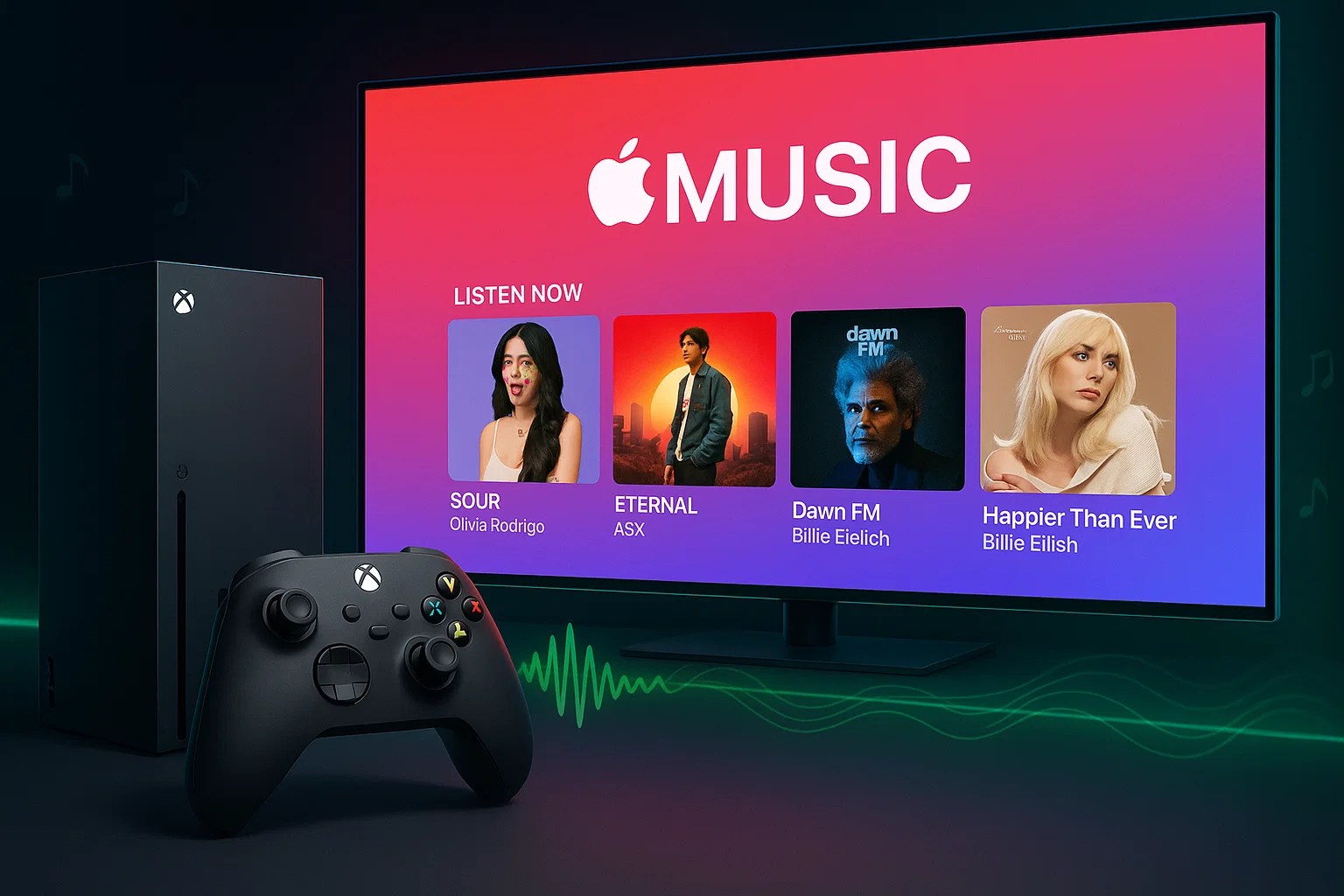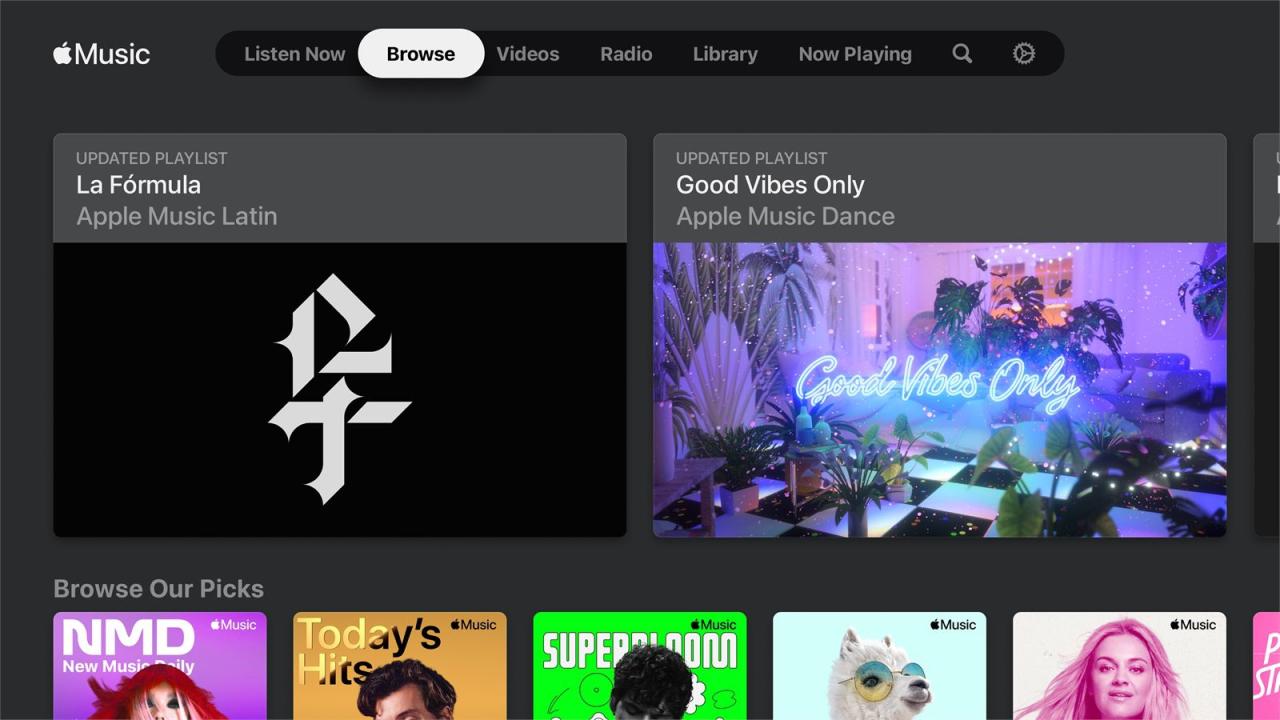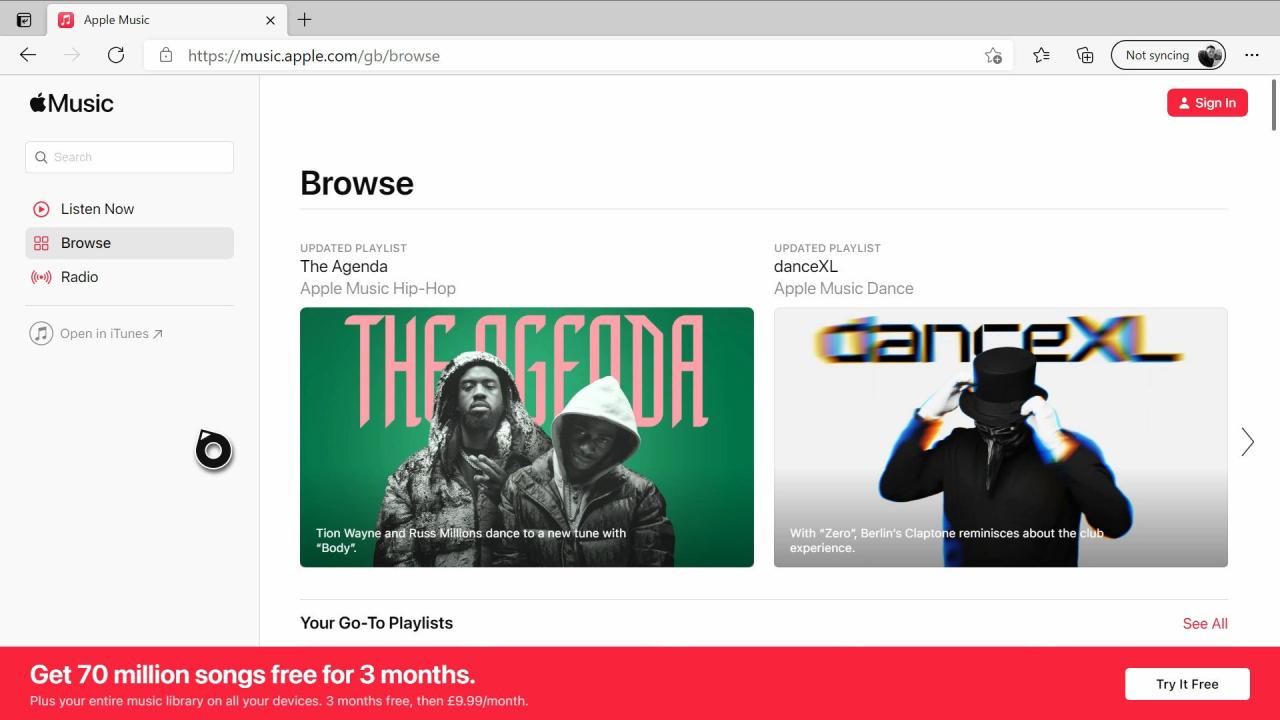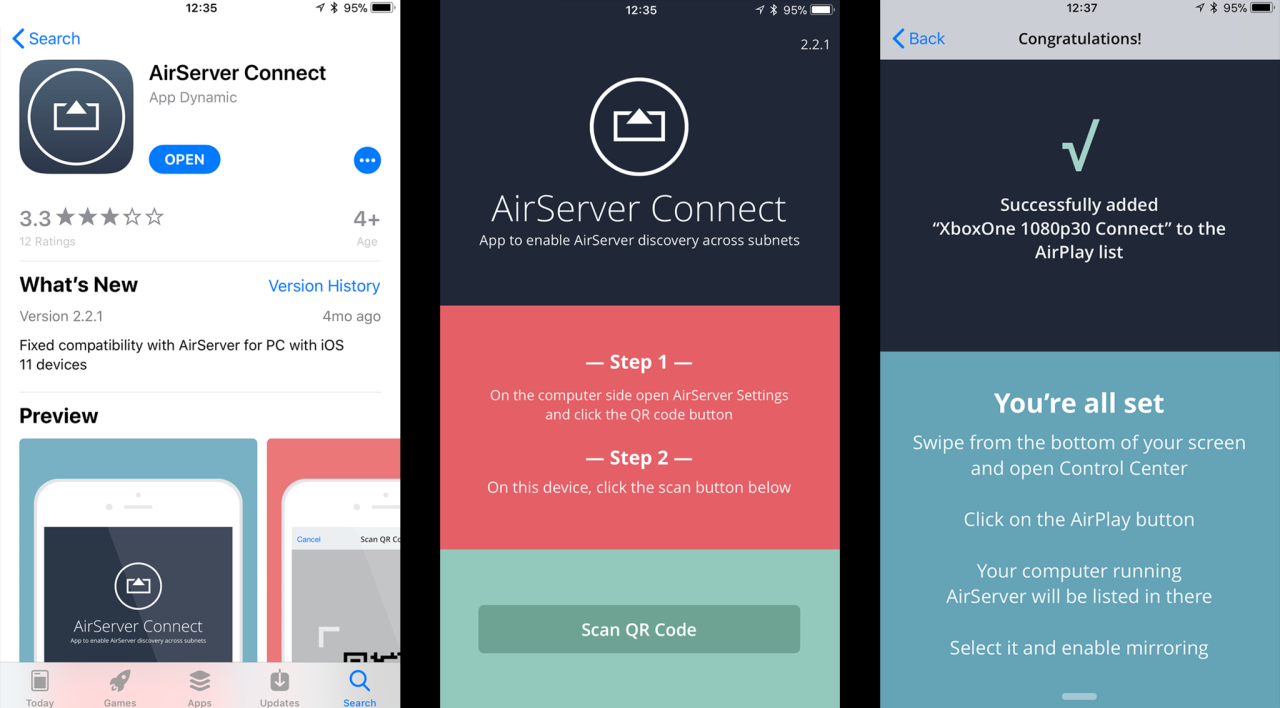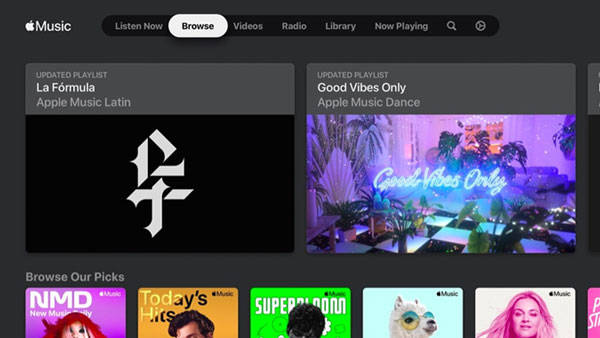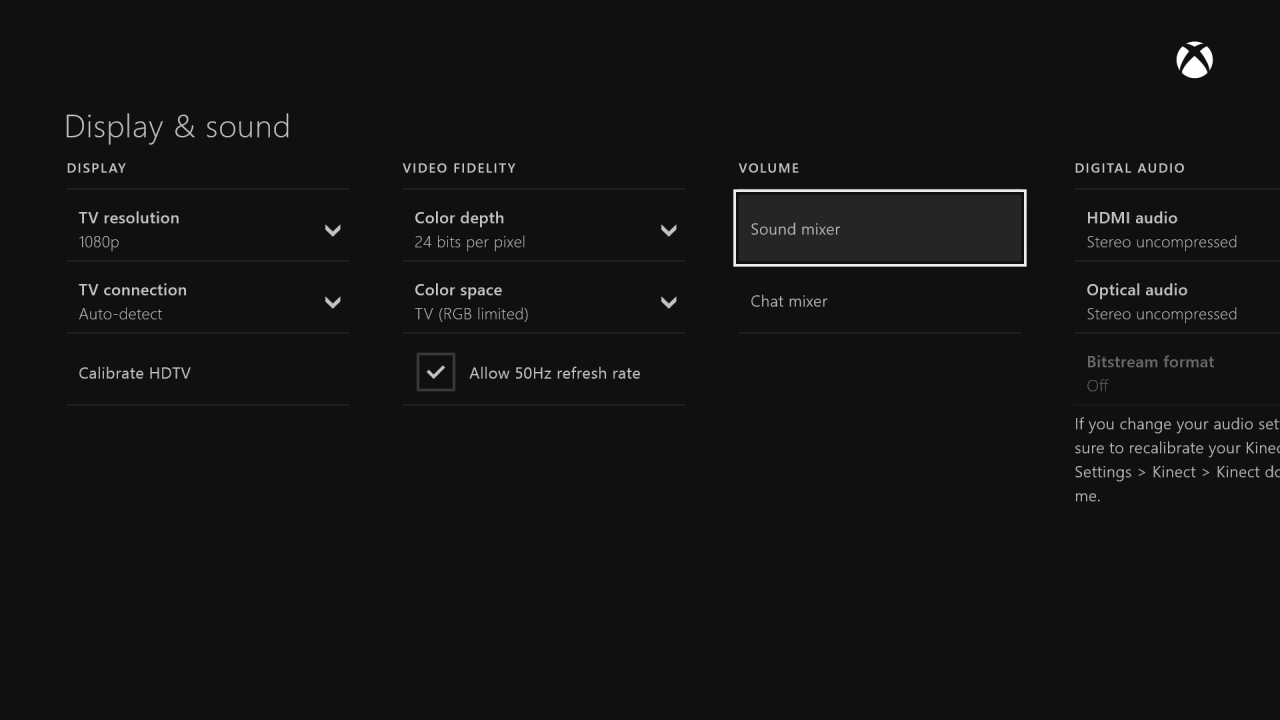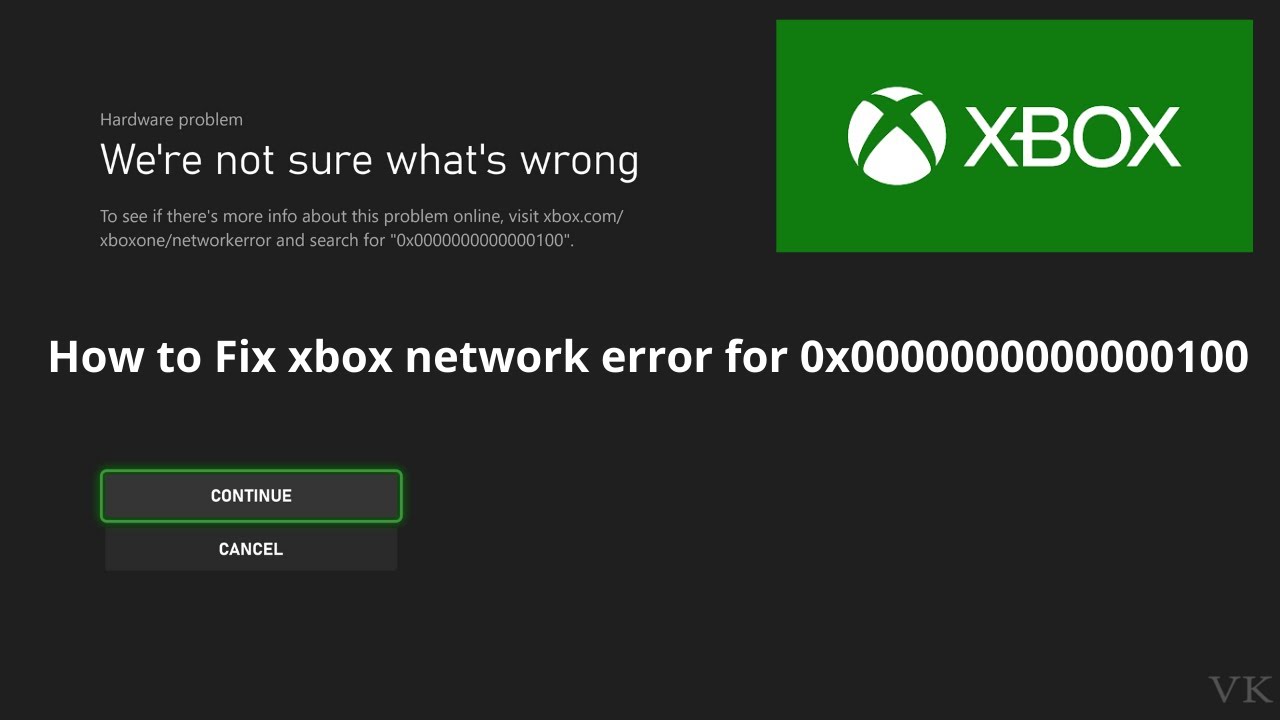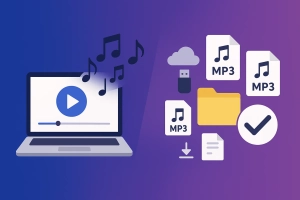Ever found yourself torn between muting your game’s soundtrack to listen to Apple Music, or sacrificing your playlist?
Apple Music on Xbox became official back in October 2022. I think it was mid-October? Anyway—game changer.
Here’s the thing: there are actually four different ways to get Apple Music working on Xbox. Some easier than others. I’ll walk you through the official app first, then a couple workarounds if that doesn’t fit your setup.
In This Article:
What You Need Before Getting Started
Quick checklist before we dive in.
Compatible Xbox Models
The Apple Music app works on Xbox One (including One S and One X), Xbox Series S, and Xbox Series X. Xbox 360 owners—yeah, you’ll need one of the offline methods I’ll cover later.
Series X handles background playback way smoother than Xbox One. Especially during demanding games.
Subscription Requirements
You’ll need an active Apple Music subscription. Individual, Family, Student—all work fine. New users get a one-month free trial.
Oh, quick thing: If you have Xbox Game Pass Ultimate, check your Perks section. Microsoft occasionally offers a 3-month Apple Music trial—I snagged this last year. Might still be there.
Internet Connection Considerations
For streaming, you’ll need a stable connection. Apple Music uses roughly 256 kbps—even a basic 5 Mbps connection handles it fine. Not particularly demanding.
So those are the basics. Now let’s look at your options.
Quick Comparison: Which Method Should You Use?
Before we get into each method, here’s what I’ve found works best for different situations:
| Method | Best For | Pros | Cons | Cost |
|---|---|---|---|---|
| Official App | Most users | ✅ Seamless integration ✅ Background playback ✅ Full features |
❌ Requires subscription ❌ Needs internet |
Free app ( subscription) |
| Web Browser | Temporary solution | ✅ No installation ✅ Quick access |
❌ Freezes often ❌ Poor background play ❌ Not reliable |
Free |
| AirServer | Phone-control fans | ✅ Control from phone ✅ Good audio quality |
❌ Costs $19.99 ❌ No visual interface ❌ Requires iOS device |
$19.99 one-time |
| USB/Cinch | Offline gaming | ✅ Works offline ✅ No subscription needed ✅ Zero lag ✅ Keep forever |
❌ Takes time to record ❌ Requires PC |
$25.99 one-time |
My take? Start with the official app (Method 1). It just works. If you game offline a lot or you’re thinking about ditching your subscription anyway, Method 4 with Cinch Audio Recorder is worth checking out.
Method 1 – The Official Apple Music App (This One’s a No-Brainer)
Let’s start with the obvious one.
Why I Always Start Here
The official app runs natively—better performance, full library access, all that. Apple’s interface feels surprisingly snappy. Actually faster than Spotify on Xbox at loading playlists, which I didn’t expect.
Installing Apple Music on Your Xbox
- Power on your Xbox and head to the Microsoft Store from your home screen
- Hit the search bar and type “Apple Music”
- Select the app (it’s free to download) and click Get
- Once installed, find it in your My Games & Apps library
- Launch the app and you’ll see a QR code on screen
- Grab your iPhone or Android phone, open the camera, and scan the QR code
- Follow the authentication prompts to sign in with your Apple ID
If the QR code won’t scan (happens sometimes), just manually navigate to the sign-in URL shown on screen.
What You Actually Get (More Than You’d Think)
Once signed in, you’ll find the familiar Apple Music interface adapted for TV screens.
- Full library access: All your playlists, albums, and liked songs
- 4K music videos: Not many artists have them yet, but when they do, they look incredible on a big screen
- Live lyrics: Perfect for karaoke gaming sessions (yeah, that’s a thing now)
- Apple Music Radio: Live1, Apple Music Hits, and genre stations
I created a playlist called “Gaming Focus” with instrumental tracks and lo-fi beats. This vibe works really well for strategy games and RPGs. For high-energy stuff like racing or FPS, I switch to rock and electronic playlists.
Bonus: You can watch music videos while waiting in lobby queues. Better than staring at “Matchmaking…” screens.
Background Playback While Gaming
Press the Xbox button to return to your game after starting music—audio keeps playing seamlessly. I’ve tested this across maybe 15 games? Halo Infinite, Elden Ring, a bunch of others. Works flawlessly.
To control playback without leaving your game, press the Xbox button to open the Guide. Media controls show up at the bottom with your current track. Pause, skip, volume—all independent from game audio. Lifesaver during intense multiplayer when you need to hear callouts.
That’s the official route covered. But what if you can’t use the app?
Method 2 – Web Browser Access (Honestly, Skip This If You Can)
Storage issues happen. If you can’t install the app, the web player’s there as backup.
Using Microsoft Edge on Xbox
- Press the Xbox button and go to My Games & Apps > See All > Apps
- Open Microsoft Edge
- Navigate to music.apple.com
- Click Sign In and enter your Apple ID credentials
- Browse and play music directly from the web interface
Why I Don’t Recommend This (But It Works in a Pinch)
Let’s be real—this isn’t great. The browser freezes sometimes when you switch to games. Background playback? Unreliable at best. Only use this as a temporary fix when the app won’t install.
Now for something more interesting if you’re into controlling things from your phone.
Method 3 – AirServer Casting (For the Phone-Control Crowd)
Want to control Apple Music from your phone while gaming? AirServer makes this work through AirPlay mirroring.
What AirServer Brings to the Table
AirServer ($19.99 one-time) turns your Xbox into an AirPlay receiver. Cast Apple Music from your iPhone or iPad straight to your Xbox.
The use case? You’re deep into a game, controller in hand, don’t want to fumble through the Xbox UI to change songs. Just grab your phone. I found this super useful during long sessions where I’m constantly switching between hype music and chill vibes.
Setting Up AirServer
On Xbox:
- Go to the Store tab and search for “AirServer Xbox Edition”
- You can try it free for 7 days, or buy the full version for $19.99
- Install and launch AirServer
- Press right on the D-pad, then A to display a QR code
On iPhone/iPad:
- Download AirServer Connect from the App Store (free)
- Open the app and tap Scan QR Code
- Allow camera access and scan the code showing on your Xbox
- Your devices are now paired
Casting Apple Music from iOS
- Open Apple Music on your iPhone
- Start playing any song or playlist
- Tap the AirPlay icon (the triangle with circles)
- Select your Xbox from the device list
- Audio now streams to your Xbox
Latency is minimal—half a second, maybe. Audio quality matches the native app. Downside? Audio-only. No visual interface on TV.
Alright, those three methods all need internet. What if you want to go fully offline?
Method 4 – Download Apple Music to USB for True Offline Gaming
Now we’re getting into advanced stuff. This lets you play Apple Music on Xbox completely offline—no subscription needed after the initial recording.
Why You’d Want Offline Apple Music on Xbox
Picture this: You’re at a LAN party with spotty internet. Or your ISP is down (been there, three-day outage last year). Or you’re competitive gaming and need zero network overhead for lowest latency. Offline playback becomes essential.
My USB playlists saved my sanity during that outage. Extended gaming sessions without any hiccups.
The DRM Challenge (And How to Solve It)
Apple Music files are protected by DRM (Digital Rights Management). They won’t play outside Apple’s ecosystem. Solution? Record in real-time to DRM-free formats. MP3 or FLAC.
Using Cinch Audio Recorder for Xbox-Ready Files
Cinch Audio Recorder captures audio as it plays—think digital microphone. Quality matches the source since it taps your sound card directly.
What makes Cinch Audio Recorder useful:
- Records Apple Music (and Spotify, Amazon Music, etc.) to MP3, AAC, WAV, FLAC, or ALAC
- Automatic track splitting—no manual editing required
- Grabs album art and metadata (artist, title, album) automatically
- Can record silently without muting your speakers
- Built-in ad filter for free Spotify accounts (bonus)
The automatic ID3 tagging is clutch—every song gets proper metadata and album art without fussing.
Step-by-Step: Recording Apple Music for Xbox
- Download and install Cinch Audio Recorder
- Configure your output format
Open Settings and I’d recommend MP3 at 320 kbps for Xbox—universal compatibility, excellent quality. - Start recording
Click the red Record button in Cinch. Open Apple Music (desktop app or iTunes) and play your playlist. Cinch captures everything automatically, splits tracks as they finish. - For bulk recording
I usually record entire playlists overnight. Cinch keeps only unique tracks—no duplicates to worry about. - Locate your recorded files
Click the Library tab in Cinch to see all recordings. Right-click any song and select Open File Location to access the output folder.
Getting Your Music Onto Xbox (The Fun Part)
Xbox Media Player supports FAT32, exFAT, or NTFS drives. I’d go with exFAT—handles files over 4GB and works across platforms.
Transfer process:
- Plug your USB drive into your computer
- Copy your recorded Apple Music MP3 files to the drive
- Eject safely and plug the USB into your Xbox
On Xbox:
- Open Media Player app (download from Microsoft Store if needed)
- Your USB drive appears automatically under Sources
- Navigate to your music folder
- Select any track or album to start playing
I organize with folders like “Hype,” “Chill,” “Focus” for instant mood selection. Works well.
Real-World Benefits I’ve Discovered
After using this method for a while, here’s what stands out:
- Zero lag – No bandwidth used for streaming, just local playback
- Works on any Xbox – Even Xbox 360 with Media Player
- No subscription needed – Keep your files forever
- Perfect for LAN parties – Friends can enjoy your music without needing accounts
So you’ve got your method picked. Now let’s talk about actually using it while gaming.
Managing Your Audio Experience While Gaming
Getting Apple Music playing is one thing. Optimizing the audio balance? That’s where it gets interesting.
Balancing Game Audio and Music
Press the Xbox button and navigate to Settings > General > Volume & audio output. You’ll find a Volume mixer that lets you adjust music volume independently from game audio.
My go-to ratios by game type:
| Game Type | Music Volume | Game Volume | Why This Works for Me |
|---|---|---|---|
| FPS (Call of Duty, Halo) | 20% | 100% | Need to hear footsteps and callouts clearly |
| Racing (Forza, Need for Speed) | 70% | 40% | Music adds energy; engine sounds get repetitive |
| RPG (Elden Ring, Skyrim) | 40% | 60% | Music for ambiance; still catch dialogue |
| Sports (FIFA, NBA 2K) | 80% | 30% | Commentary gets old fast for me |
| Strategy (Civ, XCOM) | 50% | 50% | Balanced for long thinking sessions |
Controlling Playback Without Leaving Your Game
Quick controls:
- Press Xbox button once for the Guide overlay
- Media controls appear at the bottom
- Use A to play/pause, RB/LB to skip tracks
- Adjust volume with the on-screen slider
Voice commands work too if you’ve got Cortana or Alexa enabled. “Next track,” “pause music,” all that.
Creating the Perfect Gaming Soundtrack
Based on hundreds of hours testing different combos—maybe more—here’s what I’ve found:
For intense focus (strategy, puzzle games): Lo-fi beats, ambient electronic
For adrenaline (FPS, racing): Electronic, hard rock, hip-hop
For exploration (open-world): Indie, dream pop, chill wave
Someone on Reddit suggested a “Victory” micro-playlist for post-match celebrations. Genius idea.
Of course, not everything always works perfectly. Here’s what to do when things go sideways.
When Things Go Wrong (And How I Fixed Them)
Even with the best setup, stuff breaks. Here’s what I’ve learned.
“Network Unavailable” Error
Usually a sign-in token issue, not actually your internet.
Fix:
- Press Xbox button > Profile & system > Settings
- Go to Account > Remove accounts
- Remove your Apple ID, restart Xbox
- Relaunch Apple Music and sign in fresh
If that doesn’t work, check if apple.com is accessible through Microsoft Edge. Sometimes it’s an ISP-level block or DNS thing.
App Won’t Install or Update
Xbox needs about 15% free storage to install apps properly. Weird quirk, but true.
Solutions:
- Delete games you’ve finished (you can reinstall later)
- Move games to external storage
- Clear the system cache: Hold Xbox button for 10 seconds until console powers down, wait 30 seconds, power back on
Still stuck? Uninstall completely, restart Xbox, then reinstall fresh from the Store.
Music Cuts Out During Gaming
Common on Xbox One with demanding games. Series X/S handles it way better.
What worked for me:
- Close all background apps except Apple Music
- Reduce music streaming quality in Apple Music settings
- For consistently demanding games, consider the USB method—zero overhead
Sign-In Problems
Two-factor authentication can cause headaches with Apple Music on Xbox. If the QR code method fails repeatedly:
- On your phone, go to appleid.apple.com
- Generate an app-specific password for Xbox
- Use that password instead of your main Apple ID password when signing in manually
Alright, That’s the Scoop on Apple Music for Xbox
You’ve got four methods now. Official app to offline playback. My recommendation? Start with Method 1 for everyday gaming. Fast, reliable, just works.
Keep Cinch Audio Recorder in your back pocket for offline access or if you want permanent ownership of your playlists. LAN parties, competitive gaming, building a personal collection—it’s useful.
Being able to queue albums while exploring Starfield or grinding Elden Ring bosses? Yeah, that’s pretty solid.
What’s your go-to gaming playlist? Drop your recommendations in the comments—always hunting for new tracks to test during marathon sessions.
FAQs
Can I listen to Apple Music on Xbox without a subscription?
The Xbox app requires an active subscription. However, recording to USB with Cinch Audio Recorder gives permanent, subscription-free access.
Does Apple Music support Dolby Atmos on Xbox?
Yeah, Xbox Series X/S support spatial audio with compatible equipment. Atmos soundbar or headphones. Enable it in Xbox audio settings.
Will background music affect game performance?
On Xbox Series X/S, the impact is negligible—I’ve tested like 20 demanding titles. On Xbox One, graphically intense games might see minor frame drops. USB playback eliminates this completely.
Can I use Apple Music Family plan on Xbox?
Absolutely. Each family member signs in with their own Apple ID. Libraries and playlists stay separate, same as iPhone or Mac.
Does the free Apple Music trial work on Xbox?
Yep. You can activate a one-month free trial through the Xbox app. Game Pass Ultimate members sometimes get a 3-month trial—check your dashboard for that.