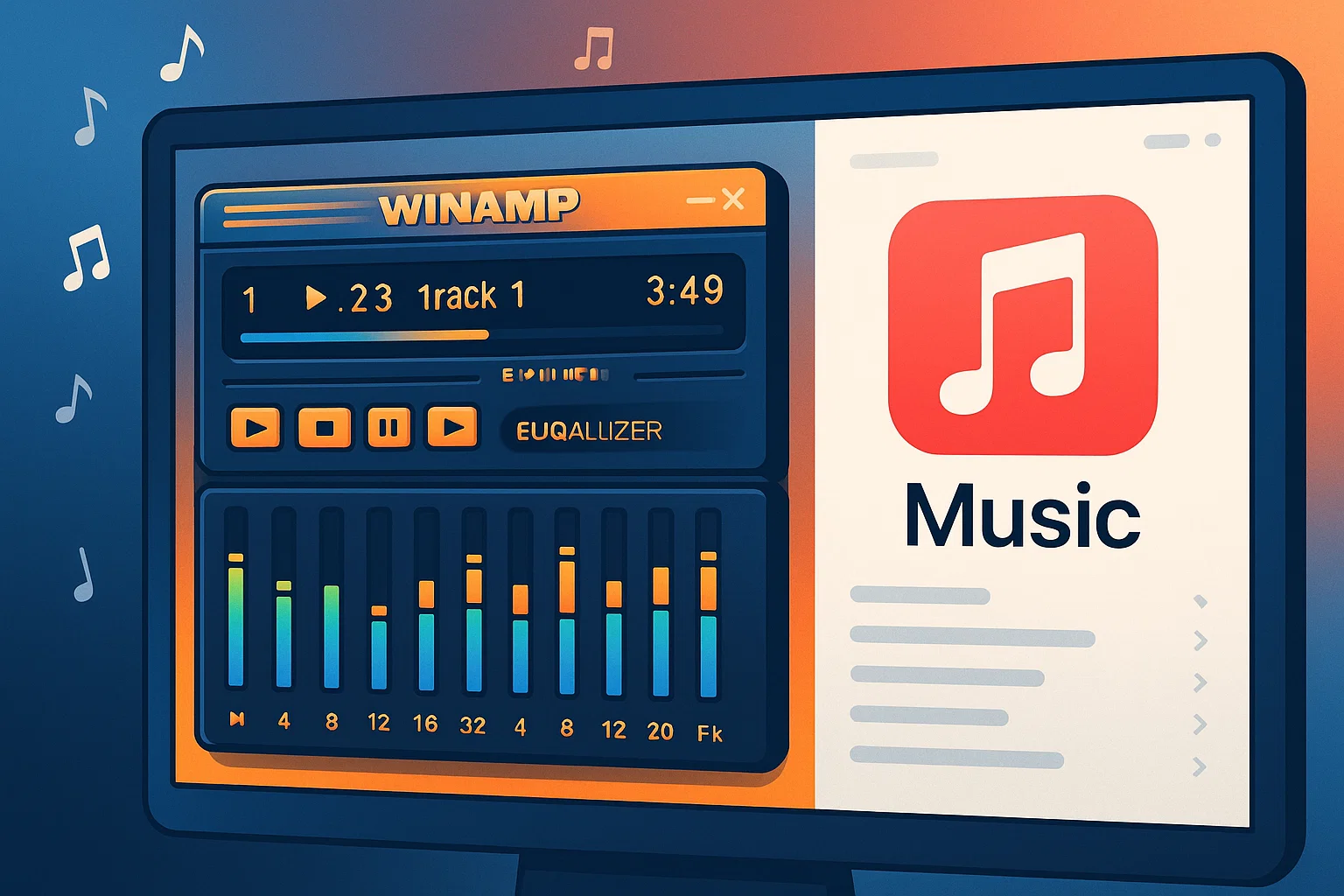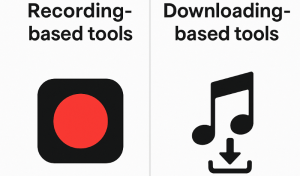What if you could combine Apple Music’s massive 100+ million song library with Winamp’s legendary interface and powerful audio processing capabilities?
While these two platforms don’t naturally work together due to DRM restrictions, there’s actually a reliable way to bridge this gap.
After testing multiple methods over the past year, I’ve found a solution that lets you enjoy your favorite Apple Music tracks through Winamp’s classic player without compromising audio quality.
In This Article:
Why Apple Music and Winamp Don’t Work Together
Here’s the deal: Apple Music and Winamp are like two different languages trying to communicate. Apple Music streams songs in a protected M4P format wrapped in FairPlay DRM encryption, while Winamp only understands common audio formats like MP3, FLAC, and WAV.
Understanding DRM Protection and FairPlay Limitations
Apple’s FairPlay system acts like a digital bouncer for your music. Every Apple Music track comes with built-in restrictions that prevent playback on unauthorized devices or software. This isn’t just about Winamp – it affects any third-party media player that isn’t officially approved by Apple.
I learned this the hard way when I first tried dragging Apple Music files directly into Winamp. The result? Nothing but error messages and frustration.
Audio Format Compatibility Issues
Even if you manage to download Apple Music tracks for offline listening, they’re still locked in that M4P container. Winamp, despite being updated to version 5.8 in 2024, still can’t crack these protected files. The player simply doesn’t have the decryption keys that Apple keeps locked away.
Why Cinch Audio Recorder Beats Every Other Method
After trying various converters and workarounds, I discovered that Cinch Audio Recorder offers the most reliable bridge between Apple Music and Winamp. Trust me, this isn’t just another converter – it’s specifically designed to handle streaming music without the usual headaches.
You can learn more about audio recording techniques in our comprehensive streaming audio recording guide.
Why Cinch Audio Recorder is the Perfect Bridge
What makes Cinch different from other tools? It doesn’t try to crack DRM or reverse-engineer Apple’s protection. Instead, it works like a high-quality digital recorder, capturing audio directly from your computer’s sound card using CAC (Computer Audio Capture) technology.
Here’s what I love about this approach: you can record from any streaming platform, not just Apple Music. Plus, there’s no risk of account bans since you’re not using unofficial APIs or breaking terms of service.
Key advantages I’ve discovered:
- No virtual sound card installation required (unlike many competitors)
- Works with both free and premium Apple Music accounts
- Maintains original audio quality (up to 320kbps MP3 or lossless WAV)
- Automatic ID3 tag recognition for proper metadata
My Foolproof Recording Setup (Takes Less Than 5 Minutes)
Getting started is surprisingly straightforward. Here’s my tested workflow:
- Download and install Cinch Audio Recorder from the official download page
- Launch the program and click the red Record button
- Start playing your Apple Music playlist in your browser or app
- Let Cinch work its magic – it automatically splits tracks and adds metadata
The beauty of this system is that you can record entire playlists while doing other tasks. I often set it up before bed and wake up to a perfectly organized music library.
For detailed setup instructions, check out our Cinch Audio Recorder user guide.
Preserving Audio Quality and Metadata
One thing that impressed me during testing was how well Cinch preserves audio quality. The CAC technology captures bit-perfect audio directly from the source, so you’re getting the same quality you’d hear through Apple Music’s own player.
The automatic metadata detection is another game-changer. Song titles, artist names, and album artwork are automatically added to your MP3 files, saving hours of manual tagging work.
Other Ways to Bridge Apple Music and Winamp (But Here’s Why They Fall Short)
While Cinch Audio Recorder is my go-to solution, there are other approaches worth considering depending on your specific needs.
Apple Music Web Player Integration
The web version of Apple Music offers more flexibility than the desktop app. You can use it alongside recording software more easily, and it works on any operating system that supports modern web browsers.
I’ve found the web player particularly useful when you want to preview tracks before recording. The interface is clean, and you can quickly browse through playlists to select specific songs.
iTunes Library Export Methods
If you have an existing iTunes library with purchased music (not Apple Music subscription tracks), you can export these files directly. Navigate to your iTunes Media folder and look for files with .m4a extensions – these are usually DRM-free and can be imported directly into Winamp.
However, this method only works with music you’ve actually purchased, not streaming content from Apple Music subscriptions.
Third-Party Music Transfer Services
Services like Soundiiz and TuneMyMusic can help transfer playlists between platforms, but they don’t solve the fundamental DRM issue. They’re useful for recreating your Apple Music playlists on other streaming services, but won’t give you local files for Winamp playback.
Turn Winamp Into the Ultimate Apple Music Player (My Secret Settings)
Once you’ve got your Apple Music tracks converted and ready, here’s how to make the most of Winamp’s capabilities.
Best Winamp Settings for High-Quality Playback
I’ve spent considerable time tweaking Winamp settings for optimal audio quality. Here are my recommended configurations:
Output settings:
- Use DirectSound output for Windows 10/11
- Set buffer length to 500ms for smooth playback
- Enable 24-bit output if your audio hardware supports it
Equalizer tweaks:
- Start with the “Full Bass” preset for most modern music
- Fine-tune based on your headphones or speakers
- Save custom presets for different music genres
Essential Plugins and Visualizations
Winamp’s plugin ecosystem is one of its biggest strengths. For Apple Music content, I recommend:
- Milkdrop 2 for stunning visualizations that react to your music
- Crossfading Output for seamless transitions between tracks
- Last.fm Scrobbler to track your listening habits
The classic Winamp visualizations work beautifully with high-quality recordings from Apple Music, creating an immersive listening experience you can’t get from streaming apps.
Creating Smart Playlists and Organization Tips
With potentially thousands of tracks from Apple Music, organization becomes crucial. I use Winamp’s Media Library to create smart playlists based on:
- Genre and mood (automatically detected from Apple Music metadata)
- Recording date (useful for tracking when you added new music)
- Audio quality (separating 320kbps from lower quality recordings)
Pro tip: Use consistent folder naming when saving recordings. I use “Artist – Album (Year)” format, which makes browsing much easier.
When Things Go Wrong: My Troubleshooting Playbook
Even with the best tools, you’ll occasionally run into hiccups. Here are solutions to the most common problems I’ve encountered.
Solving Audio Quality Problems
Issue: Recordings sound muffled or distorted Solution: Check your system volume levels. Keep Apple Music at 80-90% volume and adjust your system volume instead of the app volume.
Issue: Gaps between tracks in continuous albums Solution: Use Cinch’s “Remove silence” feature, but be careful with classical music or concept albums where silence is intentional.
Handling Metadata and Album Art Issues
Sometimes the automatic metadata detection misses information, especially for newer releases or regional content. When this happens, I use MP3Tag to manually add missing information.
For album artwork, the built-in recognition works about 85% of the time in my experience. For missing covers, I grab high-resolution images from Apple Music’s web interface and add them manually.
For more advanced audio editing techniques, check out our audio editing tutorials.
Performance Optimization for Large Libraries
Once you’ve recorded thousands of tracks, Winamp’s performance can slow down. Here’s what I’ve learned:
- Split large libraries into multiple folders (I use 2,000 tracks per folder as a rule)
- Disable unnecessary plugins when not actively listening
- Use SSD storage for your music library if possible – the difference is noticeable
Beyond Winamp: What’s Next for Music Players in 2025?
While Winamp remains my favorite, it’s worth considering other options and preparing for future changes.
Best Winamp Alternatives for Apple Music Users
If Winamp doesn’t meet your needs, consider these alternatives that work well with recorded Apple Music content:
| Player | Best For | Key Features |
|---|---|---|
| foobar2000 | Audiophiles | Extensive customization, advanced audio processing |
| MusicBee | Organization | Powerful library management, auto-tagging |
| AIMP | Simplicity | Clean interface, good format support |
Preparing for Winamp’s 2024 Revival
The Winamp team has announced plans for a major update in 2024, potentially including cloud features and modern streaming integration. While this is exciting, don’t expect direct Apple Music support due to licensing restrictions.
My advice? Keep using the current recording method while staying updated on new developments. The beauty of having local files is that they’ll work regardless of what changes come to either platform.
For more insights on music streaming trends, check out our streaming music blog section.
Conclusion
Combining Apple Music’s vast catalog with Winamp’s legendary interface isn’t just possible – it’s actually quite straightforward once you know the right approach. The recording method I’ve outlined gives you the best of both worlds: access to millions of songs and the classic media player experience that many of us grew up with.
The key is choosing the right tools and being patient with the recording process. While it takes more effort than simple streaming, the payoff is worth it: you own your music files, they work offline, and you can enjoy them through any player you prefer.
Ready to start building your perfect Apple Music + Winamp setup? Download Cinch Audio Recorder and give it a try – I think you’ll be as impressed as I was with how well this solution works.
FAQ
Q1: Does the new Winamp 2024 version support Apple Music directly?
A1: No, even the upcoming Winamp revival won’t include direct Apple Music streaming due to licensing restrictions.
Q2: Will using Cinch Audio Recorder violate Apple’s terms of service?
A2: Cinch records audio output like a digital microphone, which is generally considered fair use for personal listening.
Q3: Can I maintain Apple Music’s spatial audio quality in Winamp?
A3: Spatial audio requires specific hardware support; Winamp will play the stereo downmix version.
Q4: What’s the best audio format to use when converting for Winamp?
A4: FLAC for audiophiles, MP3 320kbps for balanced quality and compatibility.
Q5: How do I handle large Apple Music libraries efficiently?
A5: Use batch recording during off-peak hours and organize files with consistent naming conventions.