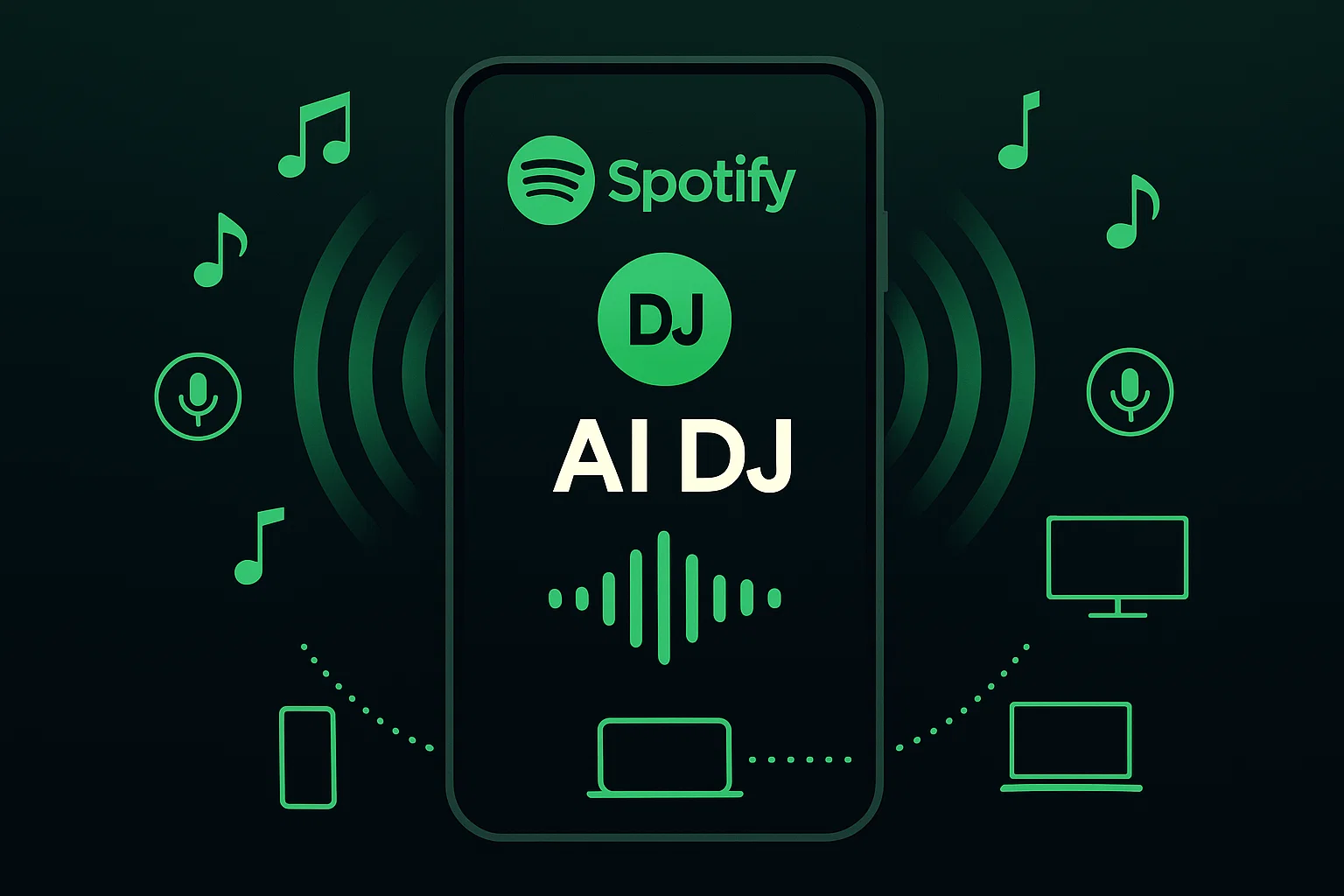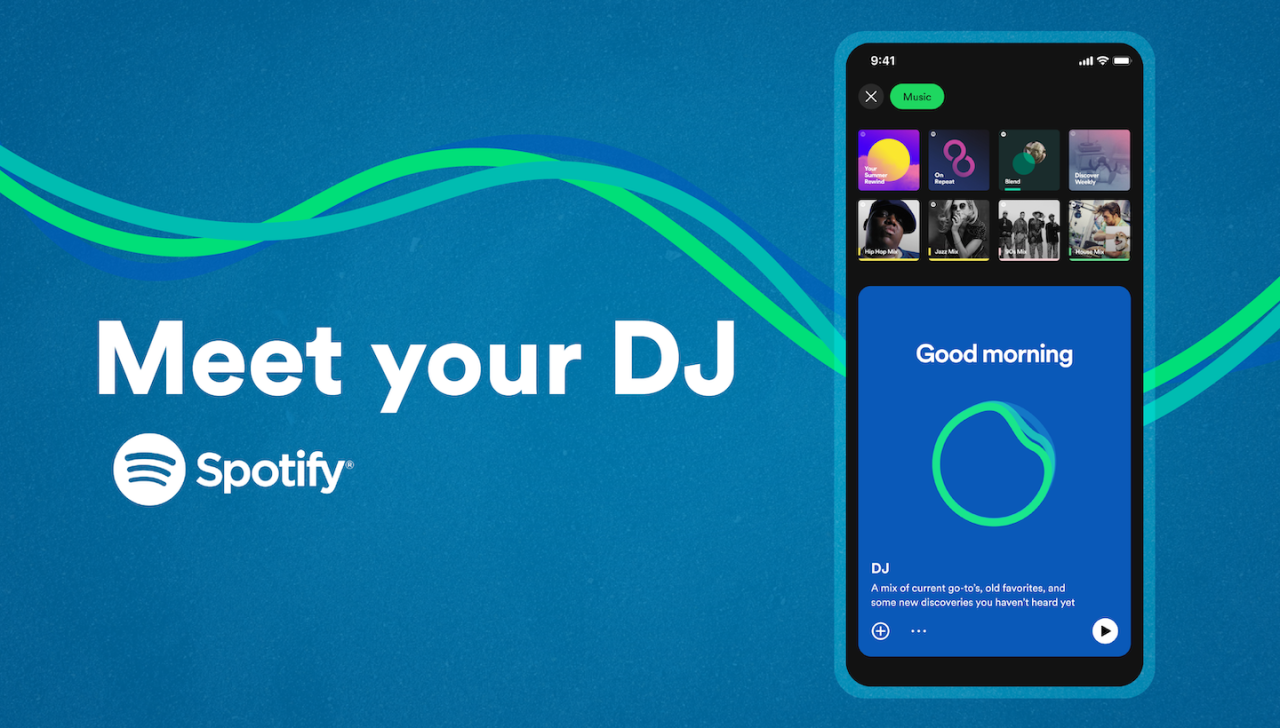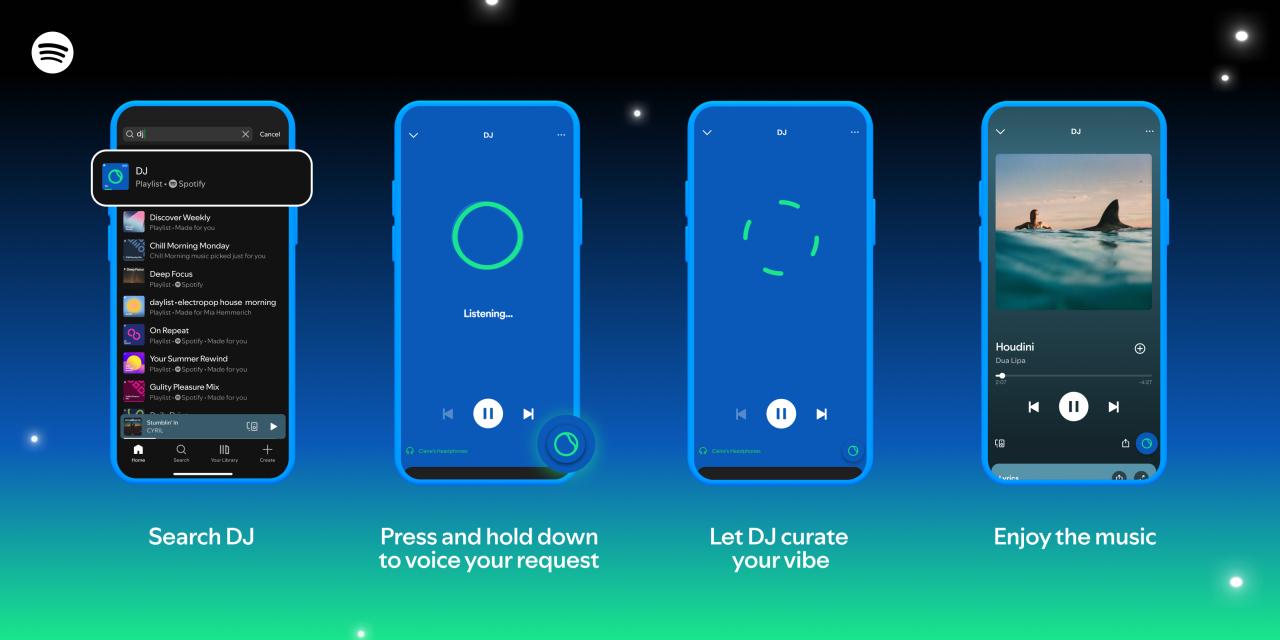I’ll never forget the first time Spotify’s AI DJ started talking to me. I was driving home from work when suddenly this smooth voice cut in: “Hey, let’s dive into some tracks from your recent favorites.” Wait, what? My music app was… talking to me?
That moment changed how I think about music discovery. Unlike static playlists that feel predictable, AI DJ creates this weird sense of having a real person curating your soundtrack. After months of testing every feature, I’ve learned there’s way more to this tool than most people realize.
In This Article:
What Makes Spotify’s AI DJ Different from Your Regular Playlists?
The Voice That Actually Talks to You
Here’s what caught me off guard: the AI DJ doesn’t just play music—it explains why it’s playing certain tracks. The voice belongs to Xavier “X” Jernigan, Spotify’s Head of Cultural Partnerships, and it genuinely sounds like someone who knows music inside out.
I’ve tested this against my usual Daily Mixes, and the difference is striking. While Daily Mix just queues up songs silently, AI DJ will say something like, “I noticed you’ve been into some indie rock lately, so here’s a track from Arctic Monkeys that fits your vibe.” It’s that commentary that makes it feel less like an algorithm and more like a friend with good taste.
Real-Time Learning vs. Static Recommendations
This is where things get interesting. I spent two weeks deliberately skipping certain genres to see how quickly the AI would adapt. Traditional playlists like Discover Weekly update once a week, but AI DJ learns immediately.
Skip a country song, and within the next few tracks, you’ll notice it steering away from that genre. Let a jazz track play through completely, and suddenly you’re getting more experimental stuff. Been there myself—I accidentally trained mine to think I love death metal by leaving my phone playing in another room.
Don’t expect perfect recommendations on day one. Give it about a week of honest feedback, and you’ll start seeing why people get addicted to this feature.
AI DJ vs. Other Spotify Features
| Feature | Update Frequency | Voice Commentary | Personalization |
|---|---|---|---|
| AI DJ | Real-time | ✅ Yes | ⭐⭐⭐⭐⭐ |
| Discover Weekly | Weekly | ❌ No | ⭐⭐⭐⭐ |
| Daily Mix | Daily | ❌ No | ⭐⭐⭐⭐ |
Getting Started: Where to Find AI DJ on Your Devices
Mobile Setup (The Easy Way)
On your iPhone or Android, open Spotify and tap the Music tab at the top. Scroll down until you see a large blue tile labeled DJ—that’s your entry point. Tap it, and you’re in.
First-time users get a brief welcome message explaining how the feature works, then it jumps straight into music. The whole setup takes maybe 30 seconds, assuming the feature shows up for you (more on that headache later).
Desktop and Smart TV Access
Desktop is where things get tricky. When AI DJ first launched, it was mobile-only, and the desktop experience still feels like an afterthought. Sometimes you’ll see a DJ option in your left sidebar, sometimes you won’t.
Here’s my workaround: start AI DJ on your phone first, then switch to your computer. The session carries over, and you can control it from desktop while the AI voice plays through your computer speakers. Not elegant, but it works.
For PlayStation and Xbox users, the experience is surprisingly smooth once you get it running. The interface looks clean on a big screen, and the audio quality holds up well through gaming headsets.
Why It Might Not Show Up (And What to Do)
If you’re not seeing the DJ option, check these basics: Premium subscription active? App updated to the latest version? Living in a supported country? AI DJ is available in 50+ regions now, but it’s still not global.
The most common issue I’ve seen is people forgetting they’re on a family plan with restrictions, or their Premium subscription lapsed without them noticing.
Mastering Voice Commands: The Feature Most People Miss
How to Actually Talk to Your AI DJ
This is the game-changer that most articles barely mention. While AI DJ is playing, look for the DJ button in the bottom-right corner. Press and hold it until you hear a beep, then speak your request.
I’ve tested dozens of commands, and here’s what actually works: “Play some electronic beats for working out,” “Give me something mellow for studying,” or “Surprise me with indie tracks I haven’t heard.” The key is being specific about mood or activity, not just genre.
What Works (And What Doesn’t) in Voice Requests
After weeks of experimentation, I’ve found the AI responds best to context-based requests. “Play music for a road trip” works better than “play rock music.” “Something energetic for cleaning” gets better results than “play upbeat songs.”
What doesn’t work? Asking for specific artists by name rarely gives you what you want. The AI seems designed to introduce you to new music rather than just play your existing favorites. Also, complex requests like “play indie rock from the 2000s but nothing too mainstream” usually confuse it.
Environmental noise matters more than you’d think. I’ve had better luck using voice commands in quiet rooms versus trying to shout over traffic in the car.
💡 Pro Tip: For best voice recognition results, hold the DJ button for a full second before speaking, and keep your request under 10 seconds. The AI processes shorter commands more accurately.
Training Your AI DJ to Know Your Taste
Here’s something I wish I’d known earlier: the AI pays attention to everything. How long you let songs play, when you skip, even if you turn the volume up or down during certain tracks.
My strategy now is deliberate. If I love a song, I let it play completely and maybe even replay it. If something’s just okay, I let it finish but don’t interact. If I hate it, immediate skip. This approach has dramatically improved my recommendations over time.
Cross-Device Experience: What Actually Works
The Mobile-to-Desktop Handoff
Switching between devices mid-session works, but it’s not seamless. The music continues, but sometimes the AI voice commentary gets out of sync. I’ve noticed the desktop version occasionally drops the voice entirely, leaving you with just the music.
Audio quality stays consistent across devices, which is nice. Whether I’m on my phone, laptop, or casting to my smart speaker, the sound doesn’t degrade noticeably.
Smart TV and Gaming Console Reality Check
PlayStation 5 handles AI DJ surprisingly well. The interface is clean, response time is good, and the voice comes through clearly on both TV speakers and headsets. Xbox performance is similar, though I’ve noticed slightly longer loading times when switching between tracks.
Smart TV apps vary wildly. My Samsung TV runs it smoothly, but my friend’s older LG model struggles with the voice playback. If you’re having issues, try starting the session on mobile and casting to your TV instead.
Customization Options You Should Know About
Language and Voice Settings
Currently, you’ve got two options: English (Xavier’s voice) and Mexican Spanish. To switch, tap the three dots while AI DJ is playing, select DJ language, and pick your preference.
I tested the Spanish version for a week. The voice is different (obviously), but the music selection algorithm stays the same. It’s a nice touch for bilingual households, though I hope they add more languages soon.
Making the Most of AI Recommendations
The AI DJ works best when it can pull from your entire Spotify history. If you’ve been using the platform for years, it has tons of data to work with. New users might find the recommendations less accurate initially.
I’ve found it integrates well with other Spotify features. Songs you heart during AI DJ sessions show up in your Liked Songs, and the algorithm seems to consider your Wrapped data when making suggestions.
When AI DJ Isn’t Enough: Saving Your Favorite Discoveries
The Offline Music Challenge
Here’s the reality check: AI DJ requires an internet connection, and you can’t save its curated sessions as traditional playlists. For music creators and content producers who need reliable offline access to their discoveries, this creates a real problem. You might want to learn more about recording streaming music for offline use.
I learned this the hard way during a camping trip with spotty cell service. All those great tracks AI DJ had introduced me to? Completely inaccessible.
Cinch Audio Recorder: Your AI DJ Companion
After testing several solutions, Cinch Audio Recorder became my go-to tool for preserving AI DJ discoveries. Unlike other recording software, Cinch works directly with your computer’s sound card to capture high-quality audio.
What makes it perfect for AI DJ users is its automatic ID3 tagging feature. When AI DJ introduces you to a new track, Cinch automatically captures the song title, artist, and album artwork. The software also includes an ad-filtering feature for free Spotify accounts.
Download Cinch Audio Recorder:
Setting Up Your Music Capture Workflow
The workflow is straightforward: launch Cinch, start recording, then activate AI DJ. As new tracks play, Cinch automatically separates them into individual files with proper metadata. You end up with a library of high-quality MP3s ready for offline listening.
Troubleshooting: When Things Don’t Work as Expected
Common Issues and Real Solutions
App crashes during AI DJ sessions? I’ve found this usually happens when your phone’s storage is nearly full. Clear some space and restart the app—works about 80% of the time.
Voice recognition failing? Check your microphone permissions in Spotify’s settings. Also, try holding the DJ button for a full second before speaking. I used to tap it quickly and wonder why nothing happened.
For region-related issues, updating your payment method to match your current location sometimes helps.
When to Contact Support (And When Not To)
Spotify support is helpful for account-related issues, but they can’t do much about AI DJ’s music recommendations or voice recognition accuracy.
The Spotify Community forums are actually more useful for troubleshooting specific AI DJ bugs. Other users often share workarounds that support hasn’t officially documented yet.
Wrapping Up: Your AI DJ Journey Starts Now
Spotify’s AI DJ isn’t just another playlist generator—it’s a fundamentally different way to discover music. The voice commentary, real-time learning, and cross-device functionality create a more personal experience than traditional streaming.
Sure, it has limitations. The voice commands aren’t perfect, and you can’t save sessions as playlists. But for music discovery, it’s become essential to my Spotify experience.
The key is patience. Give the AI time to learn your preferences and don’t be afraid to skip aggressively when it gets things wrong. Combined with tools like Cinch Audio Recorder, you’ve got a complete workflow.
Ready to let AI curate your next session? Fire up that DJ feature.
FAQ
Is Spotify AI DJ available for free users?
No, AI DJ is exclusively for Premium subscribers.
Can I use AI DJ offline?
No, AI DJ requires an active internet connection to function.
Why does AI DJ play songs I don’t like?
The AI learns from your behavior—skip songs you dislike and let preferred tracks play fully.
Does AI DJ work in all countries?
Currently available in 50+ countries, but not globally.
Can I save AI DJ recommendations as a playlist?
No, but you can like individual songs or use recording tools for offline access.