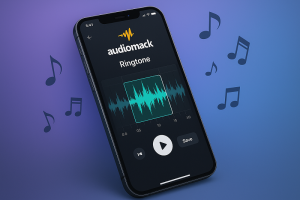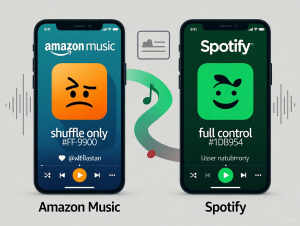Last month, I discovered this incredible Danish indie band through YouSee Musik’s curated playlists. Something I couldn’t find anywhere else – not on Spotify, not on Apple Music.
The problem? I needed these tracks for my upcoming flight to Copenhagen. And we all know how reliable airplane Wi-Fi is, right?
This scenario perfectly shows why downloading music from YouSee Musik has become essential for music lovers. YouSee Musik, operated by Denmark’s Nuuday (formerly TDC), offers unique Nordic content and local artist discoveries that international platforms often miss.
Whether you’re planning offline listening during travel, managing data usage, or simply want permanent access to your favorite tracks, this guide reveals both official and alternative methods that actually work.
In This Article:
What Makes YouSee Musik Different?
YouSee Musik stands as Denmark’s premier domestic streaming service. Over 30 million tracks, but here’s the kicker – it specializes in Nordic content that you won’t find elsewhere.
Think exclusive Danish artists, local radio integration, and curated playlists that reflect authentic Scandinavian musical culture. The platform integrates seamlessly with Denmark’s telecommunications infrastructure, offering optimized streaming for local users and exclusive content partnerships with Danish record labels.
Why bother downloading music at all?
Trust me, I’ve been there. Offline downloading solves real problems:
- Spotty connections: Rural areas, underground transport, international travel where connectivity is basically a joke
- Data limits: Nobody wants to blow through their mobile data plan in three days
- Quality consistency: No more buffering interruptions or compression artifacts ruining your vibe
- Future-proofing: Keep access to tracks even if they disappear from the catalog
Method 1: The Official Route (Mobile Downloads)
How to Actually Download Songs and Playlists
YouSee Musik’s mobile app makes downloading pretty straightforward. No rocket science here – trust me, I’ve walked through this more times than I can count.
Here’s how it works:
- Fire up the YouSee Musik app on your phone or tablet
- Find your content – browse the library, search for artists, or hit up your saved playlists
- Look for the Download button – it’s always in the upper-right corner, regardless of what you’re downloading
- Tap and wait – the download starts automatically
- Check your offline stash – everything lands in “My Music” > “Downloads”
The interface stays consistent across different content types. Pretty user-friendly, even if you’re new to this.
Downloaded stuff gets special offline indicators, so you’ll know what’s stored locally versus what needs internet.
Bulk Downloads (For the Music Hoarders)
Got a massive music collection? YouSee Musik’s bulk download feature is your friend.
Quick setup:
- Hit “My Music” – main library view
- Select “Songs” tab – shows your complete saved collection
- Enable bulk download – that same download button in the upper-right
- Set automatic downloads – new additions to “My Music” download automatically
This feature rocks if you’re constantly discovering new music and want seamless offline access without babysitting every single track.
The Fine Print (Download Limitations)
Let’s be real about what you’re getting into:
Subscription required: Free users are out of luck. Download functionality needs an active YouSee Musik subscription – standard industry practice.
Device lock-in: Downloaded content stays tied to your authorized device. Can’t transfer to other devices or platforms. DRM protection ensures licensing compliance but kills flexibility.
Check-in requirements: Downloaded tracks need periodic online verification. Stay offline too long and you might hit playback restrictions until the next authentication.
Method 2: Recording Software (The Flexible Alternative)
Why Bother with Recording Software?
Official downloads work fine for most people. But here’s the thing – sometimes you need more flexibility than what the platform gives you.
Common pain points with official downloads:
- DRM restrictions blocking file transfers
- Subscription dependency for continued access
- Limited format options for specialized equipment
- Can’t use downloaded content in creative projects
Meet Cinch Audio Recorder
Cinch Audio Recorder takes a different approach. Instead of trying to bypass streaming protocols, it records audio output in real-time. Think of it like placing a high-quality microphone near your speakers.
What makes it worth considering:
- Quality output: Records in 320kbps MP3 or lossless WAV formats
- Smart metadata: Automatically identifies and embeds song titles, artists, album artwork
- Silent recording: Captures audio without system sound output – perfect for quiet environments
- Built-in editor: Trim recordings and create custom ringtones right in the app
- Ad filtering: Automatically removes audio ads during recording
The recording approach works with any streaming service while staying within personal-use recording principles.
Step-by-Step Recording Process
Getting started:
- Download Cinch Audio Recorder from the official site
- Install normally – standard Windows/Mac installation
- Launch and explore – get familiar with the interface
Setting up for recording:
- Hit the “Record” tab – your main control center
- Pick your format – MP3 320kbps works great for most people
- Test system audio – make sure Cinch can detect your computer’s audio
Actually recording:
- Click the red Record button – Cinch starts monitoring all system audio
- Open YouSee Musik in your browser or desktop app
- Play your tracks – Cinch automatically detects and records each song separately
- Watch it work – tracks appear in your library with proper metadata
After recording:
- Check your library – access everything through the “Library” tab
- Edit if needed – built-in tools for trimming or adjustments
- Find your files – right-click any track, select “Open File Location”
How to Convert Spotify to MP3: 12 Best Methods for 2025 [Free & Paid]
Format Options That Actually Matter
Cinch supports multiple formats for different needs:
My recommendations:
- MP3 320kbps: Sweet spot of quality and file size for most users
- WAV Lossless: Maximum quality for audiophiles and professional use
- M4A: Great compatibility with Apple devices and iTunes
Recording quality depends on source audio quality and your system setup. For best results, make sure YouSee Musik streams at its highest quality setting. If you’re interested in recording from Spotify as well, the same principles apply.
Official vs Recording: Which Should You Choose?
Feature Showdown
| Feature | Official Downloads | Cinch Audio Recorder |
|---|---|---|
| Audio Quality | Platform-dependent | Up to lossless WAV |
| Format Options | Limited | MP3, WAV, M4A |
| Device Transfer | Blocked by DRM | Completely free |
| Subscription Required | Yes | No (after purchase) |
| Offline Duration | Limited | Permanent |
| Cross-Platform Use | Nope | Yes |
| File Ownership | Licensed only | Full ownership |
| Setup Complexity | Zero | Minimal |
When to Use What
Go with official downloads if:
- You mainly use YouSee Musik on mobile
- You’re happy staying in the platform ecosystem
- You prefer simple, integrated solutions
- Subscription-based access works for you
Choose recording software if:
- You need files for multiple devices or platforms
- Creative projects require unrestricted audio files
- You want long-term access without subscription dependency
- Maximum format flexibility matters to you
Legal stuff: Both methods fall within personal-use guidelines for individual listening. Recording software works like traditional cassette recording – capturing audio for personal enjoyment, not distribution. For more insights on streaming music recording principles, check our detailed guides.
When Things Don’t Go as Planned (Been There!)
Download Failures
Network problems:
- Downloads start but never finish? Check your internet stability, switch to Wi-Fi if you’re on mobile data
- Avoid downloading during peak hours when everyone’s streaming
Storage issues:
- Getting storage warnings? Clear device cache, remove unused apps
- Regularly clean out old downloads to keep space available
Account problems:
- Download buttons grayed out? Log out and back into your YouSee Musik account
- Double-check your subscription status in account settings
Recording Quality Issues
Volume inconsistencies:
- Keep playback volume consistent during recording sessions
- Set YouSee Musik volume to 80-90% for optimal recording levels
Audio detection problems:
- Run Cinch as administrator (Windows) or grant audio permissions (Mac)
- Check system audio settings, make sure no other apps are blocking audio access
Background noise:
- Enable “Do Not Disturb” mode, close unnecessary applications
- Use Cinch’s silent recording feature to eliminate speaker output
Smart Music Management
Getting Organized
File naming that makes sense:
- Format: “Artist – Song Title (Year)”
- Example: “Lukas Graham – 7 Years (2015)”
- Skip special characters that cause compatibility headaches
Folder structure I actually use:
Music Library/
├── YouSee Musik Downloads/
│ ├── Danish Artists/
│ ├── International/
│ └── Playlists/
└── Recorded Music/
├── By Artist/
└── By Genre/
Metadata matters: Make sure files have proper ID3 tags for smooth integration with music players. Cinch handles this automatically, official downloads usually include complete metadata.
Syncing Across Devices
Cloud storage approach:
- Upload recorded files to Google Drive, Dropbox, or iCloud
- Create organized folder structures
- Enable automatic sync on all devices
Home network sharing:
- Set up a media server using Plex
- Configure network-attached storage (NAS) for centralized libraries
- Use DLNA-compatible players for wireless streaming
Mobile optimization:
- Transfer files via USB for direct storage
- Use music management software like MusicBee for organized transfers
- Consider dedicated music player apps supporting various formats
Bottom Line
Downloading music from YouSee Musik gives you real offline listening freedom. The official mobile app works perfectly for basic offline needs. Tools like Cinch Audio Recorder give you complete control over your music collection.
The best approach depends on your specific needs: device ecosystem, quality requirements, and long-term access preferences. Both methods respect personal-use guidelines while ensuring you never miss your favorite Danish discoveries, even when connectivity fails.
Start with the official download feature to test your needs. Consider recording software if you need more flexibility. Your music collection will thank you for the preparation.
FAQ
Q: Is it legal to download music from YouSee Musik using third-party tools?
A: Recording for personal use follows traditional cassette recording principles and is generally acceptable under personal-use guidelines, but check your local copyright laws.
Q: Can I transfer downloaded YouSee Musik files to other devices?
A: Official downloads have DRM protection restricting transfers, while recorded files offer complete flexibility for personal use across devices.
Q: What’s the best audio quality setting for recording?
A: 320kbps MP3 provides excellent quality with reasonable file sizes, while lossless WAV offers maximum quality for audiophiles.
Q: Why do my downloads keep failing?
A: Check internet connection stability, available storage space, and subscription status – the most common failure causes.
Q: Can I use recorded files commercially? A: No, recorded content is for personal listening only and cannot be distributed or used commercially without proper licensing.