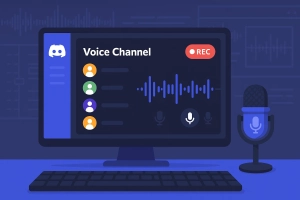Here’s a stat that might surprise you: waterproof headphone sales jumped 340% among swimmers in 2024, with Apple Music being the most requested streaming service for underwater use.
Yet most swimmers still struggle with one frustrating problem – getting their Apple Music playlists onto their Shokz OpenSwim headphones.
I’ve been there myself. After spending $150 on my OpenSwim Pro, I was excited to finally listen to my carefully curated Apple Music workout playlists while swimming laps. But when I tried to drag and drop songs from Apple Music, nothing happened.
That’s when I learned about DRM protection and why streaming services make it so difficult to use your music the way you want.
In This Article:
Why Shokz OpenSwim Can’t Stream Apple Music Directly
Let’s get the technical stuff out of the way first. Your Shokz OpenSwim headphones are essentially waterproof MP3 players, not streaming devices. They need actual music files stored on their internal memory to work.
Understanding DRM Protection in Apple Music
Apple Music tracks come wrapped in Digital Rights Management (DRM) protection. Think of DRM like a digital lock – only Apple’s authorized apps have the key to unlock and play these files. Your Apple Music songs are saved in M4P format, which is basically MP3’s locked-down cousin.
This isn’t Apple being mean – it’s how they protect artists’ rights and maintain their licensing agreements with record labels. Digital Rights Management is standard across most streaming platforms. But it does mean you can’t simply copy these files to other devices.
Shokz OpenSwim Technical Limitations
Your OpenSwim headphones support these file formats:
- MP3 (most common)
- WAV (highest quality)
- FLAC (lossless compression)
- AAC (Apple’s format, but DRM-free only)
- WMA (Windows format)
Here’s a quick comparison of the two models:
| Feature | OpenSwim | OpenSwim Pro |
|---|---|---|
| Storage | 4GB (~1,000 songs) | 32GB (~8,000 songs) |
| Bluetooth | No | Yes (not underwater) |
| Battery Life | 8 hours | 9 hours |
| Waterproof Rating | IP68 | IP68 |
| Price Range | $150-180 | $180-200 |
| Best For | Casual swimmers | Serious athletes |
Both work the same way underwater – as standalone music players with pre-loaded content.
Complete Solution: Converting Apple Music for Shokz OpenSwim
After trying several methods that didn’t work, I found a reliable solution that’s been my go-to for over a year now.
Why Professional Audio Converters Are Essential
Free online converters and browser extensions simply can’t handle Apple Music’s latest DRM protection. I learned this the hard way after wasting hours with tools that promised everything but delivered nothing. Most fail because Apple regularly updates their protection methods.
For batch conversion of entire playlists, you need software that can actually interface with Apple Music’s web player while maintaining audio quality.
Recommended Solution: Cinch Audio Recorder
Here’s what I’ve been using: Cinch Audio Recorder. What sets it apart from other tools is its recording-based approach – it captures audio directly from your sound card rather than trying to crack DRM files.
Key advantages I’ve discovered:
- Works with any streaming platform, not just Apple Music
- No virtual sound card installation needed (unlike many competitors)
- Doesn’t require your personal Apple ID login
- Maintains original audio quality through direct sound card capture
Step-by-step process:
💡 Pro Tip: Before starting, create a dedicated “Swimming Playlist” in Apple Music with 20-30 of your favorite workout songs. This makes the conversion process much more efficient.
- Launch Cinch Audio Recorder and click the red Record button
- Open Apple Music in your web browser and start playing your playlist
- Let it record – Cinch automatically detects track boundaries and creates separate MP3 files
- Check your library – all songs appear with proper ID3 tags and album artwork
What makes this method superior:
- ✅ Works with any streaming service (Apple Music, Spotify, YouTube Music)
- ✅ Maintains original audio quality (up to 320kbps)
- ✅ Automatic track splitting and metadata detection
- ✅ No account login required (avoiding potential bans)
- ✅ Batch processing saves hours of manual work
The software runs at $25.99, which honestly pays for itself when you consider the time saved versus manual methods.
Download Cinch Audio Recorder:
Alternative Methods and Their Limitations
I’ve tested other approaches, but they all have significant drawbacks:
- Screen recording apps capture system sounds but create huge video files
- Browser extensions get blocked by streaming sites regularly
- Free converters often inject malware or produce low-quality audio
For reliable, high-quality results, professional software is worth the investment. If you’re interested in recording from other platforms, check out our comprehensive guide on streaming audio recording techniques.
Step-by-Step Transfer Guide to Shokz OpenSwim
Once you have your converted MP3 files, getting them onto your headphones is straightforward.
USB Transfer Method (OpenSwim & OpenSwim Pro)
This works for both OpenSwim models:
- Connect your headphones to the USB charging cradle
- Plug the cradle into your computer’s USB port
- Wait for recognition – your computer will show “OpenSwim” as a new drive
- Create folders for organization (optional but recommended)
- Drag and drop your converted MP3 files into the OpenSwim drive
- Safely eject the drive before disconnecting
Pro tip: I organize my music into folders like “Workout,” “Relaxing,” and “High Energy” for easy navigation while swimming.
Bluetooth Method (OpenSwim Pro Only)
The OpenSwim Pro has Bluetooth, but here’s the catch – Bluetooth doesn’t work underwater. Water blocks radio signals, so this method only works for surface swimming or poolside listening.
For actual underwater use, you’ll need to switch to MP3 mode with pre-loaded music files.
Optimizing Your Swimming Music Experience
Best Audio Settings for Underwater Performance
Through trial and error, I’ve found these settings work best:
Bitrate: 320kbps MP3 strikes the perfect balance between quality and file size. Lower bitrates sound muddy underwater, while lossless formats eat up storage unnecessarily.
Volume: Set your headphones to about 70% max volume before entering the water. Sound travels differently underwater, and you’ll want some headroom to adjust.
Playlist Strategy for Swimming Workouts
For lap swimming: Choose songs with consistent 120-140 BPM to match your stroke rhythm. I’ve found that electronic music and pop work better than rock or classical for maintaining pace.
For water aerobics: Upbeat tracks with clear vocals help you follow instructor cues even underwater.
Storage management: With limited space, I rotate playlists monthly and keep only my current favorites loaded.
Troubleshooting Common Issues
Conversion Problems and Solutions
“No audio captured” – This was my first roadblock. Make sure your system volume isn’t muted and Apple Music is actually playing through your speakers, not Bluetooth headphones. The recording software needs to hear what you’re hearing.
“Poor quality recordings” – Check that Apple Music’s quality is set to “High” in settings. The recorder can only capture what’s being played. I also discovered that closing other audio applications prevents interference.
“Songs cut off or merge together” – This happens when the software can’t detect track boundaries. Pause for 2-3 seconds between songs, or use the manual track splitting feature in professional tools.
“Metadata missing” – Some converters don’t capture song information automatically. Cinch Audio Recorder includes built-in ID3 tag recognition, but you can also use tools like Mp3tag to add missing information later.
Transfer and Playback Issues
Computer doesn’t recognize OpenSwim – Try a different USB port or cable. The charging cradle connections can be finicky. I keep a backup USB cable specifically for this purpose.
Files won’t play on headphones – Ensure you’re using supported formats (MP3, WAV, FLAC, AAC, WMA). Avoid proprietary formats like M4A with DRM. When in doubt, stick with 320kbps MP3.
Playback skips or stutters underwater – This usually indicates file corruption during transfer. Always use “Safely Remove Hardware” before disconnecting your headphones.
Volume too low underwater – Water dampens sound transmission. Set your headphones to 70-80% volume before swimming, and consider using the volume boost feature if available.
Advanced Tips and Alternatives
Maximizing Your Storage Space
Smart compression strategies: For spoken content like podcasts, 128kbps is perfectly adequate and saves significant space. I learned this after initially converting everything at 320kbps and running out of room quickly.
Playlist rotation system: I keep a “swimming essentials” playlist of 50 songs that never changes, then rotate seasonal playlists monthly. This approach keeps my music fresh while ensuring I always have reliable favorites available.
File organization tips: Create folders by workout type rather than artist or genre. I use “Warm-up,” “High Intensity,” “Cool Down,” and “Recovery” folders. This makes it easier to find the right music for your current swimming pace.
Beyond Apple Music: Other Sources
Don’t limit yourself to just Apple Music. After a year of experimenting, I also regularly use:
- Podcast apps for longer swimming sessions (great for technique-focused workouts)
- Audiobooks for easy-paced swimming and recovery days
- DRM-free music from platforms like Bandcamp and Amazon Music purchases
- YouTube Music recordings for hard-to-find tracks
- Personal recordings of motivational speeches or coaching cues
Pro tip: For podcasts and audiobooks, the same recording method works perfectly. I often record swimming technique podcasts to listen to during warm-up laps.
Creating the Perfect Swimming Playlist
After testing hundreds of songs underwater, here’s what I’ve learned works best:
Tempo matching: Songs between 120-140 BPM naturally match most swimming strokes. I use a BPM analyzer app to check new additions.
Vocal clarity: Tracks with clear, prominent vocals cut through water noise better than instrumental pieces. Electronic dance music and pop tend to work exceptionally well.
Energy progression: Start with moderate tempo songs for warm-up, build to high-energy tracks for main sets, then wind down with slower songs for cool-down.
For more advanced audio recording techniques, check out our complete guide to streaming audio capture.
Conclusion
Getting Apple Music onto your Shokz OpenSwim doesn’t have to be complicated. With the right tools and approach, you can enjoy unlimited swimming music access without subscription limitations or internet dependency.
The key is using professional recording software that works reliably with current DRM protection. While there’s an upfront cost, the freedom to use your music anywhere – from the pool to your car to any MP3 player – makes it worthwhile.
Ready to dive in? Start by downloading your conversion tool, then spend an evening setting up your perfect swimming playlist. Your future underwater workouts will thank you.
Frequently Asked Questions
Q: Is it legal to convert Apple Music for personal use?
A: Yes, converting for personal use is generally acceptable under fair use provisions.
Q: Will converted files work on other devices?
A: Absolutely. Standard MP3/WAV files work on any compatible device.
Q: How long does the conversion process take?
A: Typically 1-2 minutes per song with professional tools like Cinch Audio Recorder.
Q: Can I convert entire playlists at once?
A: Yes, batch conversion saves significant time for large collections.
Q: What’s the best audio quality for swimming?
A: 320kbps MP3 provides excellent quality while conserving storage space.