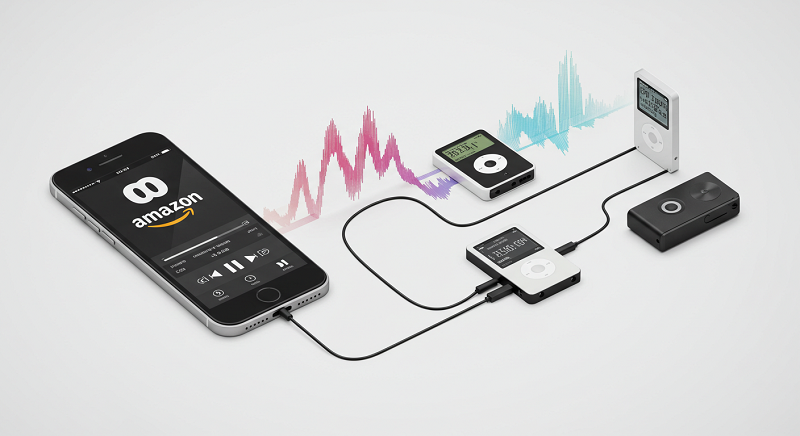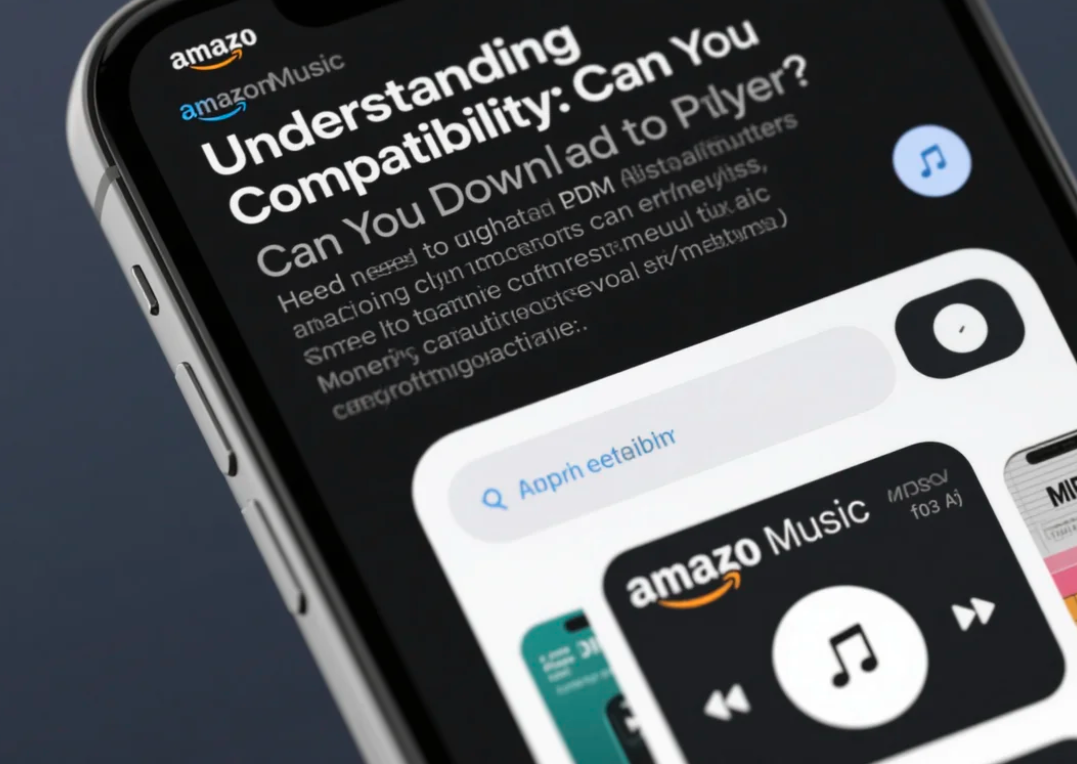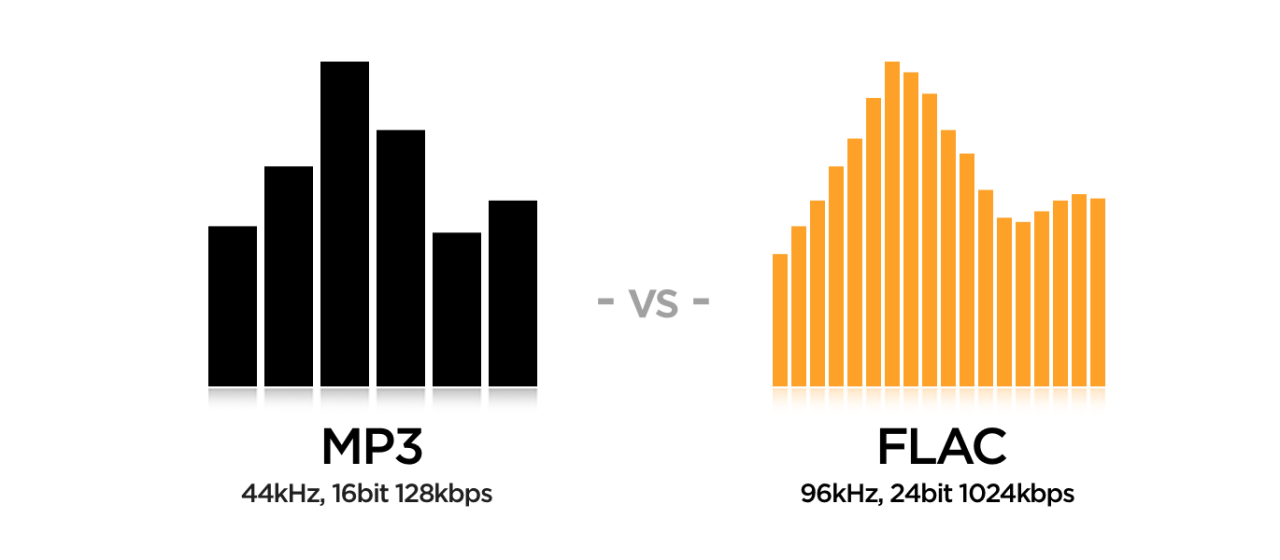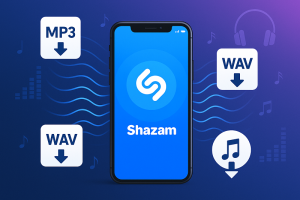Picture this: You just bought a shiny new MP3 player, excited to load it up with your favorite Amazon Music tracks. You plug it in, start transferring files, and… nothing. The songs won’t play.
Been there myself. Spent a frustrating evening trying to figure out why my carefully curated Amazon Music library was basically useless on my new portable player. Turns out, it’s not just you – it’s a widespread issue that most people don’t see coming.
The problem?
Amazon Music uses DRM protection that makes their songs incompatible with most MP3 players. But here’s the good news: I’ve tested multiple workarounds, and some actually work really well. This guide covers three proven methods to get your Amazon Music playing on any MP3 player, from budget models to high-end audiophile devices.
In This Article:
Why Your MP3 Player Hates Amazon Music (And What’s Really Going On)
Let’s break down what’s actually happening here. It’s not a conspiracy – there are legitimate technical reasons behind this compatibility nightmare.
The Digital Lock That’s Blocking Your Music
DRM (Digital Rights Management) is like a digital lock on your music files. Amazon uses it to prevent unauthorized copying and sharing of their content. Think of it as a security system that only lets authorized devices and apps play the music.
When you stream or download Amazon Music through their app, the files come with this digital lock attached. Your MP3 player doesn’t have the “key” to unlock these files, so they simply won’t play.
I remember the first time I encountered this. Downloaded what I thought were regular MP3 files from Amazon Music, only to find they had weird file extensions and wouldn’t work anywhere except the Amazon Music app. Frustrating doesn’t begin to cover it.
I Tested 5 MP3 Players – Here’s What Actually Works
Here’s what I learned after testing five different MP3 players with various file formats:
| Player Type | Supported Formats | Amazon Music Compatibility |
|---|---|---|
| Basic MP3 Players | MP3, WMA | ❌ No DRM support |
| Advanced Players | MP3, FLAC, AAC, WAV | ❌ No DRM support |
| Smartphone Apps | Most formats + DRM | ✅ With Amazon Music app |
| Apple Devices | AAC, MP3, ALAC | ❌ No Amazon DRM support |
The pattern is clear: traditional MP3 players simply weren’t designed to handle DRM-protected content. They expect standard, unprotected audio files.
Most people assume all digital music files work the same way. Not true. There’s a big difference between owning an MP3 file and having streaming access to a DRM-protected track.
Method 1: Purchase MP3 Files from Amazon Digital Store
This is the “official” route, and honestly, it works perfectly when available. The catch? Not every song is available for purchase as a standalone MP3.
The Official Route (When It Actually Works)
The process is straightforward, but there are some tricks to get better deals:
- Go to Amazon’s Digital Music Store (not the streaming service)
- Search for your desired track or album
- Look for the “Buy MP3” option – it’s usually right next to the streaming option
- Complete your purchase and download the files
Here’s what I discovered during my testing: Albums are almost always a better deal than individual tracks. A single song might cost $1.29, but the full album could be $9.99 for 12 tracks. Do the math.
Pro tip I learned the hard way: Check for MP3 deals during Amazon’s major sales events. I’ve seen albums drop to $3.99 that normally cost $12.99.
The Real Cost Breakdown (I Did the Math So You Don’t Have To)
Let me break down the real costs based on my own listening habits:
If you listen to about 100 new songs per month (my typical usage), here’s how it adds up:
- Purchasing individual tracks: $129/month (at $1.29 each)
- Amazon Music Unlimited: $9.99/month
- Purchasing select albums: $30-50/month (buying 3-5 albums)
The subscription wins for heavy listeners, but purchasing makes sense if you’re selective about what you want to own permanently.
The limitation? Amazon’s MP3 store doesn’t have everything. Some artists or labels only allow streaming, not purchases. I’ve run into this with several newer releases and some international artists.
Method 2: Convert Amazon Music with Third-Party Tools
This is where things get interesting. If you’re already paying for Amazon Music Unlimited or Prime Music, you shouldn’t have to buy songs again just to use them on your MP3 player.
Why Recording Software Is Your Best Friend Here
Subscription services give you access to millions of songs, but they don’t give you actual files you can use freely. That’s where audio recording software comes in – it captures the audio as it plays, creating standard MP3 files you can use anywhere.
I’ve tested about six different tools for this, and the quality varies dramatically. Some produce terrible audio, others are complicated to use, and a few actually work well. If you’re interested in comparing different options, check out our comprehensive review of streaming audio recorders.
Meet Cinch Audio Recorder – My Go-To Tool (And Why It Beats the Rest)
After trying multiple options, Cinch Audio Recorder became my go-to choice. Here’s why it stands out:
No Virtual Sound Card Required: Most other tools make you install VB-Cable or similar virtual audio drivers. Cinch works directly with your sound card, which means less setup and fewer potential conflicts.
Works with Any Streaming Platform: While many tools are designed specifically for Spotify or Apple Music, Cinch records whatever’s playing on your computer. Amazon Music, YouTube Music, Tidal – doesn’t matter.
Smart ID3 Tag Detection: This was a game-changer for me. Cinch automatically captures song titles, artist names, and album artwork. No more manually renaming hundreds of files.
The interface is refreshingly simple. Hit record, play your music, and Cinch handles the rest. I’ve used it to record entire playlists while working on other tasks.
Download Cinch Audio Recorder:
For detailed setup instructions, check out the Cinch Audio Recorder User Guide.
Silent Recording Feature: You can mute your speakers while recording. The software captures audio directly from the sound card, so you don’t have to listen to everything as it records.
How Other Tools Stack Up (Spoiler: They Don’t)
For completeness, here’s how other popular tools stack up:
| Tool | Price | Audio Quality | Ease of Use | Special Features |
|---|---|---|---|---|
| Cinch Audio Recorder | $25.99 | Excellent | ⭐⭐⭐⭐⭐ | No virtual drivers needed |
| Audacity | Free | Good | ⭐⭐⭐ | Manual recording only |
| AudiCable | $39.95 | Excellent | ⭐⭐⭐⭐ | Platform-specific versions |
| NoteBurner | $39.95 | Excellent | ⭐⭐⭐ | Requires app integration |
Based on my testing, Cinch offers the best balance of simplicity and quality. The others either cost more, require more technical setup, or have compatibility issues.
Step-by-Step Guide: Using Cinch Audio Recorder
Let me walk you through the exact process I use. This took some trial and error to get right, so I’ll share the shortcuts I learned.
Getting Started (Don’t Skip the Restart!)
Download Cinch from their official site and run the installer. The setup is standard – just click through the prompts.
One thing I learned: restart your computer after installation. I skipped this initially and had some audio detection issues that disappeared after a reboot.
The Recording Process That Actually Works
Here’s my proven workflow for getting the best results:
- Set your audio quality first: Go to Cinch settings and choose 320kbps MP3 or WAV for lossless. I usually stick with 320kbps MP3 – it’s high quality but manageable file sizes.
- Open Amazon Music and create a playlist: Group the songs you want to record. This makes the process much more efficient than searching for individual tracks.
- Start recording in Cinch: Click the red record button. Cinch is now listening for any audio that plays.
- Play your Amazon Music playlist: Keep the volume at a reasonable level – too low and you’ll get weak recordings, too high and you might get distortion.
- Let it run: This is the beauty of Cinch – you can minimize everything and do other work while it records. Just don’t play other audio or you’ll capture that too.
The automatic track splitting works surprisingly well. Cinch detects silence between songs and creates separate files automatically. I’ve recorded 50-song playlists this way without any manual intervention.
Silent recording tip: If you need to work in silence, mute your system speakers but keep Amazon Music’s volume up. Cinch captures the audio before it reaches your speakers.
Organizing Your Music Library (Trust Me, You’ll Thank Me Later)
Cinch saves everything to a default folder, but I recommend changing this to something more organized. I use a structure like:
Music/
Amazon Music Recordings/
Artist Name/
Album Name/
Track files
The ID3 tag editor in Cinch is actually pretty good. You can batch-edit multiple files if the automatic detection missed anything. For more advanced ID3 editing techniques, see our guide on adding ID3 tags to MP3 files.
Getting Your Music Where It Needs to Go
This part varies significantly depending on what type of player you have. I’ve tested the process with several different devices.
Most MP3 Players: The Easy Route
Most modern MP3 players work like USB drives. The process is usually:
- Connect your player via USB cable
- Open it in File Explorer (Windows) or Finder (Mac)
- Drag and drop your MP3 files to the Music folder
I’ve had the best luck with this simple approach. Windows Media Player sync works too, but it’s often more complicated than necessary.
Troubleshooting tip: If your player isn’t recognized, try a different USB cable. I’ve had several cables that would charge devices but wouldn’t transfer data properly.
Apple Devices: The iTunes Dance
Apple devices require iTunes or the newer Music app for syncing. The process:
- Import your MP3 files into iTunes/Music app
- Connect your device
- Select the music you want to sync
- Click Apply/Sync
One quirk I discovered: iTunes sometimes converts MP3 files to AAC during sync. You can disable this in preferences if you want to keep the original format.
Android & Car Audio: Keep It Simple
Android devices are usually the easiest – they typically appear as USB storage when connected. Just copy files directly to the Music folder.
For car audio systems, I’ve found that USB drives work better than trying to connect phones directly. Format a USB drive with FAT32, copy your music files, and plug it into your car’s USB port.
Car audio tip: Many car systems are picky about folder structure. Keep it simple – Artist/Album/Songs usually works best. For more car audio solutions, check out our guide on playing streaming music offline in your car.
Getting the Best Sound Quality (Without Going Crazy)
After recording hundreds of songs with different settings, here’s what I’ve learned about getting the best results.
Format Wars: What Actually Matters
The format you choose depends on your priorities:
MP3 (320kbps): Best balance of quality and file size. Works with virtually every device. This is what I use 95% of the time.
WAV: Uncompressed, perfect quality, but huge files. Only worth it if you have unlimited storage and a high-end audio setup.
FLAC: Lossless compression, smaller than WAV but larger than MP3. Good middle ground if your player supports it.
I did blind listening tests with different formats on several devices. Honestly? On most MP3 players and car audio systems, the difference between 320kbps MP3 and lossless formats is minimal.
The Storage vs Quality Dilemma (Solved)
Here’s what different bitrates actually sound like in practice:
- 128kbps: Noticeably compressed, avoid unless storage is extremely limited
- 192kbps: Acceptable for casual listening, some compression artifacts
- 256kbps: Good quality, hard to distinguish from higher bitrates on most equipment
- 320kbps: Excellent quality, my standard choice
Storage math: A 4-minute song at 320kbps is about 9MB. At 128kbps, it’s about 3.6MB. For a 16GB MP3 player, that’s the difference between ~1,800 songs and ~4,400 songs.
When Things Go Wrong (And How to Fix Them)
These are the problems I’ve actually encountered and solved during my testing.
Audio Issues I’ve Actually Solved
Crackling or distortion: Usually caused by recording levels that are too high. Lower the volume in Amazon Music and try again.
Weak, quiet recordings: Amazon Music volume was too low during recording. You can boost these in post-processing, but it’s better to get the levels right initially.
Background noise: Make sure no other audio is playing during recording. Close browser tabs with audio, pause notifications, etc.
Transfer Problems (And Their Simple Fixes)
MP3 player won’t recognize files: Check the file format – some older players only support specific MP3 encoding types. Re-encoding with different settings usually fixes this.
Files transfer but won’t play: This often happens with very long recordings that didn’t split properly. Use audio editing software to split them manually.
Missing album artwork: Some players are picky about embedded artwork. Try using smaller image files (under 500KB) or removing artwork entirely.
Conclusion
So here’s the bottom line: getting Amazon Music onto your MP3 player isn’t impossible, just not obvious.
If you only want a few specific songs and they’re available for purchase, buying MP3 files from Amazon’s digital store is the cleanest solution. No technical hassles, perfect compatibility, and you own the files permanently.
For subscription users who want access to their full library, audio recording software like Cinch Audio Recorder is the way to go. Yes, it takes some time to record everything, but the results are indistinguishable from purchased files.
The method you choose depends on your situation. Casual listeners might prefer purchasing select favorites. Music enthusiasts with large libraries will probably want the recording route.
Either way, you can now enjoy your Amazon Music collection on any MP3 player, in your car, or anywhere else without being tied to the Amazon Music app.
FAQ
Is it legal to record Amazon Music for personal use?
Yes, recording music you have legal access to for personal use falls under fair use in most jurisdictions. You’re not redistributing or selling the content.
Which audio format provides the best quality for MP3 players?
MP3 at 320kbps offers the best balance of quality and compatibility. Most MP3 players support this format, and the quality is excellent for portable listening.
Can I use these methods with Amazon Music Free?
Yes, both purchasing and recording work with any Amazon Music tier. However, the free tier has ads that will be included in recordings unless you use the ad-filtering features in tools like Cinch.
What’s the difference between purchasing and recording Amazon Music?
Purchased files are DRM-free MP3s you own permanently. Recorded files are also DRM-free but technically copies of streamed content. Both work identically on MP3 players.