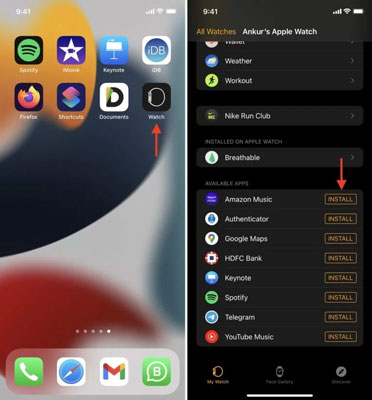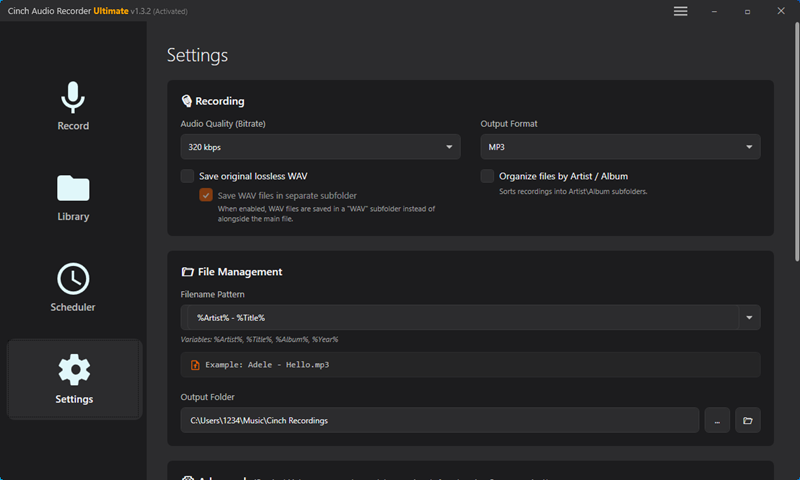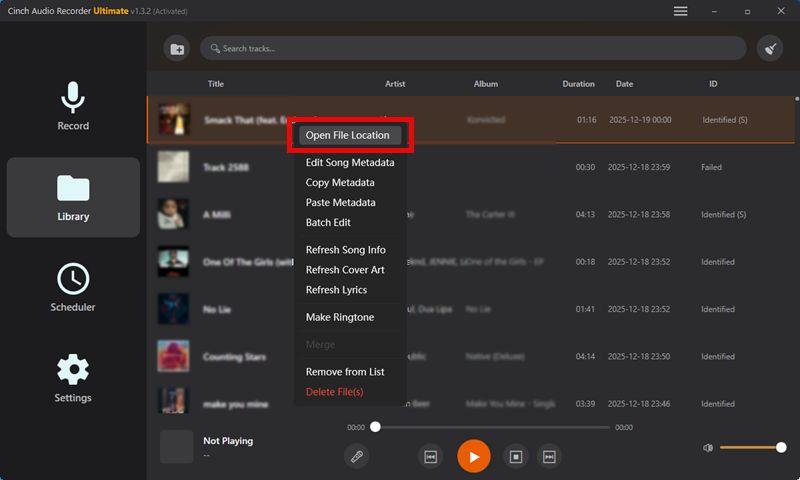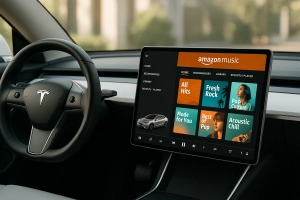Picture this: It’s 6 AM. You’re lacing up for your morning run. Apple Watch on wrist, wireless earbuds ready. Then reality hits—your Amazon Music only works if you bring your iPhone along. Suddenly, your lightweight run turns into a pocket-weighted jog with a bouncing phone.
Sound familiar?
The promise of Apple Watch is freedom from your phone during workouts. But Amazon Music’s Watch experience? Let’s just say it has some rough edges. After weeks of testing every possible method (and hitting plenty of walls), I’m breaking down what actually works, what’s marketed as working but doesn’t, and how to get true phone-free music playback.
Here’s the honest truth upfront: There are three ways to play Amazon Music on your Apple Watch. Two are official. One requires a workaround. Which you choose depends on whether you value convenience or actual offline freedom.
In This Article:
Can You Really Use Amazon Music on Apple Watch?
Yes—but let’s set realistic expectations right now.
Amazon Music launched Apple Watch support with app version 10.18.0. That sounds promising until you dig into what “support” actually means. The app exists. It plays music. But depending on your setup, you’ll face limitations ranging from “minor annoyance” to “defeats the entire purpose.”
Here’s the three-tier reality:
Scenario 1: With iPhone nearby – Works fine. But your phone’s still in your pocket, which misses the point.
Scenario 2: Without iPhone (WiFi only) – Streams directly to Watch. Sounds perfect… except you’re tethered to WiFi, and “offline downloads” come with asterisks the size of warning labels.
Scenario 3: Truly offline – Requires stepping outside Amazon’s official ecosystem. More setup work, but genuine phone-free playback.
The biggest misconception? People assume “downloaded to Watch” equals “offline ready.” It doesn’t. Not with Amazon’s DRM protection.
After testing all three approaches over several weeks, I learned the hard way that Amazon’s “offline mode” isn’t what most people expect. Let’s unpack each method so you know exactly what you’re getting into.
Method 1: Play Amazon Music on Apple Watch with iPhone
Alright, let’s get the simplest approach out of the way first.
This method basically turns your Watch into a remote control for the Amazon Music app running on your iPhone. Useful? Sure. Phone-free workout solution? Not even close.
Install Amazon Music App on Apple Watch via iPhone
Getting the app onto your Watch is straightforward:
- Open the My Watch app on your iPhone
- Make sure your Apple Watch is paired—tap My Watch at the bottom
- Scroll to Available Apps and find Amazon Music
- Hit Install and wait while it transfers
Installation takes 2-3 minutes on decent WiFi. Make sure your watchOS is updated to at least version 7.0.
Stream Music to Your Watch
Once installed, syncing your music:
- Open the Watch app on iPhone
- Navigate to My Watch → Music → Add Music
- Tap the icon next to tracks you want on your Watch
- Let the sync complete
- Start playing on your Watch
What I wish I’d known sooner: Keep your iPhone within 30-50 feet (Bluetooth range). Wander too far, and playback cuts out mid-song. Also, this setup murders both device batteries. On a 5K run, my Watch battery dropped 40% and iPhone drained 25%.
The honest take: This works for treadmill sessions where your phone sits nearby. For actual outdoor runs? It defeats the entire purpose. If you’re serious about phone-free workouts, keep reading.
Method 2: Play Amazon Music on Apple Watch Without iPhone
This is where things get interesting—and complicated.
The standalone Amazon Music Watch app promises phone-free streaming. On paper, it delivers. In practice? There are gotchas.
Download Amazon Music App Directly on Watch
You can grab the app straight from your Watch’s App Store:
- Press the Digital Crown on your Apple Watch
- Tap on the App Store icon
- Search for “Amazon Music”
- Tap Get to start downloading
Takes about 2-3 minutes on WiFi. Your Watch needs WiFi for app downloads—cellular data won’t cut it.
Set Up and Activate Your Account
Once installed:
- Open the Amazon Music app on your Watch
- It displays a 6-character code and an incomplete URL
- Pull out your phone or laptop and go to amazon.com/code
- Sign in to your Amazon account
- Enter the 6-character code from your Watch
- Head back to your Watch—it should now show your Library
Common mistake I see everywhere: The Watch displays a truncated URL that confuses people. The actual address is amazon.com/code. I’ve lost count of Reddit posts from users trying random variations before figuring this out.
Download Music for “Offline” Mode
Here’s where Amazon’s promises start showing cracks.
To download music for offline listening:
- Find a playlist or album in the Watch app
- Swipe right-to-left on it
- Tap the Download button
- Place your Watch on its charger—downloads won’t complete otherwise
- Wait. And wait some more
- Once “downloaded,” enable Offline Mode in Settings
What I wish I’d known: A 16-hour playlist took me over an hour to download. Your Watch must stay on the charger and maintain WiFi the entire time. Move it off the charger? Download pauses. WiFi drops briefly? Start over.
Also, you need Amazon Music Unlimited for offline downloads. Prime Music doesn’t cut it—that’s streaming-only.
But here’s the real kicker…
The Real Problem: Why Amazon’s “Offline Mode” Disappoints
Downloaded doesn’t mean offline-ready. Let me explain what nobody tells you upfront.
The License Verification Trap: Even after downloading your playlist, you must play each song for a few seconds while connected to WiFi before it’ll work offline. Every. Single. Song.
I’m not exaggerating. Reddit is full of frustrated users discovering this the hard way. You download a 200-song playlist overnight, head out for your run the next morning, and… “Refresh expired data by playing this item online.”
Why does this happen?
DRM—Digital Rights Management. Amazon encrypts their music files to prevent piracy. Fair enough. But their implementation requires your Watch to periodically “phone home” and verify you still have an active subscription. Similar issues affect other platforms like Spotify on Apple Watch.
The “Still Need iPhone” Problem: Multiple users report that even in “offline mode,” songs randomly refuse to play without iPhone connection. The offline label becomes misleading.
No Shuffle Playback: Downloaded playlists only play sequentially. Want to shuffle your 100-song workout mix? Tough luck. This single limitation killed the feature for me during long runs.
After wrestling with these issues for weeks, I started looking for alternatives. The official app works if you’re okay with its quirks and keep your subscription active. But if you want actual phone-free, subscription-free, hassle-free music…
You need a different approach.
Method 3: True Offline Playback with Cinch Audio Recorder
Let’s be real for a second.
Amazon Music’s official app works fine if you’re okay carrying your iPhone or staying near WiFi. For casual gym sessions, it’s passable. But if what you actually want is:
- Legitimate offline playback during outdoor runs
- Zero iPhone dependency
- Music that’s yours to keep after canceling subscriptions
- No DRM headaches or license verification nonsense
Then you need to work around Amazon’s limitations.
That’s where Cinch Audio Recorder enters the picture. And no, before you ask—this isn’t some sketchy hack or piracy tool.
Why a Recorder Works Where Official Methods Don’t
Here’s the core issue: DRM protection and streaming-only architecture. Amazon doesn’t let you truly own music files. You’re renting access. Cancel your subscription? Poof. All those “downloaded” tracks become unplayable.
Cinch Audio Recorder takes a different approach. It captures audio as it plays on your computer—think of it like recording from radio, but digital. The result? Standard MP3 or M4A files without DRM encryption. Files that work on ANY device, including Apple Watch.
Key advantages that solve the problems we covered:
- ✓ Records from any Amazon Music tier (Prime, Unlimited, even free)
- ✓ Outputs Apple Watch-compatible formats (MP3, M4A, WAV)
- ✓ Keep music forever—cancel anytime without losing access
- ✓ Zero license verification or “phone home” requirements
- ✓ Perfect shuffle support (because they’re normal music files)
My Setup Process: Exactly How I Did This
I’ll walk through my exact workflow for building a 50-song running playlist that now lives permanently on my Watch.
Step 1: Record Amazon Music on Your Computer
- Download Cinch Audio Recorder from the official website
- Install and launch the program
- Click the big red Record button—Cinch is now listening
- Open Amazon Music (web player or desktop app) and play your playlist
- Cinch automatically detects track boundaries, splits songs, and adds metadata
What surprised me most: Silent recording mode. I can work, browse, even watch videos while Cinch captures Amazon Music in the background. No audible playback required—it pulls audio directly from your sound card.
The 15X recording speed means a 3-minute song takes roughly 12 seconds to capture. My 50-track playlist was done in under 20 minutes, including automatic ID3 tagging and album art.
Step 2: Choose the Right Format for Apple Watch
Apple Watch supports several audio formats, but M4A offers the best balance of quality and compatibility for iPhone users.
- In Cinch, click the menu icon (top right)
- Select Preferences → Conversion
- Set output format to M4A
- Adjust quality to 320kbps for best sound (or 256kbps to save storage)
Battery-saving tip: After testing both, I settled on 256kbps. The quality difference is virtually undetectable, but you’ll squeeze out an extra 30-45 minutes of playback per charge.
Step 3: Transfer to Apple Watch via iTunes
This part takes a few steps, but once set up, adding new music is quick:
- Connect your iPhone to your computer using USB
- Open iTunes (or Finder on macOS Catalina )
- Go to File → Add to Library and navigate to your recorded tracks
- Click the iPhone icon in iTunes → Music
- Check Sync Music and select your newly added Amazon tracks
- Hit Apply and wait for sync to finish
- On your iPhone, open the Watch app
- Navigate to My Watch → Music → Add Music
- Select your Amazon tracks and sync to Watch
The entire setup—from recording to Watch playback—took me about 30 minutes for 50 songs. Now I have genuinely offline music that works anywhere: trails without cell signal, airplane mode, iPhone left at home, wherever. Same principle works for transferring music to USB drives too.
Download Cinch Audio Recorder
Ready to try phone-free Amazon Music playback?
Quick Tips from My Experience
Organization Hack: In Cinch settings, enable “Archive by Artist” under output options. Makes finding tracks later way easier, especially when you’re building playlists with 100 songs.
Batch Recording Strategy: Create one massive playlist in Amazon Music with all your favorite workout songs. Hit record in Cinch and walk away. Let it capture everything overnight.
Storage Management: Apple Watch offers about 2GB for music. At 256kbps, that’s roughly 500 songs. More than enough for most people, but if you’re bumping up against limits, consider creating separate workout playlists instead of syncing your entire library.
Common Problems and How to Fix Them
After helping friends set up Amazon Music on their Apple Watches, I’ve seen the same issues repeatedly.
Issue 1: “My Downloaded Songs Still Won’t Play Offline”
The fix:
- Connect your Watch to WiFi
- Play each song for 3-5 seconds
- Watch for metadata and album art to fully load
- Once all tracks are “verified,” offline mode will work
Tedious, but this is Amazon’s DRM requirement. The only way around it is Method 3 with Cinch.
Issue 2: “The amazon.com/code Link Isn’t Working”
The fix:
- Double-check you’re going to amazon.com/code (not .com.code or other variations)
- Verify the 6-character code matches exactly
- Codes expire after 10 minutes—generate a fresh one if needed
Issue 3: “Download Progress Stuck at 0%”
Solutions:
- Watch not on charger: Place it on the charging puck
- Poor WiFi: Move closer to your router
- Storage full: Check Settings → General → Usage. Delete unused apps
- App glitch: Force close and restart Amazon Music
A 100-song playlist took 45 minutes on fast WiFi. Budget accordingly.
Issue 4: “Audio Quality Sounds Terrible”
Check these settings:
- Amazon Music app: Settings → Streaming Quality → set to High
- Confirm you’re on WiFi, not cellular
- For Cinch method: Verify output bitrate is at least 256kbps
Which Method Actually Fits Your Needs?
Let’s cut through the marketing and look at what each option realistically delivers.
| Feature | With iPhone | Without iPhone (Official) | Cinch Audio Recorder |
|---|---|---|---|
| Setup Difficulty | Easy | Medium | Medium |
| True Offline | ✗ | ~ (partial) | ✓ |
| Subscription | Required | Required (Unlimited) | Not Required |
| Phone-Free | ✗ | ✓ | ✓ |
| Battery Impact | High | Medium | Low |
| Shuffle | ✓ | ✗ | ✓ |
| License Hassles | No | Yes | No |
| Music Ownership | No | No | Yes |
My honest recommendation:
If you’re doing gym workouts and don’t mind having your iPhone nearby, Method 1 is totally fine. It’s simple, works immediately, and requires zero technical knowledge.
If you want standalone Watch streaming and plan to keep your Amazon Unlimited subscription active indefinitely, Method 2 can work. Just prepare yourself for the license verification dance and sequential-only playback.
If you want true freedom—outdoor runs without your phone, music that outlasts your subscription, shuffle that actually works, zero DRM headaches—the Cinch Audio Recorder route is worth the initial 30-minute setup. Works for other streaming services too.
Final Thoughts
Amazon Music on Apple Watch is technically possible. Practically speaking? It’s frustrating in ways that shouldn’t exist in 2025.
The official app’s “offline mode” feels like a beta feature that somehow made it to production. It technically works, but with so many caveats that it barely solves the problem it claims to address.
After trying all three methods extensively, here’s what I actually do now: I use Cinch Audio Recorder for my core running playlists—the 50-75 songs I play constantly during workouts. Those are genuinely offline, genuinely phone-free, and genuinely mine.
I keep Amazon Music streaming available for discovery. When I’m at home on WiFi and want to explore new releases or curated playlists, the official app serves that purpose fine.
The sweet spot? Having both options. Stream when convenient. Rely on truly offline files when it matters—long runs, hiking trails with zero cell signal, flights, anywhere your phone becomes a burden.
Your turn: Which method are you trying first? If you’ve already struggled with Amazon Music on Apple Watch, drop your experience in the comments below.
FAQ
Q: Can I use Amazon Music on Apple Watch without any subscription?
For streaming: No, you need at least Amazon Prime Music or Music Unlimited. For offline playback with Cinch Audio Recorder: Yes—you can record from any tier, including the free ad-supported version, and transfer those files to your Watch.
Q: Why does Amazon Music keep asking me to go online even after downloading?
DRM license verification. Amazon’s encryption system requires periodic online check-ins to confirm your subscription is still active. It’s a limitation of their protection architecture, not a bug. The only way around it is using DRM-free files via Method 3.
Q: How much music storage does Apple Watch have?
Apple Watch reserves roughly 2GB for music storage. At 256kbps quality, that translates to about 500 songs. At 320kbps, expect around 380-400 tracks. Photos and apps eat into this space, so your actual capacity will vary.
Q: Does streaming Amazon Music on Watch destroy battery life?
Compared to local playback? Yes. Streaming (Methods 1 and 2) typically gives you 4-5 hours of continuous music. Playing locally stored files (Method 3) extends that to 6-8 hours, similar to offline Apple Music performance.
Q: Can I use Amazon Music on Apple Watch with an Android phone?
No. The Amazon Music Watch app only pairs with iPhone. Android users would need to use the Cinch Audio Recorder method and find a workaround for the iTunes sync step—possibly through third-party file transfer apps.