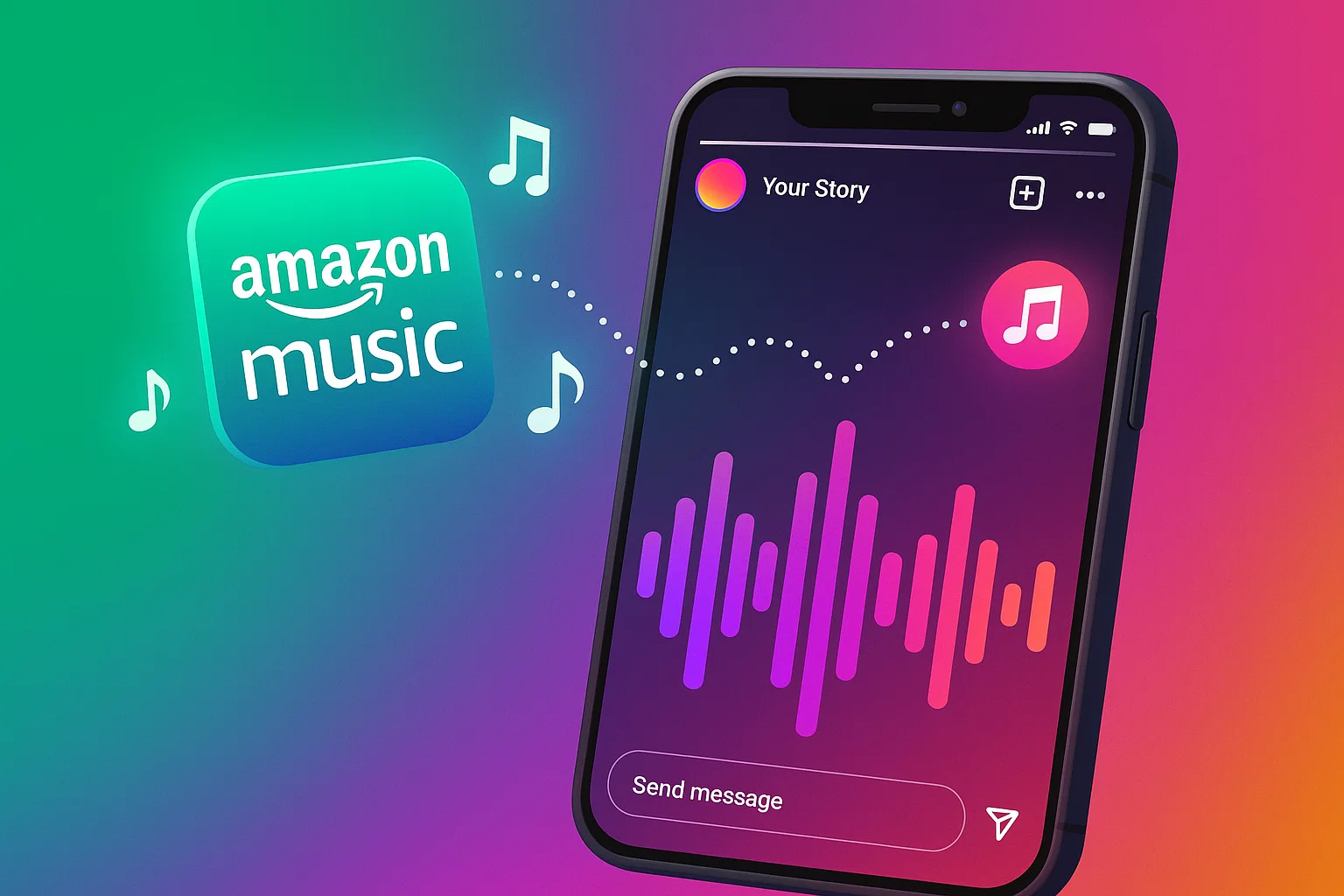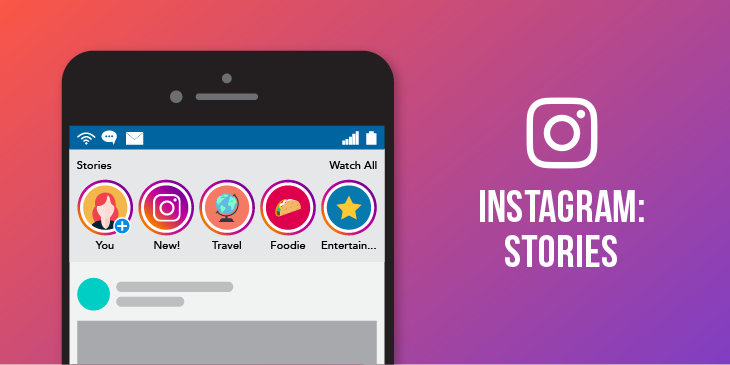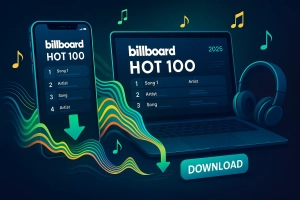What if you could share that perfect Amazon Music playlist on your Instagram Story, setting the mood for your followers just like creators do with Spotify?
I thought about this constantly last summer when I kept finding amazing tracks on Amazon Music but couldn’t figure out how to share them the way my friends did with their Spotify discoveries.
Here’s the frustrating truth: Instagram doesn’t directly support Amazon Music like it does Spotify or SoundCloud. But—and this is the important part—there are practical workarounds. This guide shows you three proven methods that actually work, from quick recording tricks to professional-quality solutions I now use weekly.
In This Article:
Why Amazon Music Doesn’t Link Directly to Instagram
Unlike Spotify, Apple Music, or SoundCloud, Amazon Music doesn’t have that seamless “share to Instagram” button. The technical reason comes down to business partnerships and API access—Instagram (owned by Meta) has established direct partnerships with specific music streaming services. Amazon Music uses DRM (Digital Rights Management) protection, creating an additional layer preventing direct file access.
Here’s what Instagram currently supports:
- Spotify (Free and Premium)
- Apple Music (primarily iOS)
- SoundCloud
- Shazam
- Instagram’s licensed music library
Honestly, I spent about 20 minutes my first time trying to figure this out, tapping through menus thinking I was missing something obvious. Turns out, I wasn’t—Amazon Music genuinely doesn’t have the integration.
This limitation affects millions of Amazon Music users. The workarounds below actually give you more control over your audio than native Instagram integration does—which is kind of ironic.
Method 1: Record Amazon Music While Creating Instagram Story
The simplest method requires zero downloads. Instagram’s camera captures all sounds from your phone’s speaker, including Amazon Music playing in the background.
I discovered this accidentally while filming a workout video. My Amazon Music was playing, and Instagram just… captured it.
Step-by-Step Process
- Open Amazon Music and play your track
- Adjust volume to 70-80% (too loud causes distortion, too quiet gets drowned out)
- Launch Instagram and swipe right to Story camera
- Start recording while music plays
- Add text and stickers
- Post to Your Story
Pros and Cons
Pros:
- Works instantly—no downloads needed
- Free for all Amazon Music tiers
- Great for spontaneous sharing
- Zero technical knowledge required
Cons:
- Background noise affects quality
- Can’t choose specific song segments
- Notifications interrupt recording
- Quality depends on speaker and environment
I tried this at a coffee shop last month. The recording worked, but you could hear the espresso machine. My friends thought it added “atmosphere,” but honestly, it sounded messy. For quick shares in a quiet room? Perfect. For polished content? Not so much.
Pro Tips
Here’s what I wish I’d known from the start:
- Enable Airplane Mode before recording—learned this after a text ruined a perfect 15-second capture
- Record in a quiet room—I now wait until late evening
- Keep your phone speaker clean—dust buildup affects recording quality
- Position speaker 6 inches from recording device
Method 2: Use Cinch Audio Recorder to Download Amazon Music for Instagram
Recording works for quick shares. I used it for maybe three months before realizing there had to be a better way for consistent content creation.
But here’s where recording gets really annoying:
- Background noise ruins audio quality
- Can’t select specific song segments
- No batch processing for multiple songs
- Songs cut off awkwardly at 15 seconds
- Recording wastes time—you literally wait through each song
Last month, I was creating a week’s worth of Stories for my playlist showcase. The recording method felt like fighting against the tools instead of using them.
Enter Cinch Audio Recorder
That’s when I discovered Cinch Audio Recorder through a Reddit recommendation.
Not a replacement for quick shares—more like a professional toolkit for when quality matters and I’m creating multiple pieces of content.
Here’s why it makes a difference:
- Download Amazon Music to high-quality MP3 or M4A files
- Select specific segments before adding to Instagram
- Batch process entire playlists for content planning
- Keep original audio quality without background noise
- Auto-detect song information including title, artist, album art
The game-changer? Recording entire playlists overnight while I sleep, then having all files ready whenever I want. No more waiting in real-time.
How It Works
Cinch uses CAC (Computer Audio Capture) technology—recording directly from your computer’s sound card. You’re getting a perfect copy of whatever Amazon Music streams to you.
Key features:
- Records at up to 320kbps MP3 or lossless WAV
- Automatically splits songs and adds ID3 tags
- Silent recording mode (mute speakers while capturing)
- Batch recording—capture entire playlists unattended
- Works with Prime Music and Music Unlimited
My Setup Process
Here’s my actual weekly workflow:
- Launch Cinch Audio Recorder on MacBook (works same on Windows)
- Open Amazon Music (web player or desktop app)
- Click Record button in Cinch
- Play your playlist—Cinch captures and auto-splits each song
- Let it run overnight for long playlists
- Transfer MP3 files to iPhone via AirDrop
- Import to video editor, add to Instagram Stories
Last week, I recorded a 50-song playlist while binge-watching a show. The next morning, all 50 files were perfectly labeled and ready.
What I genuinely like:
- Auto song detection saves hours versus manual editing
- Files include complete metadata and album art
- Can record entire playlists while doing anything else
- Quality matches original source exactly
- One-time purchase, not monthly subscription
Quick Tip: Silent recording mode is perfect for late night. Your recordings stay perfect quality, but nobody hears anything. My roommate used to complain—problem solved.
Download Cinch Audio Recorder
Available for Windows and Mac:
Free trial available—I tested it for two weeks before buying.
Method 3: Edit with Video Editor Apps (InShot & CapCut)
Once you have Amazon Music files, video editing apps give you maximum creative control.
I use both InShot and CapCut depending on whether I’m mobile or at my computer.
Using InShot Video Editor
InShot is my go-to for quick mobile editing.
Workflow:
- Transfer music files to phone (iTunes, Google Drive, AirDrop)
- Open InShot, tap “Video”
- Tap “Music” > “Tracks” > “Import”
- Choose Amazon Music file
- Trim audio to 15-60 seconds
- Add fade effects for professional polish
- Export in 9:16 ratio and share
Best for: Quick mobile editing with professional features
InShot’s waveform trimming is incredibly precise. You see exactly where you are in the song, making it easy to find the perfect hook or chorus. The fade effects take 10 seconds to apply and make a huge difference.
Using CapCut Video Editor
CapCut is perfect for batch-creating content or advanced features.
Workflow:
- Open CapCut (desktop or mobile)
- Create new project, import video/photos
- Click “Audio” > “Import”
- Select Amazon Music files
- Drag audio to timeline
- Use beat sync feature for automatic alignment
- Apply audio effects if needed
- Export in Story format (1080×1920)
Best for: Advanced features and batch processing
CapCut’s desktop version lets me create 5-7 Stories in one session. What used to take an afternoon now takes 30 minutes.
Common mistake: Don’t export at 4K. Instagram compresses anyway, so 1080p is perfect. Higher resolution means longer uploads and wasted storage.
For more video tips, check our guide on adding music to video projects.
Comparing the Three Methods
After using all three extensively, here’s when to use each:
Method 1 (Recording):
- When: Discover a song right now, share immediately
- Quality: Good enough for casual sharing
- Time: 30 seconds
- My usage: 20%
Method 2 (Cinch):
- When: Planning content series, want consistent quality
- Quality: Professional, studio-level
- Time: 5 min setup, runs automatically
- My usage: 70%—my primary method
Method 3 (Video Editors):
- When: Need precise control over timing and effects
- Quality: Complete creative control
- Time: 5-30 minutes
- My usage: 10%
I use all three depending on the situation. Out with friends? Method 1. Planning weekly content? Method 2. Something special with precise timing? Method 3.
Alternative: Sharing Music from Instagram-Supported Apps
If you also use other music streaming services besides Amazon Music, Instagram’s native integration might be worth considering for quick shares.
Quick Comparison
| Service | Direct Instagram Support | How It Works | Limitation |
|---|---|---|---|
| Spotify | ✅ Yes | Share > Instagram Stories | Requires Spotify account |
| SoundCloud | ✅ Yes | Share > Instagram Stories | Limited mainstream music |
| Shazam | ✅ Yes | Identify > Share > Instagram | Only recognized songs |
| Amazon Music | ❌ No | Manual workaround needed | Requires conversion |
| Apple Music | ✅ Yes | Share > Instagram Stories | iOS devices primarily |
When to Consider Alternatives
If you’re primarily sharing music on social media, Spotify’s native integration is admittedly smoother. You can share a track in two taps.
However, Amazon Music excels for actual listening:
- Superior audio quality (up to Ultra HD with Unlimited)
- Included with Amazon Prime membership
- Better Alexa integration
- Competitive pricing
My personal setup: I keep both. Amazon Music Unlimited is my main library for listening and offline downloads. I also have a free Spotify account specifically for quick Instagram shares when I’m in a hurry. The free tier gives me Spotify’s Instagram integration without paying for two subscriptions.
This hybrid approach works well—Amazon’s quality for listening, Spotify’s convenience for sharing.
Audio Quality and Format Tips
Understanding Instagram’s specs helps optimize quality while avoiding unnecessarily large files.
Instagram Story Specifications
- Resolution: 1080 x 1920 pixels (9:16 ratio)
- Duration: Up to 60 seconds (15 seconds recommended)
- Audio: MP3 or M4A, 128-320 kbps
- Video codec: H.264
Recommended Settings
- Format: MP3 (universal compatibility)
- Bitrate: 256 kbps (sweet spot)
- Sample rate: 44.1 kHz (CD quality)
- Channels: Stereo
I tested different bitrates—256kbps vs 320kbps sounded identical after Instagram’s compression, but 320kbps took 40% longer to upload.
Pro tip: Pre-compress videos to 10-15MB when uploading on mobile data. Instagram compresses anyway, so 50MB files waste your data allowance.
Learn more about audio formats in our format guide.
Troubleshooting Common Issues
Audio Not Syncing
Solutions:
- Export with audio merged in your editor first
- Use “Save to Camera Roll” instead of direct sharing
- Clear Instagram cache
- Restart phone before large exports
I wasted an hour re-editing before realizing the sync issue happened during Instagram’s upload. Saving to Camera Roll first solved it instantly.
Music Cutting Off at 15 Seconds
Solutions:
- Pre-trim to 14.5 seconds with 0.5s fade-out
- Position audio to end during natural pause
- Create multi-part Story series for longer content
Pro tip: Best 15-second clips start at the chorus or hook. Avoid long instrumental intros—viewers swipe before the good part starts.
Quality Degradation
Solutions:
- Upload on Wi-Fi, not mobile data
- Don’t upload pre-compressed videos
- Enable “Upload at Highest Quality” in settings
- Export at 1080p, not 4K
I couldn’t figure out why audio sounded terrible until I realized I was uploading 4K videos. Instagram compressed them aggressively. Switching to 1080p fixed it.
Copyright Concerns
Instagram may mute audio if it detects copyrighted music, especially on business accounts. Personal Stories have more lenient policies.
Safe approach:
- Personal Stories with friends: Low risk
- Business accounts: Use Instagram’s licensed library
- Avoid songs longer than 30 seconds
For more on DRM and music protection, see our detailed guide.
Best Practices for Music Sharing on Instagram
After six months of consistent music sharing, here are my top recommendations:
Timing and Posting Schedule
When to post music Stories:
- Peak engagement hours: 7-9 PM when people are relaxing and browsing
- Avoid mornings: People scroll quickly during commute
- Weekend evenings: Best for discovering new music
I track my Story views and noticed 40% more engagement posting between 8-10 PM versus during lunch hours.
Content Strategy Tips
Make your music Stories more engaging:
- Add lyrics or personal captions explaining why you love the track
- Use polls or question stickers to start conversations
- Create themed series (like “Monday Morning Motivation” playlists)
- Share short clips showing you actually listening or working out to the music
The Stories where I added context (“This got me through finals week”) always get more replies than just the song alone.
Storage and Organization
Managing your downloaded music files:
- Create dedicated folders for Instagram content
- Use descriptive filenames (not “Track01.mp3”)
- Keep high-quality versions separate from compressed exports
- Back up your curated music library
I learned this after accidentally deleting 30 perfectly edited files. Now everything’s organized and backed up to cloud storage.
Conclusion
These three methods give you complete flexibility:
- Method 1 (Recording): Spontaneous sharing
- Method 2 (Cinch): Professional quality, batch processing
- Method 3 (Video Editors): Maximum creative control
I use recording for quick shares and Cinch for planned content. Mix and match based on your needs.
What’s your music-sharing workflow? Have you discovered other solutions? The music-social media landscape keeps evolving, and community solutions often work best.
Try these methods and see which fits your style. Your Instagram Stories deserve soundtracks as good as your visuals.
FAQs
Q: Can I share Amazon Music directly to Instagram Story like Spotify?
No, Instagram doesn’t support direct Amazon Music sharing. You’ll need screen recording, tools like Cinch Audio Recorder, or video editors like InShot or CapCut.
Q: Will Instagram remove my Story if I use Amazon Music?
Instagram may mute audio if it detects copyrighted music, especially on business accounts. Personal Stories have more lenient policies. For commercial content, use Instagram’s licensed music library.
Q: What’s the maximum audio length for Instagram Stories?
Stories can be up to 60 seconds, but 15-second clips perform better. For longer songs, create a multi-part series. Trim audio with fade-outs to avoid abrupt cuts.
Q: Do I need Amazon Music Premium to share songs?
No, all methods work with both Prime Music and Music Unlimited. Recording works regardless of subscription tier.
Q: Which video editor is better: InShot or CapCut?
InShot is simpler for quick mobile edits. CapCut offers advanced features like beat sync and desktop batch processing. I use InShot for single Stories, CapCut for batch content.