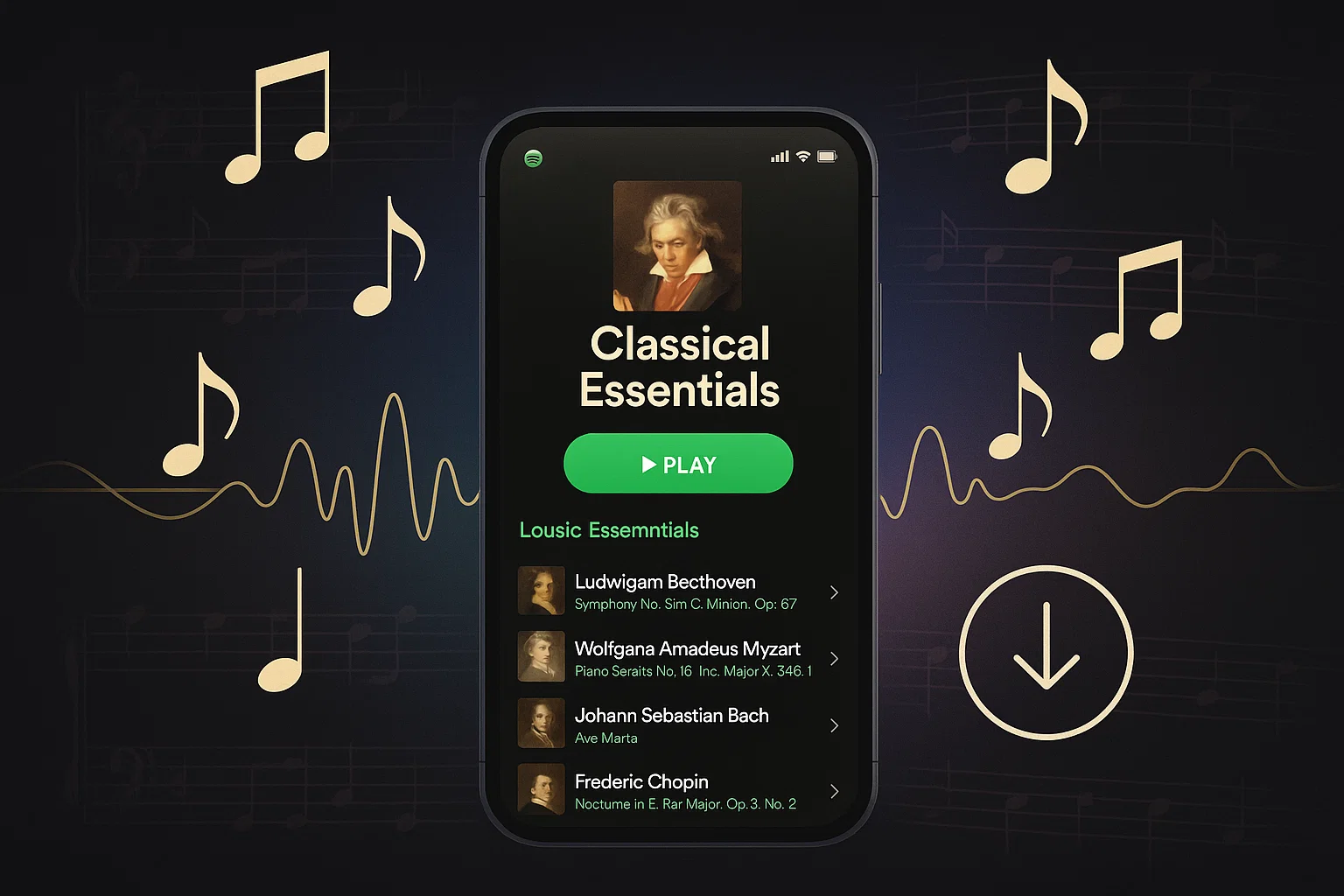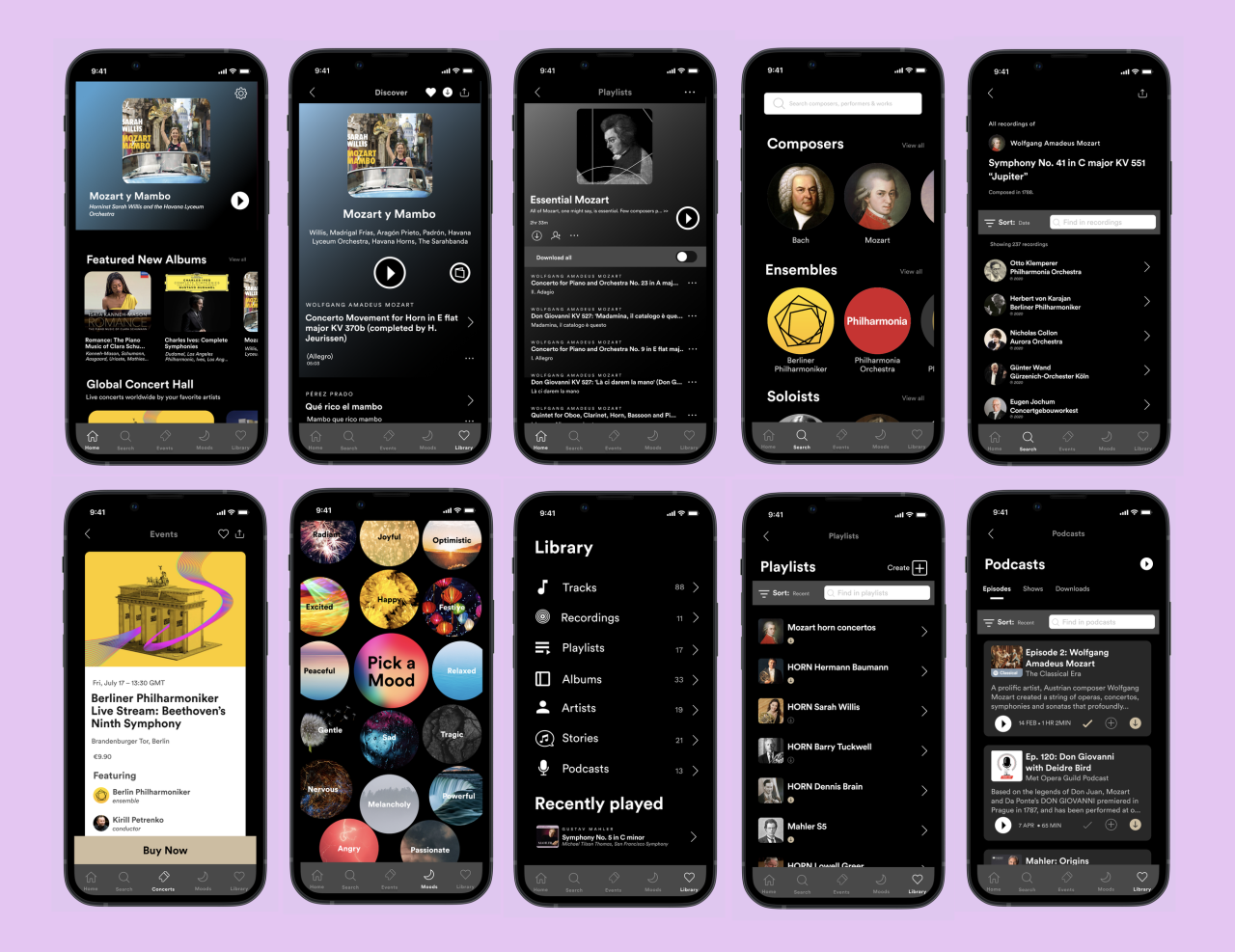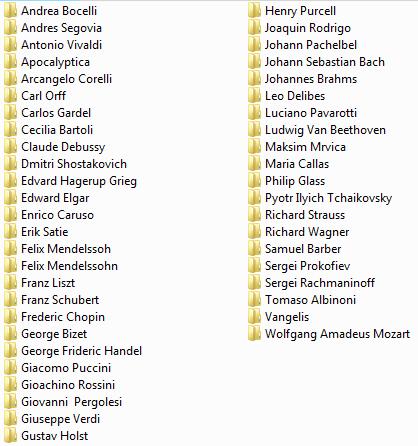What if you could take your favorite Beethoven symphony or Mozart concerto anywhere, without worrying about internet connection or premium subscriptions?
For classical music lovers, offline access means uninterrupted enjoyment of timeless masterpieces—whether you’re studying with Bach, commuting with Chopin, or building a digital classical library.
This guide shows you exactly how to download Spotify classical music offline, with both official methods and flexible third-party solutions that work for free and premium users alike. I’ve tested multiple approaches, and here’s what actually works in 2025.
Why Spotify Has Become a Classical Music Goldmine
Spotify has quietly become one of the best platforms for classical music streaming, and I was honestly surprised by how deep their catalog goes. The platform offers millions of classical tracks—from mainstream composers like Mozart and Beethoven to obscure Baroque pieces, 20th-century avant-garde, and contemporary classical works you won’t find anywhere else.
I’ve found complete recordings of Wagner’s Ring Cycle, Glenn Gould’s entire Bach collection, and even hard-to-find period instrument performances. The depth is genuinely impressive for a platform that started as a pop music service.
What makes Spotify particularly appealing for classical fans is the streaming quality—up to 320kbps on Premium accounts. Not quite lossless, but honestly pretty close for most listening situations. Unless you’re using high-end audiophile equipment in an acoustically treated room, the difference is minimal.
The curated playlists are genuinely helpful too. From “Peaceful Piano” to “Classical Essentials” and “Baroque Dinner Party,” Spotify’s editorial team actually knows their stuff. I’ve discovered dozens of new recordings through their algorithm and radio features—something that rarely happened with traditional classical radio.
The interface makes navigating complex classical works surprisingly easy. You can browse by composer, period, instrument, or ensemble type. Want to explore all of Bach’s keyboard works? There’s a dedicated section. Curious about Mahler’s symphonies performed by different orchestras? Easy to compare multiple interpretations side by side.
The cross-device functionality is a genuine bonus. Start listening to a Brahms symphony on your phone during your commute, continue on your laptop at home, then finish on your smart speaker. Your progress syncs automatically across all devices.
For students and researchers, Spotify serves as an enormous reference library. Instead of hunting down expensive CD box sets or university music libraries, you’ve got instant access to multiple interpretations of the same work. Comparing how different conductors approach Beethoven’s Ninth Symphony? It’s all right there.
Spotify’s Official Download Feature: What You Need to Know
How Spotify Premium Download Works
Spotify Premium’s offline download feature is straightforward—find a playlist, album, or classical collection, toggle the download switch, and it saves to your device for offline listening. The system allows up to 10,000 songs per device across a maximum of 5 devices. For most users, that’s more than enough—I’ve got about 3,500 classical tracks downloaded on my phone right now.
Quality-wise, Premium downloads maintain Spotify’s highest streaming tier—Very High quality, which translates to 320kbps Ogg Vorbis format. It’s not lossless, but for mobile and casual listening, it’s perfectly adequate. The files preserve the full dynamic range of orchestral recordings and subtle details in solo performances.
Here’s the catch: those downloads aren’t really “yours.” They’re encrypted DRM-protected files that require periodic internet check-ins to verify your Premium subscription status. Stop paying for Premium, and poof—your entire offline library becomes inaccessible. The downloads also stay locked inside Spotify’s ecosystem—you can’t transfer them to other devices, burn them to CD, or play them in different music players.
This limitation frustrates many classical music collectors who want permanent archives of their favorite recordings. If you’re building a serious classical library, Spotify’s official downloads won’t cut it long-term.
The Free User’s Dilemma
If you’re using Spotify Free, downloading for offline playback simply isn’t an option—the download button doesn’t even appear on the free tier. This is one of Premium’s core selling points, so Spotify keeps it firmly behind the paywall.
Free users face additional frustrations with classical music specifically. The shuffle-only restriction on mobile is particularly annoying for classical listeners. Imagine trying to enjoy a Mahler symphony in random movement order—it completely ruins the composer’s intended narrative flow. Symphonic works are structured to build tension across movements, and shuffling destroys that carefully crafted progression.
Then there are the ads. Classical music demands sustained attention and emotional engagement. Having a loud advertisement blast between movements of a Schubert piano sonata absolutely kills the listening experience. I’ve had ads interrupt right before a symphony’s climactic finale—completely jarring.
So if you’re on Spotify Free or want more flexibility with your downloads beyond Spotify’s locked ecosystem, let’s talk about alternatives that actually work.
Download Spotify Classical Music with Cinch Audio Recorder
Here’s the thing: Spotify’s official download works great if you’re happy staying inside their app forever. But what if you want those classical pieces in actual MP3 files you can move around, burn to CD, or play on any device? That’s where Cinch Audio Recorder comes in.
What Makes Cinch Different
Cinch uses a recording-based approach rather than attempting to decrypt or convert Spotify’s protected files. Think of it like placing a high-quality microphone next to your speakers—except it’s all digital and captures perfect audio directly from your computer’s sound card using advanced audio capture technology.
The beauty of this method? It works with both Spotify Free and Premium accounts. Since Cinch is simply recording what’s playing through your sound card, it doesn’t matter which subscription tier you have. You get the same audio quality that Spotify streams to you—up to 320kbps for Premium users, 160kbps for Free accounts.
What really sets Cinch apart from basic screen recorders or audio capture tools is the intelligent automatic track splitting and ID3 tagging. When you record a full classical playlist—say, all of Bach’s Brandenburg Concertos—Cinch detects the silence between tracks and automatically splits the recording into individual song files. No manual editing required.
Even better, it grabs metadata—song titles, composer names, album information, and cover artwork—straight from Spotify as it records and embeds everything into your MP3 files. For classical music, this is absolutely huge. You end up with properly tagged files showing “Beethoven – Symphony No. 9 in D Minor – IV. Ode to Joy – Berlin Philharmonic” instead of generic “Unknown Track 27” files.
The format flexibility matters especially for classical music enthusiasts. While MP3 is the default and most convenient format, Cinch supports lossless formats like FLAC, WAV, and AIFF if you’re archiving important classical recordings for serious listening on high-quality audio equipment. A complete opera recording in FLAC preserves every orchestral detail and vocal nuance.
The built-in ad filtering is brilliant for Spotify Free users. When Cinch detects those audio advertisements between tracks, it can automatically skip them or mark them for easy one-click deletion. No more manually editing out ads from your classical music recordings.
Silent recording mode is another thoughtful feature. You can queue up a 3-hour Wagner opera, hit record, mute your computer speakers, and let Cinch capture everything overnight without disturbing anyone. The recording quality remains perfect because it’s capturing from the sound card, not from your speakers.
I tested this with a 2-hour Mahler symphony playlist last week. Not gonna lie, I was skeptical about the automatic track detection—symphonic movements can have very short pauses. But it split every movement perfectly, grabbed the correct metadata for each piece including conductor and orchestra names, and even downloaded the album artwork.
What surprised me most? It even caught those awkward live recording moments—like that four-second pause between the third and fourth movements where the audience is completely silent. I thought for sure it would merge them, but nope. Cinch’s silence detection is surprisingly smart.
Step-by-Step: Recording Classical Music from Spotify
Step 1: Install and Launch Cinch Audio Recorder
Download Cinch Audio Recorder from the official website. The installation is straightforward—double-click the installer, follow the prompts, done in under a minute. Launch the application and navigate to the “Record” tab.
Download Cinch Audio Recorder:
Step 2: Configure Your Recording Settings
Click the Settings button to access the configuration panel. For classical purists, select FLAC or WAV format for lossless quality. For convenience, stick with MP3 at 320kbps—the file sizes are much smaller, and you won’t hear the difference on most equipment.
Set your output folder location. Enable both “Auto Split Tracks” and “Auto Tag”—critical for classical music with multi-movement works. Choose how you want files organized: by playlist, artist (composer), or album.
Step 3: Start Recording Your Classical Playlist
Click the big red Record button in Cinch. Open Spotify and hit play on your classical music playlist. Cinch immediately starts capturing the audio.
Here’s a cool trick: you can mute your computer speakers entirely, and Cinch still records perfectly. It captures audio directly from the sound card. Perfect for overnight recordings.
Make sure Spotify’s player volume is at 100%. The recording captures whatever volume Spotify outputs. First time I tried, I had Spotify at 30% volume. Yeah, the recordings were super quiet.
Step 4: Access Your Downloaded Classical Music
When your playlist finishes, go to the “Library” tab. You’ll see all your recorded tracks with proper titles, composers, and artwork. Right-click any track and select “Open File Location”—there’s your folder with beautifully organized MP3 or FLAC files.
These are standard audio files now. Transfer them to your phone, upload to cloud storage, burn to CD, import to iTunes—whatever you want.
Pro Tips for Recording Classical Music
Recording a complete opera or symphony cycle? Use FLAC format to preserve every nuance. Enable silent recording mode for overnight batch downloads. Use the ad filter if you’re on Spotify Free—one click to clean your playlist.
For more features, check out the Cinch Audio Recorder User Guide.
Other Ways to Save Spotify Classical Music (The Good, Bad, and Ugly)
Screen Recording Apps
General screen recorders like OBS Studio or Audacity can technically record Spotify audio. But you’ll face manual track splitting, no automatic metadata, and quality depends on your settings knowledge. When it might work: single long-form pieces where you don’t need individual tracks.
Web-Based Spotify Downloaders
Search “Spotify downloader” and you’ll find websites claiming to download any track. Reality check: I tested three popular ones last month out of pure curiosity (and frustration with a buggy converter I was using).
Two didn’t work at all—they claimed to process the download, then either gave error messages or redirected me to completely different songs (not even the same artist). The third one “worked” but tried to install a browser extension that Windows Defender immediately flagged as potentially harmful.
Here’s the thing: these services struggle because Spotify doesn’t offer public download APIs. They’re either using workarounds that constantly break when Spotify updates their platform, or they’re outright scams. Skip these entirely.
Spotify to MP3 Converter Software
Desktop apps like NoteBurner, TunesFab, AudFree use similar recording methods but often require Spotify Premium and cost $40-90. Here’s a quick comparison:
| Feature | Cinch Audio Recorder | Typical Converters |
|---|---|---|
| Works with Free | ✅ Yes | ❌ Premium only |
| Price | $25.99 | $40-90 |
| Lossless Formats | ✅ FLAC, WAV, AIFF | Varies |
| Ad Filtering | ✅ Built-in | ❌ N/A |
For more comparisons, check guides on recording Spotify music or Spotify rippers.
How I Organize My Classical Music Library (And You Can Too)
File Naming Conventions
Classical music needs detailed file naming. Use this format:
Composer - Work - Movement Number. Movement Name - Performer
Examples:
Bach - Goldberg Variations - Variation 1 - Glenn Gould.mp3Beethoven - Symphony No. 9 - IV. Ode to Joy - Berlin Philharmonic.mp3
Pick one system and use it consistently. Your future self will thank you when searching for that specific Glenn Gould recording six months from now. Most recording tools auto-tag based on Spotify’s metadata, but classical music tagging on Spotify can be… let’s call it “inconsistent.” You might need to manually edit some files.
Quick tip I wish I knew earlier: If you’re building a big library, start with your naming convention from day one. I made the mistake of using different systems for different recordings, and reorganizing 2,000 files later was not fun.
Creating a Classical Music Library
Organize by Composer, Musical Period, or Ensemble Type. Import files into music management software like MusicBee (Windows), foobar2000, or iTunes/Apple Music. Don’t forget to backup your collection using cloud storage or external drives.
Audio Quality Considerations
Spotify streams at 320kbps on Premium or 160kbps on Free. Recording captures that source quality. For archival, use lossless formats (FLAC/WAV). For portability, 320kbps MP3 is perfectly fine.
Honestly, unless you’ve got high-end audiophile equipment (we’re talking $1000 headphones or speakers) and acoustically treated listening rooms, 320kbps MP3 sounds essentially identical to lossless for most people. I’ve done blind tests with fellow classical music fans using decent consumer headphones. Nobody could reliably tell the difference.
File size comparison using Bach’s Goldberg Variations (80 minutes) as an example:
- FLAC: ~400MB
- 320kbps MP3: ~180MB
- 128kbps MP3: ~75MB (noticeably compressed – avoid this)
The 320kbps version gives you the sweet spot: indistinguishable from lossless for casual listening, but saves literally gigabytes when you’re building a large library.
Troubleshooting Common Issues
Tracks Not Splitting Correctly
This happens with live recordings or continuous works. Adjust the silence detection threshold in settings—try lowering it to 1 second or increasing to 3 seconds. For stubborn cases, use manual split features or record movements separately.
Missing or Incorrect Metadata
Spotify’s classical metadata can be inconsistent. Cinch grabs whatever Spotify provides. Use the built-in ID3 editor for quick fixes, or MusicBrainz Picard for batch editing. Common issues: composer vs. performer confusion, missing opus numbers.
Recording Quality Issues
If recordings sound quiet: make sure Spotify’s player volume is at 100%. If quality seems low: verify output format is 320kbps MP3 or lossless. Avoid CPU-intensive tasks during recording.
Conclusion
Downloading Spotify classical music offline doesn’t require Premium or staying locked in Spotify’s app. Whether you choose official downloads or recording tools like Cinch Audio Recorder, you’ve got options fitting different needs.
For true ownership, lossless archives, and freedom to play music anywhere, recording-based tools offer unmatched flexibility. Yeah, it takes longer than instant downloads, but you get actual files you control completely.
So grab that Spotify classical playlist—whether Bach keyboard works or Mahler symphonies—fire up your recording tool, and build a library that’s yours. Those Chopin nocturnes will sound beautiful whether you’re online or off.
For more music tips, explore streaming music solutions or guides like downloading Spotify without subscription.
FAQ
Can I download classical music from Spotify for free?
Spotify Free doesn’t allow official downloads. However, you can use recording tools like Cinch Audio Recorder to capture Spotify music as MP3 or FLAC files, working with both Free and Premium accounts.
What’s the best audio quality for classical music downloads?
For archival purposes, use lossless formats like FLAC or WAV. For everyday listening and mobile use, 320kbps MP3 captures Spotify’s maximum streaming quality and works on all devices.
Is it legal to record Spotify music for personal use?
Recording for personal, non-commercial use typically falls under fair use. However, sharing or distributing recordings violates copyright law. Always respect artists’ rights and use downloads for personal listening only.
Why doesn’t Spotify offer classical music in lossless quality?
As of October 2025, Spotify has introduced lossless audio through their HiFi tier in select markets. Check Spotify’s lossless page for current availability.
Can I transfer downloaded Spotify classical music to my phone?
Yes. Once recorded as MP3, FLAC, or other standard formats, you can transfer files to any device via USB, cloud storage, or music management software like iTunes.