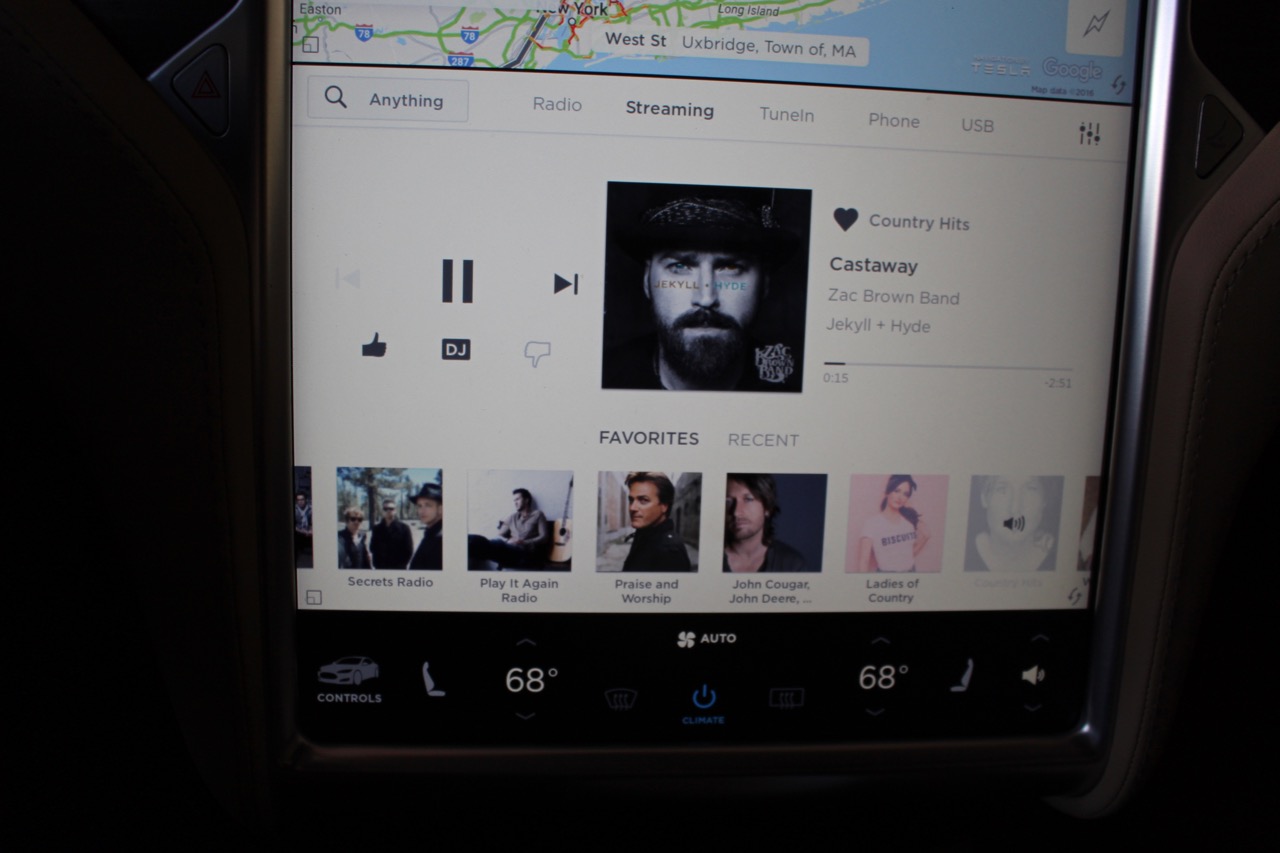Last month, I was cruising in my friend’s Model Y when something hit me – Tesla finally added native YouTube Music support in their summer update! After years of Tesla owners (myself included) begging for this feature, it’s actually here.
But here’s the thing:
not everyone has gotten the update yet. And honestly, even with native support, there are still compelling reasons to explore alternative methods.
I remember when I first got my Tesla Model 3 back in 2022, the lack of YouTube Music integration was genuinely frustrating. Coming from a car with Android Auto, I was used to seamless access to my carefully curated playlists and YouTube Music’s incredible recommendation algorithm.
The first few weeks? Let’s just say I got way too good at fumbling with my phone at red lights just to skip a song.
Not my proudest moments.
Fast forward to today, and the landscape has completely changed. Not only do we now have multiple proven methods to enjoy YouTube Music in our Teslas, but each approach serves different needs and budgets. Whether you’re running the latest firmware with native support or still waiting for your regional rollout, this guide covers every viable option – from the official Tesla integration to clever workarounds that I’ve personally tested over the past two years.
In This Article:
Wait, Tesla Actually Has YouTube Music Now?
Tesla’s 2024.26 update was honestly a big deal for YouTube Music fans. After years of forum requests and Reddit threads begging for native support, Tesla finally rolled out YouTube Music integration with their summer package.
But typical Tesla style? The rollout’s been all over the place.
The integration works exactly like you’d expect from Tesla’s other streaming apps. You’ll find the YouTube Music icon in your entertainment menu, right next to Spotify and Apple Music. Setting it up requires scanning a QR code with your phone or visiting yt.be/activate – takes less than two minutes, I think? Maybe three if you’re doing it for the first time.
Here’s what I discovered during my first week with the native app: it’s actually pretty impressive. The interface matches Tesla’s clean look while keeping YouTube Music’s core features intact. You get your entire library – purchased music, playlists, and those algorithmic radio stations that somehow always know exactly what you want to hear next.
But here’s the kicker – and it’s a big one.
Native YouTube Music needs both a YouTube Premium subscription ($13.99/month) and Tesla’s Premium Connectivity package ($10/month). That’s nearly $24 a month just to stream music in your car. To put that in perspective? It’s more than a Spotify Premium family plan that covers six people.
The geographic rollout has been typically Tesla-esque: North American owners received it first, with European and other markets following weeks or even months later. As of writing this in September 2025, some regions still haven’t seen the update. Frustratingly inconsistent, honestly.
The Old School Ways (That Still Beat the New Stuff)
Bluetooth Connection – The Universal Solution
Even with native support available, Bluetooth remains what I’d call the most universally applicable method. Every Tesla ever made can connect via Bluetooth, and it works with both free and premium YouTube Music accounts.
Right.
The pairing process seems straightforward enough, but trust me – I’ve learned some tricks that’ll save you headaches. First rule: always pair your phone while you’re parked. Tesla’s Bluetooth can be finicky during setup, and you definitely don’t want to troubleshoot connection issues while cruising down the highway.
Here’s my step-by-step process: Go to your Tesla’s Bluetooth settings, tap “Add New Device,” and start the search. On your phone, make sure Bluetooth is discoverable, then select your Tesla from the available devices. The crucial step that many guides miss: after pairing, go into your phone’s Bluetooth settings and ensure both “Media Audio” and “Phone Audio” are enabled for your Tesla connection.
The biggest pain point I’ve run into with Bluetooth? Audio latency. It’s barely noticeable during regular music playback, but if you’re watching YouTube Music videos, the delay becomes pretty obvious. We’re talking maybe 100-200 milliseconds – not a deal-breaker for music, but enough to make video watching feel off. This is where methods like our Spotify recorder guide come in handy for offline alternatives. Tesla sticks with standard Bluetooth codecs, choosing compatibility over cutting-edge performance.
Battery impact is another consideration. Streaming via Bluetooth means your phone handles all the heavy lifting – data processing, audio decoding, wireless transmission, all of it. During longer road trips, I’ve noticed my phone’s battery drains maybe 20-30% faster when streaming music to the car continuously. Could be more depending on your phone.
Screen Mirroring with TeslaMirror Apps
TeslaMirror (Android) and TslaMirror (iOS) represent ingenious workarounds that emerged from the Tesla hacking community. These apps essentially turn your Tesla’s browser into a display for your phone’s screen – including YouTube Music.
The Android version (TeslaMirror) offered better performance in my testing. Setup involves installing the app on both your phone and accessing it through Tesla’s app launcher. The screen mirroring quality impressed me – sharp enough to read small text and responsive enough for real-time interaction.
What caught me off guard about TeslaMirror was how smoothly it handles YouTube Music’s video content. The app automatically adjusts resolution based on your connection, and I rarely saw stuttering or major lag issues.
The downside? It basically takes over your Tesla screen – you can’t easily hop to navigation or climate controls without killing the mirrored session first.
The iOS version (TslaMirror) requires a different approach, using AirPlay-style mirroring through Tesla’s browser. While functional, it’s noticeably less stable than the Android equivalent. Connection drops are more frequent, and the initial setup process is finicky – expect to spend maybe 10-15 minutes getting it right the first time. Actually, could be longer if you’re not tech-savvy.
Got Some Time? These Methods Are Worth It
USB Drive Method – Offline Freedom
Tesla’s USB support unlocks genuine offline playback – no network dependency, no subscription fees, just your music collection available whenever you want it.
But here’s where most guides get it wrong: Tesla’s format support is pickier than you’d expect.
Through extensive testing with my Model 3, I’ve confirmed that Tesla prefers uncompressed formats. MP3 works universally, but FLAC and WAV files often deliver noticeably better sound quality through Tesla’s premium audio system. The difference is subtle with standard tracks but genuinely noticeable with high-production albums. At least, that’s what my ears tell me.
Tesla’s USB implementation includes basic metadata support – artist names, album titles, and track numbers display correctly on the touchscreen. Album artwork is hit-or-miss, though. And playlist functionality is limited compared to streaming alternatives.
The practical limitation is storage management. A typical 32GB USB drive holds roughly 500-800 high-quality MP3 files, depending on track length and encoding quality. For road trips or daily commuting, that’s plenty.
For music discovery and variety? It feels limiting compared to streaming services.
One advantage I didn’t see coming: USB playback has basically zero latency and rock-solid reliability in my experience. No buffering, no connection drops, no worrying about cell coverage. During a recent road trip through some pretty remote areas – I think it was somewhere in Nevada? – USB was literally the only method that kept the music going without interruption. This mirrors the benefits we’ve seen with converting streaming music to USB drives.
Apple CarPlay Integration
CarPlay support varies significantly across Tesla models and firmware versions. Newer Model S and Model X vehicles with the latest MCU support third-party CarPlay adapters, but the experience isn’t officially sanctioned by Tesla.
The adapters I’ve tested work through Tesla’s USB ports, essentially tricking the car into thinking it’s connected to a standard CarPlay-enabled head unit. Setup involves installing the adapter hardware and configuring your iPhone’s CarPlay settings to recognize the Tesla connection. Pretty straightforward if you’ve done CarPlay before.
When it works, CarPlay provides the most iPhone-native YouTube Music experience possible in a Tesla. Siri integration functions properly, and the interface maintains iOS design conventions that iPhone users expect.
The main limitation? You’re essentially running a secondary interface on top of Tesla’s native system, which can feel clunky when switching between car controls and music functions.
Here’s What Finally Solved My Tesla Music Problem
After testing every method I’ve covered, I kept asking myself the same question:
why should enjoying your favorite music cost me $24 every month and need constant internet?
Don’t get me wrong – Tesla’s native YouTube Music support is pretty sweet when it works. But those subscription costs add up fast.
Bluetooth works everywhere but drains your phone. USB playback is rock-solid reliable, but getting YouTube Music onto a flash drive?
That’s where things get tricky.
This is where Cinch Audio Recorder Ultimate changed the game for me. Rather than working around YouTube Music’s streaming limitations, Cinch captures the audio directly from your computer’s sound system – the same high-quality audio you’d hear through headphones, saved permanently as MP3 files.
The Real-World Advantage for Tesla Owners
Here’s what I figured out after three months – actually, maybe closer to four months now – of using Cinch with my Tesla: it actually solves the core problem every other method just works around. With Cinch, I can record entire YouTube Music playlists while I’m working at my desk, then just copy the MP3 files to a USB drive.
Perfect Tesla compatibility, zero hassle.
The recording quality matches what you hear during live playback – 320kbps MP3 output that sounds exactly like the original stream through Tesla’s audio system. More importantly, Cinch automatically tags each recording with proper ID3 metadata: track titles, artist names, album information, even album artwork when available. This approach works similarly to our Apple Music converter solution for other streaming services.
The workflow is surprisingly elegant: start Cinch, begin playing your YouTube Music playlist, and let it run in the background. Cinch captures each track as a separate MP3 file, automatically detecting song boundaries and filtering out any ads (crucial for free YouTube Music users). When you’re done? You have a local music library ready for USB transfer.
Cost Analysis That Actually Makes Sense
Let’s talk real numbers here. YouTube Music Premium runs $13.99 monthly. Tesla Premium Connectivity adds another $10.
That’s $287.76 per year just for YouTube Music in your car. Over three years? You’re looking at $863.28 in subscription fees.
Cinch Audio Recorder Ultimate costs $25.99 once. That’s it. No monthly bills, no connectivity requirements, no waiting for your region to get features. You break even after about one month – maybe two – of those premium subscriptions.
But the real value isn’t just financial. With Cinch-recorded music on USB, your Tesla becomes completely self-sufficient. No dead zones where your phone loses signal, no surprise subscription lapses, no app crashes when you’re jamming to your favorite song.
Just reliable, high-quality music exactly when you want it. This independence is similar to what users experience when they save BBC programmes permanently.
Ready to try it yourself?
Perfect Tesla Integration
Tesla’s USB music playback is genuinely well-implemented, at least in my Model 3. The touchscreen displays track information clearly, skip controls are responsive, and the audio quality through Tesla’s premium sound system is excellent. Cinch’s MP3 output integrates seamlessly in my experience – no format compatibility issues, no playback glitches, just clean audio that Tesla’s media player handles perfectly.
I keep a dedicated 128GB USB drive in my Tesla’s center console, loaded with roughly 2,000 songs recorded through Cinch. Maybe a bit more at this point. It covers everything from daily commute playlists to road trip music, all sourced from my YouTube Music library but freed from streaming limitations.
Cost Analysis: Which Method Saves You More?
| Method | Initial Cost | Monthly Cost | 3-Year Total |
|---|---|---|---|
| Native App (Premium) | $0 | $23.98 | $863.28 |
| Bluetooth YT Premium | $0 | $13.99 | $503.64 |
| Bluetooth (Free) | $0 | $0 | $0 |
| Cinch USB Drive | $45.98 | $0 | $45.98 |
The numbers tell a clear story, but they don’t capture the intangible benefits. Subscription-based methods tie you to ongoing payments and service availability.
USB-based playback through Cinch provides genuine ownership of your music library.
Consider this scenario: you’re on a cross-country road trip, driving through areas with limited cellular coverage. Native YouTube Music and Bluetooth streaming become unreliable or impossible. But USB playback? Keeps working perfectly in my experience, regardless of network conditions.
There’s also the flexibility factor. With Cinch-recorded music, you’re not locked into Tesla’s ecosystem. The same USB drive works in any car, any stereo system, any computer. Your music library becomes truly portable, not dependent on app availability or subscription status.
When Things Go Wrong (And They Will)
Native App Problems
The most annoying issue I’ve run into with Tesla’s native YouTube Music?
Login authentication randomly fails after initial setup. This usually happens when your Tesla hasn’t connected to WiFi for a while, causing the auth token to expire.
The fix is pretty simple: make sure your Tesla connects to known WiFi networks regularly. I’ve made it a habit to connect to my home WiFi whenever parked in the garage, and I haven’t experienced auth failures since implementing this routine. Well, mostly.
Regional availability is still hit-or-miss. If you’re not seeing YouTube Music in your app list even with recent firmware, try temporarily switching your Tesla’s region settings. Some folks have had luck setting their location to US or Canada, grabbing the app, then switching back to their actual region.
Bluetooth and Audio Quality Issues
Audio latency through Bluetooth is Tesla’s most persistent connectivity issue. The delay affects video synchronization but rarely impacts music-only playback.
If latency bothers you, prioritize audio-only content when using Bluetooth streaming.
Connection stability improved significantly for me when I started clearing my Tesla’s Bluetooth cache periodically. Access this through Service Mode (hold both steering wheel scroll wheels while pressing the brake pedal), navigate to Factory Reset, and select “Clear Bluetooth Pairings.” You’ll need to re-pair all devices, but connection quality typically improves noticeably in my experience.
Regional Availability and Updates
Tesla’s feature rollouts follow predictable patterns but unpredictable timelines. North American users almost always receive new features first, followed by European markets, then other regions months later.
There’s no official communication about rollout schedules – features simply appear in software updates when Tesla decides your region is ready.
Patience is unfortunately the only reliable solution for regional delays. VPN usage to access features early violates Tesla’s terms of service and can potentially cause authentication issues with your Tesla account. Not worth the risk, honestly.
Conclusion
YouTube Music integration in Tesla has evolved from impossible to inevitable over the past few years. Whether you’re using Tesla’s new native app, traditional Bluetooth streaming, clever workarounds like TeslaMirror, or offline solutions through USB drives, there’s now a method that fits every preference and budget.
The native integration represents Tesla’s commitment to comprehensive entertainment options, but it comes with subscription costs that add up quickly. Traditional methods like Bluetooth remain universally compatible and cost-effective for casual listening.
Solutions like Cinch Audio Recorder provide what I’d call complete independence from streaming limitations while maintaining excellent audio quality. For those interested in exploring more streaming solutions, our guides on recording streaming music offer additional insights.
Choose the method that best matches your driving patterns, budget constraints, and technical preferences. Tesla’s continuous software evolution means today’s limitations often become tomorrow’s solved problems – but in the meantime? You don’t have to wait to enjoy your favorite YouTube Music while driving.
FAQ
Does Tesla now support YouTube Music natively?
Yes, Tesla added native YouTube Music support in the 2024.26 update for Premium Connectivity subscribers. Finally.
What’s the cheapest way to play YouTube Music on Tesla?
Bluetooth connection with your phone using a free YouTube Music account.
Can I play YouTube Music offline in my Tesla?
Only through USB drive with downloaded/converted music files using tools like Cinch Audio Recorder.