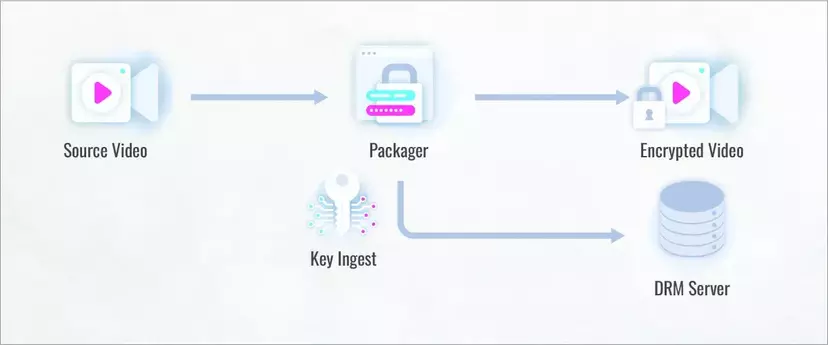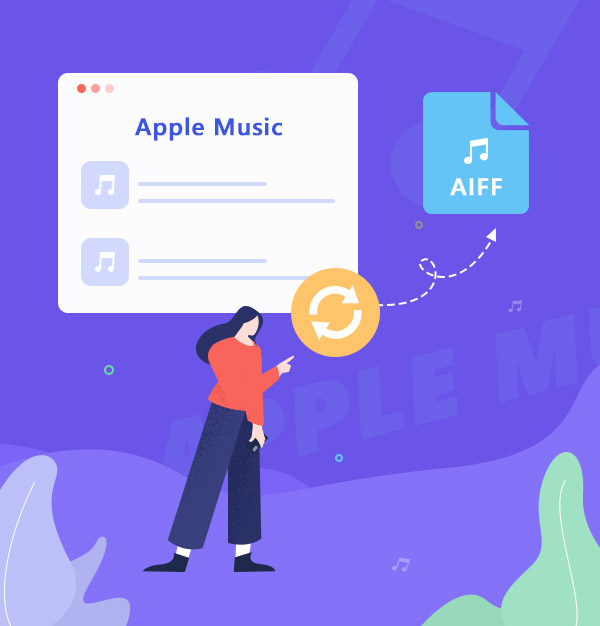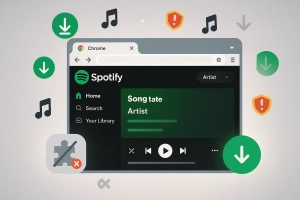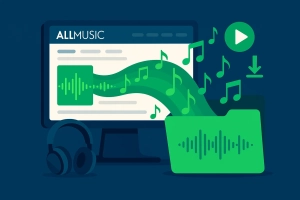What if you could transform your entire Spotify music library into uncompressed AIFF files that work seamlessly across all your Apple devices without losing any audio quality?
For Mac and iPhone users who’ve been frustrated with Spotify’s limited format options, this isn’t just wishful thinking—it’s completely achievable.
I’ve spent months testing different methods to get Spotify music in true Apple-friendly formats. If you’re curious about other formats, you might also want to check out our guide to recording Spotify music. Here’s what actually works for AIFF specifically.
In This Article:
What Makes AIFF So Special for Apple Users?
AIFF—Audio Interchange File Format—isn’t just another audio file type. Apple created this format specifically for their ecosystem, and honestly? It shows.
Unlike MP3 files that compress and toss out audio data, AIFF keeps everything. Think of it like the difference between a photocopy and the original document. You’re getting the full picture, no compromises.
Here’s how the major formats stack up:
| Format | Compression | Quality | Apple Compatibility | File Size |
|---|---|---|---|---|
| AIFF | None | Perfect | ✅ Native | Large (~10MB/min) |
| WAV | None | Perfect | ⭐ Good | Large (~10MB/min) |
| FLAC | Lossless | Perfect | ❌ Needs conversion | Medium (~5MB/min) |
| MP3 | Lossy | Good | ✅ Native | Small (~1MB/min) |
The sweet spot? AIFF works perfectly with iTunes, iPhone, iPad, and even Apple Watch without any conversion headaches.
Here’s something I learned the hard way: if you’re doing any audio editing or you’re particular about sound quality, AIFF beats everything else on Mac. I spent weeks comparing formats for a music project, and honestly? No compression artifacts, no quality loss—just pure audio. Totally worth the extra storage space.
The Real Reason Spotify Won’t Give You AIFF Files
Let’s be real here—Spotify streams everything in Ogg Vorbis format. Never heard of it? That’s because it’s basically Spotify’s way of keeping things locked down.
The streaming giant uses this format for two reasons: smaller file sizes mean faster streaming, and built-in DRM keeps their licensing partners happy. Smart business move, frustrating user experience.
I reached out to Spotify support about AIFF downloads once. Their response? “We focus on streaming quality over file downloads.” Translation: not happening anytime soon. Frustrating? Absolutely. But it explains why we need workarounds.
The licensing agreements Spotify has with record labels specifically prevent direct high-quality downloads. It’s the same reason you can’t just right-click and “Save As” on a Spotify track. The whole system is designed to keep music within their app ecosystem.
But here’s the kicker—there’s nothing stopping you from recording that same audio stream. That’s where things get interesting.
My Go-To Method: Recording High-Quality AIFF from Spotify
After trying probably a dozen different solutions, I landed on something that actually works consistently: recording the audio directly from your computer’s soundcard.
Sounds technical? It’s actually simpler than you think.
Why recording beats conversion every time
Most “converters” you’ll find online are basically glorified YouTube downloaders. They search YouTube for tracks with similar names and download those instead. Not exactly what you want when you’re after Spotify’s audio quality.
Real recording software captures the actual audio stream playing through your speakers—the same stream Spotify sends to your ears.
Enter Cinch Audio Recorder Pro
I’ve been using this tool for months now, and honestly? It’s the most straightforward solution I’ve found. No weird technical setups, no account bans, just clean recordings.
Here’s what makes it different:
- Direct soundcard capture: Grabs audio straight from your computer’s audio system
- Automatic track splitting: No more manual editing—it knows where songs start and end
- Built-in AIFF support: Exports directly to Apple’s format without extra steps
- Silent recording mode: You can record while keeping your computer muted
Step-by-step recording process:
1. Get Cinch installed Download from the official site—they’ve got both Windows and Mac versions. Installation takes maybe two minutes.
2. Configure for AIFF output Open Cinch, hit the settings gear, and change the output format to AIFF. The default quality settings work great—no need to overthink this part.
3. Start the magic Click the red Record button in Cinch, then head over to Spotify and start playing your music. Cinch will automatically detect when songs start and stop, creating separate AIFF files for each track.
4. Find your recordings Check the Library tab in Cinch—all your recordings show up there with proper song titles and album art. Right-click any track and select “Open File Location” to grab the actual AIFF files.
Pro tips that actually matter:
Keep Spotify’s volume at maximum during recording. I know it sounds counter-intuitive, but here’s what I discovered: the recording quality depends on the player volume, not your system volume. You can mute your speakers and still get perfect recordings. Took me three failed attempts to figure this out—wish someone had told me earlier!
If you’re using Spotify Free, Cinch has a nifty ad-filtering feature. Hit the “Filter” button after recording, and it’ll automatically remove those annoying audio ads between songs.
For large playlists, just let it run. I’ve recorded 4-hour playlists overnight without any issues. Cinch handles everything automatically.
What About Other Tools? Here’s My Honest Take
Not convinced Cinch is your best bet? Fair enough. Let me break down what else is out there.
Paid converter solutions:
TuneCable Spotify Downloader ($15-35): Works similarly to Cinch but focuses more on batch downloading. Good for grabbing entire artist catalogs quickly. You can read our detailed TuneCable review for the complete breakdown. Downside? Some users report inconsistent audio quality on certain tracks.
AudiCable Audio Recorder ($20-40): Another solid recording tool with AIFF support. Interface feels a bit dated compared to Cinch, but it gets the job done. Check out our AudiCable review for an in-depth analysis. Their customer support is top-notch though.
NoteBurner vs Sidify ($25-50): These two are practically identical—same interface, same features, same price points. Both work fine, but I’ve seen more account suspension reports with these than with recording-based tools.
Free recording methods:
You could set up Audacity with system audio capture. It works, but you’ll spend more time configuring and manually splitting tracks than actually enjoying your music. Only worth it if you’re on a tight budget and have patience.
System audio capture through built-in tools (like Mac’s QuickTime) technically works too, but good luck getting clean track separation.
| Tool | Price | Audio Quality | Batch Processing | Ease of Use | Account Risk |
|---|---|---|---|---|---|
| Cinch Audio Recorder | $25.99 | ⭐⭐⭐⭐⭐ | ✅ | ⭐⭐⭐⭐⭐ | Low |
| TuneCable | $35 | ⭐⭐⭐⭐ | ✅ | ⭐⭐⭐⭐ | Medium |
| AudiCable | $30 | ⭐⭐⭐⭐ | ✅ | ⭐⭐⭐ | Low |
| NoteBurner | $45 | ⭐⭐⭐⭐ | ✅ | ⭐⭐⭐ | High |
| Audacity (Free) | Free | ⭐⭐⭐ | ❌ | ⭐⭐ | None |
Why dedicated recording tools outperform generic solutions
Recording software is built specifically for this purpose. They understand audio timing, automatic gain control, and file splitting in ways that general-purpose tools just don’t.
Plus, recording tools don’t rely on external sources. You’re capturing exactly what Spotify plays, not some random YouTube upload that might be the wrong version or poor quality. For more insights on why we chose recording over downloading methods, check out our detailed comparison.
How to Avoid Getting Your Spotify Account Banned
Let’s talk about the elephant in the room—account safety.
Creating burner accounts (the smart way)
I learned this the hard way after my main Spotify account got temporarily suspended. Create a separate account specifically for recording purposes.
Pro tip: Use the Gmail “+anything” trick. If your main email is yourname@gmail.com, create accounts like yourname+music@gmail.com or yourname+spotify@gmail.com. Gmail treats these as separate addresses, but they all arrive in your main inbox.
⚠️ Important Warning: Never, and I mean never, use your primary Spotify account for recording. Even if the software claims to be “undetectable,” Spotify’s getting smarter about unusual playback patterns. I learned this lesson when my main account got temporarily suspended—not fun explaining that to customer support.
How Spotify detects recording activity
From what I’ve pieced together through various forums and my own testing, Spotify flags accounts that:
- Play songs sequentially without normal pauses
- Have unusually consistent playback patterns
- Stream for extremely long periods without interaction
- Use multiple IPs simultaneously (VPN switching)
The detection isn’t instant—I’ve seen accounts get flagged anywhere from a few days to several months after starting recording activities.
Legal stuff (keeping it simple)
Recording music for personal use falls under fair use in most countries. You’re not redistributing or selling—just format-shifting for your own devices.
That said, laws vary by location. What’s perfectly legal in the US might be different in Germany or Japan. When in doubt, consult local copyright laws.
The golden rule: keep recordings for yourself, don’t share them, and you’re almost certainly in the clear.
Making Your AIFF Files Play Nice with All Your Apple Devices
Got your AIFF files ready? Here’s how to make them play nicely with your Apple devices.
iTunes integration that actually works
Import your AIFF files into iTunes (or Music app on newer Macs) by simply dragging them into your library. iTunes handles AIFF natively—no conversion needed.
For the best experience, make sure your files have proper ID3 tags. Most recording software handles this automatically, but occasionally you’ll get files without album art or proper artist names.
iCloud Music Library compatibility
Here’s something most people don’t know: AIFF files will sync to iCloud Music Library, but they’ll get converted to AAC in the process. If you want to keep the uncompressed quality, disable iCloud Music Library and sync manually through iTunes.
iOS device sync tips
AIFF files are large—really large. A 3-minute song can easily hit 30MB. Make sure you’ve got enough storage on your iPhone before syncing hundreds of tracks.
💡 Quick Tip: For iPhone users, consider converting AIFF to Apple Lossless (ALAC) using iTunes. You’ll keep 99% of the quality while cutting file sizes roughly in half. This trick saved me about 40GB of storage space on my phone!
When Things Go Wrong: Quick Fixes I Actually Use
Ran into problems? These fixes solve 90% of the issues I’ve encountered.
Audio quality problems:
Volume too low? Check your Spotify volume settings first, then your system audio levels. Recording software captures exactly what’s playing—if Spotify’s quiet, your recordings will be too.
Distorted sound? You’re probably recording at too high a level. Turn down your system volume but keep Spotify’s volume maxed.
Wrong sample rate? Most recording software defaults to 44.1kHz, which matches Spotify’s stream quality. Don’t bump it higher thinking you’ll get better quality—you won’t.
File compatibility headaches:
Corrupt files? Usually happens when recordings get interrupted. Always let songs finish completely before stopping recording.
Won’t play on certain devices? Some older Apple devices have issues with very large AIFF files. Try recording shorter sessions or converting to ALAC as a workaround.
Missing metadata? Manually add song info through iTunes or use a tag editor like Mp3tag (yes, it works with AIFF files too).
Recording interruptions and solutions
System notifications can interrupt recordings. Turn on Do Not Disturb mode before starting long recording sessions.
If Cinch stops recording randomly, check your system’s power settings. Some computers put audio devices to sleep during long idle periods.
Conclusion
Converting Spotify music to AIFF isn’t just possible—it’s surprisingly straightforward once you know the right approach. The key is using proper recording software that captures audio at the source rather than relying on questionable “conversion” tools.
With uncompressed AIFF files, you’re getting the best possible quality for your Apple devices while building a music collection you actually own. No more worrying about songs disappearing from streaming services or losing access when you travel.
Ready to start building your high-quality music library? The tools are all there—just pick the approach that fits your budget and dive in.
FAQ
Q: Is recording Spotify music to AIFF legal?
A: For personal use in most jurisdictions, yes. You’re format-shifting content you have legal access to.
Q: What’s the difference between AIFF and Apple Lossless (ALAC)?
A: AIFF is completely uncompressed, while ALAC uses lossless compression to reduce file size by about 40%.
Q: Can I convert existing MP3 files to AIFF?
A: Technically yes, but quality won’t improve beyond the original MP3 source. Garbage in, garbage out.
Q: Does AIFF work on Windows devices?
A: Yes, though WAV is more commonly used on Windows systems. Most modern players support both.
Q: How much storage space do AIFF files require?
A: Approximately 10MB per minute of audio. A typical 3-minute song will be around 30MB.