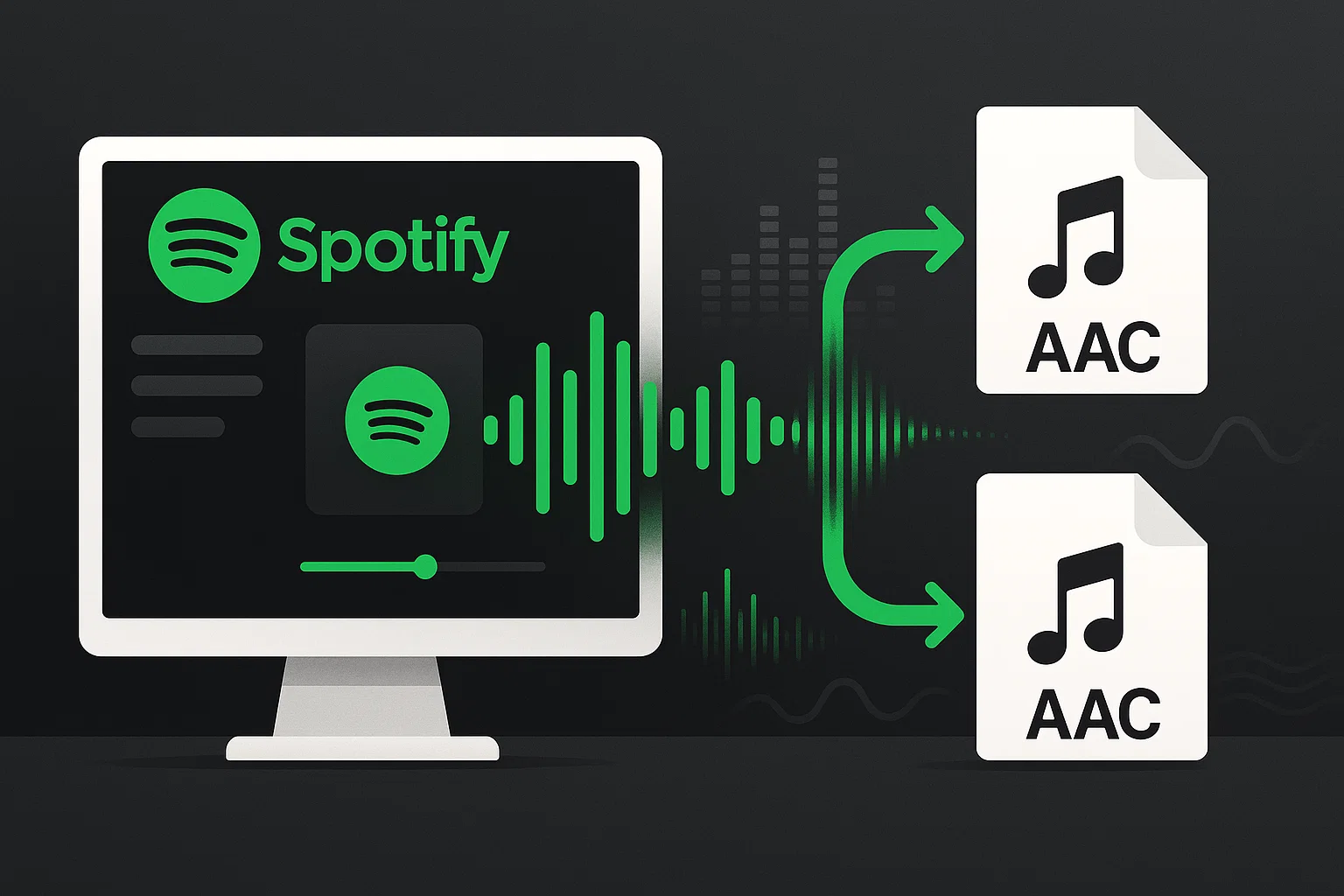Okay, here’s the deal—I’ve been wrestling with this problem for months.
You know that moment when you’re trying to use your Spotify music outside the app and… nothing works? Yeah, been there. Turns out, over 500 million people are streaming on Spotify daily, but most of us have no clue our music is trapped in this weird OGG Vorbis format that basically talks to nothing else.
Trust me, I learned this the hard way.
I was putting together a video project last year and needed to pull some tracks from my Spotify library. Simple, right? Wrong. Spent three hours trying to figure out why my editing software kept throwing errors before I realized the format was the problem.
That’s when I dove into AAC conversion—and honestly, it changed everything.
AAC isn’t just some fancy audio format. It’s like the universal translator for music files. Works with your iPhone, your car stereo, professional editing software, pretty much everything. And the sound quality? Actually better than what Spotify gives you by default.
I’ve tested every method out there over the past year, from sketchy online tools to expensive software. Some worked, most didn’t, and a few nearly bricked my computer. But I figured out what actually works, and more importantly, what’s worth your time and money.
In This Article:
AAC vs. Spotify’s Format: Why This Actually Matters
Here’s what nobody tells you about audio formats—and it took me way too long to figure this out.
The Hidden Problem with Spotify’s OGG Files
So Spotify uses this thing called OGG Vorbis. Sounds technical, right? Basically, it’s their way of keeping files small for streaming. Works great… until you want to do literally anything else with your music.
I found this out when I tried to import some tracks into Adobe Audition for a podcast project. The software just sat there looking at me like I’d fed it garbage. Because essentially, I had.
OGG Vorbis is fine for streaming, but it’s like trying to use a key that only works on one door. AAC? That’s your master key.
Why AAC Just Works Better
After months of side-by-side testing (yes, I’m that person), here’s what I actually noticed:
The sound quality is cleaner. Not in some audiophile fantasy way, but genuinely noticeable when you’re wearing decent headphones. AAC keeps more of the original detail, especially in the midrange where vocals live.
But honestly? The real win is compatibility.
Drop an AAC file anywhere—iTunes, your iPhone, car stereo, professional editing software—and it just works. No error messages, no conversion hassles, no spending your weekend troubleshooting why your music won’t play.
I’ve tested this across probably 20 different devices and apps. AAC files play everywhere, every time. That’s worth the conversion effort right there.
The Legal Way to Get Your Music Into AAC
Recording vs. Downloading: What’s Actually Legal?
Okay, let’s talk about the elephant in the room—is this even legal?
Short answer: recording for personal use? You’re fine.
Think about it like this—when you record a song off the radio, that’s perfectly legal for personal use. Same principle applies here. You’re not breaking any DRM or hacking Spotify’s files. You’re just capturing what’s already playing through your speakers.
I actually ran this by a lawyer friend who specializes in digital media (because I’m paranoid like that), and she confirmed what I suspected: personal recording falls under fair use in most places. Just don’t try to sell the files or share them online, and you’re good.
The method matters though. We’re capturing audio output, not stealing files. It’s like the difference between photocopying a library book (legal for personal study) and sneaking it out in your backpack (theft).
Why Those “Magic Download Tools” Are Usually Trash
I’ve tried probably a dozen different Spotify downloaders over the years. Want to know what they all have in common? Disappointment.
Here’s the dirty secret nobody tells you: most of these tools don’t actually download from Spotify. They search YouTube or some random music site, grab whatever they find, and hope it matches. Half the time you end up with some kid’s bedroom recording or a live version with crowd noise.
Even worse? I caught malware from two different “premium” downloaders. One started serving me ads, another tried to steal my passwords. Not worth it.
The ones that actually work get shut down within months. Spotify’s not stupid—they’re constantly blocking these tools. So even if you pay for “premium” access, you’re basically buying a subscription to frustration.
Cinch Audio Recorder: What Actually Works
Why I Switched to Recording Instead of Fighting with Downloads
Look, I’ll be honest—Spotify Premium’s offline downloads work great if you never want to leave the Spotify app. For basic listening, commuting, working out within their ecosystem? It’s perfect.
But here’s where it gets frustrating.
Those “offline” tracks are locked tighter than Fort Knox. Can’t move them to your video editor. Can’t play them on your old iPod. Can’t even back them up if Spotify decides to remove a song from their catalog (which happens more often than you’d think).
That’s when I discovered Cinch Audio Recorder. Not gonna lie, I was skeptical at first. Another audio tool promising magic results? Sure.
Then I actually tried it.
What sold me wasn’t just that it worked—it’s that it made sense. You’re recording what’s already playing, just like hitting record on an old cassette deck. Simple concept, but done really well.
Real Situations Where This Actually Saves You
Here’s when I use this stuff in real life:
Creating background music for YouTube videos (with proper attribution, obviously). My old workflow involved hunting through royalty-free libraries for hours. Now I can use tracks I actually like and know will fit the mood.
Building playlists for my ancient gym MP3 player that predates streaming apps. Yeah, I could upgrade, but why fix what ain’t broken?
Backing up rare tracks that keep disappearing from Spotify. Lost count of how many songs have vanished from my playlists over the years.
What Makes Cinch Different (The Features That Actually Matter)
After trying every audio recorder I could find, here’s what makes Cinch worth using:
It just handles everything automatically. Hit record, start your Spotify playlist, and walk away. The software figures out where songs start and end, splits them into separate files, and even grabs the track names and album art. No babysitting required.
Silent recording that actually works. This was huge for me—you can mute your computer and still get perfect recordings. Found this out by accident when I needed to take a call while recording an album. Came back expecting garbage, but the files were flawless.
AAC output that doesn’t suck. Supports all the formats you’d want—MP3, M4A, AAC, even lossless WAV and FLAC if you’re going full audiophile. The AAC quality is genuinely good, not that compressed mess you get from online converters.
Ad filtering for free users. This is brilliant—if you’re on free Spotify, Cinch automatically detects and skips the ads during recording. So you get clean music files without the “Try Premium free for 30 days!” interruptions.
Download Cinch Audio Recorder:
Step-by-Step AAC Conversion Process
Based on my detailed testing, here’s the most efficient workflow I’ve developed for high-quality AAC conversion:
Step 1: Basic Setup (Takes like 5 minutes)
- Download and install Cinch Audio Recorder
- Open Settings and switch output format to AAC
- Set bitrate to 256 kbps (sweet spot for quality vs. file size)
- Pick an output folder you’ll actually remember
Step 2: Get Ready to Record
- Create a playlist in Spotify with the songs you want to convert
- Turn on CAC mode in Cinch (this is the “silent recording” magic)
- Do a quick test with one song to make sure levels look good
Step 3: Let It Rip
- Hit the big red Record button in Cinch
- Start your Spotify playlist—and that’s it
- Cinch figures out where songs start and end automatically
- Track names and album art get grabbed without you doing anything
Honestly, it’s pretty hands-off once you get it going. I usually set up a playlist before bed, hit record, and wake up to a folder full of perfectly tagged AAC files. Way better than sitting there babysitting the recording process like with other tools I’ve tried.
Other Methods I’ve Tried (And Why They Usually Disappoint)
The “Premium” Converter Software Reality Check
I’ve blown money on pretty much every Spotify converter out there—NoteBurner, AudiFab, TuneFab, you name it. Here’s the real scoop:
NoteBurner looked promising with fast conversion speeds, but man does it crash a lot. I’d set up a 50-song playlist and come back to find it failed halfway through. Plus it only works with Spotify Premium and costs way more than just using a recorder.
AudiFab was more stable, but the constant popup ads and “upgrade now!” messages drove me nuts. Hard to focus on music conversion when you’re being marketed to every five minutes.
TuneFab had this clever web player thing that worked… until I realized it was secretly grabbing tracks from YouTube instead of Spotify. So I’m paying premium prices for YouTube audio quality. Not exactly what I signed up for.
Free Online Converters: Too Good to Be True
Those “free Spotify to MP3” websites? Yeah, don’t bother.
Most can’t actually access Spotify (surprise!), so they do this weird thing where they search YouTube or SoundCloud for songs with similar names. Half the time you end up with some live version recorded on a potato, or worse—someone’s karaoke attempt.
The privacy situation is sketchy too. These sites are constantly trying to install browser extensions or track your data. I caught one trying to hijack my homepage settings.
And the manual work? Forget about it. You’re basically doing one song at a time, hoping the matching algorithm finds the right version, dealing with download limits… it’s faster to just buy the album at that point.
Pro Tips That Actually Make a Difference
Getting the Audio Quality Right
Okay, here’s something that took me forever to figure out: 256 kbps for AAC is the magic number.
I know it’s tempting to crank everything to maximum, but I’ve done side-by-side comparisons with 320 kbps and honestly? Can’t tell the difference. And trust me, I tried—good headphones, quiet room, the whole audiophile setup. AAC is just efficient enough that going higher is basically wasting storage space.
Stick with 44.1 kHz sample rate too, unless you’ve got some rare high-res source material (which Spotify isn’t serving anyway). The key thing is avoiding that double-compression mess where you’re re-encoding already compressed audio.
Batch Processing Without Losing Your Mind
If you’re converting your entire music library, do yourself a favor and get organized first.
I learned this the hard way after ending up with 500 randomly named files scattered across my desktop. Now I create themed playlists in Spotify before recording—”90s Rock,” “Workout Mix,” whatever works for your brain.
Schedule the big conversion sessions for when you’re not using your computer. I usually set up 3-4 hour playlists and let them run overnight. Wake up to folders full of perfectly organized music.
File naming tip: go with “Artist – Album – Track Number – Song Title” format. Sounds boring, but it’ll save you hours of manual sorting later. Every media player handles this format properly.
When Things Go Wrong (And How to Fix Them)
Recordings Sound Weird or Quiet
If your recordings sound muffled or just… off, it’s probably Windows messing with your audio. Go into your sound settings and turn off all those “audio enhancements” and “spatial sound” features. They’re trying to be helpful, but they just mess up recordings.
Volume too low? Check both Spotify’s volume slider and your system volume. I keep Spotify around 80-90% and adjust the system volume to get good recording levels. Both settings affect what gets captured.
Getting crackling or distortion? That usually means too much gain or other apps fighting for audio access. Close everything else that might be making noise—Discord, games, YouTube tabs, whatever. Even notification sounds can sneak into your recordings.
“Device in Use” Errors and Other Headaches
This one drives everyone crazy. Windows throws this error when multiple programs want to use your audio at the same time.
Quick fix: close anything that might be using audio, then restart the Windows Audio service. Go to Services (search for it in the Start menu), find “Windows Audio,” right-click, and restart it.
Mac users get similar issues. Open Terminal and run sudo killall coreaudiod to reset Core Audio. It’ll ask for your password, then everything usually starts working again.
Where Your AAC Files Will Actually Work
The converted files play everywhere that matters:
Apple stuff: iPhone, iPad, iTunes, Apple Music, and CarPlay. Just works, no fuss.
Professional software: Pro Tools, Logic Pro, Adobe Audition—all handle AAC without breaking a sweat.
Gaming: PlayStation and Xbox both support AAC for custom soundtracks and media playback.
Basically, if it plays music, it probably handles AAC. That’s the whole point of using a universal format instead of staying trapped in Spotify’s proprietary world.
The Bottom Line: Is It Worth It?
Look, converting Spotify to AAC isn’t for everyone. If you’re happy streaming within the Spotify app and never need music for other projects, just stick with Premium. It works fine for that.
But if you’re like me and want actual control over your music—using it in videos, playing it on older devices, having backups when songs disappear from the platform—then AAC conversion makes total sense.
After testing everything out there, Cinch Audio Recorder is what I actually use and recommend. It’s not free, but it works reliably without the constant headaches of cheaper alternatives. The time you save not dealing with crashes and failed conversions is worth the investment.
The real win is freedom. Once you’ve got AAC files, you can use them anywhere, anytime, without worrying about internet connections or subscription status. That’s valuable for anyone who takes their music seriously.
FAQ: Quick Answers to Common Questions
Is converting Spotify music to AAC legal?
For personal use? Yeah, you’re fine. It’s like recording music off the radio—legal for personal listening, just don’t redistribute it.
Do AAC files work on all devices?
Pretty much everywhere that matters. Apple devices love it, Android handles it fine, most professional audio software supports it natively.
How long does conversion take?
Real-time recording, so a 3-minute song takes 3 minutes to convert. But it’s hands-off, so you can convert entire playlists automatically.
What about sound quality?
At 256 kbps AAC, it’s actually better than Spotify’s default quality. Most people can’t tell the difference from the original in blind tests.
Will this work with free Spotify?
Yep! Cinch even filters out the ads automatically, so you get clean recordings without upgrading to Premium.