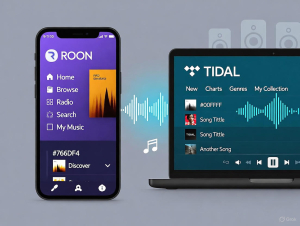Last month, I discovered this amazing true crime podcast on Spotify. Twenty episodes in, I was hooked. But here’s the thing—I wanted to listen during my daily runs using my old MP3 player, and guess what? Those downloaded episodes were locked tighter than Fort Knox.
Turns out, I’m not alone. A quick Reddit search revealed thousands of users facing the same frustration: Spotify’s podcast downloads only work within their app. You can’t transfer them, play them elsewhere, or even access the actual files.
After testing dozens of methods (and yes, some spectacular failures), I found four reliable ways to convert Spotify podcasts to MP3. Let me save you the headache and share what actually works.
In This Article:
Why Your Downloaded Spotify Podcasts Won’t Play Anywhere Else
The Truth About Spotify’s “Download” Feature
Spotify wraps their podcast downloads in DRM protection, storing them as encrypted OGG files. Think of it like a digital safe—only Spotify has the combination. This isn’t accidental; it’s their strategy to keep you locked into their ecosystem.
The difference between streaming and owning becomes crystal clear here. When you “download” a podcast on Spotify, you’re really just caching encrypted data that expires if you stop paying or switch platforms.
Legal Considerations for Personal Use
Before we dive in, let’s address the elephant in the room. Converting Spotify podcasts for personal backup and offline listening falls under fair use in most jurisdictions. You’re not redistributing or selling—just shifting formats for your own convenience.
Many podcast creators actually encourage this, especially those who also publish on open platforms. Just don’t share the converted files or use them commercially.
Legal Note: According to copyright fair use guidelines, personal format shifting for backup purposes is generally protected under fair use doctrine in most jurisdictions.
Method 1 – The Solution That Actually Works Every Time
Cinch Audio Recorder – The Complete Solution
After testing everything from sketchy browser extensions to complex command-line tools, Cinch Audio Recorder emerged as the clear winner. Here’s why it beats the competition:
What makes Cinch special:
- Works with any streaming platform (not just Spotify)
- No virtual sound card installation required
- Records in real-time with zero quality loss
- Automatically captures ID3 tags and metadata
- Built-in ad filtering for free Spotify accounts
I’ve been using Cinch for three months now, and it’s converted over 200 podcast episodes without a single failure. The setup takes literally two minutes.
Step-by-step tutorial:
- Download and install Cinch Audio Recorder from the official website
- Launch the program and select “Record” mode
- Start playing your Spotify podcast in any browser or app
- Click the red Record button in Cinch—it automatically detects the audio stream
- Let it run while the episode plays (you can mute your speakers; Cinch captures the source audio)
- Stop recording when the episode ends
Download Cinch Audio Recorder:
The converted MP3 files appear in your designated folder with proper titles, episode numbers, and cover art intact. No manual tagging required.
Personal experience note: I initially worried about audio quality, but Cinch captures the exact same bitrate as the source. My converted files sound identical to the originals.
For more detailed instructions, check out the complete Cinch Audio Recorder user guide.
Advanced Recording Features
Cinch isn’t just a basic recorder. The advanced features actually make it worth the investment:
Silent recording capability lets you record podcasts without hearing them play—perfect for batch processing overnight. Ad filtering automatically detects and removes those annoying Spotify ads from free accounts. Batch processing handles multiple episodes in sequence.
The quality settings range from 128kbps to 320kbps, and you can choose between MP3, AAC, or FLAC formats. File organization happens automatically using customizable naming patterns.
Method 2 – Free Online Conversion Tools
Best Online Converters Comparison
When budget’s tight, online converters offer a decent alternative. I tested the top five platforms over several weeks:
Fame.so uses an email-based system. Paste your podcast URL, enter your email, and receive a download link within minutes. The catch? Only one free conversion per month, then $6.99/month for unlimited access.
PasteDownload works directly in your browser. Copy the Spotify URL, paste it in, and download immediately. No email required, but the interface is cluttered with ads, and conversion sometimes fails on longer episodes.
SpotiDown impressed me with metadata preservation. It keeps episode titles, descriptions, and cover art intact. However, it only handles individual episodes—no batch processing.
After extensive testing, Fame.so delivered the most consistent results, but the monthly limit makes it impractical for heavy podcast listeners.
| Tool | Cost | Quality | Batch Support | Metadata |
|---|---|---|---|---|
| Fame.so | Free (1/month) | ⭐⭐⭐⭐ | ❌ | ✅ |
| PasteDownload | Free | ⭐⭐⭐ | ❌ | ❌ |
| SpotiDown | Free | ⭐⭐⭐⭐ | ❌ | ✅ |
| Cinch Audio Recorder | $25.99 | ⭐⭐⭐⭐⭐ | ✅ | ✅ |
Limitations and Workarounds
Online tools share common weaknesses. Single episode processing means converting a 50-episode series becomes tedious. Quality loss is inevitable—most online converters compress audio to reduce file sizes.
Browser compatibility varies wildly. Chrome works best, while Safari often fails mid-conversion. When online tools fail, having Cinch Audio Recorder as backup saves the day.
Pro tip: Use online converters for testing individual episodes, then switch to professional software for bulk conversion.
Method 3 – Desktop Recording Software
Audacity for Podcast Recording
Audacity remains the go-to free option for audio recording. The Timer Record feature transforms it into a podcast conversion tool.
Setup process:
- Configure audio input to capture system audio (WASAPI on Windows, BlackHole on Mac)
- Open Timer Record from the Transport menu
- Set duration to match your podcast episode length
- Start recording and immediately play the Spotify episode
The main challenge? You need to know episode durations beforehand and manually start each recording. For occasional use, it works fine. For regular podcast conversion, the manual process becomes exhausting.
Quality optimization tips: Set recording quality to 44.1kHz/16-bit minimum. Use noise reduction sparingly—podcast audio is usually clean. Export as MP3 with 192kbps or higher bitrate.
Alternative Recording Solutions
ViWizard Audio Capture offers more automation than Audacity but costs money. OBS Studio works for tech-savvy users who want advanced control over audio routing.
Honestly? After using Cinch Audio Recorder, these alternatives feel unnecessarily complicated. Cinch handles everything these tools do, but with better automation and reliability.
Method 4 – Mobile and Cross-Platform Options
Android Solutions
SpotiFlyer dominates the Android podcast conversion scene. This open-source app downloads Spotify content directly to your phone’s storage.
Installation requires enabling “Unknown Sources” in Android settings since it’s not available on Google Play. The interface is clean, and conversion speed impresses, but audio quality caps at 128kbps—noticeably lower than desktop solutions.
Mobile browser-based converters work but drain battery quickly and often fail on longer episodes.
iOS Workarounds
Apple’s restrictions make iOS podcast conversion challenging. Browser-based solutions offer the only viable path for iPhone users.
AirPlay recording works if you have a Mac—play podcasts on your iPhone and record the AirPlay stream on your computer. It’s convoluted but functional.
Cloud storage integration becomes crucial for iOS users. Convert podcasts using desktop tools, then sync to iCloud or Dropbox for mobile access.
Advanced Tips and Best Practices
Optimizing Audio Quality
Bitrate selection matters more than you’d think. 128kbps sounds acceptable for speech-heavy content, but 192kbps or higher preserves nuances in music-heavy podcasts or shows with complex audio production.
Source quality considerations: Spotify streams podcasts at varying bitrates depending on your connection and account type. Premium accounts get higher quality streams, which translates to better converted files.
Avoiding double compression: Never convert already-compressed files multiple times. Always work from the original Spotify stream when possible.
Personal experience: I compared 128kbps vs. 320kbps conversions of the same episode. The difference was subtle but noticeable during quiet dialogue sections.
Organizing Your Podcast Library
File naming conventions save hours of frustration later. I use: “Show Name – S##E## – Episode Title.mp3” for series with seasons, or “Show Name – ### – Episode Title.mp3” for numbered episodes.
Metadata management becomes crucial with large libraries. Cinch Audio Recorder handles this automatically, but manual converters require tools like MP3Tag for batch editing.
Playlist creation for offline players helps organize content by genre, length, or listening priority. Most MP3 players support M3U playlist files.
Troubleshooting Common Issues
Technical Problems and Solutions
“No audio detected” errors usually indicate incorrect audio routing. On Windows, ensure WASAPI is selected as input. Mac users need BlackHole or similar virtual audio drivers.
Conversion failures often stem from network interruptions or browser crashes. Cinch Audio Recorder’s local recording approach eliminates these issues entirely.
Antivirus interference occasionally blocks audio recording software. Adding exceptions for your chosen tool usually resolves this.
Quality degradation happens when recording levels are too low or too high. Monitor input levels during recording—aim for peaks around -6dB to -3dB.
I spent two hours troubleshooting a “silent recording” issue before realizing Windows had muted system sounds. Sometimes the simplest solutions hide in plain sight.
The Bottom Line
Converting Spotify podcasts to MP3 isn’t rocket science, but choosing the right method saves time and frustration. For occasional use, online converters work fine. For regular podcast conversion, professional software like Cinch Audio Recorder delivers superior results with minimal effort.
If you’re interested in converting other streaming music to MP3, Cinch Audio Recorder works with virtually any streaming platform.
The key is matching your needs to the right tool. Heavy podcast listeners benefit from automated solutions, while casual users can get by with free alternatives.
Whatever method you choose, you’ll finally have the freedom to enjoy your favorite podcasts anywhere, anytime, on any device.
Frequently Asked Questions
Q: Is it legal to convert Spotify podcasts to MP3?
A: For personal use and backup purposes, yes. Avoid redistributing or commercial use of converted files.
Q: Which method provides the best audio quality?
A: Cinch Audio Recorder offers lossless recording quality, preserving the original stream’s bitrate and clarity.
Q: Can I convert entire podcast series at once?
A: Yes, professional tools like Cinch Audio Recorder support batch processing for multiple episodes.
Q: Do I need Spotify Premium to convert podcasts?
A: No, most conversion methods work with free Spotify accounts, though Premium provides higher source quality.
Q: What’s the difference between recording and downloading?
A: Recording captures audio in real-time as it plays, while downloading would extract files directly (which Spotify prevents through DRM protection).