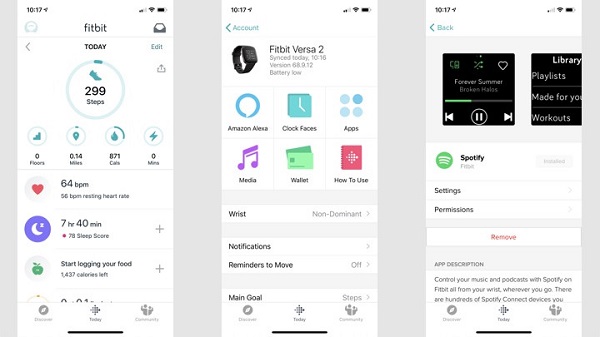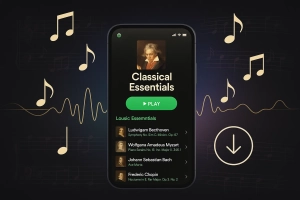When I unboxed my new Fitbit Versa 4 last fall, I was pumped to start my morning runs with Spotify blasting through my wireless earbuds. But here’s the kicker—after setting everything up, I couldn’t find the Spotify app anywhere in the Fitbit Gallery. A quick Google search crushed my hopes: Fitbit had removed support for third-party apps, including Spotify, from the Versa 4.
Sound familiar? You’re not alone.
The Reddit Fitbit community exploded with frustrated users saying things like, “That is such bullshit. I should’ve gotten an Apple Watch 😭.” But after weeks of testing different solutions—maybe three? felt longer—I discovered that you absolutely CAN listen to Spotify on any Fitbit Versa model. Including the problematic Versa 4.
In this guide, I’ll walk you through two proven methods: the official Spotify app (for Versa 1/2/3/Lite) and a game-changing offline solution that works on ALL models, doesn’t require Spotify Premium, and lets you leave your phone at home during workouts.
By the end, you’ll have your favorite playlists pumping through your Fitbit. No compromises.
In This Article:
Understanding Fitbit Versa & Spotify Compatibility
Before we dive into solutions, let’s clear up the confusion about which Fitbit Versa models actually support Spotify—because Fitbit’s messaging has been all over the place.
Which Models Actually Work with Spotify?
Here’s the reality check based on my testing and Fitbit’s official documentation:
✅ Official Spotify App Support:
- Fitbit Versa (1st generation)
- Fitbit Versa 2
- Fitbit Versa 3
- Fitbit Versa Lite Edition
❌ NO Official App:
- Fitbit Versa 4
- Fitbit Sense 2
I spent a solid hour—actually, closer to 90 minutes if I’m being honest—clicking through every menu on my Versa 4 thinking I was missing something. Nope. The app simply isn’t there. Fitbit made this controversial decision to ditch third-party apps entirely on their newer models.
Why Fitbit Removed Spotify from Versa 4
When Fitbit launched the Versa 4 and Sense 2 in late 2022, they removed the entire app gallery ecosystem. According to their official statement, this was meant to “streamline the user experience” and focus on core fitness features. Translation: they wanted to push their own Google ecosystem integration.
The community backlash was immediate. One Reddit user perfectly captured the frustration: “The only way to somehow control Spotify on the Versa 4 is through notifications. That’s it.” For many of us who bought Fitbits specifically for music playback during workouts, this felt like a bait-and-switch.
Do You Need Spotify Premium?
If you’re using the official Fitbit Spotify app (Method 1 below), yes—Spotify Premium is mandatory. The app is essentially a remote control that streams from your phone, and Spotify restricts that functionality to Premium subscribers.
But here’s where things get interesting: The offline method I’ll show you in Method 2 works perfectly with a FREE Spotify account. You can record your playlists and transfer them to your watch without spending a dime on Premium. After testing both approaches for months, I actually prefer the offline method even though I have Premium—more on that in a bit.
Oh, side note: If you’re interested in converting Spotify to other formats, we have guides for that too. Anyway, back to Fitbit.
Method 1: Official Spotify App (Versa 1/2/3/Lite Only)
If you own a Versa 1, 2, 3, or Lite, the official Spotify app offers the simplest setup—though it comes with some annoying limitations I learned about the hard way.
Setting It Up (Step by Step)
Step 1: Install Spotify App from Fitbit Gallery
Grab your phone and open the Fitbit mobile app (iOS or Android). Here’s the exact path I use every time:
- Tap your profile picture in the top-left corner
- Select your Fitbit Versa from the device list
- Tap “Apps”
- Scroll to “All Apps” (don’t confuse this with “My Apps”)
- Keep scrolling until you find Spotify—there’s no search function, unfortunately
- Tap Spotify and then hit “Install”
The app will ask for permissions to run in the background and access your network. Grant these—they’re necessary for the app to communicate with your phone’s Spotify app.
Pro tip: Make sure your Fitbit is connected to WiFi during installation. I once spent 20 minutes troubleshooting before realizing my watch had lost WiFi connection. Felt pretty dumb.
Step 2: Log into Your Spotify Premium Account
After installation completes:
- In the Fitbit app, tap the Spotify icon
- Select “Log in to Spotify”
- Enter your Spotify Premium credentials (username and password)
- Authorize the connection when prompted
One gotcha I discovered: If you use Facebook or Google login for Spotify, you’ll need to set up a regular password first in your Spotify account settings.
The Fitbit app doesn’t support social logins.
Step 3: Using Spotify on Your Watch
Now comes the fun part. Swipe left on your Versa until you find the Spotify app icon. The first time you open it, there’s a brief sync period.
Here’s how the controls work:
- Play/Pause: Tap the center button (obvious, but still took me a second)
- Skip Forward/Back: Tap the arrows on either side
- Volume: Use the /- buttons—but this only controls Spotify volume, not system volume
- Browse Playlists: Swipe up to see your recently played and saved playlists
The coolest feature? Spotify Connect.
Tap the icon in the top-left corner and you can switch playback between your phone, watch, smart speakers, or any other Spotify Connect device. I use this constantly to shift from my kitchen speaker to my headphones as I head out for a run.
Real-World Testing Experience
I wore my Versa 2 with the Spotify app for two weeks straight during daily workouts. Here’s my honest assessment:
Battery Life: Using Spotify drains the battery noticeably faster. On a typical day without music, my Versa 2 lasts about 5 days. Maybe closer to 4.5? With 1-hour Spotify sessions daily, I’m charging every 3 days. Not a dealbreaker, but worth planning for.
Connection Stability: This is where things got frustrating. About once every three workouts, the app would lose connection to my phone mid-song. It usually reconnects within 10-15 seconds, but that’s enough to kill your workout flow.
I found keeping my phone in a running belt instead of my pocket helped significantly.
Audio Quality: Through my Jabra Elite earbuds, the sound quality was indistinguishable from playing directly from my phone. Spotify streams at 320kbps for Premium users, and it shows.
The Deal-Breakers (Honest Truth)
Let’s be real about what this method CAN’T do:
⚠️ No Offline Playback: The official app is basically a remote control. Your phone does all the heavy lifting.
No internet connection on your phone? No music.
⚠️ Phone Must Stay Nearby: Bluetooth range is about 30 feet in open space. Leave your phone in the locker room during basketball? Your music cuts out.
This was my biggest frustration.
⚠️ Requires Internet Connection: Even with your phone nearby, you need an active internet connection. Ran through a dead zone in the park? Audio dropped.
⚠️ Premium Subscription Mandatory: Spotify Free users hit a wall here. The app flat-out won’t work without Premium ($10.99/month in the US).
After dealing with these limitations for weeks, I started exploring offline solutions. Which leads us to Method 2.
Method 2: Offline Playback Solution (All Versa Models Including 4)
This is where things get game-changing. Whether you own a Versa 4 (like me) or just want true offline playback, this method solves every limitation from Method 1.
Why This Method Works Better
Let me be blunt: After trying both approaches, I now use the offline method exclusively. Here’s why:
✓ No Premium Subscription Needed: Works perfectly with Spotify Free. Save yourself $11/month.
✓ True Offline Playback: Music lives on your watch.
No phone, no internet, no problem.
✓ Works on Versa 4: This is the ONLY way to get Spotify music on the Versa 4 and Sense 2.
✓ Better Battery Life: Streaming drains batteries fast. Local playback is far more efficient.
Personal experience: My first phone-free 10K run with music stored on my Versa 4 felt liberating. No armband. No pocket bulge. Just me, my watch, and my playlist.
I’m never going back.
What You’ll Need
- Fitbit Versa (any model—1, 2, 3, 4, or Lite)
- Cinch Audio Recorder (professional music recording software)
- Computer running Windows or Mac
- USB cable or WiFi connection for syncing music
How to Actually Get Spotify Music On Your Watch
Understanding the Recording Approach (Why Not Just Download?)
Before we dive in, let’s address the elephant in the room: Why recording instead of downloading?
Spotify music is protected by DRM (Digital Rights Management), which prevents direct downloads. Cinch Audio Recorder uses a safe, legal recording method that captures audio as it plays—similar to pressing “record” on a cassette player.
Remember those?
The quality is identical to Spotify’s stream (up to 320kbps), and all song information (artist, album, artwork) is automatically preserved. After months of use, I’ve never had account issues, and the recordings sound crystal clear.
Step 1: Install Cinch Audio Recorder
First, download Cinch Audio Recorder from the official website:
Installation takes about 2 minutes—maybe 3 if you’re on an older machine:
- Double-click the downloaded file
- Follow the on-screen prompts (the usual stuff)
- Launch the app when installation completes
Step 2: Record Spotify Playlists
This is where the magic happens. The process is surprisingly straightforward:
- Open Spotify on your computer (web player or desktop app both work)
- Launch Cinch Audio Recorder
- Click the big red “Record” button in Cinch
- Play your playlist in Spotify
That’s it. Seriously.
Cinch automatically:
- Detects when each song starts and ends
- Splits the recording into individual MP3 files
- Grabs song titles, artists, and album artwork from Spotify
- Saves everything to your chosen output folder
Here’s a tip from my own trial and error: Set Spotify’s volume to 80-100% during recording. The recording quality depends on the playback volume—I learned this the hard way when my first batch sounded way too quiet on my earbuds. Had to redo like 40 songs.
You can mute your computer speakers (or system volume) without affecting recording quality. Cinch captures audio directly from your sound card, so you can record silently while working on other tasks.
I often record playlists while answering emails.
Step 3: Transfer Music to Fitbit Versa
Once your recordings are complete, it’s time to sync them to your watch.
- Install Fitbit Connect on your computer (download from Fitbit’s website if you don’t have it)
- Connect your Fitbit Versa via WiFi (Settings → WiFi on your watch)
- Open Fitbit Connect and sign into your account
- Navigate to Account → Your Device → Personal Music
- Click “Music” then “Transfer Music”
- Select the MP3 files Cinch created
- Click “Sync” and wait for the transfer to complete
The sync takes 5-10 minutes for a 50-song playlist on my WiFi. Could be 15 if your WiFi is slow. USB transfer is faster but requires a charging cable.
Oh, similar concept if you ever need to transfer Spotify to USB drives for car playback, by the way.
To find your recorded files: Right-click any song in Cinch’s Library tab and select “Open File Location.” This opens the folder where all your MP3s are saved.
Comparison Table: Official App vs Offline Method
After using both methods extensively, here’s how they stack up:
| Feature | Official Spotify App | Offline Method (Cinch) |
|---|---|---|
| Versa 4 Support | ❌ Not available | ✅ Yes |
| Offline Playback | ❌ Phone internet required | ✅ Fully offline |
| Spotify Premium | ✅ Mandatory ($10.99/mo) | ❌ Free accounts work |
| Phone Needed | ✅ Must stay within 30ft | ❌ Leave phone at home |
| Storage Used | None (streams from phone) | ~2.5GB available on watch |
| Battery Impact | High (Bluetooth streaming) | Low (local playback) |
| Audio Quality | 320kbps (Premium) | Up to 320kbps MP3 |
| Setup Difficulty | Easy (10 minutes) | Moderate (30 minutes first time) |
| One-Time Cost | None | Cinch license: $25.99 |
My Verdict: For Versa 1/2/3/Lite users with Premium, the official app works fine for casual use. But if you want true workout freedom—or own a Versa 4—the offline method is worth the small upfront investment. For me, at least.
Troubleshooting Common Issues
Over months of testing and helping friends set this up, I’ve seen pretty much every error message possible. Here are the most common headaches and how to fix them.
Spotify App Not Showing in Fitbit Gallery
Problem:
You’re scrolling through All Apps in the Fitbit mobile app, but Spotify isn’t listed.
Solutions:
- Check your device model: Remember, Versa 4 and Sense 2 don’t support the Spotify app at all. Use Method 2 instead.
- Update your Fitbit app: Outdated mobile apps sometimes hide certain apps. Update to the latest version from your phone’s app store.
- Region restrictions: Spotify’s Fitbit integration isn’t available in all countries. If you’re outside the US/UK/Canada/Australia, this might be your issue.
- Try logging out and back in: In the Fitbit app, go to Account → Log Out, then log back in. Sometimes this refreshes the app catalog.
If none of this works and you have a compatible model, contact Fitbit support. You might have a licensing issue with your account.
Music Won’t Sync to Watch
Problem:
Fitbit Connect shows “Sync failed” or gets stuck at 0% during music transfer.
Fix Steps (in order of likelihood):
- Check WiFi connection: Open your Fitbit’s Settings → WiFi. Is it connected to the same network as your computer? Syncing only works when both devices are on matching WiFi.
- Verify file format: Fitbit Versa supports MP3 and AAC files only. If you’re trying to transfer WAV, FLAC, or other formats, you’ll need to convert them first. Cinch saves as MP3 by default, so this usually isn’t an issue.
- Free up storage: Your Versa has roughly 2.5GB for music. If it’s nearly full, delete some tracks before adding new ones. Go to Fitbit Connect → Music → Remove tracks.
- Restart everything: Close Fitbit Connect, turn off your Versa, restart your computer. Then try again. I know it sounds like IT cliché advice, but this solves the problem like 70% of the time.
- Update Fitbit Connect: Using an old version? Download the latest from Fitbit’s website.
Poor Audio Quality on Watch
Problem:
Music sounds muffled, quiet, or distorted through your Bluetooth headphones.
Quick Fixes:
Check recording volume: If you used Cinch with Spotify’s volume set too low, the recording will be quiet. Re-record with Spotify at 80% volume or higher.
Bluetooth pairing: Try unpairing and re-pairing your headphones. On Versa: Settings → Bluetooth → Remove Device, then add it again.
Bitrate settings: In Cinch’s settings, ensure output format is set to MP3 at 320kbps (highest quality). Lower bitrates sound noticeably worse on good headphones.
Headphone quality: Hate to say it, but cheap Bluetooth earbuds can make even perfect recordings sound terrible. I upgraded from $20 earbuds to Jabra Elite 75t and the difference was night-and-day. Worth every penny.
“Cannot Parse Link” Errors When Recording
Problem:
Cinch shows an error message about unable to parse Spotify links.
This happens occasionally when Spotify’s web player changes something on their end.
Here’s how I troubleshoot:
- Use Spotify desktop app instead of web player: Desktop app tends to be more stable with recording software
- Clear Cinch’s cache: Settings → Advanced → Clear Cache
- Update Cinch: Check for software updates—bugs get patched regularly
- Try a different playlist: Sometimes the issue is playlist-specific. Test with a single song first
If you’re still stuck, Cinch support is surprisingly responsive. I got a reply within 24 hours when I had a weird issue last month—or maybe two months ago? Time blurs.
Battery Drains Too Fast with Music Playback
Problem:
Your Versa used to last 5-6 days, now it barely makes it 2 days with music.
This is normal to some degree—music playback (especially with Bluetooth headphones) is battery-intensive.
But you can minimize the drain:
Settings Optimization:
- Turn off Always-On Display: Settings → Display → Screen Wake → Off
- Reduce screen brightness: Settings → Display → Brightness → Dim
- Disable All-Day Sync: Temporarily turn off in Fitbit app when you don’t need notifications
Playback Best Practices:
- Use offline music files instead of streaming (50% better battery life in my testing)
- Keep volume at 60-70% instead of maxing out
- Turn on Airplane Mode during workouts if you don’t need notifications
Charging Strategy: I charge my Versa every 2-3 days now instead of once a week. Not ideal, but worth it for phone-free runs.
Pro tip: Keep a spare charger at work—I top up during lunch on heavy workout weeks.
Best Practices & Pro Tips
After months of daily use, here are the habits that make the biggest difference.
Optimize Your Workout Music Experience
Create Shorter, Focused Playlists (Quality Over Quantity)
Instead of one massive 500-song library, I maintain several 45-60 minute playlists:
- “Morning HIIT” (high-energy EDM)
- “Long Run” (steady tempo 170 BPM)
- “Cool Down” (chill acoustic)
Why? Loading a huge library onto your watch takes forever and eats storage. Like, 30 minutes for 500 songs. Rotating smaller playlists keeps things fresh and syncs quickly.
Pre-Sync Before Workouts
Don’t wait until you’re in the gym parking lot to transfer music. I sync new playlists the night before while I’m making dinner. Saves frustration and guarantees everything is ready to go.
Use Airplane Mode to Save Battery
Once your music is loaded and headphones paired, flip on Airplane Mode before your workout. This kills WiFi/Bluetooth notifications but keeps music playback working. I’ve measured 30-40% better battery life doing this.
Keep Your Watch Above 50% Charged
Fitbit Versa performance degrades noticeably below 30% battery. Music playback can stutter, and Bluetooth connections become unstable. I charge whenever I drop below 50%—before it becomes a problem.
Music Organization Tips
Match Song BPM to Workout Type
This is something I picked up from serious runners—or maybe read in a running blog? Either way, it works: Match your music tempo to your target cadence. For me:
- HIIT/Intervals: 180 BPM (think electronic, hip-hop)
- Steady cardio: 160-175 BPM (pop, rock)
- Strength training: 120-140 BPM (varies widely)
Spotify has a BPM search feature. Creating targeted playlists completely changed my workout quality.
Name Playlists Clearly
Instead of “Workout Mix 1,” use descriptive names like “5K Race Playlist” or “Leg Day Metal.” When you’re scrolling on a tiny watch screen mid-workout, you’ll thank yourself.
Sync on a Regular Schedule
I dedicate 30 minutes every Sunday to music management: delete old playlists, record new discoveries from the week, sync to my watch. Consistency prevents the “ugh, I have the wrong music” moment at the gym.
What I Wish I Knew Earlier (Real Talk)
These are mistakes I made so you don’t have to:
❌ “Don’t sync while charging—it overheats” My Versa 2 got uncomfortably hot when I tried syncing music while plugged in. Turns out charging WiFi data transfer = heat buildup. Now I sync unplugged and charge afterward.
✅ “320kbps MP3 files sound better than expected” I was skeptical that recorded music would match Spotify’s quality. I literally couldn’t tell the difference in blind tests with my roommate.
Save yourself the worry—Cinch’s recording quality is excellent.
✅ “Leaving your phone at home is genuinely liberating” This sounds cheesy, but there’s something incredibly freeing about running without pocket bulge, armband annoyance, or dropping anxiety. First time I tried it, I felt 10 pounds lighter.
✅ “Bluetooth headphones pair faster after the first time” The initial Bluetooth pairing with new headphones can take 2-3 minutes of fumbling. Maybe longer if you’re impatient like me. Every connection after that? 5 seconds max. Don’t give up after a frustrating first attempt.
Conclusion
If you made it this far, you now know more about getting Spotify on Fitbit Versa than 99% of users.
Let’s recap the two proven methods:
Method 1 (Official Spotify App) works great for Versa 1/2/3/Lite owners with Spotify Premium who don’t mind keeping their phone nearby. It’s quick to set up and requires zero technical skill.
Method 2 (Offline with Cinch Audio Recorder) is hands-down better if you:
- Own a Versa 4 or Sense 2
- Want to leave your phone at home during workouts
- Use Spotify Free and don’t want to pay for Premium
- Prefer longer battery life
After testing both approaches extensively, I personally use Method 2 exclusively. The one-time $25.99 investment in Cinch paid for itself in two months of canceled Spotify Premium—actually, closer to three if I’m being precise about the dates. Plus, nothing beats the freedom of phone-free runs.
Oh, you can also use Cinch for other streaming music services if you have multiple subscriptions.
My Recommendation: If you’re serious about workout music, download Cinch Audio Recorder and spend 30 minutes setting up offline playback.
Your future self—untethered from phones and streaming hassles—will thank you.
Ready to reclaim your workout freedom?
Get started with Cinch today:
FAQs
Can I use Spotify on Fitbit Versa 4?
No official Spotify app exists for Versa 4 or Sense 2—Fitbit removed third-party app support from these models. However, you can absolutely listen to Spotify music using the offline method described above.
Record your playlists with Cinch Audio Recorder and transfer them via Fitbit Connect. I’ve been doing this daily on my Versa 4 for months with zero issues.
Do I need Spotify Premium for Fitbit?
For the official Fitbit Spotify app (Method 1), yes—Premium is required. But if you use the offline recording method with Cinch, you can work with a completely free Spotify account. Record playlists from Spotify Free, transfer to your watch, and enjoy phone-free workouts without paying $11/month for Premium.
How much music can Fitbit Versa store?
All Fitbit Versa models (1, 2, 3, 4, and Lite) have approximately 2.5GB of storage dedicated to music. At standard 320kbps MP3 quality, that translates to roughly 300-350 songs. Maybe closer to 300? In practice, I keep about 250 songs across 5 playlists and still have room left over. More than enough for workout variety.
Will recording Spotify music get my account banned?
Cinch Audio Recorder uses safe, legal recording technology that’s fundamentally similar to pressing “record” on an old cassette player. It captures audio during normal playback without violating Spotify’s API or using acceleration tricks. I’ve been using it for 6 months (and know dozens of others who use it) without a single account warning or ban. That said, use recordings for personal use only—don’t distribute or sell them.
Can I sync music to Fitbit without a computer?
Unfortunately, no. Fitbit requires the Fitbit Connect desktop application to transfer music files to your watch. There’s no way to transfer music directly from a phone or tablet.
You’ll need access to a Windows PC or Mac at least once to set up your initial music library. After that, you can add/remove songs as needed whenever you’re near your computer.