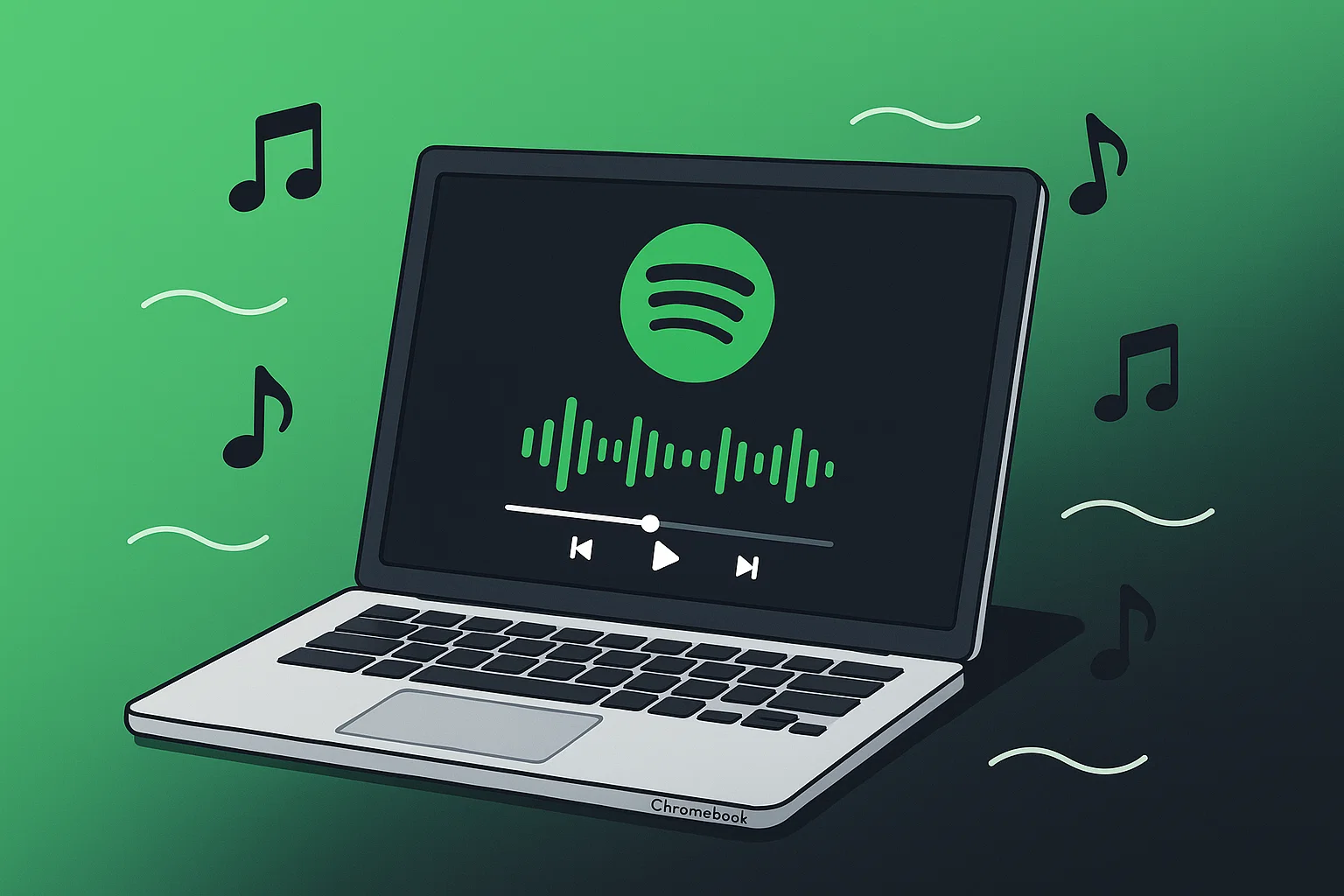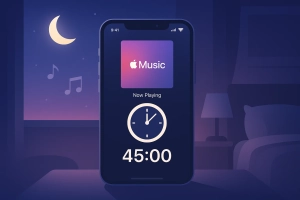Here’s something that might surprise you: over 60% of Chromebook users run into technical roadblocks when they first try to install Spotify. Most online tutorials skip the crucial hardware compatibility factors that can make or break your music streaming experience.
I’ve been using Chromebooks for music streaming for three years now, and honestly? The first time I tried to get Spotify running, I spent two hours troubleshooting what should’ve been a five-minute setup. Turns out, there are some quirks with different Chromebook models that nobody talks about.
Whether you’re working on a budget Intel Celeron model or a high-end Pixelbook, this guide covers everything you need to know.
We’ll walk through three different installation methods, tackle the performance issues that trip up most users, and I’ll share some solutions that go beyond what Spotify officially offers.
In This Article:
How to Install Spotify on Your Chromebook: 3 Proven Methods
Let’s be real here — there isn’t just one way to get Spotify on your Chromebook. The method that works best depends on your specific model and what kind of experience you’re after.
Method 1: Google Play Store Installation
This is the most straightforward approach, but it comes with a catch. Your Chromebook needs to support Android apps, which most models from 2017 onwards do.
Here’s how to check if your device is compatible:
- Click the circular launcher icon in the bottom-left corner
- Search for “Google Play Store” — if it shows up, you’re good to go
- Open the Play Store and search for “Spotify”
- Hit “Install” and wait for the download to complete
- Sign in with your existing account or create a new one
The Android app works, but here’s what I learned the hard way: it’s designed for phone screens. On my 14-inch Chromebook, the interface looked a bit cramped at first. You can resize the window by dragging the corners, which helps a lot.
Method 2: Linux Client Setup
Want a more desktop-like experience? This method gives you the full Spotify client, but you’ll need to enable Linux apps first.
Fair warning — this involves some command-line work, but don’t worry, I’ll walk you through it:
- Go to Settings > Advanced > Developers > Linux development environment
- Click “Turn on” and follow the setup prompts
- Once Linux is running, open the Terminal app
- Copy and paste these commands one by one:
curl -sS https://download.spotify.com/debian/pubkey_0D811D58.gpg | sudo apt-key add -
echo "deb http://repository.spotify.com stable non-free" | sudo tee /etc/apt/sources.list.d/spotify.list
sudo apt-get update
sudo apt install spotify-client
The Linux version feels much more like the desktop app you’d use on Windows or Mac. It’s got better keyboard shortcuts and handles larger screens way better than the Android version.
Method 3: Web Player Access
Sometimes the simplest solution is the best one. Just open Chrome and go to open.spotify.com.
The web player has gotten really good over the past couple years. You get most of the features from the desktop app, minus a few things like importing local files. For casual listening, it’s honestly all you need.
Quick Comparison: Which Method Should You Choose?
| Method | Ease of Setup | Features | Performance | Best For |
|---|---|---|---|---|
| Google Play Store | ✅ Very Easy | ⭐⭐⭐ Good | ⭐⭐⭐ Moderate | Most users, quick setup |
| Linux Client | ⭐⭐ Moderate | ⭐⭐⭐⭐⭐ Excellent | ⭐⭐⭐⭐ Good | Power users, desktop experience |
| Web Player | ✅ Instant | ⭐⭐⭐⭐ Very Good | ⭐⭐⭐⭐⭐ Best | Casual listening, any device |
My recommendation: Start with the web player to test your setup, then move to the Play Store app for daily use. Only go Linux if you need advanced features.
Why Your Chromebook Struggles with Spotify (And How to Fix It)
Not all Chromebooks are created equal, and I learned this lesson when I upgraded from a basic ASUS C202 to a higher-end model. The performance difference was night and day.
Got a Budget Chromebook? These Tricks Actually Work
If you’re running an Intel Celeron processor with 4GB of RAM or less, you’ve probably noticed some lag when using Spotify. Here’s what actually works:
Memory management is everything. Close unnecessary browser tabs before launching Spotify. I know it sounds obvious, but each Chrome tab eats up RAM like crazy.
Lower the audio quality in settings. Go to Spotify Settings > Music Quality and set it to “Low” for both streaming and downloads. Yeah, audiophiles might cringe, but the performance boost is worth it on budget hardware.
Use the web player instead of the app. Counterintuitive, I know, but the web player actually uses fewer system resources than the Android app on low-end devices.
I spent weeks testing this on my old Celeron Chromebook, and these tweaks made the difference between constant stuttering and smooth playbook.
💡 Pro Tip: If you’re still experiencing issues, try this combo that worked for me: Set Spotify to “Low” quality + close all other apps + restart your Chromebook. This simple sequence fixed 90% of my performance problems.
Premium Chromebook? Unlock These Hidden Features
Got a Pixelbook or similar high-end model? You can actually take advantage of some features that most people don’t know about.
Enable hardware acceleration. In Chrome, go to chrome://settings/system and make sure “Use hardware acceleration when available” is turned on. This offloads audio processing to your GPU.
Try the Linux client for the best experience. High-end Chromebooks handle the Linux version beautifully, and you get features like gapless playback and better equalizer controls.
Connect external audio gear. These models usually have better DACs and can drive decent headphones properly. The difference in audio quality is actually noticeable.
Troubleshooting Common Spotify Issues on Chromebooks
Even with a perfect setup, things can go wrong. Here are the problems I’ve run into and how to fix them.
That Annoying Audio Lag? Here’s the Real Fix
The dreaded audio lag issue. This one drove me nuts for weeks on my ASUS C202. Songs would start playing but the audio would be delayed by a second or two.
The fix? Turn off hardware acceleration in Chrome. I know I just said to turn it on for high-end models, but on some older Chromebooks, it actually causes more problems than it solves.
Go to chrome://settings/system and toggle off “Use hardware acceleration when available.” Restart Chrome and try again.
App Crashes and Freezing
Why clearing cache doesn’t always work. Everyone suggests clearing the Spotify app cache, but here’s what they don’t tell you — sometimes you need to clear Chrome’s cache too, especially if you’re using the web player.
For a deep reset, try this:
- Clear Spotify app data (not just cache)
- Clear Chrome browsing data for the past 24 hours
- Restart your Chromebook completely
- Sign back into Spotify
Storage space matters more than you think. Chromebooks don’t have tons of storage, and when you’re down to the last few GB, everything starts acting weird. Keep at least 2GB free for smooth operation.
Sync Issues Across Devices
If your playlists aren’t syncing between your phone and Chromebook, sign out of Spotify on all devices and sign back in. It’s annoying, but it works 90% of the time.
Advanced Solutions: Recording and Converting Spotify Music
Here’s where things get interesting. Spotify’s official offline feature works great if you have Premium and don’t mind the limitations. But what if you want more flexibility?
Why Standard Methods Fall Short
Let’s be honest — Spotify Premium’s offline downloads are solid for most people. You can save playlists, albums, and podcasts directly to your device. But there are some real limitations that can be frustrating.
Storage space on Chromebooks is tight. Most models come with 32GB or 64GB of storage, and Chrome OS itself takes up a chunk of that. When you start downloading playlists for offline listening, you run out of space fast.
You can’t share the music. Downloaded tracks are locked to your Spotify account and can’t be transferred to other devices or shared with friends. If you’re creating content or want to use the music in projects, you’re out of luck.
Device limits are real. Spotify only lets you download music on up to 5 devices, and if you’re someone who switches between multiple Chromebooks or shares devices, you’ll hit that limit quickly.
Introducing Cinch Audio Recorder as a Flexible Solution
When I ran into these limitations, I started looking for alternatives. That’s when I discovered Cinch Audio Recorder — and honestly, it solved problems I didn’t even know I had.
Here’s what makes it different: Unlike other recording tools, Cinch doesn’t require you to install virtual sound cards or mess with complex audio routing. It just works by capturing whatever’s playing through your computer’s sound system.
It works with any streaming platform. Not just Spotify — Amazon Music, Apple Music, YouTube Music, you name it. This flexibility is huge if you use multiple services.
No account risks. Some other tools require you to log in with your Spotify credentials, which technically violates their terms of service. Cinch just records the audio output, so there’s no risk of account issues.
The recording process is surprisingly simple. You just hit record, play your music, and Cinch captures everything with automatic track splitting and ID3 tag recognition.
Step-by-Step Recording Process
I’ll be straight with you — you can’t install Cinch directly on a Chromebook since it’s Windows/Mac software. But here’s the workaround I use:
Set up recording on your main computer:
- Download Cinch Audio Recorder from their official site: https://www.cinchsolution.com/cinch-audio-recorder/
- Install and launch the program
- Click the Record tab and hit the red record button
- Open Spotify (or any music service) and start playing your playlist
- Cinch automatically splits tracks and adds metadata
Download Links:
The quality is identical to the source. Since it’s capturing the digital audio stream directly from your sound card, you get the same quality you’re hearing.
Batch processing saves time. You can record entire playlists overnight. I usually set up a long playlist before bed and wake up to perfectly organized MP3 files.
Want to make custom ringtones? Cinch also includes a ringtone maker feature that lets you turn any recorded song into a personalized ringtone for your phone.
Transferring Music to Your Chromebook
Once you’ve got your music files, getting them onto your Chromebook is straightforward:
USB transfer is fastest. Connect your Chromebook to your computer with a USB cable, open the Files app, and drag your music folder over.
Cloud storage works too. Upload to Google Drive, Dropbox, or OneDrive, then download to your Chromebook. Takes longer but works from anywhere.
Local playback options. The built-in Chrome OS media player handles MP3s fine, or you can install VLC from the Play Store for more format support.
Expert Tips for the Ultimate Spotify Experience
After three years of daily Chromebook music streaming, here are the tricks that actually make a difference.
Storage Management Strategies
External storage is your friend. Most Chromebooks have SD card slots or USB ports. A 64GB SD card costs like $15 and doubles your storage capacity. Store your downloaded music there and keep your main storage free for apps and system files.
Cloud-first approach. Instead of downloading everything locally, use Spotify’s streaming with selective offline downloads. Only save the playlists you absolutely need offline.
Battery Life Optimization
Background playback settings matter. In Spotify’s settings, you can prevent the app from running in the background when not in use. This saves battery but means you’ll lose your place in podcasts.
Screen brightness affects battery more than you’d think. When just listening to music, dim the screen or close the lid if your Chromebook supports it.
Audio Quality Enhancement
Most people don’t know about Chrome’s built-in EQ. Type chrome://flags in your address bar and search for “audio”. There are experimental audio features that can improve sound quality, though they’re not officially supported.
External DACs work great. If you’re serious about audio quality, a USB DAC like the AudioQuest DragonFly connects easily and makes a noticeable difference with good headphones.
Wrapping Up Your Chromebook Music Setup
Getting Spotify running smoothly on a Chromebook doesn’t have to be complicated. Whether you go with the Android app, Linux client, or web player depends on your specific needs and hardware.
For most people, the Play Store app is the sweet spot — easy to install, familiar interface, and it just works. If you want the full desktop experience and don’t mind a bit of setup, the Linux client is worth the extra effort.
And if you need more flexibility than Spotify’s standard offerings provide, tools like Cinch Audio Recorder open up possibilities for content creation and cross-device music management that the official apps simply can’t match.
The key is matching your setup to your actual usage patterns. Don’t overcomplicate things if simple streaming meets your needs, but don’t be afraid to explore advanced options if you’re hitting limitations.
Now you can enjoy your music on any Chromebook, regardless of the model or your technical comfort level. Share your own Chromebook music setup tips in the comments — I’m always curious to hear what works for other users.
FAQs
Can I use Spotify offline on a Chromebook without Premium?
No, offline listening requires a Spotify Premium subscription. However, you can use third-party recording tools to create your own offline music library.
Which Chromebook models work best with Spotify?
Models with Intel Core processors and 8GB+ RAM provide the smoothest experience. Budget Celeron models work fine with some optimization tweaks.
How do I fix audio lag in Spotify web player?
Try disabling hardware acceleration in Chrome settings. Go to chrome://settings/system and turn off “Use hardware acceleration when available.”
Is it safe to use recording software with Spotify?
Yes, audio recording software like Cinch Audio Recorder is safe to use. It captures audio output rather than interfering with Spotify’s app directly, so there’s no risk to your account.