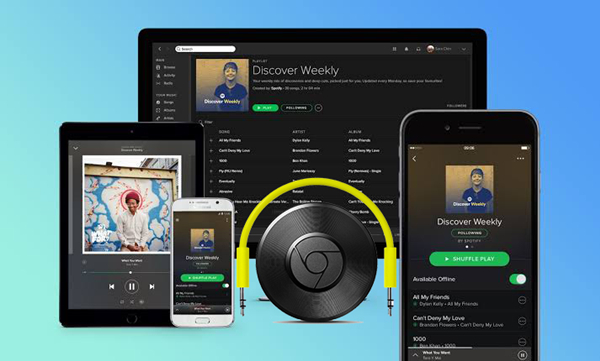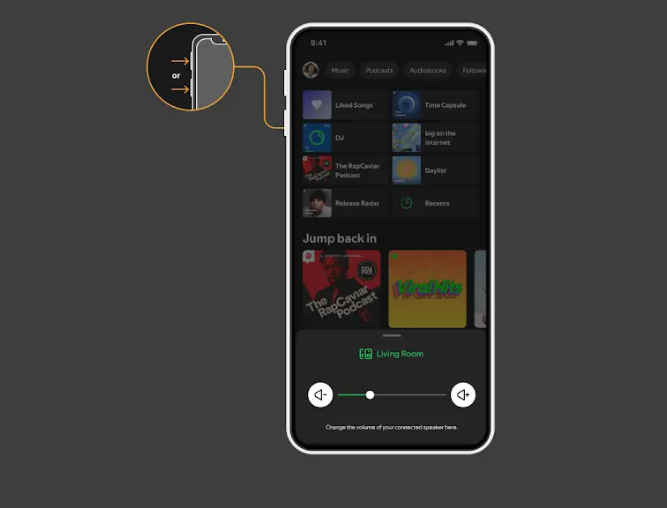Last week, I was hosting a small dinner party when my friend asked if I could play some background music through the TV speakers. “Sure,” I said confidently, pulling out my phone to cast Spotify to my Chromecast.
Nothing happened.
I tried again. Still nothing. My Chromecast was working fine with YouTube, but Spotify just wouldn’t connect. Sound familiar? You’re definitely not alone. After spending way too much time troubleshooting (and feeling slightly embarrassed in front of my guests), I figured out what was going wrong and discovered some tricks that most guides don’t mention.
Been there myself?
Trust me, I’ve made every mistake in the book. But here’s what I learned after months of testing different setups, dealing with network issues, and finding workarounds that actually work.
In This Article:
Why Your Spotify Won’t Connect (And How to Fix It Fast)
Here’s the deal: Spotify and Chromecast are officially compatible, and when everything works as intended, it’s pretty seamless. Both free and Premium Spotify accounts can cast to Chromecast devices, though Premium users get a few extra perks like higher audio quality and no ads interrupting the flow.
The basic requirements are straightforward. Your Chromecast and the device you’re casting from need to be on the same Wi-Fi network. Sounds simple, right?
Well, that’s where things can get tricky.
I learned this the hard way when I realized my phone was connected to my 5GHz network while my Chromecast was on the 2.4GHz band. They’re technically the same network, but Chromecast couldn’t see my phone. Once I switched my phone to the 2.4GHz band, everything started working.
Not gonna lie, this took me three frustrating hours to figure out. The worst part? None of the “official” guides mention this network band issue.
Quick Compatibility Check:
• Free Spotify: ✅ Works with ads and 160kbps quality
• Spotify Premium: ✅ Works with 320kbps quality, no ads
• Supported devices: iPhone, Android, Windows, Mac, Chromebook
• Network requirement: Same Wi-Fi network (watch out for 2.4GHz vs 5GHz!)
The compatibility extends across pretty much every device you’d want to use. The experience is consistent whether you’re using the mobile app or desktop version, though there are some subtle differences I’ll get into.
For those curious about the technical side, Spotify uses Google’s Cast protocol to communicate with Chromecast devices. This is the same technology that powers YouTube casting and other Google services.
The Mobile Method That Actually Works (Most of the Time)
Here’s How I Finally Got Mobile Casting to Work
This is probably how most people try to cast Spotify, and honestly, it should be the easiest method. But here’s what actually happens in real life:
Step 1: Double-check your network connection I can’t stress this enough – check that both your phone and Chromecast are on the same Wi-Fi network. Go to your phone’s Wi-Fi settings and note the exact network name. Then check your Chromecast in the Google Home app.
Step 2: Start playing something first Pick any song, playlist, or podcast. The content doesn’t matter for getting the connection established. I usually just hit shuffle on my liked songs.
Step 3: Find the Connect icon (this trips people up) On mobile, it’s in the bottom-left corner of the Now Playing screen. It looks like a speaker with a little screen next to it. Sometimes it takes a few seconds to appear.
Step 4: Select your Chromecast device It should appear in the list with a “Google Cast” label underneath. If you don’t see it, wait 10 seconds and try again.
The whole process takes about 10 seconds when it works properly. When it doesn’t?
Well, that’s when things get interesting.
The Voice Control Trick That Saved My Sanity
If you’ve got Google Assistant set up, this can actually be more reliable than manual casting. Just say something like “Hey Google, play my Discover Weekly on Living Room TV” and it should start playing.
The trick here is making sure Spotify is set as your default music service in the Google Home app. I forgot to do this initially and kept getting YouTube Music instead, which was annoying.
Pro tip: Voice control works even when the Connect icon doesn’t show up in your app. It’s like a secret backdoor that bypasses whatever connection issue you’re having.
Computer Casting: When Mobile Fails You
Why Desktop Casting Is Actually More Reliable
The Spotify desktop app has its own Connect feature that works pretty well. Once you’ve got music playing, click the Devices icon in the bottom-right corner (it’s next to the volume slider). Your Chromecast should show up in the list.
I’ve found the desktop app to be more stable than mobile casting, especially on longer listening sessions. Maybe it’s because computers tend to have more consistent Wi-Fi connections, or maybe the desktop app just handles the connection better.
Honestly? After dealing with mobile casting issues for months, I switched to primarily using my laptop for parties. It just works.
The Browser Method (When All Else Fails)
This method is a bit different because you’re actually casting the browser tab, not using Spotify’s built-in casting feature. Open Chrome, go to open.spotify.com, start playing music, then click the three-dot menu and select “Cast.”
The audio quality isn’t quite as good with this method since you’re essentially streaming the browser’s audio output. But it works when other methods don’t, so it’s worth knowing about.
Quick comparison of casting methods:
| Method | Audio Quality | Reliability | Battery Usage | Best For |
|---|---|---|---|---|
| Mobile App Connect | ⭐⭐⭐⭐⭐ | ⭐⭐⭐ | ⭐⭐⭐⭐⭐ | Quick casting |
| Desktop App Connect | ⭐⭐⭐⭐⭐ | ⭐⭐⭐⭐⭐ | N/A | Long sessions |
| Browser Tab Casting | ⭐⭐⭐ | ⭐⭐⭐⭐ | ⭐⭐ | Backup method |
| Voice Control | ⭐⭐⭐⭐⭐ | ⭐⭐⭐⭐ | ⭐⭐⭐⭐⭐ | Hands-free |
When Standard Methods Let You Down (My Backup Plans)
Wait, There’s a Difference Between Spotify Connect and Regular Casting?
Most people don’t realize there’s a difference between Spotify Connect and regular Chromecast casting. I didn’t either until I started digging into why my phone battery was draining so fast during long music sessions.
Spotify Connect is built into the Spotify app and creates a direct connection between Spotify’s servers and your Chromecast. Your phone just tells Spotify what to play, then steps back.
Regular casting goes through your phone or computer as an intermediary – basically your device is constantly streaming to the Chromecast.
Spotify Connect is generally more stable and uses way less battery on your phone since it’s not constantly streaming through your device. Your phone becomes more like a remote control rather than the actual source of the audio.
Third-Party Apps That Actually Help
When Spotify’s built-in casting isn’t cooperating, apps like Global Cast can sometimes save the day. These apps essentially act as a bridge between Spotify and your Chromecast when the official connection isn’t working.
I’ve used Global Cast a few times when I was having network issues, and while it’s not as elegant as the native solution, it gets the job done. Fair warning though – the interface isn’t as polished as Spotify’s.
My Secret Weapon: Recording for Bulletproof Playback
Now, here’s something most guides won’t tell you about: what to do when casting just isn’t reliable in your setup. Maybe your Wi-Fi is spotty, or you want to avoid the occasional dropouts that can happen with streaming.
After one too many dinner parties where the music kept cutting out, I discovered a game-changing solution.
This is where Cinch Audio Recorder becomes incredibly useful. Instead of fighting with unreliable casting connections, you can record your favorite Spotify playlists as high-quality MP3 files and then play them through any media server that supports Chromecast.
Here’s why this approach makes sense: Cinch Audio Recorder captures audio directly from your computer’s sound card, so you get the same quality as the original stream. It automatically tags the files with song information and album art, so your music library stays organized.
The process is dead simple:
- Install Cinch Audio Recorder
- Start recording
- Play your Spotify playlist
- The software automatically splits tracks and adds metadata
- Upload your MP3 files to Plex, YouTube Music, or any media server with Chromecast support
I started doing this for my most-played playlists after getting tired of connection issues during parties. Now I’ve got a reliable backup that works even when my internet is acting up.
Why I love this solution: • No network dependency – Works even with terrible Wi-Fi • Perfect audio quality – Same as original Spotify stream • Automatic organization – ID3 tags and album art included • Universal compatibility – Works with any Chromecast-enabled app • One-time setup – Record once, play anywhere
Download Cinch Audio Recorder:
The software costs $25.99, which might seem like a lot until you consider how much time you’ll save not troubleshooting casting issues. Plus, you end up with a permanent music library that works anywhere.
For more advanced recording techniques, check out the complete user guide or explore other streaming music recording methods.
When Everything Goes Wrong: My Troubleshooting Playbook
The Network Issues That Drive Everyone Crazy
Most Spotify-Chromecast issues come down to network problems. Here’s what I’ve learned from dealing with these headaches:
The Wi-Fi band trap that gets everyone If your router broadcasts both 2.4GHz and 5GHz networks, make sure both devices are on the same one. Some routers combine them into one network name, but devices can still end up on different bands. This caught me off guard for months.
The router restart that actually works I know, I know – it’s the most cliché tech advice ever. But seriously, this fixes about 70% of casting problems. Unplug it for 30 seconds, plug it back in, wait a few minutes for everything to reconnect.
Signal strength matters more than you think Chromecast devices can be finicky about Wi-Fi signal strength. If your Chromecast is tucked behind your TV in a cabinet, that might be part of the problem. I moved mine to a more open spot and saw immediate improvement.
Quick network diagnostic checklist:
- [ ] Both devices on same Wi-Fi network name
- [ ] Check 2.4GHz vs 5GHz band assignment
- [ ] Router restarted within last 24 hours
- [ ] Chromecast has clear line of sight to router
- [ ] No VPN running on casting device
The “Invisible Chromecast” Problem
Sometimes your Chromecast just won’t show up in Spotify’s device list, even when everything else seems fine. This drove me absolutely nuts until I figured out the pattern.
Here’s what usually fixes it:
Update everything (seriously, everything) Make sure your Spotify app, Chromecast firmware, and router firmware are all current. I’ve seen casting break after app updates that change how devices communicate. Check the Google Home app for Chromecast updates.
The cache clearing ritual On Android, go to Settings > Apps > Spotify > Storage > Clear Cache. On iPhone, you’ll need to delete and reinstall the app. Pain in the neck, but it works.
The Chrome browser wake-up trick Sometimes casting from Chrome’s web player will “wake up” the connection, and then the mobile app will start working again. It’s like giving your Chromecast a gentle nudge.
The 2025 certificate authentication nightmare There’s also a newer issue that started popping up in early 2025 related to certificate authentication. If you’re getting “untrusted device” errors, it’s likely related to an intermediate certificate authority problem that Google is working on.
The temporary fix? Restart both your Chromecast and router. I know, more restarting. But this specific issue requires both devices to refresh their security certificates.
For more detailed troubleshooting, Google’s official Chromecast support has some advanced diagnostic tools.
Getting the Best Sound Quality (It’s Not What You Think)
Not all casting methods are created equal when it comes to audio quality. Here’s what I’ve noticed after testing different approaches with my admittedly obsessive attention to audio details:
Spotify Connect delivers the goods When you use the Connect feature (the speaker icon in the app), you’re getting a direct stream from Spotify’s servers to your Chromecast. This typically delivers 320kbps audio if you’re a Premium subscriber. It’s noticeably cleaner than other methods.
Browser casting sounds… compressed When you cast a Chrome tab, you’re limited by the browser’s audio processing. It’s fine for background music, but you’ll notice the difference on good speakers. The highs sound a bit muffled to my ears.
Network congestion is the silent killer Even though 320kbps audio doesn’t require much bandwidth, network congestion can cause dropouts. If other people in your house are streaming 4K video or gaming, that can affect your music quality. I learned this during a particularly intense Netflix binge session.
My setup for optimal quality: • Router positioned centrally in the house • 5GHz connection when both devices support it • Spotify Premium for 320kbps streaming • Chromecast positioned away from other electronics • Quality audio cables if using Chromecast Audio
The difference is subtle but real. If you’re serious about audio quality, these tweaks are worth the effort.
The Bottom Line: What Actually Works
So, what’s the bottom line? Spotify and Chromecast work great together when everything’s configured properly. Start with the official Spotify Connect method – it’s the most reliable and gives the best quality.
If you’re having persistent issues, don’t be afraid to try alternative approaches. Sometimes a third-party app or even recording your music for offline playback makes more sense than fighting with network problems.
The key is having a backup plan. Whether that’s using the Chrome browser method, trying a different casting app, or building an offline music library with something like Cinch Audio Recorder, you’ll be glad you have options when the primary method isn’t cooperating.
Trust me, your future dinner party guests will thank you for having reliable music that actually plays when you want it to.
Related reading: • How to Connect Spotify to Your Car • Spotify on Smart TV Complete Guide • Best Spotify Recording Tools
FAQ
Why won’t my Spotify connect to Chromecast?
Usually it’s a network issue. Make sure both devices are on the same Wi-Fi network and try restarting your router. Check if they’re on different frequency bands (2.4GHz vs 5GHz).
Can I use Spotify free with Chromecast?
Yes, free Spotify accounts work with Chromecast, though you’ll get ads and lower audio quality compared to Premium. The casting functionality is the same.
What’s the difference between Spotify Connect and regular casting?
Spotify Connect creates a direct connection between Spotify’s servers and your Chromecast, while regular casting routes audio through your phone or computer. Connect is more stable and uses less battery.
How can I improve Chromecast audio quality?
Use Spotify Connect instead of browser casting, ensure you have a strong Wi-Fi signal, and consider upgrading to Spotify Premium for 320kbps audio. Position your Chromecast away from interference sources.
Why does my Chromecast keep disconnecting from Spotify?
This is usually caused by network instability, power saving modes on your phone, or interference from other devices. Try using a dedicated 5GHz network and disable battery optimization for Spotify.