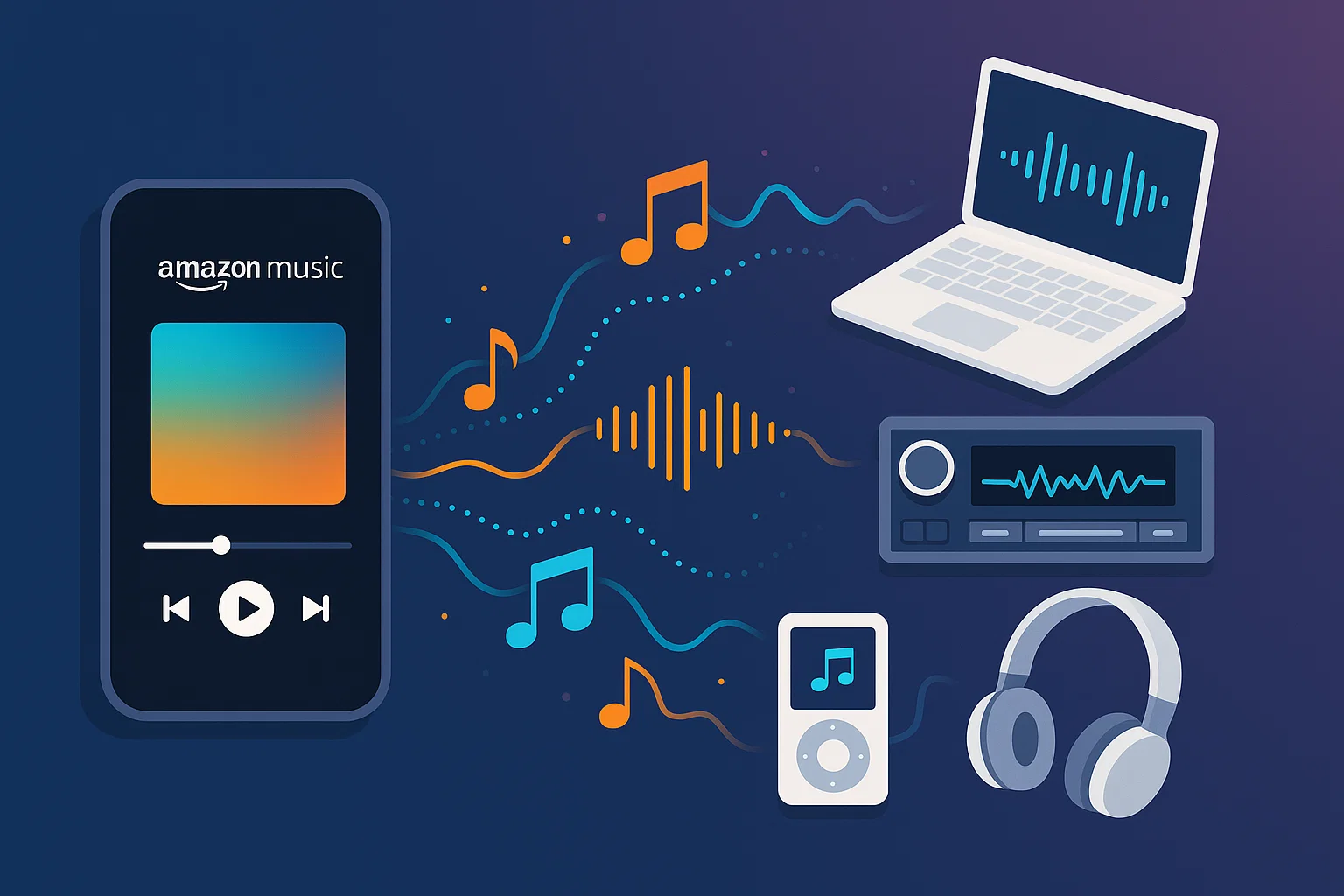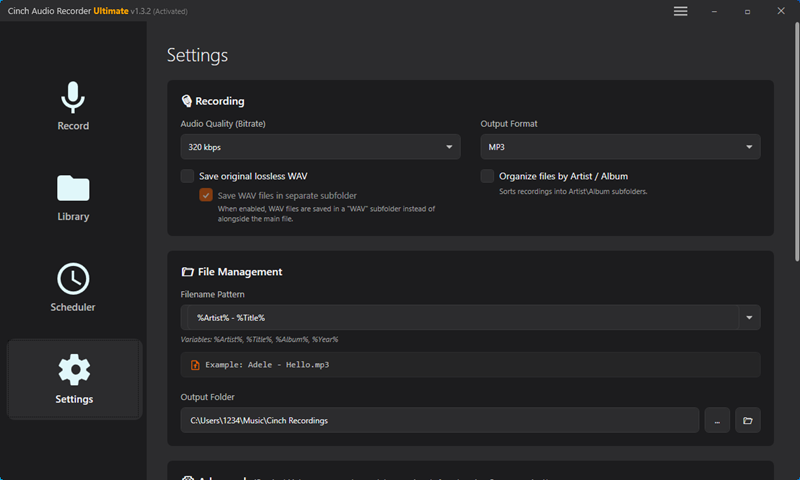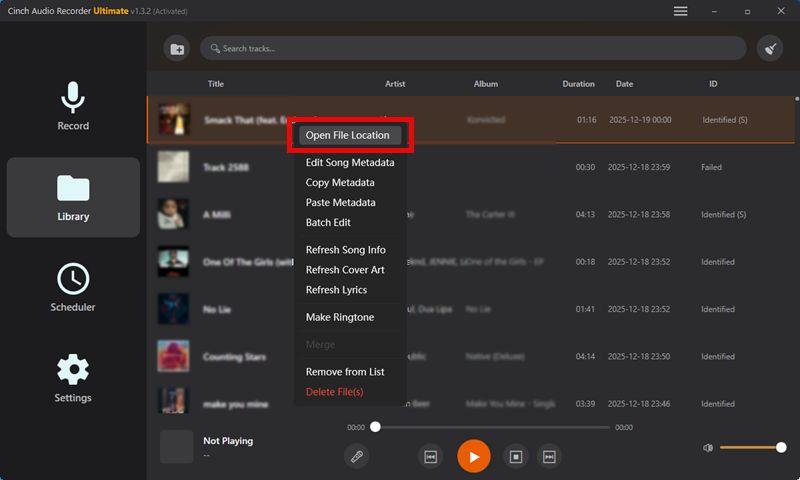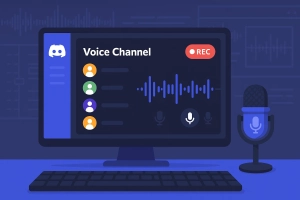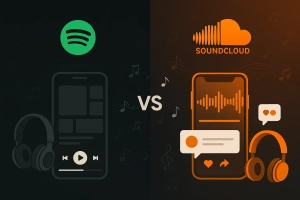Last Christmas, I spent weeks building the perfect Amazon Music playlist — 100 songs I’d discovered during my 3-month Unlimited trial. Then February hit. My trial expired, and suddenly those carefully curated tracks? Stuck in shuffle-only mode. That acoustic version of “Hallelujah” I loved? Completely gone from the service.
Not gonna lie, I was frustrated.
This is the streaming paradox we all face. You get access to 100 million songs, but you don’t actually “own” any of them. Amazon Music has an incredible library—including over 100,000 Ultra HD tracks at 24-bit quality—but the moment you cancel or a song gets pulled from licensing, it vanishes.
Here’s what I figured out after months of testing different methods: there are actually five proven ways to rip music from Amazon Prime Music, from official DRM-free purchases to professional tools and free alternatives. More importantly, I’ll show you exactly when to use each method—and the crucial tips I wish I’d known before starting.
Whether you’re trying to backup your favorite playlists, play music on devices that don’t support Amazon Music, or save tracks before your subscription ends, you’ll find a solution that fits. Let’s get into it.
In This Article:
Why Do People Want to Rip Music from Amazon Prime Music?
I get this question a lot. Why go through the trouble when you can just stream?
The Trial Expiration Panic
Here’s a scenario that’ll sound familiar. You sign up for Amazon Music Unlimited’s 3-month free trial. You spend two months discovering new artists, building workout playlists, and finally organizing your music library properly. Then month three hits, and you realize: all that work disappears in a week.
I’ve been there. Twice, actually.
The anxiety is real because Amazon’s shuffle-only limitation on Prime (after the 2021 change) means you can’t even replay your favorites properly. You’re back to random playback on your carefully curated playlists.
Device Compatibility Issues
My car stereo is from 2015. Works perfectly fine—except it doesn’t support the Amazon Music app. Only accepts MP3s via USB or CD. Same story with my dad’s Walkman (yes, he still uses one for jogging). Or that vintage iPod Classic collecting dust.
Amazon Music works great on modern devices. But the moment you step outside the app ecosystem, you’re stuck.
The Ultra HD Dilemma
Here’s something most articles won’t tell you: some albums are exclusive to Amazon Music HD at 24-bit/44.1KHz quality. I found this out hunting for a rare jazz recording. Available on Amazon in Ultra HD, but Deezer only had the 16-bit version. Tidal? MQA format, which some audiophiles argue actually degrades quality.
If you’re serious about audio quality and that specific album exists in better quality on Amazon, ripping becomes your only way to keep it permanently.
Creative Work Requirements
DJs and podcast producers hit this wall constantly. You need to import tracks into Serato, Traktor, or your DAW. But Amazon Music’s DRM protection means you can’t export anything. I spent an entire afternoon trying to get an Amazon track into Ableton before I realized the app simply won’t let you.
The audio just… stays locked inside the app.
Digital Ownership vs. Digital Renting
Here’s my controversial take: Ripping isn’t piracy when you’re paying for a subscription—it’s digital self-defense.
Think about it. You buy a physical CD, you can rip it to your computer. Everyone agrees that’s fine. But with streaming services, you’re paying monthly fees, yet you own nothing. Services change their libraries (licensing deals expire), features get removed (remember when Prime had on-demand playback?), companies shut down.
I’m not saying go crazy and start sharing files. But keeping personal backups of music you’ve paid to access? For your own devices? That feels reasonable to me.
That’s the mindset shift that got me started: from rental to ownership.
Method 1: Buy and Download DRM-Free MP3s (The Official Way)
This is where most people should start. Seriously.
What is the Amazon Digital Music Store?
Separate from the streaming service, Amazon sells individual songs and albums as actual MP3 files. No DRM. No subscription required. You buy it, you own it forever.
I didn’t even know this existed until I was complaining to a friend about my streaming issues. He was like, “Why don’t you just… buy the album?”
Oh. Right.
Here’s how it works:
- Go to
amazon.com/music/store(or search for a song in the Amazon Music app) - Look for the “Buy MP3” button next to the streaming version
- Pay once, download forever
Typical pricing:
- Single songs: $0.99 – $1.29
- Full albums: $9.49 – $12.99
- Older albums: Sometimes as low as $5.99
Prime members occasionally get discounts too. Not huge ones, but 10-15% off adds up.
The AutoRip Feature (Hidden Gem)
Here’s something cool I stumbled on: if you buy a physical CD from Amazon, many of them include AutoRip. You get the MP3 version automatically added to your library. Instantly.
So you get the physical CD for your collection and the digital files for convenience. Best of both worlds. Honestly brilliant.
When You Should Buy Instead of Rip
I made a quick decision tree for myself:
Buy the official MP3 if:
- ✅ You only need 1-2 albums
- ✅ It’s music you’ll listen to for years (like your favorite artist)
- ✅ You want to actually support the artist
- ✅ The album is reasonably priced (<$10)
Use a ripping tool if:
- ❌ You need 10+ albums or large playlists
- ❌ You’re extracting from an existing Unlimited subscription
- ❌ You want Ultra HD quality (purchased versions are usually 256kbps max)
- ❌ Your budget is tight
Let me run the numbers for you. Say you want 5 albums:
- Buying: 5 albums × $10 = $50
- Tool: One-time purchase of Cinch = $25.99
Above 3 albums, tools become more economical. Plus you keep the flexibility to rip anything else later.
The Pros and Cons
What I like:
- Completely legal, zero gray area
- DRM-free, works on literally any device
- You can redownload anytime, even years later
- Supports artists directly
The downsides:
- Gets expensive quickly with multiple albums
- Quality is limited (no Ultra HD versions available)
- Not every song can be purchased (some are streaming-only due to licensing)
- Can’t bulk download entire playlists easily
Last month I wanted to download a 50-song playlist. Buying them individually would’ve cost me $60+. That’s when I knew I needed a different approach.
If official purchases don’t fit your needs (and honestly, they often don’t for bulk collections), let’s look at more flexible options.
Method 2: Using Cinch Audio Recorder Ultimate (My Go-To Tool)
Alright, this is where things get interesting. And where I spend most of my time.
Why You’d Need a Third-Party Tool
Here’s the deal. The official Amazon Music “download” feature? It’s not really downloading. The files are encrypted and locked to the app. You can’t:
- Play them outside the Amazon Music app
- Transfer them to other devices freely
- Import them into DJ software or DAWs
- Keep them after canceling your subscription
Plus, even when you “buy” an album from the Digital Music Store, you can’t get the Ultra HD version. You’re capped at 256-320kbps.
Last month I ran into this exact problem. I was preparing for a 10-hour road trip. Downloaded my entire road trip playlist through the Amazon app (200 songs), then realized my car stereo needs actual MP3 files on a USB stick. Amazon’s downloads? Useless.
That’s when I started testing recording tools. I tried four different ones before landing on Cinch Audio Recorder.
What Makes Cinch Different
Cinch Audio Recorder Ultimate isn’t just a recorder—it’s more like an intelligent capture system.
Here’s what it actually does:
- Monitors your computer’s audio output using something called CAC (computer audio capture) technology
- Automatically detects when a new song starts and stops
- Splits each track into individual files
- Pulls in all the ID3 tags (song name, artist, album art) automatically
- Saves everything as proper MP3, FLAC, or whatever format you choose
Why I like it specifically:
- No need for VB-CABLE or any complicated virtual audio device setup (most competitors require this)
- Works with any streaming service, not just Amazon Music
- $25.99 one-time payment (vs NoteBurner’s $14.95 but with less features, or Sidify’s subscription model)
- Bonus features like ad filtering for Spotify Free and a ringtone maker
It’s not a replacement for the official Amazon service. It’s a backup solution for when the official limitations get in your way.
My Step-by-Step Setup Process
Let me walk you through exactly how I use it. This took me about 15 minutes the first time (maybe 20 if you count me accidentally clicking the wrong button), now it’s second nature.
Step 1: Download and Install
Grab Cinch from the official site:
- Windows: Download Cinch Audio Recorder Ultimate
- Mac: Same link, Mac version available
Installation is straightforward. Standard Windows/Mac setup. No sketchy third-party plugins required.
Step 2: Configure Your Output Settings
Before you start recording, hit the Settings button. Here’s what I recommend:
- Output Format: MP3 at 320kbps (best compatibility)
- If you’re an audiophile with FLAC players, choose FLAC
- iPhone users might prefer M4A (AAC format works great with Apple ecosystem)
- Output Folder: Pick somewhere with plenty of space
- I use
D:\Music\Amazon Rips\(external drive) - Remember: FLAC files are 10x larger than MP3
- I use
💡 Quick Tip: Create a dedicated folder structure like Music\[Service]\[Artist]\[Album]. Makes organization way easier later.
Step 3: Start Recording
This part is honestly almost too easy:
- Click the big red Record button in Cinch
- Switch to Amazon Music (app or web player)
- Hit play on your playlist or album
- Let it run
Cinch sits in the background, automatically splitting tracks and adding metadata. You can minimize it and do other work—just don’t play other audio (like videos or notifications).
Step 4: Review Your Library
Once you’re done, click the Library tab. Everything’s there, properly tagged and organized.
Right-click any song → “Open File Location” to find your actual MP3/FLAC files.
Pro Tips from My Experience
For the Best Audio Quality:
- Set Amazon Music’s quality to “Best” in its settings
- Make sure your Amazon Music app volume is at 100%
- Your system volume can be muted (doesn’t affect recording quality)
Batch Recording Strategy: Create a “To Record” playlist in Amazon Music with everything you want. Queue it up before bed, let Cinch run overnight. Wake up to 200 perfectly organized MP3s.
If you’re using Amazon Music Free (with ads), Cinch has a “Filter” button that automatically removes those annoying audio ads between songs. Game-changer.
Common Mistakes to Avoid:
- ❌ Don’t pause the playback mid-recording (confuses the track splitting)
- ❌ Turn off system notifications (they’ll get recorded)
- Windows: Enable Focus Assist
- Mac: Turn on Do Not Disturb
- ✅ Check your first song to make sure the volume level is good
⚠️ Important: Make sure you have enough disk space. 100 songs in 320kbps MP3 = about 400MB. In FLAC? Could be 3-4GB.
Bonus: Making Ringtones
Since I had Cinch open anyway, I discovered this cool feature by accident. You can turn any recorded song into a custom ringtone:
- Right-click a song in your Library
- Select “Make Ringtone for Phone”
- Choose your format:
- iPhone: M4A
- Android: MP3 or AAC
- Pick the best 20-25 second section (usually the chorus)
- Export
Your ringtone saves to a “Ring” subfolder in your output directory. Transfer it to your phone and you’re done.
I made ringtones for my whole family from their favorite Amazon Music tracks. Took maybe 10 minutes total.
Download Cinch Audio Recorder Ultimate
Is It Perfect?
Honestly? No tool is.
The main limitation is that it records in real-time. A 40-minute album takes 40 minutes to record. Some competitors (like NoteBurner) claim 10x speed conversion, but they require more technical setup and don’t work as reliably with Amazon Music in my testing.
For bulk collections (200+ songs), yeah, it takes time. But I just queue it up and let it run while I’m working or sleeping. Not a huge deal.
For the price ($25.99 one-time vs subscription models), the ease of use, and the fact it works with every streaming service I’ve thrown at it? It’s been solid for me.
But if you’re on a tight budget or only need a handful of songs, let me show you the free alternatives.
Method 3: Free Alternatives (When Budget is Zero)
Not everyone wants to spend money on software. I get it. Here are three genuinely free options I’ve tested.
Option A: Audacity (The Open-Source Classic)
Audacity has been around forever. It’s completely free, open-source, and surprisingly powerful. The interface looks like it’s from 2005 (because it basically is), but it works.
Quick Setup:
- Download Audacity from audacityteam.org
- Go to Preferences → Audio Settings
- Set recording device to “Stereo Mix” (Windows) or “Loopback” (Mac)
- Hit Record, play your Amazon Music
- Stop when done, export as MP3
The reality check:
- ✅ Completely free
- ✅ Powerful editing tools (trim, fade, normalize volume)
- ❌ You have to manually split tracks
- ❌ You have to manually add song names, artist info, album art
- ❌ Learning curve is steep if you’re not tech-savvy
I used Audacity for about two weeks before switching to Cinch. If you’re recording 5-10 songs and don’t mind spending 30 minutes editing metadata, it’s viable. Beyond that? The manual work becomes tedious fast.
Option B: Apowersoft Online Audio Recorder (Web-Based)
This one surprised me. It runs in your browser—no installation needed.
How it works:
- Visit the Apowersoft website
- Allow browser permissions to record system audio
- Click Record, play your music
- Download the MP3 when you’re done
Pros and cons:
- ✅ No installation, works on any computer
- ✅ Simple interface
- ❌ Limited to 256kbps quality
- ❌ Still need to manually split and tag tracks
- ❌ Recording can be flaky depending on browser and system
Good for emergency situations. Like, you’re on a friend’s computer and need to grab one specific song. Not great for building a library.
Option C: Your System’s Built-In Recorder
Both Windows (Voice Recorder) and Mac (QuickTime Player) have basic audio recording built in. Set them to record system audio, hit record, play your music.
Reality check: This is the absolute bare minimum. You get one big audio file with all your songs mashed together. Then you have to:
- Open it in an audio editor
- Manually cut out each song
- Export each one individually
- Add all metadata by hand
Only do this if you need like, one song, and you have literally no other option.
Free Methods Comparison
| Method | Difficulty | Audio Quality | Auto-Split | Auto-Tags | Best For |
|---|---|---|---|---|---|
| Audacity | Medium | High | Manual | Manual | 5-10 songs + you like editing |
| Apowersoft | Easy | Medium | Manual | Manual | Emergency one-off recordings |
| System Recorder | Easy | Medium-Low | No | No | Literally just 1 song |
| Cinch (comparison) | Easy | Highest | ✅ Auto | ✅ Auto | Bulk recording (50+ songs) |
If you’re recording more than 20 songs, the time you save with automatic splitting and tagging honestly justifies the cost of Cinch. But for quick tests or small collections, free tools can work.
Wrapping Up
Streaming changed how we access music—no question that’s been incredible. Having 100 million songs at your fingertips is something we couldn’t have imagined 20 years ago.
But access isn’t the same as ownership. And for those of us who care deeply about our music collections, that distinction matters.
My personal approach these days? I keep my Amazon Prime membership for casual discovery. When I find albums I genuinely love, I buy them DRM-free from the Digital Music Store to support the artist. And I use Cinch Audio Recorder as my insurance policy—for backing up playlists, grabbing songs before they disappear from licensing, and ensuring I can play my music on any device I own.
This isn’t about piracy. It’s about taking control of your own music library in an age where services change their terms, raise prices, or shut down without warning. It’s about being able to play your workout playlist on that 2015 car stereo, or keeping that rare acoustic version that might vanish next month.
Important reminder: Everything I’ve shown you is for personal use only. Don’t share ripped files publicly. Don’t sell them. Don’t upload them to file-sharing sites. If you love an artist enough to want their music permanently? Consider buying their albums or merch. They make almost nothing from streaming plays.
Now here’s the real talk: that playlist you spent weeks perfecting, those Amazon-exclusive tracks in Ultra HD, that Unlimited trial that expires next month—they’re not going to save themselves.
Happy ripping. And enjoy actually owning your music again. 🎵
FAQ: Your Questions Answered
Is it legal to rip music from Amazon Music?
This is complicated and depends on your country.
Legal perspective:
- Amazon’s Terms of Service explicitly prohibit circumventing DRM
- In most countries, DRM removal for commercial purposes or distribution is clearly illegal
- Personal use and format-shifting exist in a gray area—some countries (like Canada, Switzerland) explicitly allow personal backups; others don’t address it
My practical advice:
- ✅ Ripping music you’re paying to access, for your own devices: Generally low-risk personal use
- ❌ Sharing those files with others: Definitely illegal everywhere
- ❌ Selling ripped music: Obviously illegal
- ✅ Buying DRM-free MP3s from Amazon Digital Music Store: Completely legal and clear
The safest approach? Prioritize purchasing DRM-free files when possible, and keep any ripped content strictly for personal use across your own devices.
Bottom line: Use these methods as a personal backup strategy, and support artists by buying music when you can.
Will Amazon ban my account for using these tools?
Highly unlikely, based on how these tools work.
Recording software like Cinch operates at the system audio level—it’s essentially like putting a microphone next to your speakers. Amazon has no way to detect this happening. You’re not:
- Modifying the Amazon Music app
- Using their API in unauthorized ways
- Doing anything on Amazon’s servers
That said, common-sense rules:
- Don’t use sketchy online tools that ask for your Amazon login credentials
- Don’t share your account or ripped files publicly
- Keep everything personal
Amazon cares way more about large-scale piracy and account sharing than individual users making personal backups. I’ve been using recording tools for over a year across multiple accounts with zero issues.
Can I preserve Amazon Music Ultra HD quality as MP3?
Yes and no—technically you can capture Ultra HD, but not as MP3.
Here’s the technical breakdown:
- Amazon Music Ultra HD: FLAC format at 24-bit/44.1-192kHz
- MP3 format: Lossy compression, maximum 320kbps at 16-bit
If you want to preserve Ultra HD quality:
- Record with Cinch and choose FLAC as your output format
- This captures the full 24-bit audio
- File sizes will be massive (60-120MB per song)
If you choose MP3 output:
- The recording will downconvert to 320kbps
- You’ll lose the extended frequency range of 24-bit
- But honestly? For most listening scenarios, 320kbps MP3 sounds fantastic
My recommendation: Archive your absolute favorites in FLAC if you have the storage space and equipment to appreciate it. Everything else, 320kbps MP3 is perfectly fine and way more practical.
How long does it take to rip 100 songs from Amazon Music?
Depends entirely on which method you use.
With Cinch Audio Recorder (real-time recording):
- 100 songs × average 4 minutes per song = about 6-7 hours
- You don’t need to babysit it—just queue up a playlist and let it run overnight
- Automatic track splitting and ID3 tagging saves you hours of manual work afterward
With free tools like Audacity:
- Recording time: Same 6-7 hours (real-time)
- Manual editing: Add another 4-6 hours to split tracks and add metadata
- Total: 12-15 hours of actual work
Some competitors (like NoteBurner) claim “10x speed”:
- They don’t actually record in real-time
- They use download techniques that Amazon actively tries to block
- In my testing, they’re less reliable and require more troubleshooting
My strategy for bulk recording: Create your playlist during the day, start recording before bed, wake up to 200 organized MP3s. The real-time aspect isn’t a problem when you’re sleeping or at work anyway.
What’s the difference between “ripping” and Amazon’s official “download” feature?
Great question—this confuses a lot of people.
Amazon’s Official “Download” Feature:
- Downloads songs for offline playback within the Amazon Music app
- Files are encrypted and DRM-protected
- Can only be played in the Amazon Music app
- Requires active subscription to keep playing
- If you cancel, downloads become unplayable
- Can’t export to other devices or software
Think of it as “borrowing” the files temporarily.
Ripping (methods in this guide):
- Converts music to standard MP3, FLAC, or other formats
- Files work on any device and any player
- No DRM restrictions
- Keep playing even after canceling subscription
- Can import into iTunes, DJing software, car stereos, etc.
Analogy: Amazon’s download is like checking out a library book. Ripping is like buying your own copy. (Though obviously, with different legal implications.)
For anything you want to genuinely keep or use outside the Amazon ecosystem, you need proper MP3/FLAC files, not encrypted downloads.
Which is better: Cinch, NoteBurner, or Sidify?
I’ve tested all three extensively. Here’s my honest breakdown:
Cinch Audio Recorder Ultimate ($25.99):
- ✅ CAC technology means no VB-CABLE installation needed
- ✅ Works with any streaming service (Amazon, Spotify, Apple Music, etc.)
- ✅ Bonus features: ad filtering, ringtone maker
- ✅ One-time payment
- ❌ Real-time recording only (not “fast conversion”)
NoteBurner ($14.95):
- ✅ Lower price point
- ✅ Claims 10x conversion speed (though I found it inconsistent)
- ❌ Amazon Music support is hit-or-miss in recent updates
- ❌ Requires annual subscription renewal for updates
Sidify (~$14.95):
- ✅ Clean, simple interface
- ✅ Preserves Ultra HD quality well
- ❌ More limited features compared to competitors
- ❌ Subscription model for continued use
My recommendation:
- Need just Amazon Music + low budget: Try NoteBurner first
- Want multi-platform support (Amazon + Spotify + others): Get Cinch
- Ultra-minimalist who wants simplicity: Sidify
I personally use Cinch because I record from multiple services, and I prefer the one-time payment over subscriptions. The extra features (ad removal for Spotify Free, ringtone maker) are nice bonuses I actually use.
But honestly? All three work. Pick based on your budget and specific needs. You can’t go too wrong with any of them.