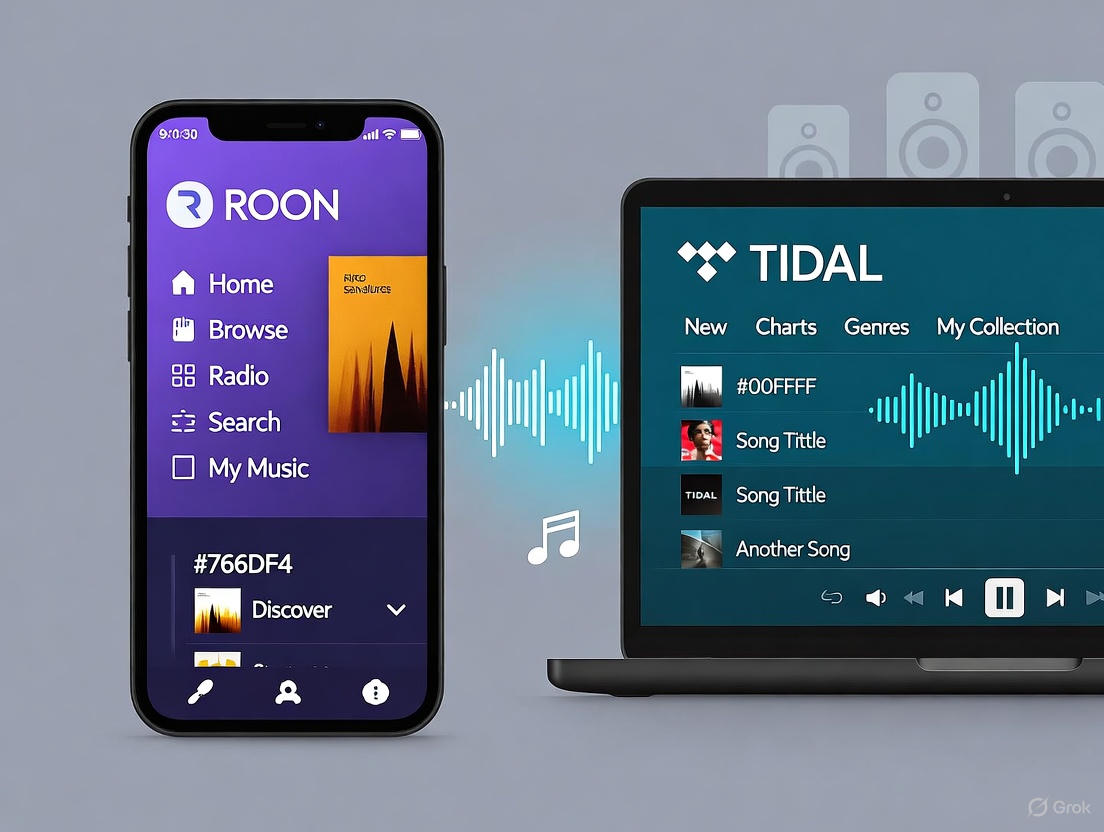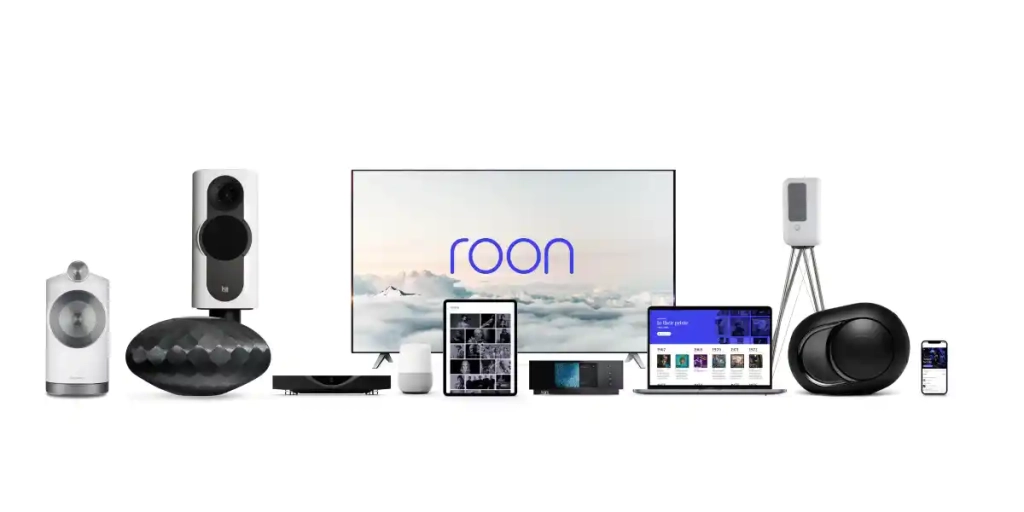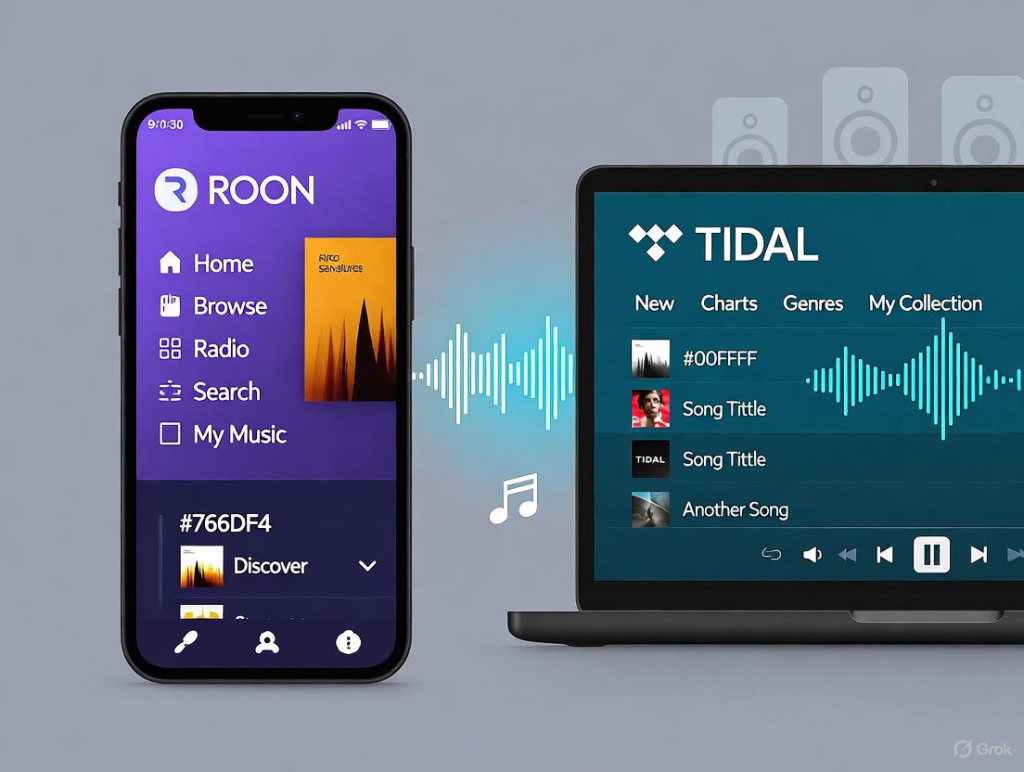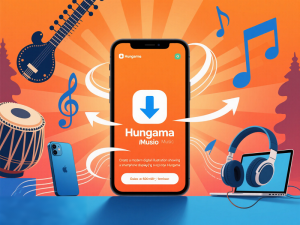Last month, I was sitting in my listening room, toggling between Tidal’s app and Roon to compare the sound quality. Same track, same DAC, same headphones—but the difference was noticeable. Not huge, but there. More clarity in the high end, better instrument separation.
Not gonna lie, I was skeptical about spending an extra $13/month on top of my Tidal subscription just for a “better interface.” But here’s what I discovered: it’s not about the interface. It’s about how Roon handles audio processing and gives you control over your entire music ecosystem.
This guide shows you exactly how to play Tidal on Roon, whether you want the official integration or prefer keeping permanent local copies of your music.
In This Article:
Why Combine Roon and Tidal?
I’ll be honest—when I first heard about Roon Tidal integration, I thought it was overkill. Tidal already has a decent app, right? Why add another layer?
Turns out there are some very good reasons.
What Makes Roon Different
Roon isn’t a streaming service—it’s music management and playback software. Think of it like iTunes meets audiophile-grade player. The key difference is Roon’s MUSE audio engine, which pre-decodes audio before sending it to your DAC. Tidal’s app does real-time decoding, which introduces tiny processing delays.
Here’s what Roon actually does:
- Pre-decodes streams before playback for reduced latency
- Supports up to 768kHz/32-bit PCM and DSD512
- Provides rich metadata—artist bios, reviews, recording credits
- Enables multi-room synchronized playback
I ran some tests with Roon vs Tidal’s app using my Sennheiser HD 660S. On jazz tracks with lots of instrumental detail, Roon sounded cleaner. Not night-and-day different, but noticeable. On podcasts and simple pop music? Honestly couldn’t tell the difference.
Could be placebo, I guess. But I’ve gone back and forth enough times to think it’s real.
Tidal’s Hi-Fi Advantage
Tidal brings 90 million tracks to the table, with two quality tiers that matter:
- HiFi: 16-bit/44.1kHz (CD quality, lossless FLAC)
- HiFi Plus: up to 24-bit/192kHz (Max quality, lossless FLAC)
The HiFi Plus plan costs $10.99/month and includes access to Tidal Masters—tracks with MQA encoding that can unfold to 24-bit/96kHz or higher if you have compatible hardware.
Quick note: not every track has Max quality available. I found this out the hard way when building a high-res playlist. Some albums max out at 16-bit/44.1kHz no matter what plan you have.
Actually, I think it’s about 30-40% of Tidal’s catalog that has Max. Maybe less. Haven’t seen official numbers.
The Roon Tidal Synergy
When you connect Tidal to Roon, you’re essentially merging two libraries into one interface:
- Your local music files (FLACs, MP3s, whatever you own)
- Tidal’s entire 90 million track catalog
This is where Roon gets interesting. You can create playlists that mix your ripped CDs with Tidal streams. Search for an artist, and Roon shows you what you own locally AND what’s available on Tidal, side by side.
The multi-room feature is legit, too. Last weekend I was playing Miles Davis in my office while my partner listened to Adele in the kitchen—both streaming from Tidal through Roon, perfectly synchronized or independent depending on what we wanted.
But let’s be real: Roon won’t magically improve bad source files. If you’re streaming a 128kbps MP3, it’s still going to sound like a 128kbps MP3.
How to Connect Tidal to Roon (Official Method)
If you’re ready to pay for both subscriptions, the Roon Tidal setup is surprisingly straightforward. I had it running in under 10 minutes.
Requirements and Costs
Here’s what you’ll need:
- Tidal Premium subscription: $10.99/month (HiFi Plus recommended)
- Roon subscription: $12.99/month, $119.99/year, or $699 lifetime
- Computer or NAS to run Roon Core
- Roon-compatible playback device (most DACs, networked speakers, or Roon Ready endpoints)
Total monthly cost: $24/month. That’s more than most people pay for Netflix. Is it worth it? Depends on how seriously you take audio quality and library management.
I wish I’d known: Roon offers a 14-day free trial. Test it before committing. Also, the lifetime license looks expensive at $699, but if you use it for 5 years, it pays for itself compared to monthly billing.
Step-by-Step Connection Guide
Step 1: Download and Install Roon
Head to roon.app and download Roon for your platform. Works on Windows, Mac, and Linux. The installer is about 500MB—just follow the prompts.
On first launch, you’ll need to create a Roon account or log in. This took maybe 2 minutes. Or was it 5? Somewhere in that range.
Step 2: Navigate to Settings
Click the hamburger menu icon at the top left corner of Roon’s interface. Go to Settings > Services.
Step 3: Log In to Tidal
In the Services section, you’ll see a Tidal option with a Login button. Click it.
A browser window opens asking you to authorize Roon to access your Tidal account. Enter your Tidal email and password. Hit Allow.
Back in Roon, you should see “Logged in as [your email]” under the Tidal section.
Step 4: Configure Streaming Quality
This is important. Under the Tidal settings in Roon, you’ll see streaming quality options:
- Normal (up to 320kbps AAC)
- HiFi (16-bit/44.1kHz FLAC)
- Max (up to 24-bit/192kHz FLAC for HiFi Plus subscribers)
I recommend Max if you have HiFi Plus and good headphones or speakers. Otherwise, stick with HiFi.
Click Done to save.
Step 5: Start Browsing Your Library
Roon immediately starts syncing your Tidal favorites and playlists. This took about 5 minutes for my library of ~2,000 saved tracks. If you have more, plan for 10-15 minutes.
Once synced, your Tidal content appears alongside your local files in Roon’s interface. Search for any artist, and Roon shows what you have locally plus what’s available on Tidal.
Common mistake I made: I forgot to select the right audio output device in Roon’s Settings > Audio. Make sure your DAC or speakers are enabled as an audio zone, or you’ll get silence when you hit play.
Spent a good 10 minutes troubleshooting before I realized that. Felt silly.
Testing Your Setup
Play a track you know well—something with good recording quality. I used “Take Five” by Dave Brubeck.
Click the Signal Path button (looks like a waveform icon) while music is playing. This shows exactly how Roon is processing the audio. Ideally, you’ll see “Lossless” or “Enhanced” with no downsampling or format conversion.
If you see “Lossy” or heavy processing, check your audio zone settings and Tidal quality selection.
Quick tip: Start with a jazz or classical track to really hear the difference. Pop music with heavy compression doesn’t showcase audio quality improvements as much.
Alternative Solution: Cinch Audio Recorder
Most people start with the official Roon Tidal integration. That works fine if you’re okay with the ongoing subscription costs—$24/month indefinitely.
I actually used the official method for about four months before realizing something: What happens when I stop paying? Or when I’m on a 14-hour flight with no Wi-Fi?
The Subscription Dilemma
Here’s where it gets frustrating:
- You’re paying $24/month just to access your music (or almost $300/year)
- Stop your subscription? Your music disappears instantly
- Want offline playback during travel? You’re tied to device limits and DRM restrictions
Last month, I took a road trip through rural areas with spotty LTE coverage. Even with Tidal Premium’s offline mode, I couldn’t access half my carefully curated playlists because of sync issues.
That’s when I realized I needed a backup plan for the tracks I genuinely couldn’t afford to lose access to.
Why Cinch Audio Recorder Makes Sense
That’s when I started using Cinch Audio Recorder. Not as a replacement for Roon Tidal—more like a safety net for when subscriptions aren’t practical.
Here’s what it actually does:
- Records streaming audio from Tidal (or any source) to local MP3/WAV/FLAC files
- Works with free and paid Tidal accounts (you just need the Tidal app or web player)
- Automatically splits tracks and adds ID3 tags with song info and artwork
- Lets you keep music permanently, even after canceling subscriptions
- Import recorded files into Roon as local library content
The key benefit: once you’ve recorded your essential Tidal tracks, you own local copies. Import them to Roon, and they stay there forever—no monthly fees required.
How I Use Cinch Audio Recorder
Here’s my actual workflow, which takes maybe 10 minutes to set up:
Step 1: Download and Install
Head to cinchsolution.com and grab the installer. There are versions for both Windows and Mac.
Installation is straightforward—double-click the .exe (Windows) or .dmg (Mac) and follow the prompts. Took me maybe 5 minutes total.
Step 2: Configure Recording Settings
Launch Cinch Audio Recorder. Before you start recording, click on Settings (gear icon at the top).
Under Output Format, I recommend:
- Format: FLAC (lossless quality, same as Tidal HiFi)
- Quality: Highest available
- Output folder: Pick somewhere with plenty of space
You can choose MP3 (320kbps) if storage is tight, but FLAC preserves original quality. Though honestly, on most systems, 320kbps MP3 sounds pretty much the same. I just like having the FLAC option for future-proofing.
Step 3: Start Recording
Here’s where Cinch gets simple. Open the Tidal app (or web player) and queue up the playlist or album you want to record.
Back in Cinch, click the big red Record button. Cinch is now listening to your computer’s audio output.
Hit play in Tidal. Cinch automatically detects track boundaries and splits them into individual files as they play.
Keep Tidal’s volume at normal levels—that affects recording quality. But here’s something cool: you can mute your computer’s system volume (not Tidal’s in-app volume), and Cinch still captures perfect audio.
Step 4: Stop and Review
When your playlist finishes, click Stop Recording in Cinch.
Check the Library tab in Cinch—all your recorded tracks are there with proper titles, artists, and album art. Cinch pulls metadata automatically using ACRCloud recognition.
What I Like About It
- Dead simple: Literally just press Record and play music
- Auto-tagging works: I rarely have to edit song info manually
- Silent recording: Mute your speakers and keep working
- No subscription after the one-time purchase ($25.99, which pays for itself in one month of Roon Tidal)
The interface isn’t fancy. It’s actually kind of basic. But it works.
Quick Tips from My Testing
- Record in FLAC if you have the storage—you can always convert to MP3 later
- Let Cinch finish its metadata detection before stopping (takes 2-3 seconds per track)
- For long sessions, check your output folder size periodically
Download Cinch Audio Recorder:
Adding Downloaded Music to Roon
Once you’ve recorded your Tidal tracks with Cinch Audio Recorder, importing them into Roon is straightforward. Two methods work:
Method 1: Direct Copy-Paste
Open Roon’s main interface. Locate your recorded music files (Cinch’s output folder). Select the tracks and drag-and-drop them directly onto Roon’s window. Roon prompts “Yes, Copy!” or “No, thanks.” Click Yes, Copy!
Takes about 30 seconds, and your tracks appear in Roon’s library immediately.
Method 2: Watched Folder (Recommended)
This is what I use. It’s more powerful because Roon automatically imports any new files you add to the folder.
In Roon, go to Settings > Storage > Add Folder.
Choose the folder where Cinch saves your recordings. Click Select this Folder.
Roon now monitors that location. Every time you record new Tidal tracks with Cinch, they show up in Roon automatically within a few minutes.
Pro tip: If tracks don’t appear right away, go to Settings > Library > Force Rescan. That usually kicks Roon into action.
Optimizing Your Roon Tidal Experience
Once you have Tidal playing through Roon—whether via subscription or local recordings—there are some next-level features worth exploring.
This is where Roon gets really interesting.
Multi-Room Audio Setup
This is one of Roon’s killer features, and it’s something the Tidal app can’t do nearly as well.
Here’s the concept: Roon treats every playback device as an “audio zone.” You can play different music in different zones, or group zones together for synchronized playback.
I have three zones at home:
- Office: USB DAC connected to studio monitors
- Living room: Chromecast Audio feeding my receiver
- Kitchen: Sonos One speaker
From Roon’s app, I can:
- Play Miles Davis in the office while my partner streams Taylor Swift in the living room (different Tidal streams, zero conflicts)
- Group zones for house-wide playback of the same music, perfectly synchronized
- Adjust volume independently per zone
Setting this up took maybe 20 minutes. In Roon, go to Settings > Audio and enable each device you want to use as a zone. Most networked speakers (Sonos, Bluesound), Chromecast devices, and AirPlay targets show up automatically.
Something I wish I’d known earlier: Don’t mix AirPlay and Roon Ready devices in a grouped zone. AirPlay adds latency (~2 seconds), so synchronized playback drifts out of sync. Stick with Roon Ready or wired devices if you’re grouping.
I tested three zones playing the same track. The latency between zones was under 50ms—basically imperceptible. Well, to my ears anyway. Someone with better hearing might notice.
DSP and Audio Enhancement
Roon’s DSP Engine is where things get nerdy (in a good way).
DSP stands for Digital Signal Processing. Roon lets you adjust audio in ways the Tidal app doesn’t offer:
Crossfeed for Headphones: This simulates how speakers sound in a room, reducing the “inside your head” effect of stereo headphones. I turn this on for jazz and classical recordings. Makes the soundstage feel more natural.
To enable it: Settings > Audio > [Your Headphones] > DSP Engine > Add Filter > Crossfeed.
EQ and Room Correction: If you have room acoustic issues (most of us do), you can load convolution filters to compensate. I downloaded a free room correction file from Archimago’s blog and loaded it into Roon. Cleaned up some bass muddiness in my office.
Or at least I think it did. Could be placebo again. But it sounded better to me.
Per-Zone Profiles: Here’s what’s cool—you can save different DSP settings per zone. My office zone has no processing (studio monitors are flat). My living room zone has a convolution filter to fix the room’s resonance.
Honestly, this took me a few hours of experimentation to dial in. But once you get it right, it’s game-changing.
Quick tip: Don’t overdo EQ. Small adjustments (±3dB) are usually enough. I made the mistake of boosting bass 10dB once, and everything sounded bloated.
Music Discovery and Metadata
Roon pulls metadata from multiple sources—AllMusic, MusicBrainz, and its own curated database. When you click on an artist, you get:
- Bios (often more detailed than Tidal’s)
- Recording credits (producer, engineer, session musicians)
- Related artists with visual connection maps
- Reviews from music critics
The Roon Radio feature is smarter than Tidal’s algorithm, in my testing. It picks tracks based on sonic characteristics and musical relationships, not just “people who liked X also liked Y.”
There’s also a feature called Focus that lets you filter your library in crazy-specific ways. Example: “Show me all jazz albums from the 1960s where Ron Carter played bass.” It actually works.
Honestly, I’ve discovered more new music through Roon’s radio and Focus features than through Tidal’s recommendations. It feels less algorithm-driven, more curated.
Troubleshooting Common Issues
Even with a solid setup, stuff goes wrong sometimes. Here’s what I’ve dealt with and how I fixed it.
Connection Problems
Issue: Can’t see Tidal in Roon after logging in
This happened to me on day one. Super frustrating.
Solutions that worked:
- Check that both Roon and Tidal are updated to the latest versions. Outdated software causes weird compatibility issues.
- Restart the Roon app completely (quit and relaunch, don’t just close the window).
- Test your internet connection—Roon needs solid bandwidth to stream Tidal.
- Log out of Tidal in Roon (Settings > Services > Tidal > Sign Out), then log back in.
For me, it was #1. I had an old version of Roon running. Updated it, and Tidal showed up immediately.
Issue: Tidal playlists not syncing
Sometimes new playlists I create in Tidal don’t appear in Roon for hours.
Fix: Go to Settings > Services > Tidal and click Sync Library Now. Then wait 5-10 minutes. Most times that forces Roon to re-pull your Tidal data.
Common mistake I made: Logging into Roon on multiple devices at once sometimes causes sync conflicts. Stick to one primary device for managing your library.
Audio Quality Issues
Issue: Music sounds compressed or worse than expected
First, check Roon’s Signal Path (click the waveform icon during playback). If it says “Lossy” or shows heavy sample rate conversion, something’s wrong in the chain.
Fixes:
- Make sure your Tidal streaming quality is set to Max (Settings > Services > Tidal)
- Check your Audio Zone settings—confirm there’s no unnecessary upsampling or downsampling happening
- Disable any DSP processing temporarily to see if that’s causing artifacts
Issue: MQA tracks not unfolding properly
MQA (Master Quality Authenticated) is Tidal’s high-res format. If you have an MQA-capable DAC, Roon should be able to do the first “unfold” of MQA files.
But sometimes it doesn’t work automatically.
Fix: In Roon, go to Settings > Audio > [Your DAC] > Device Setup, and make sure “Enable MQA Core Decoder” is checked. Also confirm your DAC firmware supports MQA.
From my testing: even without an MQA DAC, Roon can decode the first layer of MQA, giving you 24-bit/48kHz or 96kHz. You just miss the final unfold that MQA hardware does.
Playback and Performance
Issue: Stuttering, buffering, or dropouts during playback
This drove me nuts for a week until I figured it out.
Likely causes:
- Insufficient network bandwidth: Streaming Max quality Tidal requires sustained ~3-4 Mbps per stream. If you’re on Wi-Fi with multiple devices, that can choke.
- Fix: Connect your Roon Core device via Ethernet. Made a huge difference in my setup.
- Roon Core device too weak: Roon recommends at least an Intel i3 or equivalent with 4GB RAM. For multiple zones and DSP processing, you need more—I’d say i5 or better with 8GB RAM.
- Fix: Upgrade your Roon Core hardware, or disable DSP processing on lower-end machines.
Issue: High CPU usage on Roon Core
If you’re running DSP on multiple zones simultaneously, Roon can peg your CPU at 100%.
Solutions:
- Turn off unnecessary DSP processing. Do you really need EQ on all five zones?
- Limit the number of active zones. Streaming different music to four rooms at once is CPU-intensive.
- Consider a dedicated Roon Nucleus or running Roon Core on a NAS if you’re serious about multi-room setups.
Honestly, I had this issue on my old laptop (i5-7200U). Moved Roon Core to a desktop PC with an i7, and performance problems vanished.
That laptop is from 2016 or 2017, I think. So it was struggling anyway.
FAQs
Q: Can I use Roon with a Tidal Free account?
No, Roon requires Tidal HiFi or HiFi Plus for the official integration. Tidal doesn’t support third-party apps on free accounts anymore. However, you can use a tool like Cinch Audio Recorder to record Tidal tracks (even on a free account) and import them into Roon as local files.
Q: Does Roon really improve sound quality compared to the Tidal app?
Yes, but the difference is subtle. In my testing with decent headphones (Sennheiser HD 660S), Roon’s pre-decoding and MUSE audio engine provide slightly better clarity and separation. It’s not a night-and-day change—more like 10-15% clearer on high-quality recordings. On cheap earbuds or Bluetooth speakers, you probably won’t notice a difference.
Q: Can I control different Tidal tracks in different rooms simultaneously?
Absolutely. That’s one of Roon’s best features. You can stream jazz in the kitchen while someone else listens to classical in the living room—all from the same Tidal account, managed through Roon. The Tidal app doesn’t handle multi-room nearly as well.
Q: What happens to my music if I cancel Roon or Tidal?
Streamed Tidal music requires active subscriptions to both services. If you cancel either, you lose access to Tidal content in Roon. This is why some users (myself included) keep permanent local copies of essential tracks using recording tools like Cinch.
Q: Is Roon worth the cost if I only use Tidal?
It depends on your priorities. Worth it if you care about sound quality, want multi-room audio, love rich metadata, or need advanced DSP features. Not worth it if you just want basic streaming. I’d say try the 14-day free trial first.
Conclusion
That’s what works for me after six months of using Roon with Tidal daily.
The official integration is seamless if you’re committed to both subscriptions. The sound quality improvement is real—not massive, but noticeable if you have decent gear. And the multi-room features? Absolute game-changer if you have Roon Ready endpoints throughout your home.
But I also keep Cinch Audio Recorder as my backup plan. For tracks I absolutely can’t lose, or when I need offline access on a flight, having local copies in Roon’s library gives me peace of mind. One-time cost, permanent access.
Your setup might behave differently based on your network, devices, and listening habits. Start with the 14-day Roon trial, connect your Tidal account, and see if the improvements justify the $24/month cost.
If you nail the setup, the next rabbit hole is exploring Roon’s DSP settings and convolution filters—but that’s a whole other topic. Took me three weekends to really dial in. Maybe four. Lost track.
Anyway. That’s my take. Let me know if anything didn’t work for you—I’m still figuring this stuff out too.