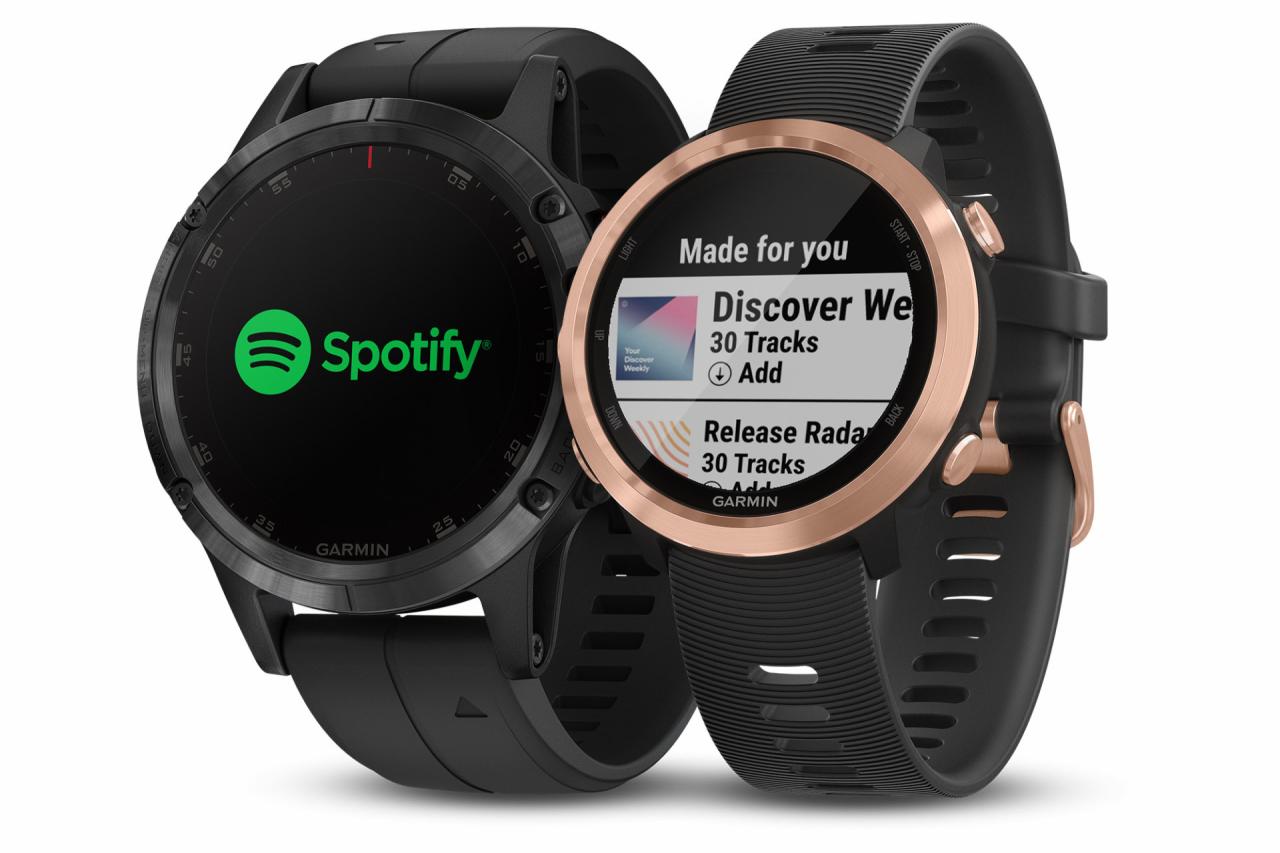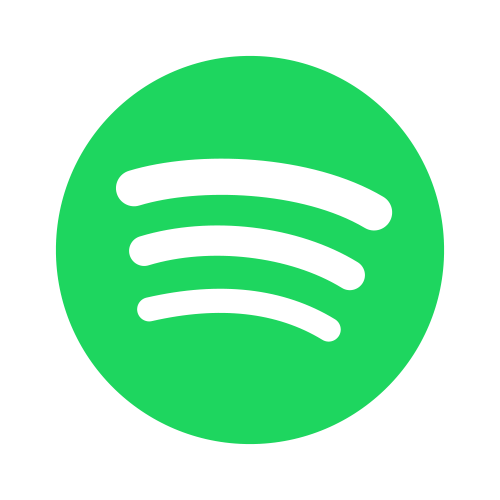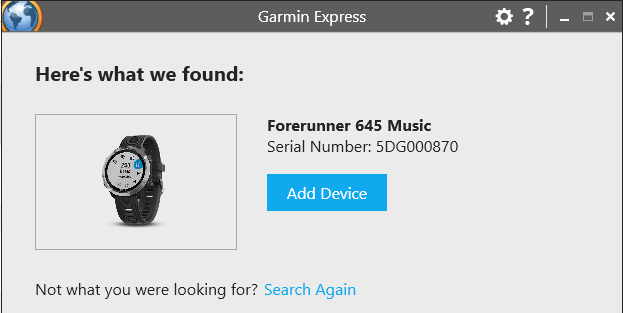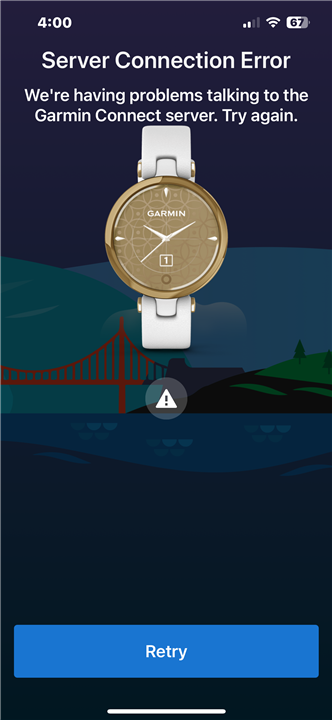Three years ago, a Reddit runner asked: “Can I just take the watch with me, pair it to my Bluetooth earbuds and go on a run with nothing on me?” I remember reading that thread and thinking—yeah, that’s exactly what I want too.
Fast forward to today, and playing Spotify on your Garmin is totally doable. I’ve been using it for my runs for over a year now, and honestly? Phone-free workouts changed my entire training routine.
Similar to playing Spotify on Apple Watch, Garmin’s offline music setup works surprisingly well once you figure it out. This guide covers two methods I’ve actually tested. The official Spotify Premium route if you’re already subscribed—pretty straightforward. And a recording workaround if you’re not.
Let’s get into it.
In This Article:
Will Your Garmin Actually Work with Spotify?
Before we dive in, let’s check if your watch can even do this.
Not all of them can.
Does Your Watch Model Support Music?
Here’s the thing—not every Garmin stores music. You need one with built-in storage.
Compatible models:
Forerunner: 165 Music, 245 Music, 255 Music/S, 265/S, 645 Music, 945, 955, 965
Fenix: 5 Plus series, 6 Pro/S/X, 7 series (Pro variants), 8 series
Vivoactive: 4/4S, 5
Venu: Venu, Venu Sq Music, 2/2 Plus/2S, 3/3S
Others: Epix Gen 2, Epix Pro, MARQ, Enduro/Enduro 2
Quick Compatibility Check: Visit the official Connect IQ Spotify app page and check the “Compatible Devices” tab for your model and region.
Note: Some models literally have “Music” in the name (like “245 Music”). Easy to spot. But here’s where it gets confusing—many watches without “Music” in the name still support it. The Fenix 7 Pro? Works fine. So yeah, double-check your specific model.
What Else You’ll Need (Besides the Watch)
Getting Spotify working isn’t just about the watch itself. You’ll also need:
For Official Spotify:
- ✅ Spotify Premium ($11.99/month)
- ✅ Garmin Connect app (iOS 15 /Android 9 )
- ✅ Wi-Fi network (2.4GHz or 5GHz)
- ✅ Bluetooth headphones (Shokz, AirPods, Jabra, etc.)
- ✅ 4GB free storage on watch
- ✅ 50% battery for syncing
For Recording Method:
- ✅ Computer (Windows/Mac)
- ✅ Spotify account (Free or Premium)
- ✅ Recording software (Cinch Audio Recorder)
- ✅ Garmin Express USB cable
Battery Reality Check: Okay, I wish someone had warned me about this before my first long run. Music absolutely drains your battery. Like, noticeably. Real-world numbers from user testing:
| Activity | Battery Life Impact |
|---|---|
| GPS tracking only | Baseline (e.g., 20 hours) |
| GPS Music playback | -40% to -60% reduction |
| Music only (no GPS) | -25% to -35% reduction |
One Epix owner shared actual numbers: “I get 20 hours of GPS tracking without music. With music playing through Bluetooth headphones plus GPS, I’m down to 9-10 hours. Still plenty for my marathons, but ultra-runners need to plan accordingly.”
I’ve seen similar with my Fenix 7. Music eats battery, but for runs under 3 hours? Never been an issue.
Why This Happens: Bluetooth transmission, audio decoding, storage access—it all adds up. Universal limitation, not just Garmin.
Storage Reality: 8GB sounds like a lot.
It’s not.
After system files, you’re looking at 4-6GB actually usable for music. Rough math:
- 320kbps MP3: ~10MB per song = 400-600 songs
- 256kbps MP3: ~8MB per song = 500-750 songs
- FLAC lossless: ~30MB per song = 130-200 songs
For most people, 500-600 songs is plenty. Weeks of workouts without hearing the same track twice.
Method 1: Using Spotify Premium (The Easy Route)
What You’ll Need
✅ Spotify Premium subscription (required)
✅ Compatible Garmin watch
✅ Stable Wi-Fi (2.4GHz or 5GHz)
✅ Bluetooth headphones (Shokz, AirPods, Jabra)
✅ Garmin Connect app (latest version)
✅ Fully charged watch (initial sync takes 45-60 minutes)
💡 Pro Tip from Reddit User:
“Do your first sync overnight while charging. I tried on 60% battery and it died halfway through. Now I always charge to 100% first and let it sync while I sleep.” – This saves time and prevents frustrating interruptions.
Step 1: Install Spotify Connect IQ App
- Open Garmin Connect app on your phone
- Tap menu icon (three lines) → Connect IQ Store
- Search “Spotify”
- Select the official Spotify app (by Spotify AB)
- Tap “Download”
- Sync your watch automatically
Alternative: Use apps.garmin.com on computer with Garmin Express.
Step 2: Set Up Spotify on Watch
- Press and hold DOWN key on watch
- Select “Music Providers” → “Spotify”
- Open Garmin Connect on phone when prompted
- Log in to Spotify Premium
- Grant permissions
- Return to watch, select “Get Started”
If Login Fails: Check your Premium subscription is actually active. Also, Spotify has a 5-device offline limit—you might’ve hit it.
Step 3: Sync Playlists
- Open Spotify app on watch
- Navigate to “Your Library”
- Browse Playlists, Recently Played, Made for You, or Podcasts
- Select desired playlist
- Press and hold DOWN key
- Choose “Add to Downloads”
- Connect to Wi-Fi if prompted
- Wait for green checkmark
⚠️ Liked Songs Won’t Work:
Here’s an annoying thing—your “Liked Songs” collection won’t sync. Spotify API limitation, not Garmin’s fault.
Workaround: Make a new playlist. Add your liked songs to it. Then sync that. Takes maybe 2 minutes, but it works.
Sync Time Reality:
- 20-30 songs: 5-10 minutes
- 50-100 songs: 15-30 minutes
- 200 songs: 45-90 minutes
Auto-Sync: Your watch re-syncs playlists automatically when charging on Wi-Fi. Nice feature.
⚠️ The 15-Day Thing:
Spotify’s DRM needs Wi-Fi verification every 15 days. Miss it, and your music stops. You’ll see “Content Expired.”
Quick Fix: Connect to Wi-Fi, open Spotify on watch, hit “Update Downloads.” Should fix it.
Step 4: Play Music
Pair Headphones (one-time): Settings → Music → Headphones → “Pair New Headphones”
During Workout:
- Hold DOWN key to access Music Controls
- Select Spotify as provider
- Choose downloaded playlist
- Playback controls: UP/DOWN to skip, center button to play/pause
Battery Expectations:
- Forerunner 255 Music: 6.5 hours (music GPS)
- Fenix 7: 10 hours (music GPS)
- Epix Gen 2: 9 hours (music GPS)
Method 2: No Premium? Here’s How to Record Your Music
Why I’d Consider This Route
Quick Comparison:
| Feature | Spotify Premium | Recording Method |
|---|---|---|
| Cost | $143.88/year | One-time software cost |
| Spotify Account | Premium required | Free or Premium works |
| Setup Time | 15-30 minutes | 1 hour (one-time) |
| Music Expiration | 15 days without Wi-Fi | Never expires |
| Device Flexibility | Garmin only | Any device |
| Playlist Updates | Automatic | Manual re-record |
| Best For | Active subscribers | Permanent ownership |
Look, the official method has limitations:
💰 Cost: $143.88/year
🔒 Device limits: Not all models work
📅 15-day expiration: Need Wi-Fi or music stops
🎵 Liked Songs don’t sync
🌐 Spotify-only: Locked into one platform
Real User: “I use Spotify Free and didn’t want another subscription. Recording playlists gave me permanent files I control.”
Honestly? Already paying for Premium? Stick with Method 1.
But if you’re on Free or hate subscriptions, recording is worth the setup time.
Understanding Recording-Based Solutions
Recording software captures audio in real-time—think of it like placing a digital microphone near your speaker. Want other recording methods? Check out our guide on recording Spotify music with Audacity. Benefits:
✅ Works with Free or Premium
✅ Permanent files you actually own
✅ Transfer to any device
✅ No expiration nonsense
✅ Keep everything if you cancel
Legal Note: Recording for personal use is fair use in most places. These tools record playback—they don’t hack anything. More context on removing DRM from Spotify.
Cinch Audio Recorder Solution
What It Does:
- Records streaming audio in real-time
- Auto-splits into individual tracks
- Captures ID3 tags (title, artist, art)
- Outputs: MP3, WAV, FLAC, M4A, AAC
- Silent recording mode
- Ad filter (for Free Spotify)
- Ringtone maker
How It Works: Taps into your computer’s sound card and captures what you hear. 320kbps from Premium, 160kbps from Free—same quality.
Platform Support: Spotify, Apple Music, Amazon Music, YouTube Music, and more.
Learn more: Cinch Audio Recorder
Step-by-Step Recording Process
Step 1: Install Cinch Download, run installer, launch application.
Step 2: Configure Settings
- Format: MP3
- Quality: 320 kbps
- Enable auto ID3 tags
Step 3: Record
- Click “Record” tab → red button
- Play Spotify playlist
- Cinch auto-splits each song
💡 Recording Tips I Learned the Hard Way:
Volume: Crank Spotify to 100%. Your system volume can be muted—doesn’t affect recording quality.
Time: Recording is real-time. 1-hour playlist = 1 hour. I usually let it run overnight.
Quality: Close other audio apps. Disable notifications. Trust me, you don’t want a random Teams notification in your workout playlist.
Step 4: Review Library Click “Library” tab to view all recorded tracks with metadata and album art.
Step 5: Find Files Right-click any song → “Open File Location” → access MP3 files for transfer.
Bonus – Ad Filtering: Click “Filter” to automatically remove ads from Free Spotify recordings.
Getting Those MP3s onto Your Watch
Using Garmin Express (The Standard Tool)
Step 1: Install Download Garmin Express from the official Garmin website, install, and launch the application.
Step 2: Connect Watch Plug USB cable into computer and watch. Garmin Express auto-detects device.
Step 3: Transfer Music
- Click “Music” in device menu
- Click folder icon to browse
- Select MP3 files or folders
- Click “Send to Device”
- Wait for completion
Transfer Times:
- 50 songs: 2-4 minutes
- 200 songs: 8-12 minutes
- 500 songs: 15-25 minutes
Step 4: Access on Watch
- Disconnect watch
- Pair Bluetooth headphones
- Hold DOWN key → “My Music”
- Browse and play
Storage: 8GB fits roughly 800-1000 songs at 320kbps. More than enough. Check out our guide on transferring Spotify to USB drive for other offline options.
When Things Don’t Work (Because They Won’t Always)
Spotify App Won’t Install
Try These:
- Double-check watch compatibility at Connect IQ store
- Update everything—Garmin Connect app and watch firmware
- Try installing from computer (apps.garmin.com)
- Restart both phone and watch
- Make sure Premium is actually active
Playlists Disappeared
Usually One of These:
- Premium expired → Renew it
- 15-day check missed → Connect to Wi-Fi, hit “Update Downloads”
- Too many devices → Remove some at spotify.com/account
- Storage full → Delete stuff, re-download
Prevention: Connect to Wi-Fi weekly. Keeps everything fresh.
Poor Battery Life
Set Realistic Expectations:
| Model | GPS Only | GPS Music |
|---|---|---|
| Forerunner 255 | 14 hrs | 6.5 hrs |
| Fenix 7 | 20 hrs | 10 hrs |
| Epix Gen 2 | 16 hrs | 8 hrs |
Battery Savers:
- Disable Pulse Ox during workouts
- Reduce screen brightness
- Use UltraTrac GPS mode
- Download playlists night before
- Turn off Wi-Fi during activity
Tips That Actually Made a Difference for Me
Storage Optimization Strategies
Create Workout-Specific Focused Playlists:
- 30-45 min “Short Run” (10-15 high-energy songs): Perfect for quick 5K tempo runs
- 90-120 min “Long Ride” (25-35 varied tempo songs): Cycling or half-marathon training
- 45-60 min “Gym Workout” (15-20 consistent beat songs): Strength training and HIIT
- 15-20 min “Cool-Down Mix” (5-8 mellow tracks): Post-workout recovery
Why This Matters: Scrolling through 500 songs on a tiny watch screen mid-workout? Frustrating as hell. I learned this during a 10K—spent like 2 minutes looking for the right song while my heart rate was spiking. Having 4-6 focused playlists means you can pick instantly based on your workout.
Smart Naming Conventions:
- ❌ Avoid: “Playlist 1,” “My Mix,” “Music,” “Favorites”
- ✅ Use: “5K Tempo Run,” “Recovery Ride,” “Strength Session,” “Sunday Long Run”
Descriptive names save seconds when you’re sweaty and breathing hard.
Rotation: Keep 3-5 active playlists. Swap in new ones monthly. Delete podcasts after you’ve listened—frees up space.
Pro Tip: Make a master “Running Favorites” with exactly 100 songs. About 6-7 hours of music. Two weeks of daily runs without repetition.
Battery Life Maximization Techniques
What I Always Do Now:
- ✅ Charge watch to 100% (not 90% or 95%—full charge matters)
- ✅ Download playlists the night before your workout (not morning-of)
- ✅ Disable Wi-Fi after music syncs complete (prevents background drain)
- ✅ Turn off smartphone notifications for workout duration
- ✅ Use battery-saver watch face (simpler designs = less power consumption)
- ✅ Close unnecessary apps and widgets
For Ultra-Endurance (8 hours):
🔋 UltraTrac GPS: Reduces GPS recording from once per second to once per minute. Yeah, slightly less accurate for route mapping, but extends battery by 200-300%. Perfect for ultramarathons where you care more about finishing than precise GPS tracks.
🎵 Strategic Music Usage: Don’t play music for the entire event. Instead:
- Download one 30-45 minute “Power Playlist”
- Play music only during the toughest sections (big climbs, late-race fatigue)
- Go music-free during easier miles to preserve battery
- Use natural sounds and mental focus as part of the challenge
💡 Music-Free for 50K+? Many ultra-runners skip music entirely for races over 31 miles. Mental challenge thing. Plus, saves battery for navigation and safety features.
Portable Charging: Small USB power banks work with Garmin cables. Some people charge during aid station breaks—15-20 minutes adds 15-20% battery. Enough for several more hours.
Real Ultra Example: “During my first 100-mile race, I used my Fenix 6 Pro with strategic charging: 15 minutes at mile 25, 20 minutes at mile 50, and 15 minutes at mile 75. Combined with UltraTrac GPS and only playing music during the hardest climbs, I finished with 18% battery remaining after 28 hours.” – Experienced ultra-endurance athlete
Conclusion
After a year of phone-free runs, I can’t go back.
Playing Spotify on your Garmin delivers real freedom. The official Premium method is seamless—automatic syncing, easy setup. Recording tools like Cinch Audio Recorder give you permanent files you actually own.
Both get you to the same place: your music powering every mile, rep, and workout. I started with Premium (super convenient), then switched to recording when my subscription ended.
Both work. Pick what fits.
Ready to ditch the phone? Try it. Run into issues? Drop a comment.
FAQs
Can I use Spotify Free with my Garmin watch?
No. The official Connect IQ app needs Premium for offline downloads. But here’s the thing—you can use recording software like Cinch Audio Recorder to capture from Free accounts and transfer MP3 files via Garmin Express.
How many songs can I store on my Garmin watch?
Most Garmin music watches have 4-8GB for music. Holds 500-1000 songs depending on quality. At 320kbps MP3, an 8GB watch fits roughly 800-1000 tracks.
Do I need my phone to listen to music?
Nope. Once music is on your watch, you just need Bluetooth headphones. Phone stays home. True wireless freedom. Note: Spotify Premium needs Wi-Fi verification every 15 days.
Can I download my Liked Songs playlist?
No. Garmin’s Connect IQ app doesn’t support it.
Workaround: Make a regular playlist, add your liked songs, sync to watch. Done.
How much does music reduce battery life?
Music cuts battery by 40-50%. Example: Fenix 7 gets 20 hours GPS-only, 10 hours with music. Still enough for most workouts though.