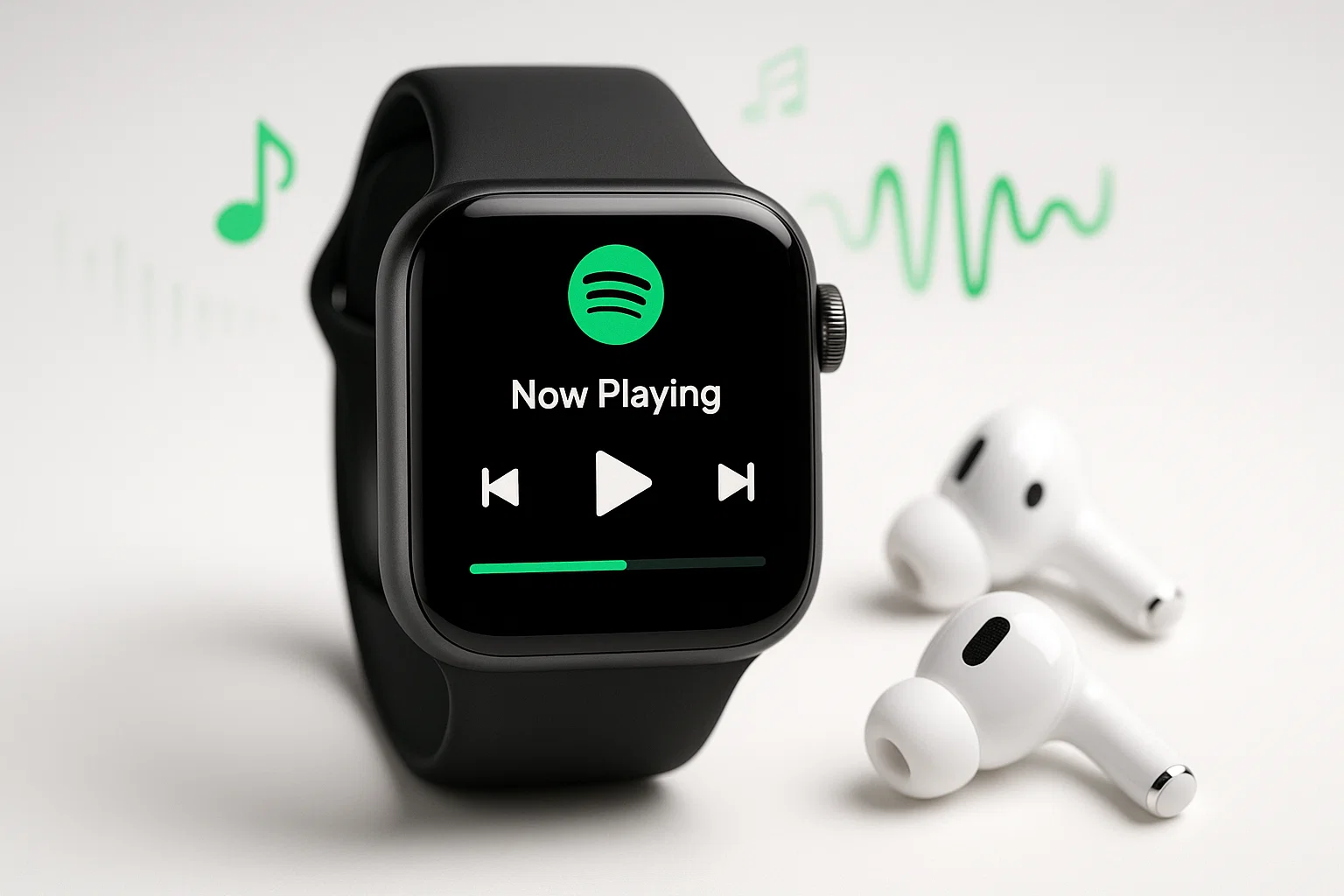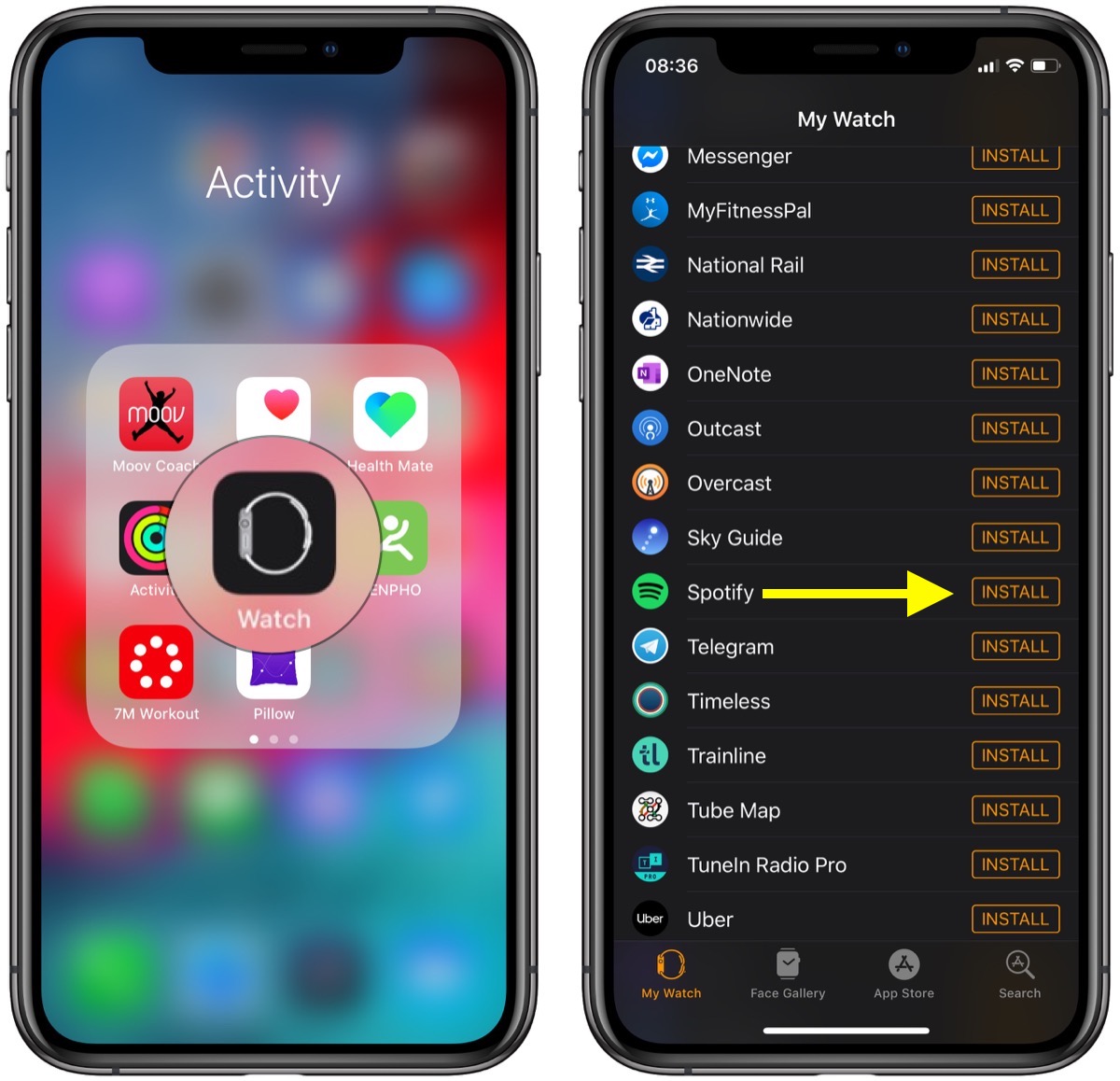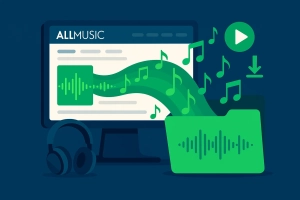Last month, I decided to test something I’d been curious about for ages: could I actually ditch my phone during workouts and just use my Apple Watch for music? I’m talking about those 6 AM runs where carrying a phone feels like dragging a brick.
After weeks of experimenting with different setups, testing battery life, and yes, dealing with some frustrating moments, I discovered there’s way more to this than most guides tell you.
Whether you’re a Spotify Premium subscriber or stuck with the free tier, I’ll walk you through exactly what works, what doesn’t, and the clever workarounds that actually make sense.
In This Article:
Setting Up Spotify on Your Apple Watch
What You Actually Need (No Surprises Here)
Here’s the real talk about compatibility. You’ll need an Apple Watch Series 3 or later running watchOS 7.0 or higher. I learned this the hard way when my friend tried following my setup on her Series 2 – total bust. The newer models like Series 7, 8, 9, and Ultra? Way better performance and battery life for music streaming.
Your Spotify account type matters more than you might think. Premium users get the full experience: offline downloads, direct streaming, and seamless control across multiple devices. Free users? You’re basically getting a fancy remote control for your iPhone. Not ideal, but we’ll fix that later with some clever workarounds that actually work better than you’d expect.
Two Ways to Get Spotify on Your Wrist
The easiest route is through your iPhone. Open the Watch app, scroll to “Available Apps,” find Spotify, and hit install. Takes about two minutes.
Want to go direct? Press the Digital Crown on your watch, tap the App Store icon, search for Spotify, and download it straight to your wrist. Both methods work perfectly – I’ve tested them multiple times.
Understanding the Reality: What Spotify Can and Can’t Do
Premium vs Free: What You’re Really Getting
Let me be brutally honest about what you’re getting:
| Feature | Premium Users | Free Users |
|---|---|---|
| Offline Downloads | ✅ Up to 50 songs per playlist | ❌ Not available |
| Cellular Streaming | ✅ Full independence | ❌ iPhone required |
| Playback Control | ✅ Multi-device control | ✅ Basic controls only |
| Ad-Free Experience | ✅ No interruptions | ❌ Ads included |
| Phone-Free Usage | ✅ Complete freedom | ❌ Bluetooth range only |
Premium subscribers basically live the phone-free dream. Free users? You’re getting a fancy remote control for your iPhone.
Offline vs Streaming Capabilities Explained
Storage is tight on Apple Watch – we’re talking about 2GB max for music. That’s roughly 500 songs in standard quality, or about 300 songs in high quality. I found that 3-4 carefully curated playlists work best for most people. The key is being strategic about what you download.
Streaming eats battery like crazy. During my tests, continuous cellular streaming drained my Series 7 in about 4 hours. Downloaded music? I got nearly 8 hours of playback. The difference is dramatic, especially if you’re planning longer workouts or all-day listening sessions.
Controlling Your Music: Basic Playback Features
Mastering the Apple Watch Interface
The main screen shows your current track with play/pause and skip buttons. The heart icon lets you save songs to your library. That Spotify Connect button next to it? That’s your gateway to controlling music on other devices.
Swipe right to see your recently played music. Use the Digital Crown to scroll through playlists, or just tap to start playing. It’s intuitive once you get the hang of it.
Workout Mode Integration That Actually Works
This is where things get interesting. Start any workout in the Workout app, then swipe right to access Now Playing controls. You can skip tracks, adjust volume, and even switch playlists without leaving your workout session.
💡 Pro Tip: Set up Siri shortcuts for your favorite workout playlists. Just say “Hey Siri, play my running mix” and you’re set.
Quick Warning: Don’t rely on cellular streaming for long workouts without checking your data plan first. I burned through 200MB during a 2-hour hike!
Going Phone-Free: Streaming Directly from Your Watch
Premium Users: Your Cellular Freedom
If you’ve got a cellular Apple Watch and Spotify Premium, you’re living in the future. Connect your Bluetooth headphones, make sure you’ve got a data connection, and stream away.
I tested this extensively during my morning runs. The connection stayed solid, audio quality was excellent, and I felt genuinely liberated from my phone. Just watch your data usage – streaming can burn through 1-2MB per song. On an unlimited plan, this isn’t a concern, but if you’re on a limited data plan, those megabytes add up quickly during longer listening sessions.
Download Playlists for True Offline Listening
Here’s the process that actually works: Open Spotify on your iPhone, find your playlist, tap the three dots, and select “Download to Apple Watch.” Keep your watch on the charger during downloads – it’s faster and won’t kill your battery.
Downloaded songs show up with a green arrow in the Downloads section of your watch’s Spotify app. Connect your headphones, select your playlist, and you’re completely phone-free.
Free Users Aren’t Left Out: Alternative Solutions
Why Third-Party Tools Make Sense
Look, I get it. Spotify’s limitations for free users are frustrating. But here’s what I discovered: converting your favorite tracks to MP3 and syncing them to your watch gives you more control than even Premium users get.
You own the files, they never expire, and you’re not tied to a subscription. It’s like having your own personal music library that works anywhere.
Cinch Audio Recorder: Your Gateway to Freedom
After testing several tools, Cinch Audio Recorder became my go-to solution. Unlike other converters that require Spotify API access (and risk getting your account banned), Cinch works by recording audio directly from your sound card.
What makes it special? It captures any streaming music platform – not just Spotify. It doesn’t require virtual sound card installation like competitors do. And most importantly, it doesn’t need your personal Spotify login, avoiding those account security risks.
The software automatically tags your MP3s with song titles, artists, and album artwork. It can even filter out ads from free Spotify accounts and create custom ringtones from your favorite tracks.
Step-by-Step: Converting and Syncing Your Music
Install Cinch Audio Recorder and launch it. Click the red Record button – now it’s ready to capture any audio playing on your computer. Start playing your Spotify playlist, and Cinch automatically separates each song into individual MP3 files.
Transfer these files to your iPhone via iTunes or AirDrop, then use the Watch app to sync them to your Apple Watch. It takes a bit of setup, but you end up with permanent access to your music.
Troubleshooting Common Issues
When Spotify Decides to Be Stubborn
Spotify not showing up on your watch? Restart both devices and make sure they’re properly paired. I’ve seen this fix 90% of installation issues.
Music won’t play? Check your Bluetooth connection and ensure Spotify has background app permissions on your iPhone. Sometimes you need to force-quit and restart the Spotify app.
Battery and Performance Optimization
Keep your watch brightness at 2-3 levels during music playback. Enable Theater Mode to prevent accidental screen activation. These simple changes extended my battery life by about 30%.
Downloaded music uses way less battery than streaming. If you’re planning a long workout, always go with offline content.
Pro Tips for the Ultimate Experience
Maximizing Your Apple Watch Music Setup
Create shorter playlists specifically for your watch. I found that 20-30 song playlists work perfectly for most activities. Longer playlists just eat up storage you could use for variety.
Regularly clean up your downloads. Old playlists you never listen to are just wasting precious space.
Integration with Fitness and Daily Life
Set up different playlists for different activities. I’ve got separate collections for running, weightlifting, and casual listening. The Apple Watch makes switching between them effortless.
Use the Now Playing complication on your Apple Watch face for quick access to music controls. It’s a small detail that makes a huge difference in daily use.
Conclusion
Playing Spotify on Apple Watch isn’t just possible – it’s genuinely game-changing once you get it right. Premium users get the smoothest experience with direct streaming and downloads, but free users aren’t stuck with just remote control functionality.
Whether you choose the official route or explore alternatives like Cinch Audio Recorder, the key is understanding your specific needs and usage patterns. Want maximum convenience and don’t mind monthly fees? Go Premium and embrace cellular streaming. Prefer ownership and flexibility without ongoing costs? The conversion approach gives you permanent access to your music library that works even if you cancel subscriptions.
The bottom line: your Apple Watch can absolutely replace your phone for music during workouts and daily activities, but success depends on choosing the right approach for your specific situation and account type.
FAQ
Can I use Spotify on Apple Watch without my iPhone nearby?
Yes, but only with Spotify Premium and a cellular Apple Watch model, or if you’ve downloaded music for offline playback.
How many songs can I store on Apple Watch?
Approximately 500 songs, depending on file quality and available storage space on device.
Does streaming Spotify drain Apple Watch battery quickly?
Yes, cellular streaming can drain your battery in 4-5 hours. Downloaded music lasts much longer for extended listening.
Can free Spotify users download music to Apple Watch?
Not through the official app, but third-party tools like Cinch Audio Recorder provide workarounds.
What’s the minimum Apple Watch model for Spotify?
Apple Watch Series 3 or later running watchOS 7.0 or higher is required.