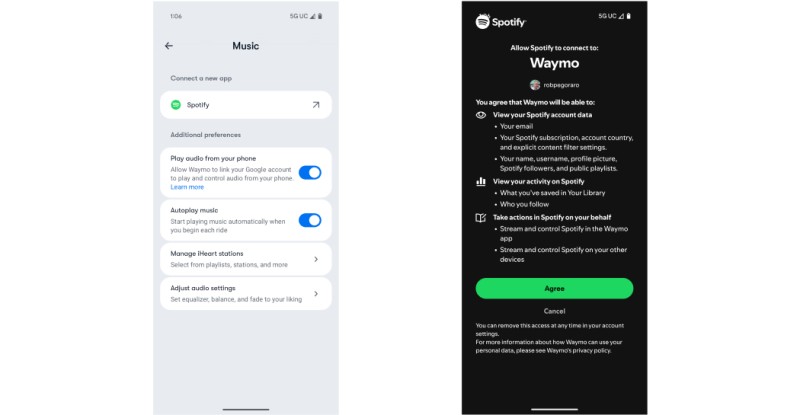You’re sitting in a Waymo robotaxi surrounded by cutting-edge technology—29 cameras, 6 radar sensors, and 5 lidar units navigating San Francisco’s streets. The autonomous driving feels like magic, yet something’s missing. As TechCrunch journalist Maxwell Zeff discovered in August 2025, even the most advanced robotaxi felt incomplete without the right soundtrack.
That changed when Waymo partnered with Spotify in August 2025. Now available in Phoenix, San Francisco, and Los Angeles, this integration transforms every ride into your personal concert hall. Whether you’re a free or Premium subscriber, enjoy your playlists, podcasts, or albums while experiencing autonomous transportation.
This guide covers everything about using Spotify in Waymo robotaxis—from connection methods to troubleshooting and offline alternatives.
In This Article:
Two Dead-Simple Ways to Connect Spotify in Your Waymo Ride
The native Spotify integration in Waymo represents a massive upgrade from the clunky workarounds of the past. Remember downloading Google Assistant, configuring voice commands, and crossing your fingers? Those days are over. Now, Waymo offers two straightforward methods to connect your Spotify account directly to the vehicle’s audio system—and both take under a minute.
Method 1: Pre-Connect Before You Even Book (My Preferred Way)
Pre-connecting through the Waymo app saves about two minutes once you’re in the vehicle. Here’s exactly how I do it:
Make sure you have the latest Waymo One app installed. Open it and navigate to Account > Music. You’ll see Spotify listed among available services.
Tap Spotify and authorize the connection by logging into your account (works with both Free and Premium). Grant Waymo permission to access your music library. The process takes about 30 seconds.
Your Spotify account stays connected for future rides. When you enter a Waymo, your music is ready to go. This one-time setup makes daily commutes incredibly convenient.
Note: If you switch between different Spotify accounts, you’ll need to reconnect each time through app settings.
Method 2: QR Code Magic for Last-Minute Rides
Forgot to pre-connect? No worries—Waymo’s in-car system makes it stupidly easy to connect on the fly.
In the back seat, locate the touchscreen and tap the Music icon. You’ll see available services including Spotify and iHeartRadio.
Select Spotify and a QR code appears. Use your smartphone camera to scan it—no special app needed. The scan prompts you to authorize your Spotify account.
After quick authorization, your entire Spotify library appears on the touchscreen. Browse playlists, albums, or podcasts from the display, or control everything from your phone. This method is perfect for rushed airport rides—the QR code connection takes about 15 seconds.
Hidden Features That Make Every Ride Sound Better (Free & Premium)
Both free and Premium accounts work seamlessly, but I’ve discovered several hidden features that dramatically improve the listening experience—and surprisingly, some aren’t Premium-exclusive.
Quick Comparison: Free vs Premium in Waymo
| Feature | Spotify Free | Spotify Premium |
|---|---|---|
| Connect to Waymo | ✅ Yes | ✅ Yes |
| Play Your Playlists | ✅ Yes | ✅ Yes |
| Podcast Playback | ✅ Yes | ✅ Yes |
| Equalizer Settings | ✅ Yes | ✅ Yes |
| Autoplay Control | ✅ Yes | ✅ Yes |
| Ad Interruptions | ❌ Every few songs | ✅ Ad-free |
| Jam Sessions (Group Queue) | ❌ No | ✅ Yes |
| Skip Limits | ❌ 6 skips/hour | ✅ Unlimited |
The Equalizer Settings Nobody Talks About (Game-Changer!)
Here’s something I wish I’d discovered earlier: Waymo lets you toggle autoplay on or off in Music settings. When enabled, your last Spotify track starts playing the moment you enter the vehicle.
Sounds perfect, right? Well, I learned the hard way. Picture this: stepping into a shared Waymo with two colleagues for an airport run, and my intense true crime podcast—mid-murder scene description—blasts through the speakers. Awkward doesn’t begin to cover it. Now I keep autoplay disabled and manually choose music based on who’s riding with me.
But here’s the real gem most riders miss: the equalizer. Navigate to Account > Music > Adjust audio settings in the Waymo app (or tap the settings icon on the in-car Now Playing screen), and you’ll find a professional-grade equalizer. I’m talking bass, treble, and even subwoofer controls.
For solo morning commutes, I crank up the bass for motivating hip-hop. For late-night podcast sessions, I boost the mids for crystal-clear voice clarity. The Waymo sound system is surprisingly good—better than my friend’s luxury sedan, honestly.
Collaborative Listening with Spotify Jam
Spotify Premium users get an exclusive feature for group rides: Spotify Jam sessions.
Imagine heading to a concert with friends. Instead of arguing over playlists, start a Jam session where everyone adds tracks to a collaborative queue.
To start, open Spotify while connected to Waymo, tap the Jam icon, and invite passengers by sharing a code or link. It’s like a mini DJ battle in the back seat.
This feature makes group rides more social and fun, though musical tastes can get competitive—I discovered my friend’s secret love for 2000s boy bands.
When Spotify Won’t Connect: Fixes That Actually Work
Despite the generally smooth integration, I’ve hit my share of connection headaches. Here’s what actually fixes the problem (not just generic “have you tried turning it off” advice):
The 4 Fixes That Solve 95% of Connection Problems
1. App Version Mismatch (Gotcha #1)
This bit me hard during a September ride. My Spotify account refused to connect, and after 10 frustrating minutes, I discovered my Waymo app was running a July version. Apparently, the August integration update requires both apps to be current.
Fix: Open your app store, search for “Waymo” and “Spotify,” and update both. Better yet, enable auto-updates so this never happens again. On iPhone: Settings > App Store > App Updates (toggle on). On Android: Play Store > Settings > Auto-update apps.
2. The Nuclear Option: Reauthorization
Sometimes the connection just… dies. No error message, no explanation—Spotify simply won’t appear in Waymo’s music menu. I’ve seen this happen after iOS updates or when switching between multiple Spotify accounts (work vs personal).
Fix: Go to Waymo app > Account > Music, tap Spotify, and sign out completely. Then reconnect from scratch by authorizing again. Annoying? Yes. Effective? This single step has solved about 80% of my connection issues.
3. The Underground Parking Trap
Here’s something that confused me for weeks: While Waymo vehicles stream music using their own internet, the initial authorization requires YOUR phone to have a strong signal. I learned this trying to connect while waiting in an underground parking garage—authorization kept failing until I drove up to street level.
Fix: If you’re getting authorization errors, check your phone’s signal strength. Wait until you’re in an area with good coverage before attempting the first-time connection.
4. Cache Corruption (The Last Resort)
When everything else fails, corrupted cache data might be the culprit. This happened to me once after my phone crashed mid-authorization.
Fix:
- iPhone: Delete and reinstall both the Waymo and Spotify apps. Your playlists and settings sync back automatically.
- Android: Go to Settings > Apps, select Waymo, tap “Clear Cache” (not “Clear Data”). Repeat for Spotify. This preserves your login info while clearing corrupted files.
Advanced Troubleshooting
Regional Restrictions: Spotify integration is limited to Phoenix, San Francisco, and Los Angeles. Verify you’re in a supported city before troubleshooting. For other locations, use alternative methods described below.
QR Code Scan Failures: Lighting, camera quality, or glare can interfere. If QR code fails, use the Waymo app connection method—it’s more reliable. Or adjust touchscreen brightness and phone angles.
Spotify Service Outages: Check Spotify’s official status page or Downdetector if nothing works. Service outages prevent authentication across all platforms.
Contact Support: If all else fails, contact Waymo support through the app. Response time averages 24 hours. They can identify vehicle-specific issues or backend authentication errors requiring manual resets.
What If You’re Outside Phoenix/SF/LA? Here’s Your Offline Workaround
The official Waymo-Spotify integration works beautifully in Phoenix, San Francisco, or Los Angeles with reliable internet. But what about outside these cities? Or if you’re tired of ads ruining your vibe every three songs? Offline files provide the flexibility you didn’t know you needed.
Why I Started Recording Music Offline (Real Talk)
Here’s what happened: Last month, I flew to Seattle for a conference. Exhausted from a red-eye flight, I ordered a rideshare expecting my usual Waymo-Spotify setup. Instead? Silence. No integration, no personalized playlists—just the driver’s choice of questionable ’80s soft rock.
That’s when I realized the geographic limitation wasn’t just theoretical—it’s genuinely frustrating when you’ve gotten used to something better.
Then there’s the ad situation that drove me crazy. As a free Spotify user, I got interrupted by ads every 3-4 songs during my 20-minute commute. That’s 2-3 ad breaks per ride. While Premium solves this, I’m already juggling enough subscriptions (Netflix, Hulu, NYT, you know the drill).
That’s when I discovered Cinch Audio Recorder—think of it as creating your own personal music library from Spotify. It’s like recording songs from the radio back in the day, except you get perfect digital quality, automatic organization, and zero ads.
How Cinch Audio Recorder Solves These Challenges
One-Click Recording: No technical expertise needed. Install Cinch, play any Spotify playlist (Free or Premium), click record. The software automatically detects and splits individual songs.
Ad Filtering for Free Accounts: Cinch identifies and removes audio ads when recording from free Spotify. Get clean music without Premium subscription.
Automatic Metadata and Album Art: Unlike basic recorders creating “Track001.mp3” files, Cinch grabs song titles, artists, album info, and cover art. Files look professional and organized in any player.
High-Quality Output Formats: Save as MP3 (320kbps), M4A, WAV, FLAC, or other formats based on quality preferences.
Real-World Workflow:
- Record favorite Spotify playlists with Cinch (batch-record 4-5 playlists while working)
- Transfer MP3 files to iPhone via iTunes or Android via USB
- Install a cast-enabled app like VLC Media Player on your phone
- In Waymo One app, go to Account > Music and enable casting permissions for audio apps
- When entering a Waymo, open VLC, select offline Spotify songs, tap Cast icon, choose Waymo from device list
The recording process is straightforward. Launch Cinch, start Spotify playback, and hit record. Cinch runs silently in the background while you work. You’ll find neatly organized MP3 files with proper names and artwork in your output folder.
When This Solution Makes Sense:
Let me be clear about when Cinch is worth considering versus using the official integration:
- Traveling to cities without Spotify integration: If you frequently visit areas where Waymo operates but Spotify integration isn’t available yet
- Want ad-free listening without Premium: You enjoy Spotify’s free tier but dislike ads interrupting your commute
- Prefer having backup copies: Some people (myself included) like owning music files rather than depending entirely on streaming services and internet connectivity
- Need music for low-connectivity areas: Parts of Phoenix and LA still have spotty cell coverage where streaming struggles or buffers frequently
- Create custom car playlists: Build specific collections for different ride types—energizing morning commutes, relaxing evening rides, or focus music for working during longer trips
If you’re only riding Waymo in supported cities with good internet and don’t mind Spotify ads (or already have Premium), stick with the official integration. It’s simpler and perfectly adequate. But for flexibility and control, offline files offer undeniable advantages.
Download Cinch Audio Recorder:
What Other Music Streaming Services Work in Waymo?
This question comes up constantly in Waymo rider groups, and the answer is surprisingly limited—but there are workarounds.
Currently Supported Services (The Short List)
As of October 2025, Waymo officially supports only two streaming services. Here’s the breakdown:
| Service | Launch Date | Free Access | Premium Features | Best For |
|---|---|---|---|---|
| Spotify | August 2025 | ✅ Yes (with ads) | Ad-free, Jam sessions, unlimited skips | Personal playlists, podcasts, full control |
| iHeartRadio | Early 2025 | ✅ Yes | Ad-free, more stations | Live radio, news, talk shows, music discovery |
| Apple Music | ❌ Not yet | TBD | TBD | (Expected 2026) |
| YouTube Music | ❌ Not yet | TBD | TBD | (No timeline) |
Spotify (launched August 2025): Full integration as described throughout this article, supporting both free and Premium accounts with seamless in-car and app control. The integration includes playlist browsing, podcast playback, and full library access.
iHeartRadio (available since earlier in 2025): Offers curated radio stations, podcasts, and live radio streams. The integration works similarly to Spotify—connect through the Waymo app or in-car screen, then enjoy favorite stations during rides. iHeartRadio works well for news, talk shows, and discovering new music through genre-based stations.
What About Apple Music? This is the most frequently asked question. It’s puzzling given Alphabet (Waymo’s parent) owns YouTube, which operates YouTube Music. Despite the connection, neither is integrated yet.
According to Waymo spokesperson Chris Bonelli, the company is “always exploring new personalization options” but hasn’t committed to timelines. Based on partnership rollout patterns, expect Apple Music integration sometime in 2026.
Using Other Services with Workarounds
The Cinch Audio Recorder method works for any streaming service. Whether you use Apple Music, Amazon Music Unlimited, Tidal, or YouTube Music:
- Record your content from any platform using Cinch
- Transfer files to your mobile device
- Use cast-enabled apps to stream to Waymo’s audio system
I’ve tested this with Apple Music, Tidal, and Amazon Music—the quality is excellent. The cast-enabled approach works with VLC, Plex, or local music players supporting Chromecast. Just ensure you’ve enabled casting permissions in the Waymo app’s music settings.
Conclusion
The Waymo-Spotify integration launched in August 2025 massively improves on clunky Google Assistant workarounds. For riders in Phoenix, San Francisco, and Los Angeles, connecting Spotify—free or Premium—takes seconds through the app or in-car touchscreen.
Premium subscribers get perks like Jam sessions and ad-free listening, while free users enjoy seamless library access. Equalizer settings and autoplay options add personalization that transforms rides.
When issues arise, updating apps, reauthorizing accounts, or clearing cache typically resolves problems. Waymo’s support team handles persistent issues.
For travel outside supported cities, Cinch Audio Recorder provides offline alternatives. Record Spotify content, transfer to your phone, and cast to Waymo’s system.
Looking ahead, expect Waymo to expand coverage and services. Apple Music integration seems inevitable.
You now have everything needed to transform Waymo robotaxis into personalized concert halls. Share your music setup in the comments below.
FAQs
Q1: Do I need Spotify Premium to use music in Waymo?
No, you don’t need Spotify Premium. Both free and Premium Spotify accounts work with Waymo’s integration. Premium subscribers unlock additional features like Jam sessions for collaborative playlists with other passengers and ad-free listening, but the core functionality is available to all Spotify users.
Q2: Will Waymo use my phone’s mobile data for streaming?
No, streaming music in Waymo won’t consume your personal mobile data. Waymo vehicles have their own built-in internet connection specifically for passenger entertainment and services. Your phone only needs data for the initial authorization process, after which the vehicle handles all streaming traffic.
Q3: Can I use Apple Music or YouTube Music in Waymo instead?
Currently, Waymo only officially supports Spotify and iHeartRadio for streaming. Apple Music and YouTube Music aren’t integrated yet, despite Alphabet owning YouTube. For other services, you can use offline recording methods with tools like Cinch Audio Recorder to create local music files and cast them to the vehicle’s audio system.
Q4: What happens to my Spotify connection after my ride ends?
Your music automatically stops playing when your Waymo trip concludes. The next passenger who enters the vehicle will not have access to your Spotify account or listening history. Your account remains connected in the Waymo app for future rides unless you manually disconnect it in the app settings.
Q5: Why can’t I find Spotify in my Waymo vehicle?
Spotify integration is currently available only in Phoenix, San Francisco, and Los Angeles. If you’re in a different city, the feature won’t appear. Also, ensure you have the latest version of the Waymo One app installed on your phone—older versions don’t support the Spotify integration that launched in August 2025.