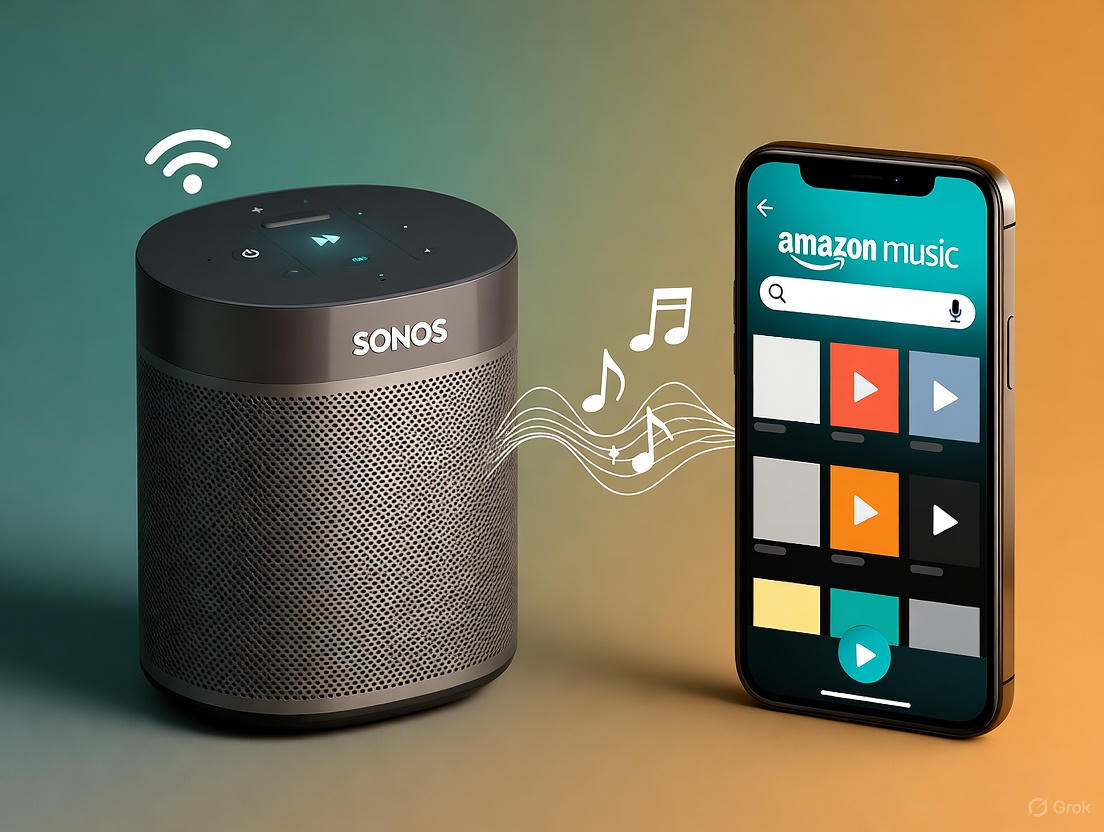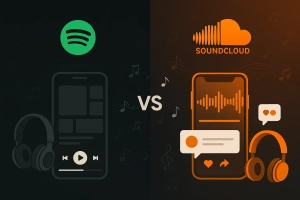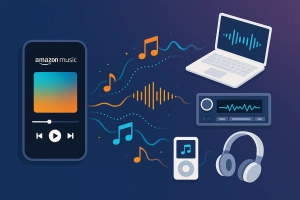Ever tried playing your favorite Amazon Music album on your Sonos speaker, only to get a random shuffle of unrelated tracks instead? You’re not alone. Since Amazon changed their Prime Music tier in 2021, thousands of Sonos users have been frustrated by the “shuffle-only” limitation and unpredictable connection issues.
The good news?
There are multiple ways to enjoy Amazon Music on your Sonos system—from the official app integration to voice control through Alexa, and even methods that work regardless of your subscription tier or region.
In this guide, I’ll walk you through 4 proven methods, including one that gives you complete freedom over your music library.
In This Article:
Why Amazon Music and Sonos Integration Matters
When I first got my Sonos system, Amazon Music seemed like the perfect match. I was already paying for Prime, which included access to 2 million songs, and Sonos promised seamless integration with major streaming services.
For many users, that dream is still very much alive. Sonos speakers remain one of the best multi-room audio solutions on the market, and Amazon Music Unlimited offers over 100 million songs in HD quality. Sounds perfect, right?
But here’s what promotional materials don’t tell you: The integration experience varies dramatically depending on your subscription level, geographic location, and even which generation of Sonos hardware you own.
The 2021 Amazon Music Change Nobody Talks About
If you’re using the basic Prime Music tier (included with Prime membership), you hit a major wall with Sonos. Amazon quietly changed Prime Music from letting you select specific albums to forcing a shuffle-only mode. Imagine wanting to listen to your favorite album from start to finish, only to have Amazon throw in random tracks from different artists. It’s like ordering a complete album and getting a random mixtape instead.
This change frustrated so many users that Reddit threads exploded with complaints. One user put it perfectly: “Amazon ruined Amazon Music everywhere.” The impact hits hardest on smart speaker systems like Sonos, where the shuffle-only limitation feels especially intrusive during dinner parties, work sessions, or when you’re trying to appreciate an album as the artist intended.
The reason behind this change? Amazon wanted to push more users toward the paid Unlimited tier. By crippling the free Prime Music experience on smart speakers, they created a “pain point” that could only be solved by upgrading. Smart business move, frustrating user experience.
Or maybe I’m being cynical. Either way, it’s annoying.
Method 1 – Official Sonos App Integration
This is the standard way most people connect Amazon Music to Sonos. If you have Amazon Music Unlimited and live in a supported region, it works smoothly in my experience.
Quick Setup
On Mobile (iOS/Android):
- Open Sonos app → Settings → Services & Voice
- Tap Add a Service → Amazon Music
- Sign in with your Amazon credentials
On Desktop:
- Sonos app → Manage → Add Music Services
- Select Amazon Music → Complete login
Once connected, Amazon Music appears in your Sonos music sources for easy browsing.
What You Need to Know
Regional Restrictions: Amazon Music on Sonos only works in specific countries—US, UK, Canada, Australia, Germany, France, Italy, Spain, Japan, India, Brazil, Mexico, Austria, and Switzerland. If you’re outside these regions, the option simply won’t appear.
Subscription Tiers:
- Amazon Music Unlimited: Full control over songs and albums
- Amazon Prime Music: Shuffle-only restriction (can’t choose specific tracks)
- Amazon Music Free: Doesn’t work with Sonos
Audio Quality Depends on Hardware:
- S2 systems (newer devices): Support up to Ultra HD (24-bit)
- S1 systems (older devices): Capped at standard quality (256kbps AAC)
Quick Tip: Before subscribing to Amazon Music Unlimited specifically for HD playback, check your Sonos system version in Settings → System → About My System. If it’s S1, you won’t get HD streams even with an Unlimited subscription. I learned this the hard way after upgrading my subscription specifically for better audio quality, only to discover my Play:1 speakers couldn’t actually play those HD streams. The money wasn’t wasted—I still got access to the full catalog—but the quality improvement I expected never materialized.
Method 2 – Alexa Voice Control Integration
If Amazon Music doesn’t appear in your Sonos app, or if you prefer voice control, the Alexa integration offers a useful workaround.
Setup Process
- Open Alexa app → More → Skills & Games
- Search for “Sonos” and enable the skill
- Sign in to your Sonos account
- Let Alexa discover your devices
Once set up, use commands like: “Alexa, play [artist] on [room name]”
Why This Actually Helps
Here’s something most tutorials don’t mention: Alexa integration can sometimes bypass regional restrictions. If Amazon Music doesn’t appear in your Sonos app due to geographic limitations, controlling playback through Alexa voice commands might work anyway. I can’t promise it’ll work for everyone—it’s not officially documented—but several users have reported success with this workaround.
The trade-off? Voice control is less precise than app interfaces. Alexa sometimes misinterprets song or artist names, especially with non-English titles or less common artists. You might say “play Sigur Rós” and get “playing serious roads” instead.
Honestly though, for casual listening—”Alexa, play relaxing music in the bedroom”—the hands-free convenience is hard to beat. Plus you can group multiple Sonos rooms with voice commands faster than navigating through the app. Just say “Alexa, play jazz in the living room and kitchen” and both rooms start simultaneously.
Method 3 – AirPlay and Casting Options
AirPlay (iOS): Open Amazon Music app, play a song, swipe to Control Center, tap AirPlay icon, select your Sonos speaker. Quality is capped at CD-level (16-bit) even with HD subscription.
Casting (Android): Play music in Amazon Music app, tap Cast icon, choose your Sonos device.
Important limitation I wish I’d known: These methods use your phone as a bridge. If you leave your house or your phone’s battery dies, the music stops playing on your Sonos. I discovered this the awkward way when I left for a grocery run mid-dinner party, and the music abruptly stopped for my guests.
These methods work well for short listening sessions—say, playing music while cooking dinner for 30-45 minutes. All-day background music? Not so much.
Oh, and Dolby Atmos tracks don’t work through AirPlay or Casting, even if you’re paying for Amazon Music Unlimited’s spatial audio features. You’ll need the direct Sonos app integration to actually hear Atmos content.
Breaking Free from Subscription Limits
Look, the official methods work fine if you have Amazon Music Unlimited and live in a supported region. That covers many people.
But here’s where it gets frustrating:
- Prime Music users can’t choose specific albums (shuffle-only)
- Regional restrictions lock out users in unsupported countries
- Connection drops plague some users
- Audio quality limitations on S1 systems
- Subscription dependency for continued access
That’s when having local music files becomes incredibly useful. Not as a replacement—streaming is still more convenient most of the time. But as a backup plan when things go sideways.
The Offline Solution – Using Cinch Audio Recorder
What Is Cinch Audio Recorder
Cinch Audio Recorder is audio recording software that captures music playing on your computer and saves it as individual song files. It automatically splits tracks, adds song info, and organizes everything for you.
Why This Works for Sonos Users
Region-free playback: Once you have the files, they work anywhere—no geographic restrictions.
Device compatibility: Even old S1 Sonos systems play your files perfectly.
Stable playback: No connection drops or buffering. Files are on your network, accessible anytime.
Flexible quality: Choose output format from MP3 (320kbps) to lossless FLAC or WAV.
Backup solution: Keep access even if you cancel subscriptions or move to unsupported regions.
I started using Cinch as a backup after experiencing too many “song unavailable” errors with certain albums. You know that frustration when you build the perfect playlist, then half the songs disappear three months later? Yeah, that. Having local copies means I don’t have to constantly rebuild playlists.
How to Record Amazon Music for Sonos
Step 1: Install and Launch
Download Cinch from the official site—available for both Windows and Mac. Installation takes maybe 2 minutes. No complex configuration needed.
Step 2: Start Recording
- Open Cinch and click the red Record button
- Open Amazon Music and play your playlist or album
- Cinch automatically captures audio, splits tracks, and saves each song with proper ID3 tags and artwork
Pro tip: Keep your Amazon Music player at full volume while recording—recording quality depends on playback volume, not computer master volume. You can mute your speakers if you want silence. Cinch uses direct sound card capture technology (similar to WASAPI), so muted speakers won’t affect quality.
Step 3: Share Music Library with Sonos
- Open Sonos desktop app → Settings → Manage → Music Library Settings
- Click + (Mac) or Add (Windows)
- Browse to Cinch recordings folder (default: Music → Cinch Recordings)
- Confirm selection
Your recorded music now appears in Sonos app alongside streaming services.
What I Like
Set it and forget it: No babysitting during recording. Start a playlist, minimize the window, come back to a complete library.
Clean files: Built-in ad filter removes audio ads automatically. (If you’re on the free Spotify tier, this is huge.)
Proper organization: Songs are named and tagged correctly from the start.
Quick Tip: Recording 50 songs takes about the same listening time—roughly 2-3 hours, give or take. I usually start recording before bed and wake up to a full library ready for Sonos.
Sound Quality Comparison
Your Sonos system generation makes a huge difference. Here’s what I discovered after comparing all methods:
| Feature | Amazon Direct | AirPlay/Cast | Recorded Files |
|---|---|---|---|
| Max Quality (S2) | Ultra HD (24-bit) | CD (16-bit) | User Choice |
| Max Quality (S1) | Standard (256kbps) | Standard | User Choice |
| Dolby Atmos | Yes (S2 only) | No | No |
| Stability | Network dependent | Phone dependent | Always stable |
Real-world insight: After testing on both my old Play:1 (S1) and new Era 100 (S2), the quality difference between streaming and well-recorded files is minimal on most speakers. The bigger factor? Connection stability. A perfectly recorded 320kbps MP3 beats a buffering “Ultra HD” stream every time.
Now, if you’re a serious audiophile with high-end Sonos setups, Amazon Music HD streaming probably makes sense. For everyone else? The difference is mostly academic.
Troubleshooting Common Problems
I’ve dealt with most of these issues at some point. Here’s what actually worked for me.
Amazon Music Doesn’t Appear in Sonos App
Causes: Regional restriction, outdated app, or account issues
What I tried:
- Verify your country is in the supported list above
- Update Sonos app: Settings → System → System Updates
- Try the Alexa integration method instead (this worked for me when traveling)
Frequent Connection Drops
Causes: Weak Wi-Fi, too many simultaneous logins, network mismatches
Solutions:
- Best fix: Connect one Sonos speaker via Ethernet cable to create stable SonosNet
- Reserve IP addresses for Sonos devices in router settings
- Sign out from unused devices on Amazon Music
- Ensure Sonos and phone are on same Wi-Fi network (not split between 2.4GHz/5GHz)
I wasted an hour troubleshooting drops before realizing my Sonos was on 2.4GHz while my phone was on 5GHz. Felt pretty dumb when moving everything to 5GHz solved it instantly.
Poor Sound Quality or Volume Jumping
Solutions:
- Sonos app → Settings → Volume Controls → disable Volume Limit and Loudness
- Disable crossfade in Amazon Music settings
- For S1 users: Accept standard quality or use the recording method
- If you have non-Atmos speakers but Amazon sends Atmos tracks, disable it in Amazon Music → Streaming Quality
“Sign In Required” Loop
Quick fix: Remove Amazon Music service completely from Sonos, restart app, re-add with fresh login. This clears corrupted authentication tokens.
Comparing Music Services on Sonos
After dealing with Amazon Music’s quirks, you might wonder about alternatives:
Spotify: Best integration overall with Spotify Connect. Rock-solid stability. No lossless audio yet though.
Apple Music: Lossless audio included, great for Apple ecosystem users. Interface less polished than native app.
Tidal: True HiFi quality for audiophiles. Smaller catalog but excellent sound.
Amazon Music: Good when it works. Regional limits and shuffle restrictions frustrate users.
Honest take: If you’re primarily a Sonos user and quality matters, Tidal or Apple Music might serve you better. But if you’re already paying for Prime? Amazon Music is a decent included benefit—just know its limitations.
Conclusion
Playing Amazon Music on Sonos offers multiple paths—from straightforward app integration to voice control, casting, or building an offline library. Each has its sweet spot.
For most people with Amazon Music Unlimited in supported regions and newer Sonos hardware, the official app integration is the easiest path. But having a backup plan—whether recorded files or a secondary streaming service—has saved me countless times. Connections fail mid-party. Subscriptions expire. Songs disappear. You know how it goes.
The “right” method depends on your situation: subscription tier, location, Sonos hardware generation, and how much control you want over your music.
What’s your experience with Amazon Music on Sonos? Have you hit the shuffle-only limitation, connection drops, or regional restrictions? Drop your thoughts in the comments—I’d love to hear what’s working (or not working) for other Sonos users.
FAQs
Can I play Amazon Music on Sonos without a subscription?
Yes, but with significant limitations. Amazon Prime members get Prime Music (2 million songs) on Sonos, but it’s shuffle-only—you can’t select specific albums or songs. Full control requires Amazon Music Unlimited ($10.99/month for Prime members).
Why doesn’t Amazon Music show up in my Sonos app?
This usually means Amazon Music isn’t available in your region. The service only works with Sonos in select countries: US, UK, Canada, Australia, Germany, France, Italy, Spain, Japan, India, Brazil, Mexico, Austria, and Switzerland. Try Alexa integration as a workaround, or consider the offline library approach.
Can I play Amazon Music HD on older Sonos speakers?
No—only S2-compatible speakers support Amazon Music HD and Ultra HD. Older S1 devices are limited to standard quality (256kbps AAC). Check Settings → System → About My System. If it shows S1, upgrading your subscription won’t improve quality until you upgrade speakers.
Does Amazon Music support Dolby Atmos on Sonos?
Yes, but only on Sonos Arc, Era 300, and Era 100 with S2 app. Atmos must be played directly through Sonos app—doesn’t work via AirPlay, Casting, or Alexa voice commands.
Why does my Amazon Music keep disconnecting on Sonos?
Common causes: Wi-Fi interference, outdated apps, or too many simultaneous Amazon Music logins. Try: update both apps, restart router, ensure same Wi-Fi network, or connect one Sonos speaker via Ethernet. If issues persist, consider building a local library—eliminates streaming problems entirely.