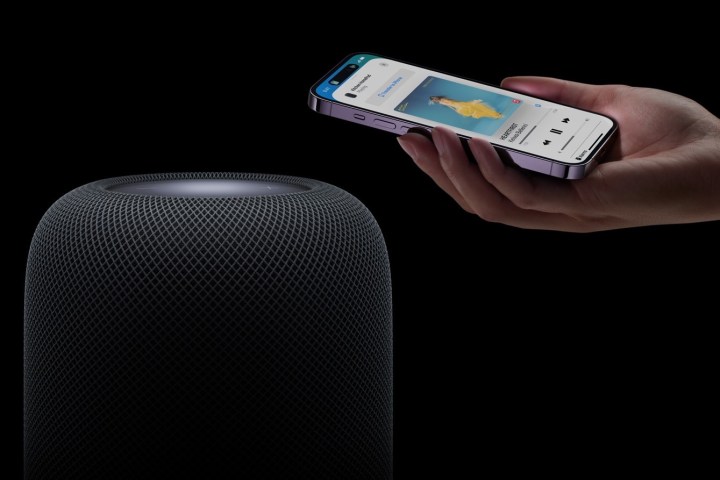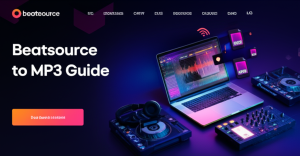Last month, I set up my new HomePod mini and was excited to finally use it with my Amazon Music Unlimited subscription. I figured since I could AirPlay Spotify and YouTube Music, Amazon Music would work the same way.
I was half right.
AirPlay does work. But here’s what nobody mentions in those “5 easy steps” tutorials: your iPhone needs to stay powered on. Every. Single. Time. And forget about asking Siri to “play my Morning Vibes playlist”—she’ll look confused and default to Apple Music.
After three weeks of frustration (and a lot of Googling), I found solutions that actually work.
In This Article:
Can You Actually Play Amazon Music on HomePod?
Short answer: Yes, but not the way you’d expect.
HomePod works with Apple Music, Pandora, Deezer, YouTube Music, and TuneIn. That’s it. Notice who’s missing? Both Amazon Music and Spotify.
This isn’t a technical thing—it’s business. Apple and Amazon compete in the smart speaker market (HomePod vs Echo). Neither has much reason to play nice with the other’s services.
Which makes sense, I guess. Frustrating, but it makes sense.
So what are your options?
You’ve got three methods that actually work:
- AirPlay from your devices (simple but requires your phone/Mac to stay on)
- Third-party music services (limited options, Amazon Music not included)
- Convert and import to iTunes (extra steps, but gives you full Siri control)
Let’s start with the simplest method most people try first.
Method 1: AirPlay Amazon Music from Your Devices
AirPlay is Apple’s wireless streaming technology. Think of it as a bridge—your iPhone plays Amazon Music, and AirPlay beams that audio to your HomePod.
Works fine for casual listening. I still use it sometimes.
Stream from iPhone or iPad
This is what most people try first. The setup is straightforward:
- Open Control Center: Swipe up from the bottom on older iPhones. For iPhone X or newer, swipe down from the top right corner.
- Tap the AirPlay icon: It’s in the top-right corner of the music playback controls. Looks like concentric circles with a triangle.
- Select your HomePod: Under “Speakers & TVs,” tap your HomePod’s name.
- Play your music: Open the Amazon Music app and hit play. Audio streams through your HomePod.
I use this method when I’m at my desk working. Works fine for an hour or two.
But here’s what caught me off guard: the battery drain.
My iPhone 13’s battery health dropped from 100% to 98% after two weeks of heavy AirPlay use. I think it was two weeks? Maybe three. Either way, noticeable enough to make me look for alternatives.
Stream from Mac Computer
If you work from a Mac, this is actually more stable than using your iPhone. Computer’s plugged in—no battery drama.
- Open System Preferences: Click Apple menu → System Preferences → Sound → Output
- Choose your HomePod from the devices
- Check “Show Volume in menu bar” (saves you from digging through System Preferences every time)
- Play Amazon Music through the app or web player
Quick tip: Use the desktop app if you can. The web player drops out more often in my experience.
Cast from Apple TV
Got an Apple TV? You can route audio through HomePod.
- Same Wi-Fi network for both devices
- Hold the TV button on Siri Remote
- Go to Audio Controls → pick your HomePod
- Open Amazon Music on Apple TV
Honestly? This feels like overkill for just music. But if you’re already using Apple TV for other stuff, it works.
The Real-World Limitations Nobody Tells You
After using AirPlay daily for a month, here’s what actually annoyed me:
❌ No Siri voice control: You can’t say “Hey Siri, play my Road Trip playlist.” She defaults to Apple Music every time.
❌ Device dependency: Your iPhone has to stay on and connected. I forgot mine at home once. No iPhone, no music.
❌ Random dropouts: Moving between rooms cuts audio for 2-3 seconds. Doesn’t happen every time—maybe 30% of the time?—but enough to be annoying.
The battery thing was my breaking point, though. Charging twice a day instead of once got old fast.
So is there a way to use Siri with Amazon Music?
Yes. But it’s not obvious.
Method 2: Using Third-Party Music Services on HomePod
Before we get to the solution, let me explain how HomePod works with other music apps. This’ll make sense in a minute.
A few years ago—2021, I think?—Apple opened HomePod to select third-party services:
- Pandora (Premium only)
- Deezer (Premium required)
- YouTube Music (Premium)
- iHeartRadio
- TuneIn
Amazon Music isn’t on that list. Neither is Spotify, though Spotify got partial support later through a workaround.
How Siri Learns Your Music Preferences
HomePod Software 17.4 changed how this works. Siri now learns your music service preferences automatically.
Say “Hey Siri, play Coldplay on YouTube Music” a few times. Eventually, Siri figures out that’s your go-to. You can drop the “on YouTube Music” part.
Pretty smart, right?
Except it doesn’t work for Amazon Music. No integration, nothing for Siri to learn from.
The Amazon Music Problem
Amazon Music doesn’t have native HomePod support.
You can’t add it to your Home app. You can’t tell Siri to “play on Amazon Music.” It’s just not there.
Which leaves you with AirPlay—and we’re back to Method 1’s limitations.
Spotify had the same problem until iOS 17. Apple added a workaround where Siri automatically triggers AirPlay when you ask for Spotify. Clunky, but it works.
Amazon Music? No such luck. As of October 2025, still nothing.
My take: If voice control is make-or-break and you’re open to switching, YouTube Music plays nice with HomePod. But if you’re locked into Amazon Music—and honestly, if you already pay for Prime, I get it—there’s a better way.
Method 3: Convert Amazon Music for HomePod with Siri Control
Look, AirPlay is fine for occasional listening. I still use it when I just want a song or two while cooking.
But if you listen to Amazon Music for hours daily—work, workouts, whatever—the phone tethering thing gets old.
That’s when I went looking for a better solution.
Here’s What Pushed Me to Try Something Else
Real scenarios from my first month:
Morning routine: “Hey Siri, play my Workout Mix.” → Gets Apple Music’s version, which has different songs. I ended up manually opening Amazon Music every morning. Annoying.
Forgot my charger: Phone hit 20% by 2 PM. No music at home that evening.
During meetings: Phone stayed in my pocket. HomePod sat silent. Couldn’t risk AirPlay messing up a Zoom call.
After about a month of this, I started looking for alternatives. That’s when I found Cinch Audio Recorder.
Why I Went with Cinch Audio Recorder
I looked at a few converters before landing on Cinch. Here’s what sold me:
- Lossless recording: Records straight from your sound card. No re-encoding, no quality loss.
- Auto-splits songs: Play a whole playlist, Cinch saves each track separately. You don’t have to babysit it.
- Smart tagging: Grabs song title, artist, album, artwork—all automatic. Huge time-saver.
- Full Siri control: Once it’s in iTunes, Siri treats it like any other track.
It’s not some hacky workaround. You’re just getting your Amazon Music into a format HomePod can actually use.
Step-by-Step: Get Amazon Music on HomePod with Siri
Here’s how I did it:
Step 1: Download and Install Cinch Audio Recorder
Works on both Windows and Mac. Download took maybe 2 minutes? Installation was straightforward—no weird bundled software or toolbars.
Step 2: Pick Your Output Format
I use AAC at 256kbps for most stuff. Good quality, not huge files. For albums I really care about, I go with FLAC.
Side note: A 3-minute FLAC file is like 30MB. Same song in AAC? 6MB. Honestly? I can’t hear the difference on HomePod. Maybe it’s the speaker, maybe it’s my ears. Either way, AAC works fine for me.
Step 3: Record Your Music
This part surprised me—you don’t download songs one by one. Hit Record in Cinch, play your Amazon Music playlist, and Cinch handles the rest:
- Detects when a new song starts
- Splits it into separate files automatically
- Adds ID3 tags (title, artist, album, artwork)
- Even filters out ads if you’re on a free tier
Pretty clever, honestly.
Step 4: Import to iTunes
Once Cinch finishes, it saves everything to a folder. Open iTunes (or Music app on Mac), drag the files in. Done.
If you want them on all your Apple devices, make sure iCloud Music Library is turned on.
Step 5: Enjoy Full Siri Control
Now for the good part. Your Amazon Music is in your Apple Music library. Siri finally works:
“Hey Siri, play [Song Title] by [Artist].” “Hey Siri, play the album After Hours.” “Hey Siri, shuffle my Workout Mix playlist.”
Works exactly like Apple Music. No more phone dependency.
What I Like About It
After using it for three months:
✅ Set and forget: I record overnight, import in the morning ✅ Quality’s great: AAC at 256kbps sounds the same as streaming to me ✅ Tags are accurate: Maybe 95% of the time? Occasionally I fix a track manually ✅ Works on other services too: Also records Spotify and YouTube
What’s Not Perfect
⚠️ Recording happens in real-time: 3-hour playlist = 3 hours of recording. Can’t speed it up. ⚠️ No auto-updates: New songs don’t sync. I re-record my playlists every month or so.
Pro tip: Start with 3-4 songs to test. Check quality and file size before committing to 200 tracks. Oh, and close other apps—notification sounds will get recorded too.
Cost and Value
Cinch is $25.99 USD. One-time payment, no subscription.
Worth it? For me, yeah. Between the battery drain and not having Siri control, AirPlay was getting old. $26 solved both problems.
They have a free trial that records the first minute of each song. Test it out before you pay.
Which Method Should You Choose?
After three months of testing all of these, here’s what I’d recommend:
| Your Situation | Best Method | Why |
|---|---|---|
| Casual listener (<1 hour/day) | AirPlay from iPhone | Quick setup, no cost, good enough |
| Work from home (phone nearby) | AirPlay from Mac | More stable, less battery drain on phone |
| Heavy user (3+ hours/day) | Cinch Audio Recorder | Battery savings, voice control, no phone needed |
| Multi-room HomePods | Cinch + iTunes | Synced playback across rooms, stable connection |
| Travel frequently | AirPlay | Don’t need music when away from HomePods |
| HomePod + Apple TV setup | AirPlay from Apple TV | Unified entertainment system |
My Recommendation by User Type
The “Just Works” User: If you just want music on occasionally and your phone is always nearby → stick with AirPlay. It’s simple, free, and does the job. No shame in that.
The Power User: If you’re listening for hours daily and want hands-free Siri control → go with Cinch. Initial setup takes an evening, but saves frustration long-term. This is what I use.
The Audiophile: If audio quality is paramount → use Cinch with FLAC or ALAC format. AirPlay uses AAC compression, and you’ll hear the difference on full-size HomePod (less so on HomePod mini).
I use both methods depending on the situation. AirPlay for discovering new music and quick listens. Cinch for my go-to playlists and favorite albums.
Troubleshooting Common Issues
Ran into a few issues along the way. Here’s what I did:
“HomePod Won’t Connect via AirPlay”
What worked for me:
✅ Check Wi-Fi: Make sure iPhone and HomePod are on the same network. My router had separate 2.4GHz and 5GHz bands—turned out that was my problem.
✅ Restart HomePod: Unplug it for 10 seconds. Fixed most of my connection issues.
✅ Toggle AirPlay: Turn it off and back on in Control Center. Sometimes it just needs a refresh.
✅ Update everything: iOS and HomePod firmware. You can check in the Home app.
“Siri Can’t Recognize My Voice”
If HomePod keeps saying “I’m still not sure who this is”:
- Open Home app → tap the three dots → Home Settings → your name
- Turn on “Recognize My Voice” and “Personal Requests”
- If it’s still not working, retrain Siri: Settings → Siri & Search
Got multiple people using the HomePod? Each person needs to set this up individually.
Frequently Asked Questions
Does AirPlay reduce audio quality?
Not really. AirPlay streams high-quality audio, sometimes even lossless. If it sounds worse, it’s probably your Wi-Fi or the source quality—not AirPlay itself.
Can I use Amazon Music as a default service on HomePod?
Nope. HomePod only lets you set Pandora, Deezer, YouTube Music, iHeartRadio, or TuneIn as defaults. Amazon Music isn’t on that list.
Why doesn’t Amazon Music integrate with HomePod like Spotify does?
Business reasons, mostly. Apple and Amazon compete in the smart speaker market. Spotify found a workaround in iOS 17—Siri triggers AirPlay automatically. Amazon hasn’t done that yet. Maybe they will eventually? Who knows.
Is Cinch Audio Recorder legal?
For personal use? Generally, yes. It records from your sound card—kind of like holding a mic next to a speaker. Sharing copyrighted stuff is a different story (don’t do that). Check your local laws and Amazon Music’s terms if you’re concerned.
Conclusion
Playing Amazon Music on HomePod isn’t as simple as it should be. Apple and Amazon’s business rivalry gets in the way.
AirPlay works for casual listening, but the limitations add up fast: no Siri control, constant phone dependency, battery drain.
For a real solution, converting with Cinch Audio Recorder is what worked for me. Takes some setup, but you end up with full Siri control, offline playback, and you actually own the files. No more tethering your phone.
Which method are you going with?
What worked for you? Drop a comment if you found another workaround I missed.