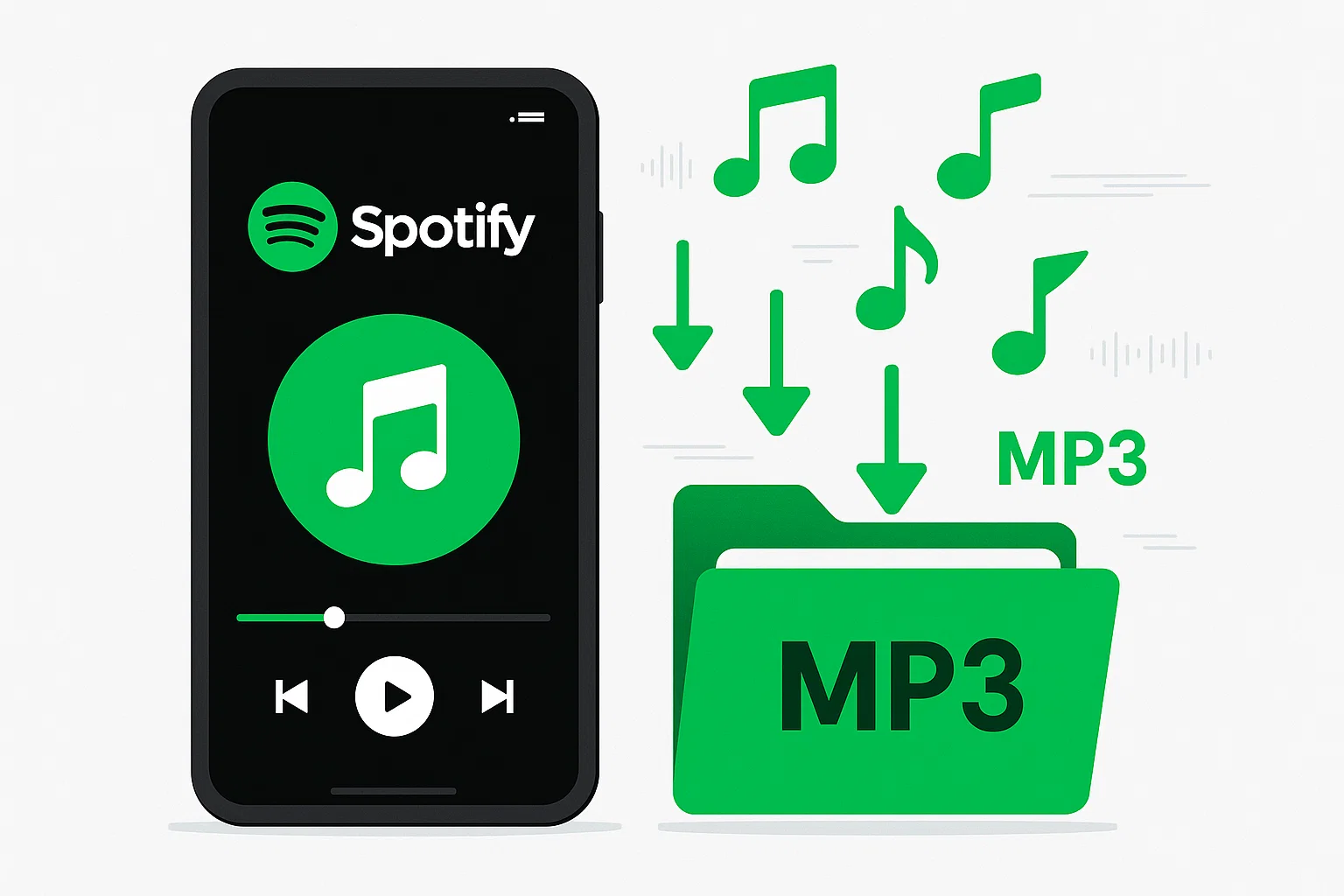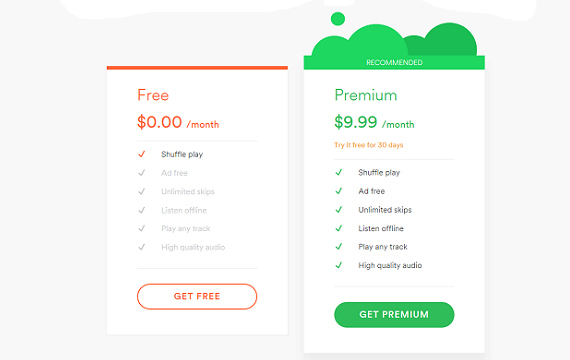Ever found yourself humming along to your favorite Spotify playlist, only to realize you can’t listen when your data runs out? You’re not alone. With Spotify Premium costing $11.99 per month (and rising), many music lovers are searching for ways to download their favorite tracks without breaking the bank.
Here’s the deal: while Spotify Free gives you access to millions of songs, it comes with a major catch—no offline downloads. That means no music during flights, road trips through dead zones, or when you’re trying to save data. But what if I told you there are legitimate ways to save your favorite Spotify tracks for offline listening without paying for Premium?
In this guide, I’ll walk you through the most effective methods to download Spotify music without a subscription, including professional tools, free alternatives, and mobile solutions that actually work in 2025.
Whether you’re looking for the best app to download Spotify music free without subscription or safe legal Spotify music download methods 2025, this comprehensive guide has you covered.
In This Article:
Understanding Spotify’s Download Limitations
Why Spotify Free Doesn’t Allow Downloads
Spotify’s business model is pretty straightforward—they want you to upgrade to Premium. The free tier serves as a teaser, giving you access to their massive music library while limiting key features like offline downloads. This isn’t just about being greedy; it’s how they pay artists and keep the lights on.
When you do download music through Spotify Premium, those files aren’t really “yours.” They’re encrypted and locked to your account, disappearing the moment your subscription ends. Even worse, Spotify requires you to go online at least once every 30 days to verify your Premium status, or those downloads become useless.
Common beginner mistake: Many people think they can just find Spotify’s download folder and copy the files. Trust me, I tried this years ago—those files are encrypted and won’t play anywhere else.
⚠️ Important Note: Spotify uses DRM (Digital Rights Management) protection on all downloaded files. This means even if you locate the files on your device, they’re essentially locked and can only be played through the Spotify app while your subscription is active.
The Real Cost of Spotify Premium
Let’s break down what you’re actually paying for Spotify Premium. At $11.99 per month, that’s nearly $144 per year—enough to buy 10-12 full albums outright. For families, the cost jumps to $19.99 monthly, which is $240 annually.
The kicker? You never actually own the music. Cancel your subscription, and everything vanishes. For content creators, music enthusiasts, or anyone who wants true ownership of their music collection, this model just doesn’t cut it.
💡 Quick Tip: If you’re looking for how to download Spotify songs without premium 2025, the methods below will help you create a permanent offline music collection that works on any device.
Top Methods to Download Spotify Music Without Premium
Method 1: Professional Audio Recording Software
The most reliable approach involves using dedicated audio recording software that captures Spotify’s output directly from your computer’s sound card. This method gives you the highest quality results and works with both free and premium Spotify accounts.
Cinch Audio Recorder stands out as the top choice here. Unlike basic screen recorders, it uses advanced CAC (Computer Audio Capture) technology to grab audio directly from your sound card, ensuring you get the same quality as the original stream. The software can record at up to 320kbps MP3 quality and automatically adds ID3 tags with song information.
This spotify music recording software has become increasingly popular among users seeking a free Spotify downloader for Windows Mac 2025, offering professional-grade results without the complexity of traditional audio editing tools.
What makes Cinch special is its silent recording feature—you can mute your speakers while recording, perfect for batch downloading playlists without disturbing others. It also includes an ad filter specifically designed for Spotify Free users, automatically removing those annoying audio ads between songs.
Pro tip: Set your Spotify volume to maximum before recording. The recording quality depends on the playback volume, not your system speakers.
Method 2: Third-Party Spotify Converters
Several specialized tools are designed specifically for Spotify music conversion. NoteBurner Spotify Music Converter and ViWizard Spotify Music Converter are popular options that work by integrating with Spotify’s web player or desktop app.
These converters typically offer faster-than-real-time conversion speeds and support multiple output formats including MP3, FLAC, and WAV. However, they often come with subscription costs of their own and may stop working when Spotify updates their platform.
The main advantage is convenience—you can convert entire playlists with just a few clicks. The downside? These tools often cost $30-50 annually and may have compatibility issues with Spotify updates.
Method 3: Mobile Solutions
For smartphone users, there are several mobile-specific options. SpotiFlyer is an open-source app that works on both Android and iOS, allowing you to download Spotify tracks by copying and pasting song URLs.
Telegram bots offer another mobile solution. Several bots like “Spotify Downloader Bot” can process Spotify links and return MP3 files. While convenient, these bots are often unstable and may be shut down without notice.
The quality from mobile solutions is typically limited to 160-256kbps, which is decent but not audiophile-grade. They’re best for casual listening rather than professional use.
For those specifically searching for how to download Spotify music to MP3 on Android without premium, these mobile solutions provide a convenient starting point, though desktop tools offer superior quality and features.
Cinch Audio Recorder: The Complete Solution
Why Choose Cinch Audio Recorder
After testing dozens of tools, Cinch Audio Recorder consistently delivers the best combination of quality, reliability, and ease of use. Here’s what sets it apart from the competition.
The one-click recording feature makes it incredibly beginner-friendly. Just hit record, play your Spotify playlist, and Cinch handles everything else—including automatic track splitting and metadata tagging. No complex setup or technical knowledge required.
The audio quality is exceptional. Using CAC technology, Cinch captures audio at the same quality as your Spotify stream, up to 320kbps for Premium users or 160kbps for free accounts. The software preserves the full dynamic range without any compression artifacts.
Why this matters: Unlike other recording tools that capture whatever’s playing through your speakers (including system sounds), Cinch taps directly into the audio stream. This means cleaner recordings with no background noise.
Expert Insight: “Recording directly from the audio stream eliminates the quality loss that occurs when audio passes through multiple processing layers. This is why professional studios use similar direct-capture methods.” – Audio Engineering Society
Key Features That Set It Apart
Silent Recording Technology: This is where Cinch really shines. You can record entire playlists while keeping your computer muted, perfect for overnight batch downloads or when you need to use your computer for other tasks.
Intelligent Ad Filtering: For Spotify Free users, this feature is a game-changer. Cinch automatically detects and removes audio ads, giving you clean music files without manual editing.
Ringtone Maker: Built-in tools let you create custom ringtones from any recorded track. The software guides you through selecting the best 15-30 second clips and exports them in the right format for your phone.
Automatic Metadata: Unlike basic recording tools, Cinch automatically captures song titles, artist names, album artwork, and other ID3 tag information, keeping your music library organized.
Step-by-Step Guide
Getting started with Cinch Audio Recorder is straightforward. First, download the software from the official website and install it following the standard Windows installation process.
Launch the program and you’ll see a clean, intuitive interface. Click the “Record” tab and hit the red record button—Cinch is now ready to capture any audio playing on your computer.
Open Spotify and start playing the music you want to record. Cinch automatically detects when new tracks begin and creates separate files for each song. The software displays real-time information about what’s being recorded, including track names and recording quality.
When you’re finished, click “Stop” and navigate to the “Library” tab to see all your recorded tracks. From here, you can play files, edit metadata, create ringtones, or locate the files on your computer for transfer to other devices.
Beginner tip: Start with just one song to test your setup before recording entire playlists. This helps you verify audio quality and file organization.
Real User Success Story
Case Study: Sarah, a content creator from California, was spending $144 annually on Spotify Premium just to download music for her YouTube videos. After switching to Cinch Audio Recorder, she saved over $120 per year while building a permanent music library of 500+ tracks. “The one-time cost paid for itself in just two months,” she reports.
Real User Benefits
Content creators particularly love Cinch for background music projects. Unlike subscription-based music, recorded tracks can be used freely in videos, podcasts, and other creative work without ongoing licensing concerns.
The cross-device compatibility is another major advantage. Once you’ve recorded your music, you can transfer files to any device—smartphones, tablets, MP3 players, or car stereos—without worrying about app compatibility or internet connections.
For frequent travelers, having a local music collection eliminates data usage concerns and ensures your music works in airplane mode or areas with poor connectivity.
📱 Related Guide: If you’re interested in expanding your music collection beyond Spotify, check out our guide on how to record from Spotify for advanced techniques and tips.
Download Cinch Audio Recorder:
Comparison: Free vs Paid Solutions
Feature Comparison Table
| Feature | Cinch Audio Recorder | Free Tools (Audacity) | Spotify Premium |
|---|---|---|---|
| Audio Quality | Up to 320kbps | 128-160kbps | 320kbps |
| Batch Recording | ✅ Yes | ❌ Limited | ✅ Yes |
| Ad Removal | ✅ Automatic | ❌ Manual | ✅ No ads |
| Metadata | ✅ Automatic | ❌ Manual | ✅ Included |
| File Ownership | ✅ Permanent | ✅ Permanent | ❌ Subscription only |
| Cost | $25.99 one-time | Free | $11.99/month |
| Ease of Use | ⭐⭐⭐⭐⭐ | ⭐⭐⭐ | ⭐⭐⭐⭐⭐ |
| Silent Recording | ✅ Yes | ❌ No | N/A |
| Ringtone Creation | ✅ Built-in | ❌ Requires editing | ❌ No |
Making the Right Choice
For casual users who only need a few songs occasionally, free tools like Audacity might suffice. However, the manual work involved in editing, splitting tracks, and adding metadata quickly becomes tedious.
Spotify Premium makes sense if you’re already paying for it and don’t mind the subscription model. But for users who want permanent ownership of their music collection, recording tools offer better long-term value.
Cinch Audio Recorder hits the sweet spot for most users—professional results without the learning curve of free tools or the ongoing costs of subscriptions.
🔗 You might also like: Learn about Spotify Premium free methods or discover top Spotify recorders for more options.
Troubleshooting Common Issues
Audio Quality Problems
If your recordings sound muffled or distorted, check your system audio settings first. Make sure Spotify’s volume is set to maximum while keeping your system volume at a comfortable level for monitoring.
For best results, close other audio applications while recording to prevent interference. Background notifications, system sounds, and other media players can contaminate your recordings.
Common issue: Some users experience choppy recordings when their computer is under heavy load. Try closing unnecessary programs and recording during off-peak usage times.
Technical Difficulties
Connection issues between recording software and Spotify usually stem from audio driver conflicts. Try restarting both applications, and ensure your audio drivers are up to date.
If recordings are cutting off or not detecting track changes properly, adjust the silence detection settings in your recording software. Some tools allow you to customize how long a pause triggers a new track.
🚨 Safety Warning: Always download recording software from official websites. Avoid cracked versions or suspicious download sites that might contain malware. Stick to reputable sources to protect your computer and personal data.
Conclusion
Downloading Spotify music without a subscription isn’t just possible—it’s practical and legal for personal use. Whether you choose professional software like Cinch Audio Recorder or explore free alternatives, you can build a permanent music collection that works anywhere, anytime.
The key is finding the right balance between quality, convenience, and cost for your specific needs. For most users, investing in a reliable recording tool pays for itself quickly compared to ongoing subscription fees.
Ready to start building your offline music collection? Try Cinch Audio Recorder today and experience the freedom of truly owning your music.
FAQ
Q: Is it legal to download Spotify music without Premium?
A: Recording audio playing on your device for personal use is generally legal in most countries, similar to recording radio broadcasts.
Q: What’s the best quality I can achieve?
A: With professional tools like Cinch Audio Recorder, you can record up to 320kbps MP3 quality, matching Spotify’s highest streaming quality.
Q: Will this work with Spotify Free accounts?
A: Yes, these recording methods work with both free and premium Spotify accounts. Free accounts will include ads unless you use software with ad filtering.
Q: Can I download entire playlists?
A: Yes, most recording tools support batch recording of complete playlists automatically, splitting tracks and adding metadata.