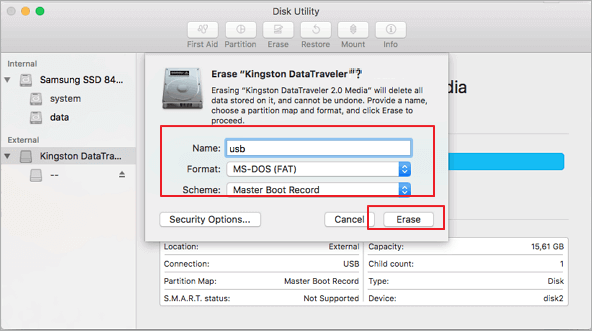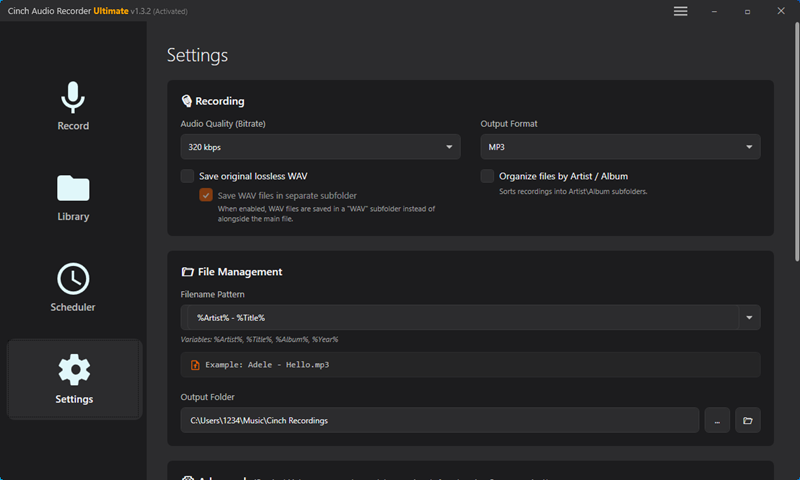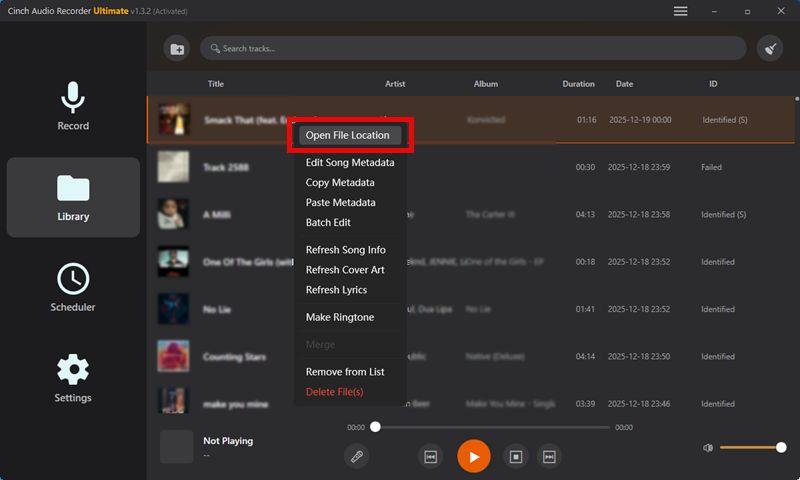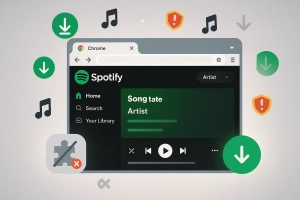Last summer, my friend Jake spent weeks curating the perfect Apple Music playlist for his Pacific Coast Highway road trip. The morning before leaving, he tried copying his “downloaded” songs to a USB drive for his 2017 Jeep. Nothing worked.
Here’s what nobody tells you: Apple Music downloads aren’t really yours. They’re DRM-encrypted and locked to your account. Jake burned through mobile data streaming via Bluetooth, which kept cutting out in the mountains.
After testing different methods and making some mistakes, I found practical ways to get Apple Music onto USB drives that work in cars, smart TVs, or anywhere with a USB port.
In This Article:
Why Your “Downloaded” Apple Music Won’t Budge to USB
Apple Music isn’t like buying MP3s from Amazon or ripping your old CD collection. The fundamental difference creates an invisible wall between your music and USB drives—one that frustrates thousands of users daily.
The DRM Lock Nobody Told You About
Digital Rights Management (DRM) is basically a digital lock on every Apple Music song. Think of it like a safety deposit box at a bank—you have the key while you’re paying the monthly fee, but stop paying and that key stops working. Everything inside becomes inaccessible, even though it’s technically still “there.”
Apple Music uses a format called M4P for its protected files. These aren’t regular MP3s or WAV files you can play anywhere. They’re wrapped in layers of encryption that constantly verify two things: your subscription is active, and the device trying to play them is authorized under your account. Your car stereo? Not authorized. Your friend’s smart TV? Also not on the list.
When I first discovered this limitation, I honestly felt misled. The Apple Music app has a “download” button right there. Downloaded music sounds permanent, right? But what you’re actually doing is caching songs temporarily for offline playback within Apple’s ecosystem. Cancel your subscription, and poof—those downloads become unplayable files taking up space. For a deeper understanding of how this technology works and why companies use it, check out what DRM is and why it matters.
If you purchase music from iTunes Store (different from Apple Music), you get DRM-free AAC files you can transfer anywhere. But Apple Music’s subscription model keeps everything locked.
What Happens to Your Apple Music Files
The downloaded files do exist on your computer. On Mac, they live in ~/Music/Apple Music/. On Windows, you’ll find them buried in Users[Username]MusiciTunesiTunes MediaApple Music. You can browse to these folders, see the files listed, and even check their file sizes. They’re taking up space on your hard drive.
But try playing one outside the Apple Music app? Error message. Try copying them to a USB drive and plugging into your car? Your stereo acts like there’s nothing there—”No playable files found” or just silence.
This is the subscription model in action. You’re essentially renting temporary access to Apple’s music catalog. The fine print says Apple can delete your library data anywhere from 24 hours to 6 months after your subscription ends. I read about a Reddit user who built a massive library over three years, canceled for just two months to save money during a tough period, and came back to find everything wiped. All those carefully curated playlists, gone. That story is what pushed me to find a permanent backup solution.
What You Actually Need to Make This Work
Required Tools and Equipment
Active Apple Music subscription – Needed to access songs you want to record.
Computer with storage – Windows or Mac. MP3 files at 320kbps use about 2.5MB per minute. A 4-minute song = ~10MB. An hour = ~150MB.
USB flash drive – Aim for 16-32GB. Many older car stereos don’t recognize drives over 32GB. My 128GB drive worked on my computer but showed “no device” in my 2015 Toyota.
Recording software – Removes DRM and saves music as regular audio files like MP3.
Stable internet – Prevents interruptions during recording.
Choosing the Right USB Drive Format
This detail trips up most people. Your USB’s file system determines device compatibility.
FAT32 works with virtually every car stereo ever made. Maximum drive size: 32GB. Maximum file size: 4GB (not an issue for music).
exFAT handles larger drives but mainly works in cars from 2018 . Older systems often ignore exFAT drives.
NTFS (Windows) and APFS (Mac) are what your computer uses, but car stereos rarely read them.
My recommendation: Cars made before 2018? Use FAT32 with 32GB or smaller drives. Newer cars? Try exFAT, but 32GB FAT32 holds ~8,000 songs anyway.
⚠️ Warning: Formatting erases everything on the drive. Back up any existing files first!
Formatting:
- Windows: Right-click USB in File Explorer > Format > FAT32 > Start
- Mac: Disk Utility > Select USB > Erase > MS-DOS (FAT) > Erase
Method 1: Transfer Apple Music Using Cinch Audio Recorder (Recommended)
After testing various approaches, this method consistently works without technical issues.
Here’s Why I Chose Recording Over Converting
Apple Music’s DRM updates regularly. Conversion tools that hack DRM sometimes break after Apple updates. I’ve seen converter tools fail after Music app updates, leaving users stuck.
Recording doesn’t care about DRM. It captures actual audio output—the sound your computer plays. Cinch Audio Recorder uses CAC (Computer Audio Capture) technology, tapping directly into your sound card for pristine quality.
Wait, let me explain why this matters. When converters break, you’re stuck. When recording works, it always works—because you’re just capturing sound, like holding up a microphone (except way better quality). Recording works with any streaming service too. Spotify, Tidal, Amazon Music—one tool handles everything.
Cinch doesn’t need VB-Cable or virtual audio routing. Earlier tools required confusing extra steps. Cinch handles everything internally. At $25.99, it’s less than two months of Apple Music.
💡 Pro tip: Think of recording like screen recording, but for audio. Apple can’t stop you from hearing the music, so they can’t stop you from recording it.
Step-by-Step Recording Guide
Step 1: Install Cinch Audio Recorder
Download from Cinch Audio Recorder. The installer is about 30MB. Run it and click through installation. On Mac, allow it in Security & Privacy settings.
Launch the app. You’ll see: Record, Library, Search, and Download tabs. Clean, simple interface.
Step 2: Configure Recording Settings
Click Settings (bottom left). Recommendations:
Output Format: MP3 – Works with every car stereo, TV, and speaker.
Bitrate: 320kbps – Highest MP3 quality, matches Apple Music’s 256kbps AAC.
Output Folder: Set to your USB drive (when plugged in) or a memorable location like C:Recorded Music.
ID3 Tag Settings: Enable “Auto-identify ID3 tags” for automatic song info and artwork.
Step 3: Start Recording
Open Apple Music (app or music.apple.com). Queue up your playlist or album.
In Cinch, click the red Record button. Go back to Apple Music and hit play.
Cinch captures everything, automatically detecting and splitting tracks into separate files. Recording 1 hour takes 1 hour. You can mute system volume—Cinch captures audio before it reaches speakers. Just prevent computer sleep mode.
⏱️ Time-saving tip: Queue up a playlist before bed, hit record, and wake up to a full USB library. Just keep your computer awake.
Keep Apple Music at 75-80% volume for best results. Too low = quiet recordings; maxed out = possible distortion.
Step 4: Check Your Files
When done, click Stop or it stops automatically. Go to Library tab.
Check:
- Song titles correct?
- Artist names right?
- Album artwork showing?
- Quick playback test sound good?
If you recorded Spotify Free with ads, click Filter to automatically remove ad segments.
Step 5: Transfer to USB
If output folder is already your USB, you’re done!
Otherwise, right-click any song in Library > Open File Location. Select files you want (Ctrl A for all), plug in USB, and drag files over.
Organize into folders for easier car stereo navigation:
USB/
├── Artist Name/
│ └── Album Name/
│ └── 01 - Song Title.mp3
Avoid special characters in names. Right-click USB and Eject before unplugging.
Cinch Bonus Features
Ringtone Maker: Right-click songs > “Make Ringtone for Phone.” Trim to 20-30 seconds, export as M4A (iPhone) or MP3 (Android).
Multi-Platform: Works with Spotify, Amazon Music, Tidal, YouTube Music—any audio.
No Recording Limits: Record your entire 3,000-song library with no caps.
Other Ways That Might Work (But Here’s the Catch)
Method 2: Using Apple Music Converters
Tools like TunesKit, NoteBurner, and ViWizard integrate with iTunes/Music app, strip DRM, and convert faster than real-time (5-10x speed).
Pros: Speed. Thousands of songs convert quickly. Auto-maintains ID3 tags.
Cons: Relies on hacking DRM—can break with Apple updates. Prices vary ($20-50). Some have clunky interfaces.
When it makes sense: Huge library (3,000 songs) to convert once. Check recent reviews to ensure it works with current Apple Music version. Read AudiCable’s review for one example.
Method 3: Manual Recording with Audacity
Use free Audacity VB-Cable to record audio. Manually split tracks, trim silence, export individually, and add ID3 tags by hand.
Pros: Free.
Cons: Extremely tedious. Manual work for every aspect.
My take: After processing 30 songs manually, I realized my time was worth more than $26. Only consider if you have very few songs and zero budget.
Method Comparison
| Method | Speed | Ease | Quality | Metadata | Cost |
|---|---|---|---|---|---|
| Cinch Audio Recorder | Real-time | ⭐⭐⭐⭐⭐ | High | Auto | $25.99 |
| Converters | 5-10x faster | ⭐⭐⭐ | High | Auto | $20-50 |
| Manual (Audacity) | Real-time | ⭐⭐ | Variable | Manual | Free |
Lessons I Learned the Hard Way (Save Yourself the Trouble)
Organizing Music Files
Car stereos vary. Some read ID3 tags beautifully; others just show folder/file names.
Structure that works best:
USB/
├── Artist Name/
│ └── Album Name/
│ └── 01 - Song Title.mp3
Tips:
- Start filenames with track numbers (01, 02)
- Avoid special characters (
/:*?"|) - Keep folder depth to 3 levels max
- Filenames under 50 characters
Choosing the Best Audio Format
MP3 at 320kbps is universally compatible. Every car stereo reads it. AAC sounds slightly better but has spotty car support (mainly 2015 vehicles). WAV is huge (~10MB/min) and overkill for car environments. FLAC is unsupported in most car stereos.
Bitrate: 320kbps vs 256kbps is negligible in cars with road noise. Storage is cheap, so I use 320kbps.
Keeping Library Updated
Create a “New Additions” playlist in Apple Music. Monthly, record the entire playlist in Cinch. Check for duplicates before adding to USB. Update ID3 tags if auto-tagging missed anything. Keep a backup on your computer—USB drives fail or get lost.
I keep two USB drives: one in car, one backup at home. Update both simultaneously.
When Things Go Wrong (And They Will)
“USB Drive Not Recognized”
Check file system: 90% of the time, it’s this. USB formatted as NTFS/exFAT, but car needs FAT32. Reformat to FAT32.
USB too large: Older stereos max at 32GB or 16GB. Try smaller drive.
Try different ports: Some car USB ports are charging-only, not data.
My 2015 Toyota wouldn’t read 128GB drives. Switched to 32GB FAT32, worked instantly.
“No Playable Files Found”
Wrong format: Stereo doesn’t support your file type. Re-encode as MP3.
Files corrupted: Unplugged USB without ejecting. Reload files properly.
Folder depth too deep: Some stereos limit folder levels. Flatten to Artist/Album only.
Music Plays But No Song Info Shows
Missing ID3 tags: Files lack metadata. Use Cinch’s tag editor or tools like Mp3tag to add info.
ID3 version mismatch: Some old stereos only read ID3v2.3. Convert tags to v2.3 format.
Poor Sound Quality
Low bitrate: Re-record at 320kbps.
Input too high: Re-record with Apple Music at 75-80% volume, not maxed.
Car EQ settings: Check stereo settings. Reset EQ to flat/neutral.
Most “quality issues” are car speakers or road noise, not file quality.
Turns Out, USB Music Works Everywhere (Not Just Cars)
Beyond cars:
- Smart TVs with USB ports
- Home soundbars and audio systems
- Gaming consoles (PS5, Xbox)
- Portable Bluetooth speakers with USB
- Smart displays (Echo Show, Nest Hub)
Other uses:
- Share playlists with friends (copy to their USB)
- Backup against streaming service changes
- Offline playback anywhere—no internet needed
I keep three drives: car, home backup, and travel bag for flights and hotels. Never without music, never burning data. For more on keeping music permanently, check out this guide.
Wrapping Up
Apple Music’s DRM makes direct USB transfers impossible. Downloaded songs are locked to your subscription and authorized devices.
The solution: record or convert protected files to standard MP3. Then load onto USB drives for use anywhere—cars, TVs, audio systems, or permanent backups.
Cinch Audio Recorder ($25.99) hits the sweet spot for most people. Easy to use, maintains quality, auto-handles ID3 tags, and works reliably without breaking when Apple updates. Recording-based approach avoids DRM encryption headaches.
Key technical details: Format USB as FAT32, keep it 32GB or under, use MP3 at 320kbps. These choices solve 80% of compatibility problems upfront.
Once done, your music is truly yours. Cancel subscription? USB still works. Road trip with no cell service? No problem. Friend’s stereo? Plug and play.
I wish Jake had known this before his road trip. Would’ve saved stress and data charges. Now his Jeep has a permanent USB with his entire library.
Take an hour to set up once, and you’ll have portable music that works everywhere, every time.
Frequently Asked Questions
Can I keep Apple Music on USB after canceling my subscription?
Yes, if you recorded songs to MP3 using tools like Cinch Audio Recorder. Converted files are yours forever. Original DRM downloads disappear, but your MP3 copies remain functional.
What’s the best audio format for car USB drives?
MP3 at 320kbps offers universal compatibility. Every car stereo supports MP3. AAC and WAV work in newer cars, but MP3 works everywhere. Quality difference is negligible in car environments with road noise.
Why won’t my car stereo read my USB drive?
Most likely file system issue. Older stereos (pre-2018) only support FAT32. Reformat your USB to FAT32. Also ensure drive is 32GB or smaller—many older stereos don’t recognize larger capacities.
Will recording Apple Music reduce sound quality?
Not noticeably. Recording captures audio at high bitrate, preserving streaming quality. Saved as 320kbps MP3, quality is excellent. In cars with road noise, difference from original is imperceptible.
Is it legal to record Apple Music for personal use?
Recording for personal, non-commercial use generally falls under fair use. You’re capturing audio you’re paying to access, similar to recording radio on cassettes. Don’t redistribute or sell. Review Apple’s terms and local laws if concerned.