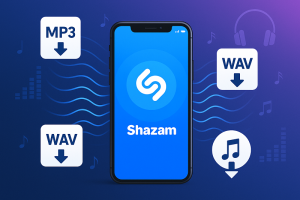Last week, I was setting up music for a long road trip when something weird happened. My Android phone had 64GB of free space on the SD card, but Amazon Music kept showing an “SD card offline” error. The app insisted my perfectly functional card wasn’t available.
Not gonna lie, I was confused. The SD card worked fine with photos and other apps.
Turns out, Amazon Music’s relationship with SD cards is… complicated. After digging through forums and testing different solutions, I figured out what actually works—and what’s just wasting your time.
Here’s everything I learned about downloading Amazon Music to SD cards, why it goes wrong, and two methods that actually solve the problem.
Understanding Amazon Music’s SD Card Support
Before trying to fix anything, you need to know how Amazon Music handles SD card storage. This isn’t obvious from the app’s settings.
How Amazon Music Handles SD Card Downloads
Amazon Music does support downloading to SD cards, but there’s a catch. The files it creates aren’t regular MP3s you can play anywhere. They’re encrypted cache files that only work inside the Amazon Music app.
This is because of DRM protection—Digital Rights Management that prevents people from sharing downloaded songs. Prime Music lets you download select playlists only. Music Unlimited subscribers can download individual songs, albums, and playlists, but everything stays locked to the app.
I tested this by connecting my phone to a computer and trying to play the downloaded files. Windows Media Player couldn’t read them. VLC couldn’t either. The files were there, but essentially useless outside Amazon Music.
Requirements for Using SD Card with Amazon Music
Not all SD cards work the same with Amazon Music. Here’s what matters:
Your card needs to be formatted as FAT32 or exFAT. Android 6.0 or later works best. Class 10 or UHS-1 speed rating handles HD music without stuttering.
For storage space, this matters more than you’d think. Standard quality songs eat about 9MB each. HD quality jumps to 51MB per song. Ultra HD goes crazy at 153MB per track. That’s a 17x difference between lowest and highest quality.
Fire tablets handle SD cards better than regular Android phones. Amazon optimized their own devices for this. If you’re using a Fire HD 8 or similar, you’ll have fewer headaches.
Method 1 – Download Amazon Music Directly to SD Card (Official Method)
Let’s start with Amazon’s official approach. It works for basic offline listening within the app.
Step 1: Prepare Your SD Card
This part is crucial. Most people skip it and wonder why nothing works.
Insert your SD card and go to Settings > Storage on your Android device. You’ll see two format options: “Internal Storage” and “Portable Storage.”
Here’s what I wish someone had told me earlier: choose “Internal Storage” for Amazon Music. I know it sounds weird—internal storage on an external card—but “Portable Storage” mode causes the offline errors.
Quick tip: Before formatting your entire music library onto the card, download just 2-3 songs first. Make sure they actually play. This 5-minute test saved me from reformatting a 128GB card with 500 songs later.
Step 2: Change Download Location in Amazon Music
Open Amazon Music and tap the gear icon—top right corner. Find “Download Settings” and tap “Storage Location.”
Your SD card should appear as an option now. Select it.
The setting sticks until you either change it or the app updates and forgets. Actually, Amazon Music updates a lot. I check this setting monthly now because I’ve had it reset on me twice after updates.
Step 3: Download and Access Your Music
Find any song, album, or playlist. Tap the three dots next to it and hit “Download.”
The progress shows in your Downloads section. HD songs take 10-15 seconds each on decent Wi-Fi. Maybe 30 seconds for Ultra HD.
Your downloads live here on the SD card: mnt/extSdCard/Android/data/com.amazon.mp3/files/Music
You can browse there with a file manager. But remember—the files won’t play outside Amazon Music.
Storage comparison from my testing:
- Standard quality: 4-5 hours of music = 1GB
- HD quality: 1-1.5 hours = 1GB
- Ultra HD: 20-30 minutes = 1GB
My recommendation? HD quality hits the sweet spot for most people. Standard sounds flat on decent headphones. Ultra HD only matters if you’re using audiophile gear.
Common Issue – “SD Card Offline” Error Explained
Right. This is the annoying one.
Why Does Amazon Music Say “SD Card Is Offline”?
From what I’ve seen—and experienced myself—this error pops up after app updates most often. The app loses SD card permissions even though your phone still sees the card just fine.
Sometimes the file system gets slightly corrupted. Not enough to break the card, but enough to confuse Amazon Music. Also, Android changed how SD card permissions work in version 11, which causes issues with older apps.
Last month, I got this error out of nowhere. My SD card was fine. Photos app saw it. File manager saw it. Just Amazon Music thought it was offline.
Amazon’s Official Troubleshooting Steps
Amazon Support recommends the usual: restart your device, reinsert the SD card, clear Amazon Music cache (Settings > Apps > Amazon Music > Clear Cache), reinstall the app.
Honest assessment? These steps work maybe 40% of the time. Could be 50%, honestly. When they don’t work, you’re stuck waiting for the next app update and hoping it fixes itself.
That’s what pushed me toward the second method—one that completely bypasses these SD card headaches.
Method 2 – Use Cinch Audio Recorder for Unlimited Access
Most people use Amazon Music’s built-in download feature. That works fine if you’re only listening within the Amazon Music app and your SD card doesn’t randomly throw errors.
I used the official method for about six months before hitting the “offline” problem during a weekend trip. That’s when I started looking for a backup solution.
When You Need More Than the Official Method
Here’s where the official method gets limiting:
- Downloaded files are encrypted and locked to Amazon Music only
- Can’t move your music to other devices or apps
- Lose everything when you cancel your subscription
- SD card issues can delete your entire offline library overnight
- “SD card offline” errors waste hours of troubleshooting
Last month, I wanted to back up my workout playlists before canceling my Unlimited trial. Discovered I couldn’t access the files anywhere except inside the app. My “downloaded” music wasn’t really mine.
How Cinch Audio Recorder Works as a Backup Solution
That’s when I found Cinch Audio Recorder. Not as a replacement for Amazon Music—more like an insurance policy for your music library.
Here’s why it helps in these situations:
- Records music as it plays, saving actual MP3, M4A, or WAV files to your computer
- You own the files completely—no encryption, no app requirements
- Transfer anywhere: to SD cards, phones, car USB drives, or any MP3 player
- Keep your music forever, even after canceling Amazon Music
- Zero dependency on temperamental SD card support
My Setup Process:
- Download Cinch Audio Recorder (Windows version works great)
- Click the red Record button in Cinch
- Play your Amazon Music playlist normally
- Cinch automatically splits songs and adds ID3 tags (song title, artist, album art)
- Find your MP3 files in the output folder
What I Like:
- Silent recording mode works in background without playing audio through speakers
- Automatic song splitting saves hours of manual editing
- Keeps 320kbps quality for MP3 or lossless WAV for audiophiles
- Simple drag-and-drop to SD card after recording
- Works with Spotify, Apple Music, and basically any streaming service
Quick Tip: Record 3-4 songs first to test your settings before doing your entire library. I learned this the hard way after recording 50 songs at lower quality. Also, set Amazon Music playback to highest quality for best results.
Ready to create your permanent backup library? Download Cinch Audio Recorder and get started:
Step-by-Step: Recording and Transferring to SD Card
- Launch Cinch Audio Recorder on your computer
- Click the Record button
- Open Amazon Music and play your playlist
- Cinch automatically splits and saves each song with full metadata
- Click “Library” in Cinch to see all recorded tracks
- Right-click any song and select “Open File Location”
- Insert your SD card into computer (or connect phone via USB)
- Copy the MP3 files to your SD card folder
Now you have unrestricted music files. Play them on any device, any app, anytime. No DRM. No “SD card offline” errors. No subscription required to access your music.
Troubleshooting Guide – Fix SD Card Issues with Amazon Music
When Amazon Music won’t cooperate with your SD card, work through these fixes systematically.
When Amazon Music Won’t Download to SD Card
Check Your Network First:
Start with network issues. Weak Wi-Fi connection is the number one culprit. I tested this by watching my download progress bar—it stalled every time someone in my house started streaming video.
Try reducing audio quality temporarily from Ultra HD to HD. Smaller files download more reliably on sketchy connections. Or switch between Wi-Fi and mobile data if one isn’t working.
Verify SD Card Compatibility:
Your card must be FAT32 or exFAT format. NTFS doesn’t work with Android. Check this in Settings > Storage. Class 10 or UHS-1 speed rating matters for HD music. Slower cards cause playback stuttering.
Technical detail I learned the hard way: Go to Settings > Storage and tap your SD card. It’ll show the file system type. If it says NTFS, you need to reformat (which erases everything, so back up first).
Ensure Sufficient Space:
Remember those file sizes? Do the math before starting a big download:
- Standard quality: ~9MB per song
- HD: ~51MB per song
- Ultra HD: ~153MB per song
A 32GB card holds roughly 600-800 HD songs or about 3,500 standard quality tracks.
Try Re-adding the Track:
Sometimes Amazon Music’s database just gets confused. Remove the song from your library, clear app cache (Settings > Apps > Amazon Music > Clear Cache), then re-add and download fresh.
Weird fix, but it works about half the time. At least it did for me.
Reinstall Amazon Music App:
Last resort.
Uninstall completely (this deletes all downloads), restart your device, reinstall from Google Play Store.
My experience: This fixed my issue 2 out of 3 times. The third time? I just switched to using Cinch to bypass the problem entirely.
When Your Device Can’t Detect the SD Card
Inspect the SD Card:
Test your card in another device—friend’s phone, camera, laptop with card reader. If other devices can’t read it either, the card is probably dead.
Cheap SD cards fail without warning. I’ve had two die on me over the years.
Red flag: If the card shows up but you can’t write files to it, the card is failing. Back up immediately and replace it.
Reinsert the SD Card Properly:
Power off your device completely. Not just screen off—full shutdown. Wait 30 seconds.
Remove the SD card. Check the contacts for dust, fingerprints, or corrosion. Clean gently with a dry cloth if needed. Reinsert firmly until you hear or feel a click.
Restart Your Device:
Full power cycle. Press and hold power button, select “Restart.” Or power off then back on. Wait for the system to fully boot before checking storage.
Android takes 30-60 seconds after boot to recognize SD cards. Maybe a bit longer on older phones. Give it time.
Format as Internal Storage:
Settings > Storage > SD Card > Format as Internal
⚠️ Warning: This erases everything on the card. Back up first.
Critical detail most guides miss: “Portable” storage mode causes 90% of Amazon Music SD card problems. “Internal” storage mode integrates the card into your phone’s system. Amazon Music plays much nicer with internal mode.
After formatting as internal, restart your phone, then change Amazon Music’s download location again.
Storage Optimization Tips
Make your SD card space work harder.
Adjust Download Quality to Save Space
Navigate to Amazon Music Settings > Download Settings > Download Quality.
Three options: Standard, HD, and Ultra HD.
Space comparison from my real testing:
- Standard (up to 320kbps): 4-5 hours of music = 1GB
- HD (16-bit/44.1kHz): 1-1.5 hours = 1GB
- Ultra HD (24-bit/192kHz): 20-30 minutes = 1GB
Honestly? The difference is noticeable on good headphones. But on my car stereo through Bluetooth, I can barely tell Standard from HD.
Ultra HD is overkill unless you’re using wired audiophile gear. At least in my experience.
My recommendation: Use HD for albums you really care about. Standard for everything else. Save Ultra HD for sitting-down listening sessions with proper equipment.
Manage Your Offline Library
Downloaded music piles up fast.
I review mine monthly now. Open Amazon Music and filter by “Downloaded.” Delete entire playlists you haven’t played in 3 months. You can always redownload later.
Smart approach I use: Keep only “heavy rotation” playlists downloaded permanently. For everything else, download only when needed for specific trips or offline situations.
Set a reminder on your phone: “Clean Amazon Music downloads – 1st of month.” Takes 5 minutes, usually frees up 2-5GB.
Conclusion
Three paths to getting Amazon Music on your SD card: the official method, using Cinch Audio Recorder for permanent backups, and fixing technical problems when they pop up.
Which one fits your situation?
Only listen within Amazon Music app and your SD card works reliably? Stick with the official download method. It’s straightforward and integrated.
Want to play music across multiple devices, create backups, or avoid subscription lock-in? Cinch Audio Recorder solves those problems. I use it for building backup libraries of my favorite albums.
Hitting technical errors right now? Jump to the troubleshooting section. Start with the simple fixes first—checking SD card format and reinstalling usually works.
My current setup: I use both methods. Official downloads for daily listening in the Amazon Music app. Cinch for creating permanent copies of playlists I can’t lose—workout mixes, road trip compilations, stuff like that.
What’s your biggest frustration with Amazon Music and SD cards? Have you found any tricks that worked when everything else failed? Drop your experience in the comments—your solution might save someone else hours of troubleshooting.
FAQs
Can I play Amazon Music downloads from SD card on other devices?
No. Amazon Music encrypts downloads so they only work within the Amazon Music app on the device where they were downloaded. This is due to DRM protection to prevent unauthorized sharing. If you need music files that work everywhere, consider using a recording tool like Cinch Audio Recorder to create unrestricted copies.
Why does my SD card keep going offline with Amazon Music?
This often happens after app updates when the app loses SD card permissions. Try Settings > Apps > Amazon Music > Permissions and ensure Storage is enabled. If that doesn’t work, reformatting the SD card as “Internal Storage” (not “Portable”) usually fixes it. Just back up first since formatting erases everything.
What’s the best SD card size for Amazon Music downloads?
It depends on your library size and preferred audio quality. A 32GB card holds roughly 800-1000 songs in HD quality, or about 3,500 songs in Standard quality. I recommend at least 64GB if you download a lot of music. For Ultra HD quality fans, consider 128GB or larger since those files are massive.
Will I lose my downloaded Amazon Music if my subscription ends?
Yes. If you cancel your Amazon Music Unlimited subscription, you’ll lose access to all downloaded songs. They’ll disappear from your library automatically. This is why some users create permanent backups using recording tools before canceling—it’s the only way to keep the music after subscription ends.
Can Fire tablets use SD cards with Amazon Music?
Yes, but the process is slightly different from regular Android phones. On Fire tablets, go to Settings > Storage, then select “Transfer Music to SD Card.” Fire tablets generally have better SD card support with Amazon services than regular Android devices because Amazon optimized their own hardware for their services.