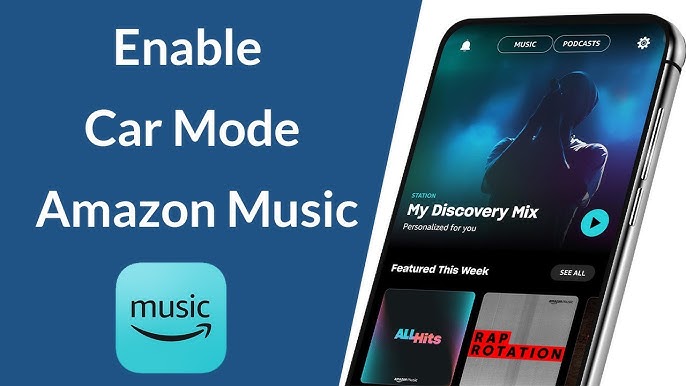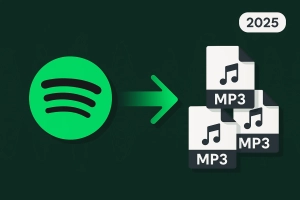Ever plugged your phone into CarPlay only to have Amazon Music sound like you’re listening through a tin can? Or downloaded a whole playlist for a road trip, only to find it won’t play without internet?
Yeah, I’ve been there too.
Last month, I was heading out on a long drive when my “offline” Amazon Music playlist kept pausing to “verify license.” Turns out, I wasn’t the only one frustrated with this. After digging through forums and testing every connection method in my car and my girlfriend’s, I figured out what actually works—and what doesn’t.
Here’s the thing: playing Amazon Music in your car isn’t just about connecting your phone. It’s about finding the right method for your situation, fixing those annoying audio quality issues, and actually being able to listen offline when you need to.
This guide covers 9 different methods, from the simple (Bluetooth) to the surprisingly effective (true offline solutions). I’ll also show you how to fix that CarPlay audio quality problem that’s been driving people crazy since iOS 16.4.
In This Article:
Understanding Amazon Music Car Playback Options
Before we jump into the methods, let’s get clear on what you’re working with.
Amazon Music has two main tiers—Prime Music (included with Prime) and Music Unlimited. Both work in your car, but Unlimited gives you way more songs and better offline download options.
The app itself has some car-friendly features built in. There’s Car Mode, which automatically switches to big buttons and simplified controls when you connect via Bluetooth. Pretty useful when you’re driving.
Here’s what surprised me: the sound quality difference between connection methods is huge. I tested the same song through Bluetooth, USB, and CarPlay in my 2022 Honda. The Bluetooth version sounded flat and lifeless. USB brought back the bass. CarPlay matched the USB quality but took some tweaking to get right.
Which Method Should You Choose?
Honestly? It depends on your setup and what matters more to you.
Quick decision guide:
- Newer car (2016+): Start with CarPlay or Android Auto
- 2010-2015 car: USB or Bluetooth
- Older car: AUX cable or FM transmitter
- Spotty cell coverage area: Offline playback with proper settings
- Want zero data usage: Cinch Audio Recorder + USB drive
Right. Let’s get into the actual methods.
Method 1: Using Amazon Music Car Mode
Car Mode switches to big buttons and simplified navigation when you connect via Bluetooth. Makes everything easier to tap while driving—huge play/pause buttons and quick playlist access.
Setting Up Car Mode
Go to Settings > Car Mode and set to “Always.” Enable “Keep Screen Active” so your phone doesn’t lock mid-drive.
If your car has both Bluetooth and CarPlay, set Car Mode to “Never” when CarPlay is connected to avoid conflicts.
Method 2: Wireless Connections (Bluetooth)
Bluetooth is the easiest way to get Amazon Music in your car. Pair once, and it auto-connects every time you get in. No cables, no fuss. But here’s the reality: it’s also the lowest audio quality option.
How to Connect Amazon Music via Bluetooth
The pairing process is straightforward. Turn on Bluetooth on both your phone and car stereo. Go into your car’s Bluetooth settings, find your phone in the device list, and pair. You’ll need to accept the pairing request on your phone.
iPhone users: Go to Settings > Bluetooth, find your car, and tap it. Android: Settings > Connected Devices > Connection Preferences > Bluetooth.
First-time pairing can be finicky. If it’s not working, make sure your car isn’t already connected to another device. Some older car systems can only remember one phone at a time. Total pain if you share a car with someone.
Auto-reconnect works most of the time. Maybe 90% of the time? My phone connects within 5 seconds of starting the car. The other times I have to manually select my car from the Bluetooth menu. Mildly annoying but not a deal-breaker.
Bluetooth Audio Quality: What to Expect
Let’s be real: Bluetooth audio is compressed. Most cars use either SBC (Standard Bluetooth Codec) or AAC (Advanced Audio Codec). SBC is the basic option. AAC is better but still not lossless.
When I compared the same song on Bluetooth vs. a USB connection, the Bluetooth version sounded noticeably “smaller.” Less bass, less detail in the high end. If you’re listening to a podcast or casual music, you won’t care. If you’re into the audio quality, you’ll notice.
Amazon Music’s HD and Ultra HD tiers don’t really matter over Bluetooth. The Bluetooth connection itself is the bottleneck. You’re getting something closer to standard quality no matter what streaming quality you select in the app.
Improving Bluetooth Sound Quality
Can’t change the codec? Here’s what you can control:
Set your Amazon Music app volume to 80-90%. Not max—that causes distortion. Use your car stereo for the final volume adjustment. I usually keep my phone at 85% and adjust the car’s volume knob from there.
Turn off Loudness Normalization. This is in Amazon Music Settings > Playback. Loudness Normalization makes all songs the same volume, but it squashes the dynamic range. Music sounds flat. Disable it.
Check your car’s EQ settings. Some car stereos have a “Bluetooth Mode” EQ that’s optimized for compressed audio. Mine had a preset that boosted the mids and slightly reduced the bass to compensate for Bluetooth’s limitations. Made a noticeable difference.
Quick tip I wish I’d known earlier: some Bluetooth interference comes from other devices. If your audio keeps cutting out, turn off other Bluetooth devices in your car (smartwatch, passenger’s phone, etc.). Solved my random dropout issues.
Method 3: Wired Connections (USB and AUX)
If you want better audio quality than Bluetooth, go wired. USB is my preferred method when I’m not using CarPlay. Better sound, charges your phone, and gives you car stereo control in some vehicles.
Connecting via USB Cable
USB connections are plug-and-play. Use your phone’s charging cable—Lightning for iPhone, USB-C for newer Android, micro-USB for older ones. Plug into your car’s USB port, select “USB” on stereo.
The audio quality improvement over Bluetooth is legit. Digital audio connection instead of compressed wireless. I can actually hear the difference now. If you’re also using Spotify in your car, the same USB advantage applies.
Some cars let you control playback from steering wheel controls. My Honda lets me skip tracks and see song info on the dashboard when connected via USB.
Using AUX Cable Connection
AUX is the old-school method. 3.5mm audio cable from your phone’s headphone jack to car’s AUX port. Newer phones need a Lightning or USB-C adapter.
Audio quality is good—better than Bluetooth, not quite as clean as USB. The downside? No car stereo control and no charging.
Real talk: AUX is mostly for older cars. If your car has USB, use that instead.
Method 4: Apple CarPlay and Android Auto
CarPlay and Android Auto are game-changers if your car supports them. You get a car-optimized interface on your dashboard display, Siri or Google Assistant integration, and in theory, the best audio quality.
In theory.
Here’s where things get messy—and where I learned a painful lesson about Amazon Music’s settings.
Setting Up Amazon Music with Apple CarPlay
CarPlay requires iOS 7.1 or later (basically any iPhone from the last decade). Connect your iPhone to your car with a Lightning or USB-C cable. Some newer cars support wireless CarPlay, which is convenient but uses more battery.
Once connected, CarPlay should auto-launch on your car’s display. If it’s your first time, you might need to go into your iPhone’s Settings > General > CarPlay and select your car.
The Amazon Music app shows up on the CarPlay home screen. Tap it, and you get a simplified interface: Now Playing, Library, and Search. Navigation is easy—big buttons, large text, safe for glancing at while stopped at a light.
Siri voice control is clutch here. “Hey Siri, play [artist] on Amazon Music.” Works seamlessly… when it works. Sometimes Siri defaults to Apple Music even when I specify Amazon Music. Pretty annoying.
Troubleshooting CarPlay Audio Quality Issues
Okay, this is the big one. This is the problem that drove me (and apparently thousands of other people) crazy.
After updating to iOS 16.4 last year, Amazon Music through CarPlay sounded terrible. Like listening through a phone call. Tinny, quiet, awful. I thought my car speakers were blown. Switched to Apple Music—sounded fine. Switched back to Amazon Music—garbage again. Similar CarPlay issues affect Spotify users too.
Turns out, it wasn’t the iOS update itself. It was Amazon Music’s microphone and Alexa settings conflicting with CarPlay.
Here’s what fixed it for me:
Solution #1: Turn off microphone access for Amazon Music
- Go to iPhone Settings > Amazon Music
- Toggle off Microphone
- Restart Amazon Music app
Solution #2: Disable hands-free Alexa in Amazon Music
- Open Amazon Music app
- Go to Settings > Hands-Free with Alexa
- Turn it off
Solution #3: Disable Loudness Normalization
- Amazon Music Settings > Playback
- Turn off Loudness Normalization
After doing all three, my CarPlay audio quality went from “tin can” to “actually sounds great.” Night and day difference. The microphone thing was the key—Amazon Music was using the microphone input audio pipeline instead of the standard media playback pipeline. Bizarre bug, but easily fixed once you know about it.
If you’re still having issues, make sure you’re on Amazon Music app version 23.5 or later. Amazon supposedly fixed the CarPlay quality issue in that update. I’m on 24.2 now and haven’t had problems since.
Using Amazon Music with Android Auto
Android Auto works similarly to CarPlay but for Android phones. You need Android 5.0 (Lollipop) or later. Connect your phone via USB, and Android Auto should launch on your car’s display.
Amazon Music integrates nicely. Big interface, easy to navigate. Google Assistant voice control: “Hey Google, play [song] on Amazon Music.” Works reliably in my experience—better than Siri’s hit-or-miss behavior with Amazon Music.
Audio quality on Android Auto is excellent, assuming you’re using a decent USB cable. Haven’t run into the same bizarre audio quality issues that plagued CarPlay. Lucky Android users.
Method 5: Alexa-Enabled Devices in Your Car
If your car doesn’t have CarPlay or Android Auto, Echo Auto works well. Plug into 12V outlet, pair with phone’s Alexa app, connect to car audio via Bluetooth or AUX.
Voice commands: “Alexa, play Amazon Music.” “Alexa, skip this song.” Works hands-free. I tested one on a weekend trip—voice recognition handled road noise surprisingly well.
Note: Streams over your phone’s data (40-50MB/hour standard, 150MB/hour HD).
Method 6: Offline Playback Solutions
Offline playback sounds simple, but Amazon Music’s feature has quirks.
Official Download Feature
Amazon Music Unlimited lets you download songs, but they’re DRM-encrypted and sometimes require internet to “verify your license.” I found this out on a road trip—songs kept pausing in spotty coverage.
Fix: Settings > Playback > Enable “Play Downloads First.” Or enable Airplane Mode and restart the app.
Converting Amazon Music for True Offline Freedom
The official download works fine if you have good cell coverage. But if you drive in areas with spotty coverage, you’ll run into license verification issues.
For true offline playback, I use Cinch Audio Recorder. It’s a backup plan for when you need real offline access or want to play music through your car’s USB without your phone.
Why it helps:
- Real offline: No DRM, no internet checks
- USB freedom: Transfer to USB drive, play in any car
- Multi-format: MP3, M4A, FLAC, or WAV
- Auto-tagging: Automatically adds song titles, artist, album art
- Works with any streaming service: Amazon Music, Spotify, Apple Music, etc.
Setup is simple: Download from official website, click Record, play your playlists. Cinch auto-splits songs and adds metadata.
Tip: Use MP3 at 320kbps for universal compatibility. M4A at 256kbps for iPhone/CarPlay. FLAC for high-end car systems.
Transferring Music to USB or CD
USB: Copy files to USB drive, plug into car’s USB port, select “USB” on stereo. Most cars read MP3 and M4A files with ID3 tags. Looking for more ways to play streaming music offline in your car?
CD: Use iTunes or Windows Media Player to burn CDs. Audio CDs hold ~80 minutes.
Method 7: FM Transmitter: The Budget-Friendly Option
Last resort for old cars with only FM radio. Plug into cigarette lighter, connect phone via Bluetooth, broadcasts on FM frequency you tune to.
Sound quality: Poor—static and interference from radio stations. But cheap ($15-30).
Setup: Find empty FM frequency (87.9 or 107.7), set transmitter to that frequency, tune car radio to match.
Only use if you have no AUX or USB options.
Optimizing Your Amazon Music Car Experience
Data Usage:
- Standard: ~40-50MB/hour
- HD: ~150MB/hour
- Ultra HD: ~300-400MB/hour
Download playlists over Wi-Fi at home to save data. Enable “Download using Wi-Fi only” in Settings.
Audio Quality: Standard or HD is fine for most cars. Ultra HD is overkill due to road noise. EQ settings matter more than streaming quality.
Volume Tip: Keep phone at 80-85%, adjust final volume with car stereo to avoid digital clipping).
Comparison: Which Method is Best for You?
| Method | Audio Quality | Internet | Cost | Best For |
|---|---|---|---|---|
| Bluetooth | Fair | Yes | Free | Convenience |
| USB Cable | Excellent | Yes | $10-20 | Best wired quality |
| CarPlay | Excellent* | Yes | Free | iPhone users |
| Android Auto | Excellent | Yes | Free | Android users |
| Offline (Cinch) | Excellent | No | One-time | True offline |
| FM Transmitter | Poor | Yes | $15-30 | Last resort |
*Requires proper settings (disable mic access and Alexa)
Quick Guide:
- Audio quality → USB or CarPlay
- Convenience → Bluetooth
- True offline → Cinch + USB drive
- Old car → AUX or FM transmitter
- Voice control → CarPlay or Android Auto
FAQ
Q: Why does Amazon Music sound bad through CarPlay?
Turn off microphone access (iPhone Settings > Amazon Music), disable hands-free Alexa (app settings), and turn off Loudness Normalization. Update to version 23.5+.
Q: Can I play Amazon Music without data?
Yes. Download songs with Music Unlimited, enable “Play Downloads First.” For true offline, use Cinch Audio Recorder to create MP3/M4A files.
Q: Which connection has best audio quality?
USB or properly configured CarPlay (digital, no compression). Bluetooth is most convenient but lower quality.
Q: Do I need Music Unlimited?
No, Prime Music works but has fewer songs and limited downloads. Unlimited is better for extensive offline playback.
Conclusion
If I had to pick two methods for most situations: CarPlay (with the audio fix) for daily driving, and Cinch-recorded files on USB for true offline backup. That covers audio quality, convenience, and no dependence on cell coverage.
The CarPlay audio fix (turning off microphone access and Alexa) made the biggest difference. For offline playback, Amazon’s download works if you have coverage, but USB files are the real solution for spotty areas.
Hopefully this saves you the trial-and-error I went through.