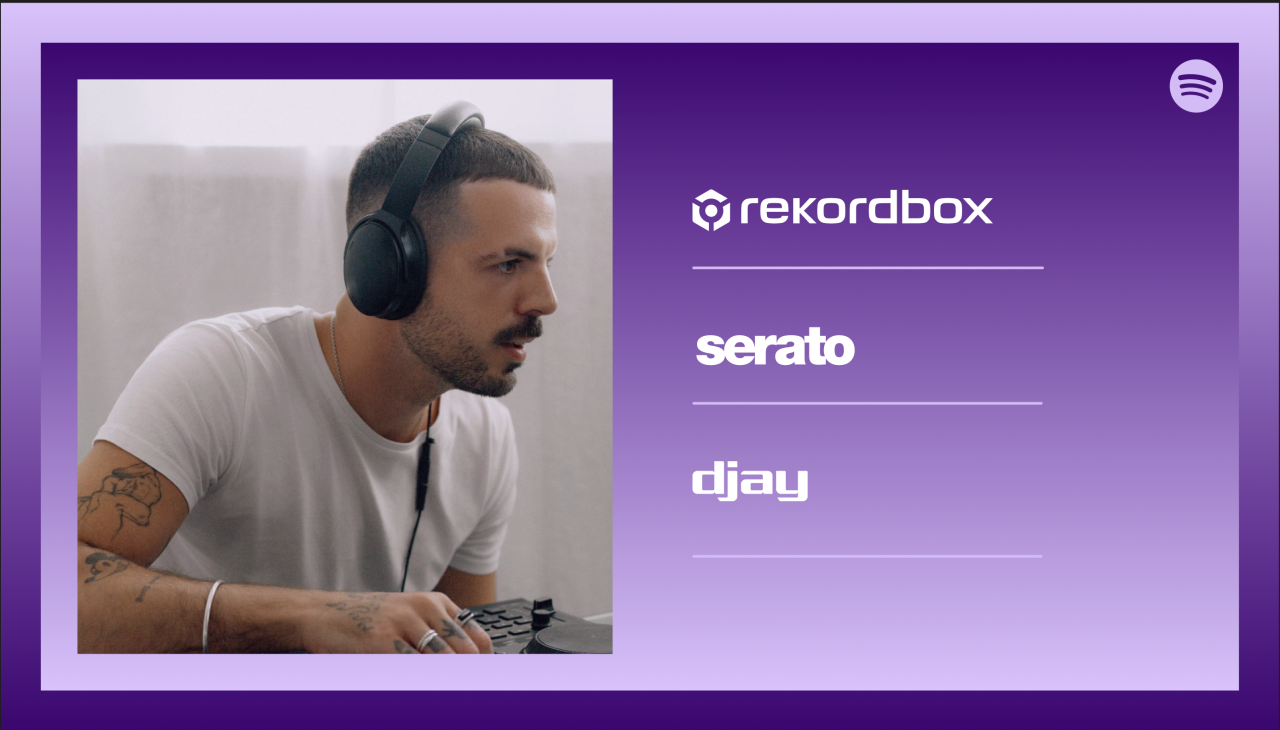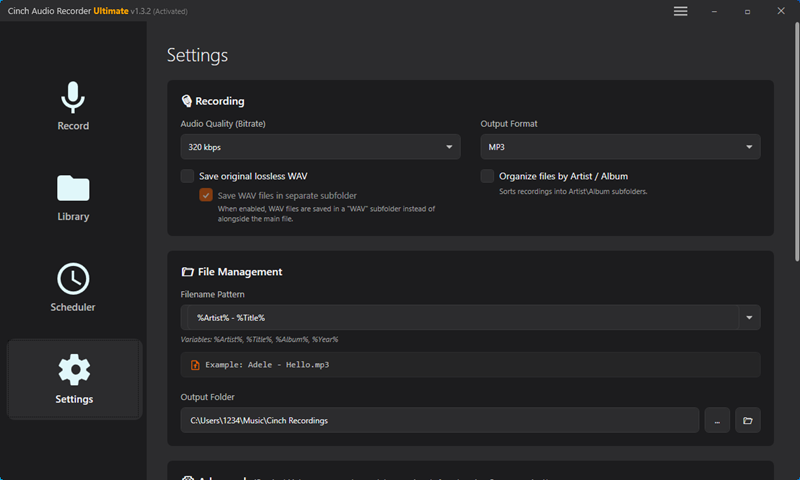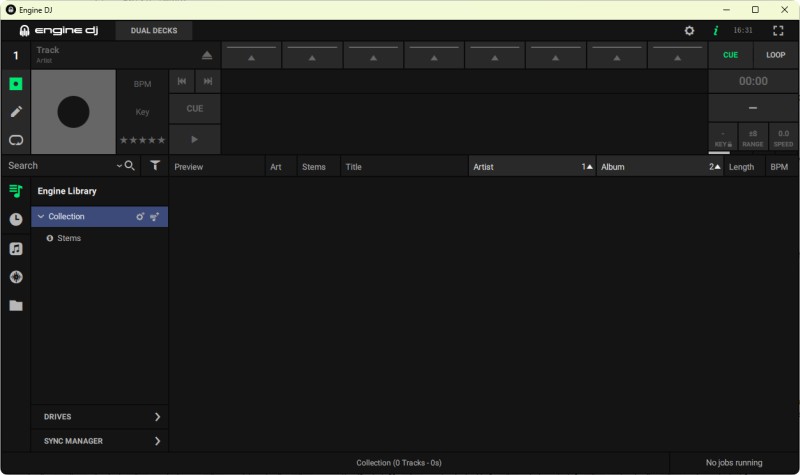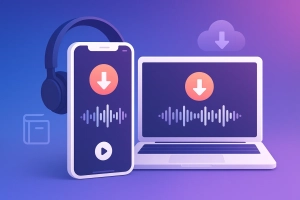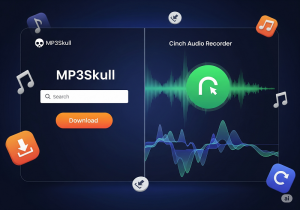Ever scroll through Spotify’s endless library thinking “Man, I wish I could DJ with all this”? You’re not alone. In September 2025, Spotify made a big return to DJ software – Serato, Rekordbox, and Djay Pro all got the integration back. But if you’re rocking Denon gear and Engine DJ? Nothing.
Here’s the thing: while those other platforms got their direct Spotify access, Engine DJ users are still left figuring out workarounds. Not gonna lie, it’s frustrating when you’ve built killer playlists in Spotify but can’t actually use them with your Prime 4 or SC LIVE controller. So let’s fix that.
This guide shows you exactly how to get your Spotify library working with Engine DJ in 2025.
Why Spotify and Engine DJ Don’t Play Nice (Yet)
What Makes Engine DJ Different from Desktop DJ Software
Engine DJ is Denon’s complete DJ ecosystem – it’s the brains behind their standalone controllers like the Prime 4 , Prime Go , and the SC LIVE series. What sets it apart? You don’t need a laptop plugged in. Load your music once, and you’re good to go for an entire gig. No computer crashes mid-set.
The software already connects to some streaming services (Amazon Music, Tidal, Beatport, SoundCloud), so in theory, Spotify should fit right in. In my experience using these units, having everything self-contained is huge for reliability. I’ve played gigs where the venue’s WiFi was sketchy at best, and having tracks actually stored locally meant I wasn’t sweating bullets about losing connection.
The Spotify Problem: Why Engine DJ Got Left Out
Spotify shut down all its DJ integrations back in July 2020. Then boom – September 2025, they suddenly reversed course. But here’s the kicker: they only came back for desktop DJ software. Serato on your laptop? Works. Rekordbox on your MacBook? Works. Your standalone Prime 4 ? Still nothing.
It comes down to technical stuff. Spotify streams music in OGG Vorbis format, which is great for streaming but Engine DJ needs files it can actually work with – MP3, WAV, FLAC, that kind of thing. Plus there’s DRM protection locking everything down. Even the new 2025 Spotify DJ integrations won’t let you download tracks for offline use. No internet = no music.
And honestly? That’s a dealbreaker for most working DJs. I’ve been to enough venues with garbage internet to know you can’t trust streaming when money’s on the line.
Converting Spotify Music: Your Only Real Option
💡 Quick Reality Check: As of October 2025, Engine DJ has zero native Spotify support. While other platforms got the integration, Denon users still need workarounds. This isn’t changing anytime soon.
Why You Need a Converter
Here’s the reality: Engine DJ needs actual audio files sitting on your computer or USB stick. Spotify won’t give you those files – they stream everything. So converting is the bridge between Spotify’s massive library and Engine DJ’s local file system.
Think of it like recording vinyl to digital. You’re capturing the audio so you can work with it later. Is it as convenient as clicking a button and having Spotify magically work? Nope. But it’s the only way that actually works right now.
For professional DJs, this ends up being better anyway. You own the files, no internet required, and you can prep everything before the gig. Can’t beat that reliability.
Meet Cinch Audio Recorder: The DJ-Friendly Solution
I’ve tried a bunch of recording tools, and Cinch Audio Recorder is the one that doesn’t make you want to pull your hair out. It’s specifically built for this – capturing streaming audio while keeping everything organized like an actual DJ would need it.
What makes it work for DJs:
Records at full Spotify quality (up to 320kbps MP3, which sounds identical to the original in most club settings). Automatically splits tracks. This is huge – you don’t get one giant file, you get individual songs ready to drop into Engine DJ. Keeps all the metadata intact. Track names, artists, album art, everything comes through. Silent recording mode. You can batch-convert overnight without hearing everything play back.
I’ll be honest – when I first heard “audio recorder,” I pictured having to babysit my computer for hours. But Cinch handles the grunt work. You set it up, hit record, start your Spotify playlist, and walk away. Come back to a folder full of DJ-ready tracks.
One thing people always ask: “Is this legal?” For personal DJ use? Generally yes, under fair use. Are you charging $20 cover and selling tickets? Probably want to buy those tracks properly. But for practicing, building sets, or casual gigs, you’re fine. Spotify’s terms ban commercial redistribution, not personal recording.
Step-by-Step: Converting Spotify for Engine DJ
Getting Cinch Set Up
First things first – grab Cinch Audio Recorder from their site. It runs on Windows 10/11 or Mac OS (Big Sur and newer). Installation’s straightforward, just double-click and follow the prompts like any other software.
Before you start recording, close other audio apps. I learned this the hard way when I had Spotify, YouTube, and Zoom all open and wondered why my recordings had random notification sounds mixed in.
Configuring Output Settings
This part matters. Open Cinch’s settings and choose your output format. For Engine DJ, you’ve got two main choices:
MP3 at 320kbps – This is what most DJs use. It’s the sweet spot: sounds perfect on club systems, takes up reasonable storage space, and Engine DJ loves it. Honestly, unless you’re playing massive festival systems, you won’t hear the difference between this and lossless.
WAV or FLAC – Go this route if you’re super particular about audio quality or playing on high-end sound systems. Files are huge (like 10x bigger than MP3), but you get absolute pristine sound. I use these for my core tracks but stick with MP3 for discovery and building sets.
Here’s my recommendation: start with 320kbps MP3. Test it in your actual setup. If it sounds good (it will), stick with it. You can always re-record specific tracks in WAV later if needed.
Set your output folder to somewhere organized. I use Music/Spotify Imports/[Genre] so everything’s easy to find later. Trust me, when you’ve got 500 tracks to sort through, folder structure matters.
Prepping Your Spotify Playlists
Before hitting record, organize your Spotify side. Create playlists for different moods or genres – “House Party Bangers,” “Deep House Warmup,” whatever fits your style. Makes it way easier to batch-convert by category.
Quick tip from experience: start with a small test playlist. Like 5-10 tracks. Make sure everything’s working before you queue up your entire 200-song collection overnight. Nothing worse than waking up to discover something went wrong on track 2 and you missed it.
Also, check for region restrictions. Some tracks might not be available in your country, and you’ll want to know that before trying to record them.
Recording Your Music
Alright, here’s where it happens. Hit the big red Record button in Cinch, then fire up your Spotify playlist. Cinch automatically detects when new tracks start and splits them into separate files. Each song gets saved individually with the right name and metadata.
Couple things: let tracks play all the way through. Don’t skip ahead or pause manually – that confuses the auto-split feature. If a track’s not your thing, just let it finish and delete it later.
Turn on silent recording mode if you’re multitasking. Found this feature on accident and it’s brilliant – Cinch still captures everything perfectly, but you can watch Netflix or whatever without hearing your playlist for the hundredth time.
Time-wise, it’s real-time recording. One hour of music takes one hour to record. Not instant, but honestly, you can set it up before bed or while you’re working and forget about it.
Checking Your Downloads
Once everything’s done, navigate to your output folder. You should see individual track files with proper names, not “Track01.mp3” nonsense. Open one or two in your music player and verify the quality sounds good.
Check the ID3 tags too – title, artist, album, artwork should all be there. Engine DJ uses this info to display track details on your hardware.
If something’s off with a specific track (wrong metadata, quality issue, whatever), you can use Cinch’s built-in editor to fix it without re-recording. Saved me a few times when artwork didn’t come through right.
Getting Everything into Engine DJ
The Drag-and-Drop Method
Open Engine DJ software on your computer. Find your converted files in your file browser. Now just drag them straight into Engine DJ’s Collection pane. Done.
Seriously, it’s that simple. Engine DJ automatically analyzes each track – calculates BPM, detects key, generates waveforms, the whole deal. Takes a minute or two per track, but you don’t have to do anything.
Best practice here: create dedicated crates or playlists for your Spotify imports. I have mine organized as “Spotify – House,” “Spotify – Techno,” etc. Makes finding stuff way faster when you’re building a set.
Using the File Browser Trick
There’s another way: Engine DJ has a File Explorer panel in the bottom left. Click that, browse to your converted tracks folder, right-click on the files, and select import. This is nice when you’ve got a big folder structure you want to import all at once.
You can select entire folders and import everything in one go. Way faster if you’re moving hundreds of tracks.
Engine DJ’s smart crates feature is clutch here. Set up auto-sorting rules based on genre, BPM range, or key. Your Spotify imports automatically land in the right places without manual sorting.
Prepping for Standalone Performance
Here’s the final step: export your analyzed collection to a USB drive or SD card. Engine DJ will package everything – tracks, metadata, waveforms, cue points if you’ve set them.
Plug that drive into your Denon hardware and verify everything loads correctly. Play a few tracks to make sure audio quality is there and your analysis data transferred properly.
Do this test before your gig. Nothing worse than showing up to discover your files won’t load or play. Ask me how I know.
Why Other Methods Fall Short
Let’s be real about alternatives, because you’ve probably seen them online. Here’s a quick comparison of what actually works vs what wastes your time:
| Method | Quality | Works Offline? | File Format | Verdict |
|---|---|---|---|---|
| Cinch Audio Recorder | ✅ 320kbps MP3/WAV | ✅ Yes | MP3, WAV, FLAC | ⭐⭐⭐⭐⭐ Best option |
| Free Downloader Sites | ❌ Poor (YouTube rips) | ⚠️ Sometimes | MP3 (low quality) | ❌ Avoid (security risk) |
| Screen Recorders | ⚠️ Variable | ✅ Yes | WAV | ❌ System sounds mixed in |
| Spotify Premium Offline | ✅ Good | ❌ No (DRM-locked) | OGG (locked) | ❌ Won’t work in Engine DJ |
| Beatport/iTunes Purchase | ✅ Excellent | ✅ Yes | WAV, FLAC, MP3 | ⭐⭐⭐⭐ Expensive but legit |
Why these alternatives don’t cut it:
Free “Spotify Downloader” websites? They’re sketchy as hell. Most pull audio from YouTube and slap Spotify metadata on it, so quality’s garbage. Plus security risks – I’ve heard way too many stories about malware from those sites. Not worth it.
Screen recording software? Technically works, but you get system sounds (notifications, mouse clicks) mixed into your recordings. And you have to manually edit each track to split them up. Massive time waste.
Spotify Premium’s download feature? Those files are DRM-locked to the Spotify app. They literally won’t play anywhere else, including Engine DJ. Useless for DJing. If you’re curious about how DRM works and why it’s so restrictive, that’s a whole other story.
Buying everything from Beatport or iTunes? Look, I buy my core tracks too. But rebuilding your entire Spotify playlist that way? We’re talking hundreds of dollars for a single night’s worth of music. Fine for essential tracks, ridiculous for discovery and testing new music.
Cinch hits the sweet spot – reasonable one-time cost, actually works, maintains quality. For personal use, it’s the smart play.
Pro DJ Tips for Using Converted Spotify Music
Audio Quality Reality Check: What You Actually Need
Here’s something I wish someone had told me early on: 320kbps MP3 is enough. Even on big club systems.
The human ear can’t really distinguish between 320kbps MP3 and lossless audio in a loud environment. There’s been actual blind tests on this. Save the WAV/FLAC obsession for studio work or home listening.
That said, if you’re playing a festival main stage on a massive system, yeah, go lossless. For bar gigs, clubs, private events? 320kbps all day.
Avoid re-converting already compressed files. That stacks quality loss. Record from Spotify once, at your target quality, and you’re set.
Organizing Your Library Like a Pro
This is where good habits save hours later. When you’re importing converted Spotify tracks, prefix the crate names. “Spotify – [Genre]” or “Import – [Date]” works great.
Use consistent naming conventions. I like “Artist – Title (Version)” format. Makes searching and sorting way more reliable.
Back everything up. External hard drives are cheap. Losing your entire library because your laptop died sucks. Been there.
For updating playlists: batch convert new additions weekly or monthly rather than daily. Set aside time, knock it all out at once, stay organized.
Legal and Ethical Real Talk: Where’s the Line?
Alright, this part’s important. Recording from Spotify for personal use falls into fair use territory in most places. DJing at your friend’s house party? Playing in your car? Making practice mixes? You’re good.
The line gets fuzzy with paid gigs. Technically, Spotify’s terms prohibit commercial performance. But enforcement is basically non-existent for individual DJs. Still, buying your core tracks – the ones you play week after week – is the right move both legally and ethically.
Support artists when you can. Stream their music on Spotify (they get paid), buy their big releases on Bandcamp or Beatport, catch their shows. We all want musicians to keep making music.
Use Spotify for what it’s best at: discovering new tracks, building sets, testing ideas. Once you know what works, consider purchasing those essential tracks properly. For more on finding music for your DJ sets beyond just Spotify, there are plenty of great resources out there.
Venue Performance Reliability
Never depend solely on streaming at a venue. Internet goes down, stream quality drops, connections timeout – I’ve seen it all.
Always have offline backups. Your converted Spotify library on a USB stick is your insurance policy. WiFi dies? You keep playing.
Test your USB/SD cards before gigs. Some cheap cards have compatibility issues with Denon hardware. Spend the extra $10 for a reliable branded card.
Keep both converted files and purchased tracks in your library. Your core set should be properly owned files. New discoveries and requests can come from your Spotify conversions until you decide they’re keepers worth buying.
The DJs who survive long-term are the ones who plan for things going wrong. Redundancy isn’t paranoia, it’s professionalism.
💾 Pro Tip: Want to use your Spotify music with other DJ software too? Check out these guides:
- Import Spotify to Traktor DJ – Works with Traktor Pro and Traktor DJ 2
- Import Apple Music to Djay Pro – Similar process for Apple Music users
FAQ: Your Spotify Engine DJ Questions
Will Engine DJ ever support Spotify directly?
As of October 2025, Denon hasn’t announced Spotify integration. When Spotify returned to DJ software in September 2025, they focused exclusively on desktop platforms (Serato, Rekordbox, Djay Pro) and skipped standalone hardware entirely. Don’t hold your breath.
Is converting Spotify music for personal DJ use legal?
Personal, non-commercial use typically falls under fair use protections. Recording music for yourself to DJ with at home or for friends is generally fine. Once you’re charging admission or getting paid to perform, that’s when you should consider purchasing tracks properly. Check your local laws to be sure.
Can I use this method with Spotify Free accounts?
Yeah, actually. Cinch Audio Recorder works with both Free and Premium Spotify accounts. It even includes ad filtering for Free users, so you don’t end up with commercials mixed into your tracks. That said, Premium is worth it for the higher streaming quality.
What’s the best audio format for Engine DJ?
MP3 at 320kbps hits the sweet spot for most DJs – great sound quality, reasonable file sizes, universal compatibility. If you’re playing on massive sound systems or you’re just particular about audio quality, go for WAV or FLAC. Avoid AAC; stick with MP3 for maximum compatibility across all gear.
How long does it take to convert an entire Spotify playlist?
It’s real-time recording, so a 100-song playlist (about 6 hours of music) takes 6 hours to record. The upside? You can set it up before bed or while working, and Cinch’s silent mode means you won’t hear anything playing. Batch converting saves time in the long run.
Bottom Line: Making Spotify Work with Engine DJ in 2025
Here’s the scoop: Spotify came back to DJ software in September 2025, but Engine DJ got left out. While Serato and Rekordbox users can stream Spotify directly now, those of us with Denon standalone gear still need a workaround.
Converting Spotify music with Cinch Audio Recorder is that workaround. It’s straightforward – record your playlists, convert to DJ-ready formats, import to Engine DJ, and perform without worrying about internet connections or streaming limitations.
Is it as smooth as native integration? Nope. But it works, it’s reliable, and it lets you use Spotify’s incredible library with Engine DJ’s powerful standalone system. That’s a pretty solid combo.
Whether you’re building your first DJ library or you’re a working DJ looking to expand your collection, this method gets the job done. You maintain the discovery benefits of Spotify while keeping the performance reliability of local files.
Related Resources for DJs:
- Curious about other streaming services? Check out how to record Tidal music for HiFi quality tracks
- Want to play Spotify in your car while you’re driving to gigs? Different setup, same reliability mindset
- Looking for more ways to get Spotify Premium features for free? Worth exploring for budget-conscious DJs
Ready to bring your Spotify playlist to life on your Denon setup? Download Cinch Audio Recorder and start building your perfect DJ library. Your carefully curated Spotify playlists are waiting to hit the dancefloor.