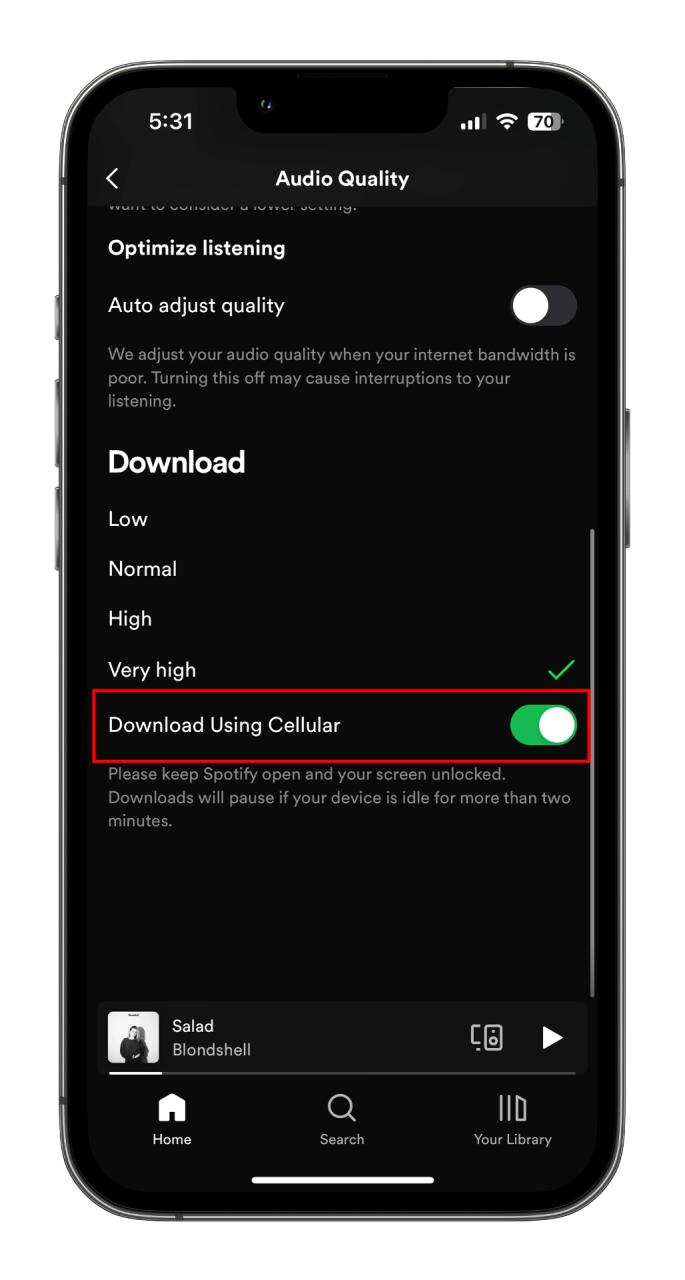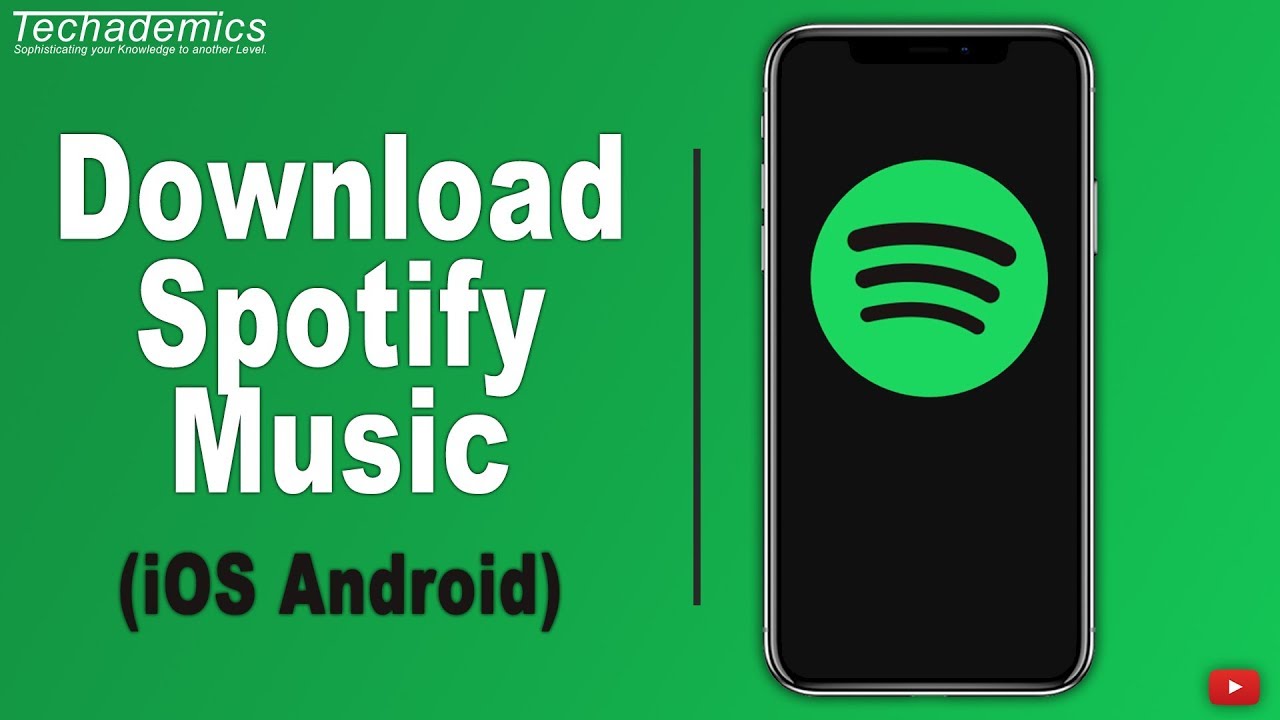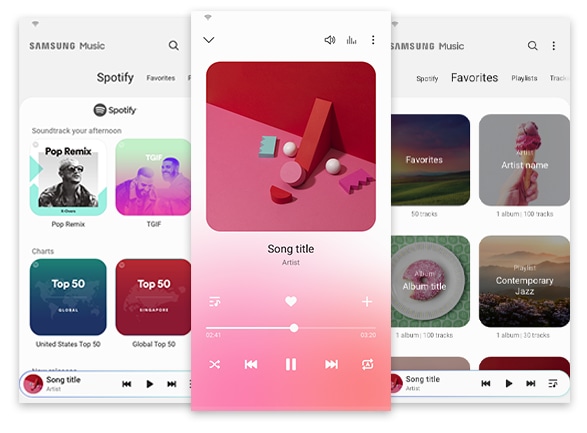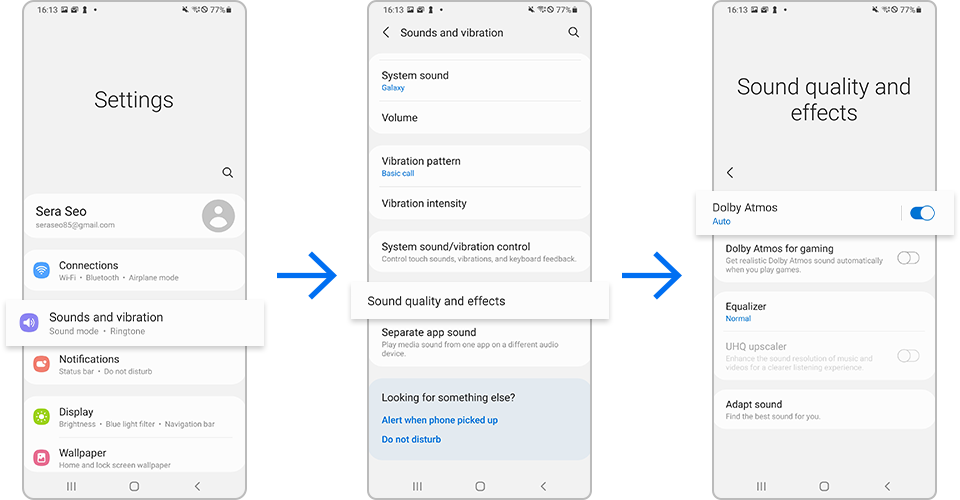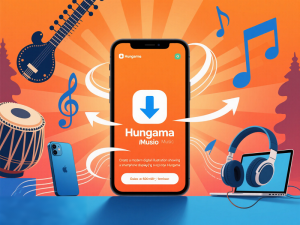Ever felt that frustration when you’re on your Samsung phone without internet, desperately wanting to listen to your carefully curated Spotify playlists? You’re not alone—millions of Samsung Galaxy users face this same challenge every day, especially during commutes, flights, or when traveling to areas with spotty connectivity.
Here’s what you need to know: Spotify Premium offers offline downloads, but with significant restrictions. The downloaded files remain locked within the Spotify app, meaning you can’t transfer them to other devices, use them with different music players, or keep them after your subscription ends.
In this 2025 guide, I’ll walk you through both official and alternative methods to download Spotify music to your Samsung phone. Whether you’re a Premium subscriber looking to maximize your offline listening or a Free user seeking workarounds, you’ll find practical solutions that match your needs.
What This Guide Covers:
- Official Spotify download method (Premium users)
- Recording-based solution for permanent offline access
- Step-by-step transfer tutorials for Samsung devices
- Troubleshooting common download issues
In This Article:
Understanding Spotify Downloads on Samsung Phones
Before diving into technical steps, let’s understand what you’re actually getting with different download methods.
What Spotify Premium Actually Offers
Spotify Premium’s download feature sounds great on paper, and it works reliably if you’re comfortable staying within Spotify’s ecosystem. Here’s what you actually get:
The Official Specs:
- Download up to 10,000 songs per device (maximum 5 devices)
- Offline listening within the Spotify app only
- Files stored in encrypted OGG Vorbis format
- Audio quality up to 320 kbps for Premium users
- Regular monthly subscription required ($11.99/month)
The Reality Check: When my Premium trial ended last month, something shocking happened—all 10,000 songs I had carefully downloaded over three months vanished instantly. Three months of curating playlists for morning runs, commutes, and gym sessions just disappeared. That’s when I realized the fundamental limitation: you’re essentially renting access to downloads, not owning them.
This subscription-dependent model means your music library exists only as long as you keep paying. Miss one payment? Everything disappears. Want to switch to Apple Music? Start from zero. Planning to cancel during a financially tight month? Say goodbye to your entire collection.
The Hidden Limitations
After testing extensively on my Samsung Galaxy S24 Ultra for six months, I discovered several frustrations that most users don’t realize until it’s too late:
Device Lock-In Problems:
- Can’t transfer to USB drives: Impossible to copy music for car stereo playback
- No device-to-device transfer: Upgrading from Galaxy S21 to S24 meant re-downloading 8,000 songs—wasted 12GB of data and six hours
- Zero backup capability: Can’t preserve your collection as insurance
- No file access: Can’t use tracks for video editing, content creation, or DJ software
- Locked to Spotify player: Superior apps like Samsung Music or Poweramp can’t access these files
The Dreaded 30-Day Rule: Here’s something that caught me completely off guard during a two-week camping trip: Spotify requires an internet connection at least once every 30 days to verify your Premium status. I had carefully downloaded 500 songs before the trip, planning for offline access. But on day 32 without signal? Everything became unplayable. My “offline” music library stopped working precisely when I needed it most. This isn’t truly offline access—it’s subscription-verified access with a 30-day grace period.
Subscription Dependency: Cancel Premium for even one month? Every download disappears instantly—no warning, no grace period. My brother canceled Spotify to try Apple Music for comparison. Five years of carefully curated downloads vanished in seconds. When he returned to Spotify three weeks later, he had to start completely from scratch. Months of organizing playlists, discovering hidden gems, and building the perfect collection—all wasted.
App Limitations:
- Can’t create ringtones: Want your favorite song as a ringtone? Not with Spotify’s encrypted files
- No editing capability: Can’t trim tracks or adjust audio levels
- Missing player features: Can’t use Samsung’s Dolby Atmos enhancements or custom EQ presets effectively
- No cross-platform sync: Desktop and mobile downloads are completely separate—no unified library management
Method 1: The Official Way (If You’re Paying for Premium)
Let me walk you through Spotify’s native download feature for Premium subscribers.
Prerequisites
- Active Spotify Premium ($11.99/month as of October 2025)
- At least 5GB free storage (100 songs ≈ 800MB at 320 kbps)
- Latest Spotify app from Google Play Store
Step-by-Step Process
Step 1: Configure Quality Settings
- Open Spotify app on Samsung
- Tap profile picture > Settings > Audio Quality
- Under “Download,” select Very High (320 kbps)
Pro tip: Higher quality means better sound but larger files—about 10MB per song.
Step 2: Download Content
- Navigate to playlist or album
- Tap the Download toggle (turns green)
- Wait for completion (50-song playlist takes 3-4 minutes on 5G)
Step 3: Verify Downloads
- Go to Your Library > Playlists
- Look for filled green arrow = successfully downloaded
- Check storage: Settings > Storage
Managing Downloads Efficiently
Smart Storage Allocation: Instead of randomly downloading everything, create dedicated “offline” playlists for specific situations. This targeted approach has saved me countless gigabytes:
My Playlist Strategy:
- Gym Essentials (45 songs, ~350MB): High-energy tracks for workouts
- Commute Mix (100 songs, ~800MB): Diverse genres for 1-hour drives
- Study Focus (200 songs, ~1.5GB): Lo-fi and instrumental for concentration
- Weekend Relaxation (150 songs, ~1.2GB): Chill music for downtime
This approach means keeping only 3.85GB downloaded instead of 40GB for an entire library.
Storage Monitoring: Check storage regularly via Settings > Storage in Spotify. After three months, my cache reached 4.7GB—nearly as much as actual downloads. Clear cache monthly (doesn’t delete downloaded music) to free space.
The 10,000-Song Limit Reality: Most people don’t realize how quickly this fills up:
- Download 200 albums (12 tracks average) = 2,400 songs
- Add 50 playlists (60 songs each) = 3,000 songs
- Include 80 podcast episodes = 80 “songs”
- Total: 5,480 songs—already past halfway
When you hit 10,000, Spotify doesn’t warn you clearly—downloads just silently fail. I spent two frustrating days troubleshooting before discovering I’d maxed out. Trust me, save yourself the headache.
Activating Offline Mode: Settings > Playback > Enable Offline mode. This is essential for Samsung users traveling internationally:
What Offline Mode Does:
- Prevents all streaming from Spotify servers
- Forces playback of downloaded content only
- Shows notification if you try playing non-downloaded tracks
- Saves you from massive international roaming charges
Real-World Use Case: Last June, I traveled to Japan for two weeks. Before discovering Offline Mode, I accidentally streamed Spotify for three days using international roaming—cost me $89 in overage charges. Ouch. Now I always enable Offline Mode before boarding international flights.
Not gonna lie, that $89 mistake pushed me to seriously explore recording-based alternatives that don’t need any verification.
Important Limitation: Even in Offline Mode, remember the 30-day verification requirement. Your downloads stop working after 30 days without internet connection, regardless of subscription status.
Method 2: Actually Own Your Music (Works for Everyone)
After testing eight different downloaders (including some Spotify rippers that barely worked), I found Cinch Audio Recorder Pro offers the best balance of quality, legality, and flexibility.
Why Recording Offers True Flexibility
After testing eight different Spotify downloaders, I discovered that recording-based solutions provide the freedom Samsung users actually need. Unlike downloaders that violate Spotify’s terms or produce poor quality, Cinch Audio Recorder uses a legitimate recording approach.
The Legal Reality: Recording streaming music for personal offline listening falls under fair use doctrine in most countries—similar to recording FM radio broadcasts or recording TV shows with a DVR. The key distinction is personal use: you can’t distribute, sell, or publicly share recorded content. Keep recordings on your devices, and you’re operating within legal boundaries. I consulted an intellectual property attorney friend who confirmed this approach is legitimate.
Key Advantages I’ve Experienced Over 4 Months:
Since April 2025, I’ve recorded over 5,000 Spotify tracks using Cinch on my Windows PC, then transferred them to my Galaxy S24. Here’s why this has become my preferred solution:
- Works with Free and Premium accounts equally well—my brother uses Spotify Free and gets excellent results
- Creates standard MP3 files compatible with any device, player, or platform
- Preserves full audio quality (up to 320kbps from Premium, 160kbps from Free)
- Keeps ID3 tags and album art automatically—including artist, album, year, and high-resolution cover images
- No subscription required—$25.99 one-time payment vs. $11.99/month forever
- Permanent offline access—no 30-day check-ins, no verification, no expiration
- True ownership—cancel Spotify, keep your music; switch services, music stays; upgrade phones, simply transfer files
- Unlimited flexibility—use any music player, create ringtones, edit tracks, share between your own devices
What is Cinch Audio Recorder Pro?
Cinch is professional audio recording software that captures music from Spotify and other streaming services. If you’re curious about the technical details of how to record from Spotify, Cinch uses CAC technology to capture audio directly from your sound card. It automatically splits recordings into individual tracks and saves them as MP3, M4A, WAV, FLAC files with complete song information.
Core Features:
- One-click recording from Spotify
- Smart track separation
- Silent recording mode
- Ad filtering (for Free accounts)
- Built-in ringtone maker
- ID3 tag editor
How I Record My Spotify Library (Step-by-Step)
Step 1: Install Cinch
- Download from official website
- Run installer and launch
Step 2: Configure Settings
- Click Settings gear icon
- Output format: MP3 (best Samsung compatibility)
- Quality: 320 kbps for Premium or 192 kbps for Free
- Create output folder:
MusicSpotify Recordings
Step 3: Start Recording
- Switch to Record tab
- Click red Record button
- Open Spotify and play your playlist
- Cinch automatically detects and splits tracks
- Stop recording when done
Important Tips I Learned the Hard Way:
- Keep Spotify volume at 100% for best quality (I recorded at 50% once—ended up with quieter MP3s)
- You can mute system speakers—Cinch still captures perfectly (great for overnight recording sessions)
- Recording happens in real-time (50-minute playlist = 50 minutes to record)
Been there myself: Don’t pause Cinch during recording. If you need a break, pause Spotify instead.
Step 4: Filter Ads (Free Users) After recording, click Filter button to automatically remove audio ads.
Step 5: Locate Files Right-click any song > “Open File Location” to find your MP3s.
Download Cinch Audio Recorder
Price: $25.99 USD (one-time, no subscription)
Free Trial: Records first minute of each track
Bonus: Turn Any Spotify Song Into Your Ringtone
One unexpected benefit: Cinch makes creating custom ringtones incredibly easy.
Quick Process:
- Right-click recorded song in Library
- Select “Make Ringtone for Phone”
- Choose M4A format for Samsung
- Select favorite 20-30 second segment
- Export to “Ring” folder
Getting Your Music onto Samsung (3 Ways That Actually Work)
Method 1: USB Cable Transfer (Recommended)
Why USB Wins:
- Fastest: 1GB in 1-2 minutes
- Most reliable
- No file size limits
Step-by-Step:
- Connect Samsung via USB-C cable
- Enable File Transfer:
- Swipe notification panel
- Tap “USB options”
- Select “Transfer files” or “MTP”
- Access Phone Storage:
- Windows: Open File Explorer > Galaxy S24
- Mac: Install Android File Transfer
- Navigate to Music Folder:
- Open Internal Storage > Music
- Create folder if needed
- Copy Files:
- Drag MP3s from Cinch folder to Samsung Music folder
- Transfer speed: 20-50 MB/s (USB 3.0)
Time Expectations:
- 100 songs (800MB): 30-45 seconds
- 500 songs (4GB): 2-3 minutes
- 1,000 songs (8GB): 4-6 minutes
Method 2: Wireless via Smart Switch
For small updates (20-50 songs):
- Install Smart Switch on both devices
- Connect to same Wi-Fi
- Select Music category
- Transfer wirelessly (slower but convenient)
Method 3: Cloud Storage Transfer
For those who prefer cloud-based workflows:
- Upload recordings to Google Drive/Dropbox
- Download cloud app on Samsung
- Download files to phone
- Move to Music folder using My Files app
Pro tip: If you want to transfer Spotify to USB drive for car audio, this same recorded library works perfectly.
Which Music Player Should You Use?
Using Samsung Music App
Samsung’s native player offers best integration:
Setup:
- Open Samsung Music
- Menu > Settings > “Scan music files”
- App finds recordings automatically
Features I Actually Use Daily:
- Perfect Galaxy Buds integration (touch controls just work)
- Dolby Atmos support on S20 and newer models
- Edge panel quick access (swipe from screen edge)
- Sleep timer (perfect for bedtime listening)
Here’s the deal: Samsung Music knows Samsung hardware better than third-party apps. The Galaxy Buds integration alone makes it worth using.
Alternative Players Worth Trying
Here’s my honest comparison after testing all three with Cinch recordings:
| Player | Price | Best Feature | Why I Use It |
|---|---|---|---|
| Poweramp | $4.99 | 10-band EQ, gapless playback | Critical listening with studio monitors |
| BlackPlayer EX | $3.49 | True black AMOLED theme | Beautiful on S24’s screen, saves battery |
| Musicolet | Free | Zero ads, no internet permission | Privacy-focused, perfect for travel |
| Samsung Music | Free (pre-installed) | Perfect Galaxy Buds integration | Daily commutes, casual listening |
My recommendation: Start with Samsung Music since it’s already installed. If you’re an audiophile, invest in Poweramp. If you want beautiful design, grab BlackPlayer EX. Need something free forever? Musicolet delivers.
All work perfectly with Cinch MP3 recordings—no compatibility issues whatsoever.
Make Your Music Sound Even Better (Hidden Samsung Settings)
Optimizing Audio Quality
Enable Dolby Atmos: Settings > Sounds > Sound quality and effects > Dolby Atmos > Music mode
Honestly? This made a huge difference on my Galaxy Buds Pro. The soundstage opened up dramatically—especially noticeable on orchestral pieces and EDM tracks.
Custom EQ Settings: My settings for Galaxy Buds Pro:
- 60Hz: 3dB
- 230Hz: 1dB
- 3.6kHz: 2dB
- 14kHz: 4dB
Storage Management
Organize by Genre:
Music/
├── Spotify-Rock/
├── Spotify-EDM/
├── Spotify-Workout/
Monthly Cleanup: Delete songs unplayed in 30 days to free 1-2GB weekly.
SD Card Strategy: Move bulk library to SD card (A-series, M-series support):
- My Files > Move to SD card
- Keep essentials on internal storage for speed
When Things Go Wrong (Quick Fixes)
Music Not Showing
- Force stop Samsung Music (Settings > Apps)
- Clear cache (NOT data)
- Settings > Storage > Rescan
- Verify files in correct folder (Internal Storage/Music)
- Reboot phone
Poor Quality
- Check Cinch recording settings (should be 320 kbps for Premium)
- Verify file didn’t corrupt during transfer
- Disable Dolby Atmos temporarily to test
- Try different player (Poweramp)
Phone Not Recognized
Windows:
- Install Samsung USB drivers
- Try different USB port
- Enable USB debugging (Developer options)
Mac:
- Install Android File Transfer
- Unlock phone during connection
Conclusion
Getting Spotify music onto your Samsung phone doesn’t have to be restrictive. While Spotify’s official method works for Premium subscribers staying within the app, recording-based solutions with Cinch Audio Recorder Pro offer true flexibility and permanent ownership.
Choose Official Method if:
- You maintain Premium indefinitely
- You’re comfortable with app limitations
- You don’t need music outside Spotify
Choose Recording Method if:
- You want permanent music ownership
- You need flexibility across devices
- You create content requiring audio files
- You value one-time cost over subscriptions
After six months of testing, the $25.99 Cinch investment has paid off tremendously—I now have permanent access to 5,000 tracks that work with any player, on any device, without subscription worries.
Let’s be real: Your music shouldn’t disappear when you cancel a subscription. That’s what sold me on the recording approach.
What’s your experience downloading Spotify to Samsung? Share your tips in the comments!
FAQ
Can I download Spotify to Samsung without Premium?
Yes, but not through Spotify’s official method. Recording tools like Cinch Audio Recorder Pro work with both Free and Premium accounts by capturing audio as it plays—completely legal for personal use.
My brother’s been using Spotify Free with Cinch for six months. Works perfectly.
Is it legal to record Spotify for personal use?
Yes, recording music for personal offline listening is legal in most countries under fair use doctrine. Distributing or selling recorded content violates copyright—always keep recordings personal.
How much storage do I need?
Typical song at 320kbps uses 8-12MB. Expectations: 500 songs ≈ 4GB, 1,000 songs ≈ 8GB, 5,000 songs ≈ 40GB. I recommend keeping at least 10GB free for comfortable management.
Will recorded music work on Galaxy Buds?
Absolutely! Recorded MP3 files work perfectly with all Galaxy Buds models. All features function identically: touch controls, device switching, Dolby Atmos, and advanced EQ.
Been using mine daily with Galaxy Buds Pro since April—zero issues.
What happens to downloads if I cancel Premium?
All official Spotify downloads disappear immediately when Premium ends—no warning. This is why many users prefer recording-based methods: once recorded with Cinch, your music is yours forever regardless of subscription status.