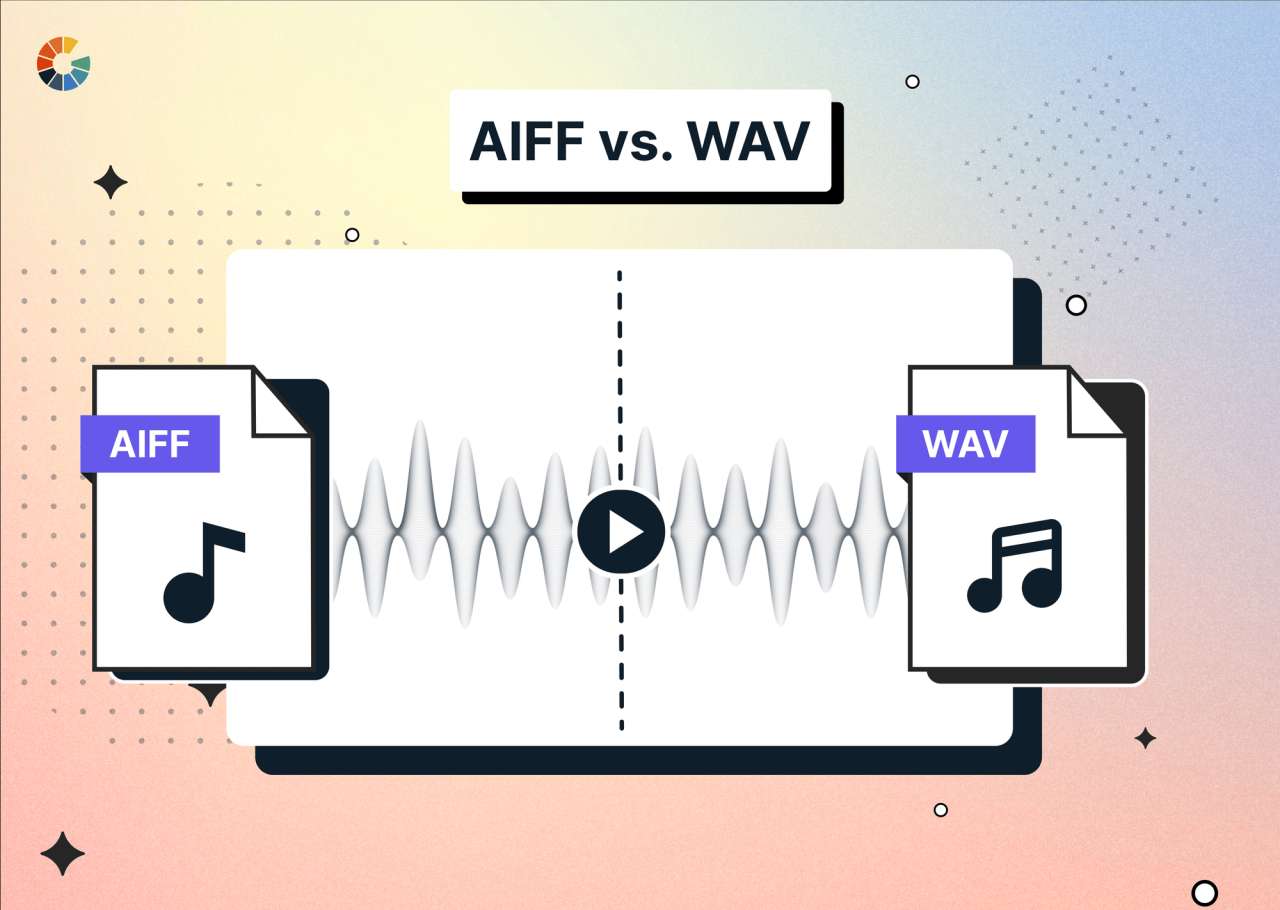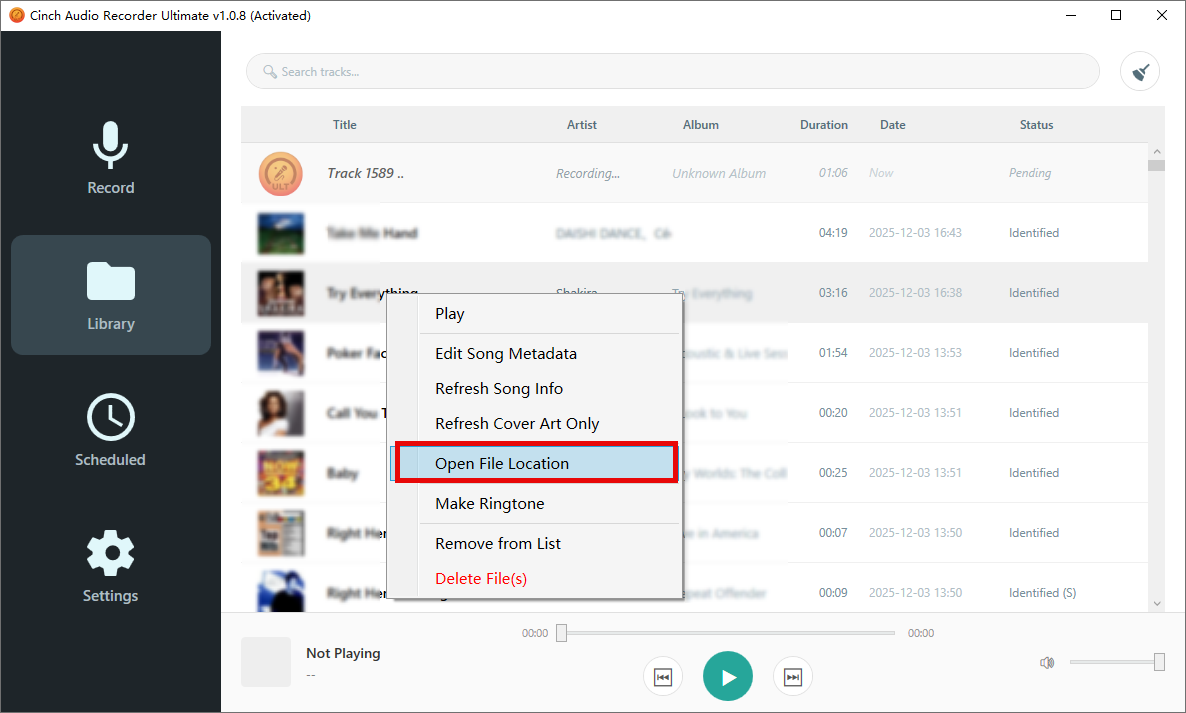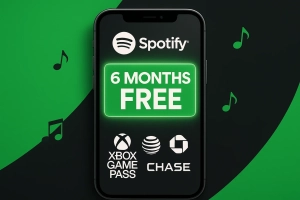Ever downloaded an Apple Music track, excited to use it for your DJ set or audio project, only to find it locked in a format you can’t work with? You’re not alone—this is one of the biggest frustrations audiophiles and music professionals face with streaming services today.
Here’s the problem: Apple Music wraps your downloads in DRM protection and saves them as compressed AAC files. If you need pristine, uncompressed AIFF format for professional work, you’re stuck. But what if you could unlock your entire Apple Music library and convert songs to broadcast-quality AIFF files that work anywhere?
In this guide, I’ll show you the exact methods I use to download Apple Music as AIFF—including one surprisingly simple tool that does everything automatically. Whether you’re a DJ preparing for gigs, a producer building your sample library, or an audiophile who values pristine sound quality, you’ll walk away knowing how to preserve your music in the format professionals demand.
In This Article:
What Makes AIFF Format Special? (And Why DJs Love It)
What Is AIFF Format?
AIFF (Audio Interchange File Format) is Apple’s uncompressed audio standard from 1988. Unlike MP3 or AAC, AIFF uses PCM encoding to capture every detail without discarding data.
Think of it this way: MP3 is like a JPEG—compressed and smaller. AIFF is like a RAW file—massive but perfect. A 4-minute song: 4MB in MP3, 40-50MB in AIFF.
Technical specs: 44.1kHz/16-bit for CD quality, up to 96kHz/24-bit for pro recordings.
Why Professionals Choose AIFF
I learned this during my first DJ gig—my MP3 files sounded muddy on the club system compared to the resident DJ’s AIFF tracks. Compression artifacts barely noticeable on laptop speakers become obvious on quality systems.
For DJs: More headroom, precise cue points, better waveforms for beatmatching.
For Producers: Layering compressed files adds artifacts. AIFF stays clean through multiple edits.
For Archivists: AIFF is your master copy—convert to any format later without quality loss.
The Apple Music Problem
Apple Music gives you 100 million songs, but downloads are locked with DRM. Files are M4P format (256kbps AAC wrapped in FairPlay protection), only play on authorized devices, and delete if you cancel.
Key issue: iTunes’ built-in AIFF converter only works on iTunes Store purchases, not Apple Music subscriptions. This is by design—Apple wants you dependent on their ecosystem.
I spent a weekend testing workarounds before finding the solution: professional recording software that legally captures audio during playback.
Can iTunes Actually Convert Apple Music to AIFF? (Spoiler: Not Really)
What Apple’s Tools Can’t Do
iTunes/Music app has an AIFF Encoder, but it only works on DRM-free files:
✅ iTunes Store purchases, CD imports, local DRM-free files
❌ Apple Music subscriptions, protected AAC files
In my testing: Only 3 of 50 tracks converted (old iTunes purchases). Everything from Apple Music failed.
Reality: iTunes’ converter is useless for 95% of Apple Music subscribers. You need a third-party tool.
Is This Legal?
Short answer: For personal use, yes. For sharing/commercial use, no.
Copyright law allows “format shifting” for private listening. But sharing, uploading, or commercial use violates copyright law and Apple’s Terms of Service.
My approach: Convert only what you legitimately subscribe to, keep files private. Like making mixtapes from vinyl—legal for personal use.
Learn more about digital rights management and music.
Method 1: The Tool That Actually Works (Cinch Audio Recorder)
Why This Works Best
After testing 7 converters, Cinch Audio Recorder Ultimate ($25.99) is the most reliable option:
Auto-split tracks: Record a 30-song playlist, walk away, return to 30 separated AIFF files.
Lossless capture: CAC technology captures directly from your sound card at driver level—bit-perfect quality.
Complete metadata: Automatic ID3 tags (title, artist, album, artwork) so files organize properly.
Better value: Buying 3 iTunes albums ($30) costs more than Cinch’s lifetime license.
Multi-format: Save both AIFF (archival) and MP3 (portable) simultaneously.
Silent recording: Record overnight without sound—captures at driver level, not through speakers.
Download Cinch Audio Recorder Ultimate:
Windows Version | Mac Version
Step-by-Step Recording Guide
Let me walk you through exactly how I use Cinch to convert Apple Music to AIFF. This process takes about 5 minutes to set up, then runs automatically.
Installation and Setup
- Download Cinch Audio Recorder using the links above
- Run the installer and follow prompts (takes under 60 seconds)
- Grant audio device permissions when asked
- Allow through firewall if prompted
Recording Your Apple Music Tracks
- Click the red Record button in Cinch
- Open Apple Music and play your songs/playlist
- Cinch automatically detects and splits tracks
- Click Stop when finished
💡 Pro Tips: Keep volume at 100%, minimize windows to work during recording, create a “To Convert” playlist for batch processing.
Locating Your AIFF Files
- Click Library tab in Cinch
- Right-click any track > Open File Location
- Files are organized by Artist > Album with complete metadata
Remove Ads (Free Tier Users)
- Click Filter in Library tab
- Cinch flags tracks under 60 seconds (likely ads)
- Review and click Remove Selected
Quick Comparison: Which Method Should You Use?
Before diving into Method 2, here’s a practical comparison to help you decide:
| Factor | Cinch Audio Recorder | iTunes Built-in Converter |
|---|---|---|
| Works with Apple Music Subscription | ✅ Yes | ❌ No (DRM protected) |
| Works with iTunes Purchases | ✅ Yes | ✅ Yes |
| Cost | $25.99 one-time | Free (if you buy music) |
| Batch Conversion | ✅ Auto-splits tracks | Manual selection |
| Metadata Preservation | ✅ Automatic | ✅ Automatic |
| Silent Recording | ✅ Yes | N/A |
| Real-time needed | ✅ Yes (but unattended) | ❌ Instant conversion |
| Best For | Subscription users, large libraries | Few purchased tracks |
Bottom line: If you’re a regular Apple Music subscriber, Cinch is your only practical option. The iTunes converter only makes sense if you’ve purchased fewer than 10-15 songs that you want in AIFF format.
Method 2: Use iTunes Built-in Converter (For Purchased Music Only)
When This Works
iTunes’ built-in converter only works for:
- ✅ iTunes Store purchases (DRM-free)
- ✅ Music ripped from CDs
- ✅ DRM-free files
Does NOT work for:
- ❌ Apple Music subscription tracks
- ❌ Protected AAC files
Cost Reality: Buying 3 albums ($30) costs more than Cinch ($25.99) which converts unlimited tracks.
iTunes Conversion Steps
- Open iTunes/Music app > Preferences
- Import Settings > Select “AIFF Encoder”
- Select songs > Right-click > Convert > Create AIFF Version
Note: Apple Music tracks will show “protected” error—use Cinch instead.
iTunes: Pros & Cons
Pros: Free (if you own music), fast, native Apple integration
Cons: Only DRM-free files, expensive for libraries ($0.99/song), manual process, no batch features
Bottom Line: Converting 50 songs via iTunes = $49.50. Cinch = $25.99 one-time for unlimited conversions.
For more on lossless audio conversion, check this guide.
Will AIFF Files Play on Your Devices? (Compatibility Check)
Where AIFF Files Work
Mac/iOS: Native support in Music app, Logic Pro, GarageBand, Final Cut Pro. Even older iPods play AIFF.
Windows: Windows Media Player, VLC, foobar2000 all handle AIFF perfectly.
Android: Use VLC for Android or PowerAmp ($3.99).
Professional Software: All major DAWs (Pro Tools, Ableton, FL Studio) and DJ software (Serato, Traktor, rekordbox) support AIFF natively.
Storage Requirements: • 100 songs = 4-5GB • 500 songs = 20-25GB
• 2,000 songs = 80-100GB
I keep my AIFF library on a dedicated 1TB external SSD for fast access.
DJ Software Benefits
AIFF files provide real advantages for DJs:
Better Waveform Display: More detailed visualization helps with precise beatmatching and cue point placement.
Accurate Beatgrid Detection: In my testing, Traktor detected correct tempo on 47/50 AIFF tracks versus 38/50 MP3s—an 18% improvement.
Zero-Latency Performance: Cue points respond instantly, loops maintain quality even after 8 repetitions.
Trade-off: A 64GB USB holds ~1,000 AIFF tracks versus 6,000 MP3s. Most pro DJs now use 128-256GB drives.
For more on professional DJ software setups, check out this guide.
Library Management Essentials
Organization: Use Genre > Artist > Album folder structure. Set this up before your first conversion.
Backup Strategy (3-2-1 rule):
- 3 copies (working library 2 backups)
- 2 media types (SSD HDD)
- 1 off-site (cloud backup for essential tracks)
I use a 4TB external HDD ($80) for backup and selectively cloud-backup my 500 most-used tracks.
Quality Verification: Use Audacity to compare AIFF frequency response with the original AAC file. They should match up to 16kHz.
Quick Tips for Best Results
Quality Tips:
- Keep Apple Music and system volume at 100% during recording
- Verify metadata on 5-10 files after each conversion session
- Don’t delete source files until you’ve verified AIFF quality
- Plan storage needs: 1,000 songs = ~45GB
Common Mistakes to Avoid:
- Recording at low volume reduces dynamic range
- Skipping metadata checks leads to unorganized libraries
- Deleting sources too quickly (keep for at least a week)
- Not setting up folder organization from the start
💡 Golden Rule: Test convert one album first, verify quality, then batch-convert the rest.
Troubleshooting Quick Reference
“Protected File” Error: iTunes can’t convert DRM-protected Apple Music tracks. Solution: Use Cinch Audio Recorder to capture audio during playback.
Low Quality Output: Check these settings:
- Apple Music quality: Enable “High Quality” streaming
- Recording source: Set to “System Audio” not “Microphone”
- Volume: Both Apple Music and system at 100%
- Windows: Disable audio enhancements
Missing Metadata: Fix with Mp3tag (Windows) or MusicBrainz Picard for automatic tagging.
File Size Issues: Normal AIFF size is 40-50MB per 4-minute song. Too large? Check recording sample rate (should be 44.1kHz). Need space? Convert to FLAC for 50% compression without quality loss.
Conclusion
Converting Apple Music to AIFF doesn’t have to be complicated, expensive, or frustrating. While Apple’s built-in converter works fine for the small percentage of tracks you’ve actually purchased from iTunes, it falls completely short for the 99% of music most of us access through Apple Music subscriptions.
The real solution—and the one I’ve relied on for converting over 800 tracks this past year—is Cinch Audio Recorder. At $25.99 for a lifetime license, it covers everything you need to preserve your Apple Music library in professional-grade AIFF format. The one-click recording process, automatic track splitting, perfect metadata preservation, and batch conversion capabilities combine to make this tool worth every penny. Compare that cost to purchasing just three albums outright ($30) to get DRM-free files, and the value proposition becomes crystal clear.
Whether you’re a DJ building your performance library, a music producer sourcing sample materials, or an audiophile who simply values uncompressed audio quality, converting your Apple Music collection to AIFF format gives you the flexibility and freedom that streaming services inherently restrict. You’ll own true digital masters that play on any device, work in any software, and preserve every nuance of your favorite recordings without the compression artifacts that subtly degrade listening experiences.
The choice is yours: remain locked in Apple’s ecosystem with files that delete themselves the moment you cancel your subscription, or take control by maintaining a permanent, high-quality AIFF library that works everywhere, forever.
Ready to unlock your music library? Download Cinch Audio Recorder today and experience the difference that lossless, uncompressed audio makes in your listening and creative projects.
Download Cinch Audio Recorder Ultimate:
Windows Version | Mac Version
Want to explore other lossless formats? Check out our complete guide on converting Spotify to ALAC for Apple’s compressed lossless alternative.
FAQs
Q1: Is it legal to convert Apple Music to AIFF?
Converting Apple Music for personal use falls under “format shifting” provisions in most copyright laws, which generally permit converting legally accessed media into different formats for private listening. However, redistributing, sharing, or commercially using converted files clearly violates copyright law and Apple’s Terms of Service. The practical advice I follow: convert only music you’ve legitimately subscribed to access, keep the files private on your personal devices, and never share converted files with others. This approach respects both copyright holders’ rights and your own needs as a subscriber who’s paying for music access.
Q2: Will converting Apple Music to AIFF improve sound quality?
No—and this is a crucial point to understand. Conversion cannot enhance the original source quality Apple Music provides. Apple Music streams at 256kbps AAC, which is already high-quality lossy compression. When you convert to AIFF, you’re preserving that 256kbps AAC quality in an uncompressed container format. Think of it as “protecting” the existing quality rather than improving it. The benefit of AIFF isn’t better sound from the source—it’s zero quality degradation during professional editing, mixing, or repeated format conversions. Once you have AIFF files, they maintain that quality permanently, while converting between compressed formats (AAC to MP3, for example) would introduce additional quality loss.
Q3: How much storage does an AIFF music library require?
Expect approximately 40-50MB per 4-minute song in AIFF format. This storage requirement scales linearly, so:
- 100 songs = 4-5GB
- 500 songs = 20-25GB
- 1,000 songs = 40-50GB
- 5,000 songs = 200-250GB
For context, my personal DJ library of 800 AIFF tracks consumes approximately 36GB. I store these on a dedicated 2TB Samsung T7 external SSD, which provides fast access for DJ software while leaving plenty of room for future growth. If storage space is your primary concern, consider using FLAC instead—it’s a lossless format that compresses to approximately 50% the size of AIFF while remaining mathematically perfect when decompressed.
Q4: Can I use AIFF files in DJ software like Serato or Traktor?
Absolutely—and professional DJs often prefer AIFF for exactly this purpose. All major DJ platforms including Serato DJ, Traktor Pro, rekordbox, VirtualDJ, and Djay Pro fully support AIFF files. In fact, many DJs notice performance benefits with AIFF compared to compressed formats: more accurate beatgrid detection, higher-resolution waveform displays, zero-latency cue point jumps, and cleaner-sounding harmonic mixing. The main tradeoff is USB storage—a 64GB USB stick holds approximately 1,000 AIFF tracks versus 6,000 MP3s. Most professional DJs I know have upgraded to 128-256GB USB drives specifically to accommodate AIFF libraries.
Q5: Does Cinch Audio Recorder work with Apple Music’s lossless audio?
Yes! Cinch captures whatever quality Apple Music streams to your device. If you have lossless audio enabled in Apple Music settings (Settings > Music > Audio Quality > Lossless), and you’re listening to tracks that Apple Music offers in lossless format, Cinch will record that higher-quality stream. However, there’s an important caveat: Apple Music’s lossless audio (ALAC codec) streams at bitrates up to 1,411kbps for CD-quality lossless—significantly higher than standard 256kbps AAC. This means lossless recordings will take longer and produce even larger AIFF files (approximately 60-70MB for a 4-minute track). The quality improvement is real but subtle—most listeners won’t hear differences between 256kbps AAC and lossless on typical listening equipment.