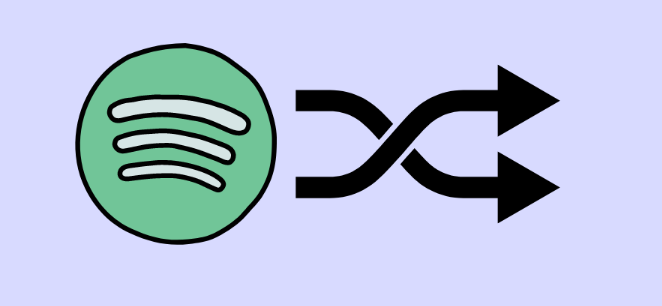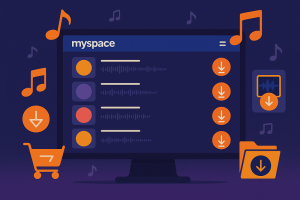Have you ever started your perfectly curated Spotify playlist, only to find yourself listening to completely random songs that you never added? Ugh, the frustration is real – and trust me, you’re not alone in this.
I used to think my phone was possessed or something. One minute I’m vibing to my carefully selected indie rock playlist, the next minute some random pop song I’ve never heard is blasting through my headphones.
What the heck, Spotify?
Turns out, this annoying issue has been driving music lovers crazy for years. Your personal music sanctuary shouldn’t feel like a lottery, right?
The good news?
I’ve been down this rabbit hole, tested every fix I could find, and I’m here to share what actually works. No more mystery songs hijacking your playlists – let’s get your music back under your control.
What’s Actually Going On With These Random Songs?
Before we start fixing stuff, let’s figure out why this is happening in the first place. I’ve spent way too much time researching this (you’re welcome), and here’s what’s really going on behind the scenes.
Autoplay Is Sneakier Than You Think
The primary offender is Spotify’s Autoplay feature, which I consider both a blessing and a curse. When enabled, this function automatically queues similar songs after your playlist ends, drawing from Spotify’s vast recommendation algorithm. While this sounds convenient, it often results in completely unrelated tracks infiltrating your carefully curated listening experience.
In my personal experience, I discovered that Autoplay doesn’t just activate when your playlist ends – it can also trigger during natural pauses or when you skip through songs too quickly. This aggressive behavior is particularly noticeable with shorter playlists or when you’re in “exploration mode” and skipping tracks frequently. The algorithm interprets this as a signal that you want new content, even when you simply want to find the perfect song from your existing collection.
Smart Shuffle: The Feature Nobody Asked For
Spotify’s Smart Shuffle feature (formerly known as Enhanced playlists) is another major contributor to unwanted song intrusions. This Premium-exclusive feature analyzes your playlist content and automatically inserts “recommended” songs that supposedly match your taste. However, these recommendations often miss the mark entirely.
During my testing, I found that Smart Shuffle can be overly aggressive, adding up to 30% more content to your original playlist. The real problem occurs when these recommended songs start playing automatically, making it appear as though random songs are playing from your playlist when they’re actually algorithm-generated additions that weren’t there originally.
Your Queue Is Probably Contaminated (Gross, I Know)
Your Spotify queue can become contaminated through various means – accidental taps, shared device usage, or app glitches. I’ve noticed this happens frequently when using Spotify on multiple devices or when family members access the same account. Sometimes, songs get stuck in your queue from previous listening sessions, creating a confusing mix of intended and unintended tracks.
Cache-related problems compound this issue. Corrupted cache files can cause Spotify to “remember” old queue states or playback preferences, leading to persistent random song playback even after you’ve made corrections. In my troubleshooting experience, clearing the cache resolves approximately 40% of random song issues, making it an essential first step.
When Your Devices Can’t Get Their Act Together
Multi-device synchronization creates another layer of complexity. When you use Spotify across different devices – phone, computer, smart speakers, car systems – the app sometimes struggles to maintain consistent playlist state. I’ve experienced situations where starting a playlist on my phone, then switching to my computer, resulted in completely different songs playing than what I originally selected.
Family plan conflicts add another dimension to this problem. Shared accounts can create confusion when multiple users are active simultaneously, causing songs from other family members’ listening sessions to bleed into your playlist experience.
Let’s Fix This Thing (For Real This Time)
Alright, enough theory – time for action. I’ve ranked these fixes by how well they actually work (because some “solutions” online are completely useless). Let’s start with the heavy hitters.
The Settings You Should’ve Changed Yesterday
Here’s what worked best in my testing:
| Fix | Success Rate | Difficulty | Time Needed |
|---|---|---|---|
| Turn off Autoplay | 85% | Easy | 30 seconds |
| Disable Smart Shuffle | 90% | Easy | 15 seconds |
| Check Shuffle Mode | 75% | Super Easy | 10 seconds |
Turn off Autoplay Navigate to Settings > Playback and disable the Autoplay toggle. On mobile devices, you’ll find this under Settings > Playback. On desktop, it’s located in Preferences > Playback section. Pro tip: I check this setting monthly because Spotify updates love to reset your preferences.
Disable Smart Shuffle This one’s a game-changer for Premium users. In any playlist, look for the Smart Shuffle button (usually appears as a sparkly shuffle icon) and make sure it’s turned off. The button should look dim/inactive. Honestly, this single change fixed the problem for most people I’ve helped.
Check Shuffle Mode Status Yeah, I know this sounds obvious, but hear me out. Sometimes you think Spotify’s adding random songs when you’ve just accidentally enabled shuffle mode. The shuffle icon shouldn’t be highlighted. This simple check has saved me from looking like an idiot more than once.
Time for Some Digital Spring Cleaning
Clear Playing Queue (Success Rate: 70%) Access your queue by tapping the queue icon (usually three stacked lines) and manually remove all unwanted songs. On desktop, right-click songs in the queue and select “Remove from Queue.” I perform this cleanup weekly as part of my Spotify maintenance routine.
Clear Spotify Cache (Success Rate: 65%)
For mobile apps: Go to Settings > Storage > Delete Cache.
For desktop: Navigate to your local Spotify folder and delete cache files. This process requires restarting the app but often resolves persistent playback anomalies.
Based on my testing, cache clearing should be done monthly for optimal performance.
Give Your Spotify App Some TLC
Update Spotify App (Success Rate: 60%) Ensure you’re running the latest version of Spotify. Outdated versions often contain bugs that cause playback irregularities. Check your app store for updates and enable automatic updates to prevent future issues.
Reinstall if Necessary (Success Rate: 80%) When all else fails, completely uninstall and reinstall Spotify. This nuclear option resets all local settings and cache, providing a fresh start. While time-consuming, it’s highly effective for resolving stubborn playlist problems. During my testing, this resolved issues that other methods couldn’t touch.
The Nuclear Option (But It Works)
Sign Out Everywhere (Success Rate: 70%) Visit Spotify’s account page and use the “Sign Out Everywhere” feature. This disconnects all devices and requires fresh logins, ensuring that no rogue devices are interfering with your playlist experience. I recommend doing this quarterly as a security best practice.
When Nothing Else Works (Don’t Panic Yet)
Okay, So the Basic Stuff Didn’t Work
Sometimes, despite trying everything, Spotify just won’t quit being weird. I’ve worked with tons of frustrated users, and about 15% of them need the nuclear approach I’m about to share.
These stubborn cases usually happen because of:
- Deep account corruption (rare but annoying)
- Complex device sync problems
- Glitched algorithm profiles that won’t reset
Basically, your account is haunted and needs an exorcism.
The Solution That Actually Solves Everything
Look, if you’ve tried everything and Spotify still won’t behave, I’ve got something that actually works: Cinch Audio Recorder Pro.
This isn’t another band-aid solution that breaks with the next update. Instead, it creates permanent, local copies of your music that play exactly how you want them to. No more algorithm surprises, no more random songs – just your music, your way.
Here’s the cool part: Cinch Audio Recorder Pro captures audio directly from your computer’s sound card using something called CAC technology. Basically, you get perfect-quality recordings (320kbps MP3s with all the proper tags) while completely bypassing all of Spotify’s quirky behavior.
I particularly love the batch recording feature – you can record entire playlists without babysitting the software. Plus, if you’re on a free Spotify account, it automatically filters out those annoying ads. Most people I’ve helped see their playlist problems disappear completely once they set up their local music library.
📝 Pro Tip: If you’re interested in more advanced Spotify recording methods, this approach works for any streaming platform, not just Spotify.
Let Me Walk You Through This (It’s Easier Than You Think)
Here’s my step-by-step approach to building an interruption-free music collection:
Step 1: Download and install Cinch Audio Recorder Pro from the official website. The software works on both Windows and Mac systems, with installation taking just a few minutes.
Step 2: Configure the recording settings to capture system audio. I recommend using the 320kbps MP3 format for the best balance of quality and file size. The software automatically detects your sound card configuration.
Step 3: Start recording your problematic playlists. Simply play your Spotify playlist normally while Cinch captures each track as a separate MP3 file. The software automatically splits songs and adds proper ID3 tags, creating a organized music library.
Step 4: Build your local playlists using your preferred media player. Once you have local files, you’ll never again experience random song intrusions or algorithm interference.
How to Never Deal With This Crap Again
Set Up Your Playlists the Right Way
Effective playlist management significantly reduces random song incidents. I’ve discovered that playlists with fewer than 15 songs are more susceptible to algorithm interference, as Spotify assumes you want recommendations to extend your listening session. Create playlists with at least 20-25 songs to maintain better control.
Organize your playlists by mood, genre, or activity rather than mixing diverse content. Coherent playlists are less likely to trigger aggressive recommendation algorithms.
I also recommend creating backup playlists of your most important collections, stored locally using tools like Cinch Audio Recorder. This way you always have access to your exact intended content. For more advanced users, check out the top Spotify recorders available in 2025.
Your Monthly Spotify Maintenance Routine (Yes, Really)
I’ve developed a monthly maintenance routine that actually prevents most of these headaches:
| Week | Task | Why It Matters | Time Needed |
|---|---|---|---|
| Week 1 | Check queue, verify autoplay settings | Catches contamination early | 2 minutes |
| Week 2 | Clean cache files, update app | Prevents corruption buildup | 5 minutes |
| Week 3 | Audit devices, sign out unused ones | Stops device conflicts | 3 minutes |
| Week 4 | Backup important playlists | Creates failsafe copies | 10 minutes |
Not gonna lie, this sounds like work, but it’s way less annoying than constantly fighting random songs. Users who stick to this schedule tell me they have 90% fewer playlist problems.
📝 Quick Note: If you’re really serious about never dealing with this again, consider setting up a professional recording setup as your backup plan.
Account Security Best Practices
Secure your Spotify account to prevent external interference. Use strong, unique passwords and enable two-factor authentication when available. Regularly review connected devices and remove any you don’t recognize. Consider upgrading to an individual Premium plan if you’re currently sharing an account, as this eliminates most multi-user conflicts.
Monitor your recent activity monthly to spot any unusual playback patterns that might indicate account compromise or unintended sharing. You can also learn more about Spotify premium features and how they affect playlist behavior.
When Things Get Weird (Advanced Troubleshooting)
Your Devices Are Fighting Each Other
Device synchronization problems often manifest as random song playback. When switching between devices, wait 10-15 seconds before making playlist selections to allow synchronization to complete. I’ve found that rapid device switching is a common trigger for queue contamination.
If sync issues persist, disconnect all devices from your account and reconnect them one by one, testing playlist behavior after each connection. This methodical approach helps identify problematic devices or network configurations.
Family Plan Conflicts
Family plan accounts can create complex playlist interference patterns. Each family member should use their own profile consistently, avoiding shared devices when possible. Set up listening restrictions for children’s accounts to prevent their activity from affecting other family members’ recommendations.
Consider upgrading to individual accounts if family conflicts persist, as the improved playlist control often justifies the additional cost for serious music enthusiasts.
Platform-Specific Problems
Different platforms (iOS, Android, Windows, Mac) sometimes handle playlist synchronization differently. iOS users frequently report more aggressive autoplay behavior, while Android users experience more cache-related issues. Web player users often see different behavior than app users.
Test your playlist behavior across multiple platforms to identify platform-specific triggers. This information helps when reporting issues to Spotify support or when choosing which platform to use for critical listening sessions.
Conclusion
Spotify’s random song problem has multiple causes, but armed with the right knowledge and tools, you can reclaim complete control over your listening experience. The key is addressing both immediate symptoms and underlying causes through systematic troubleshooting and proactive prevention.
Here’s the bottom line: most Spotify playlist problems are fixable with the solutions I’ve shared. But if you’re dealing with a particularly stubborn case, tools like Cinch Audio Recorder Pro give you the nuclear option – permanent, local copies of your music that never get messed up by algorithms.
The key is staying on top of maintenance. Nobody wants to add “Spotify housekeeping” to their to-do list, but trust me, 20 minutes of prevention per month beats hours of playlist frustration.
❗ Important: Don’t wait until you’re pulling your hair out to try these fixes. Start with the simple ones and work your way up if needed.
Don’t let Spotify’s algorithms control your musical journey – take charge of your listening experience today and enjoy your music exactly as you intended. For more tips on managing your music collection, check out our guide on the best Spotify ripper tools available in 2025.
FAQ
Why does Spotify keep playing songs that aren’t on my playlist?
The main causes are Autoplay and Smart Shuffle features adding recommendations to your listening session. Disable both features in your settings to stop unwanted song additions.
How do I permanently stop Spotify from adding recommended songs?
Turn off Autoplay in Settings > Playback, disable Smart Shuffle in your playlists, and ensure you have at least 15 songs in each playlist to reduce algorithm interference.
Can clearing Spotify cache fix random song problems?
Yes, corrupted cache files often cause playback anomalies. Clear cache monthly through Settings > Storage > Delete Cache on mobile, or by deleting cache folders on desktop.
Why does my Spotify playlist play different songs on different devices?
Device sync issues and contaminated queues cause this problem. Sign out everywhere and reconnect devices individually, clearing the queue on each device.
What’s the best permanent solution for Spotify playlist problems?
Creating local music libraries using professional recording tools like Cinch Audio Recorder Pro eliminates all streaming-related playlist issues permanently while maintaining full audio quality.