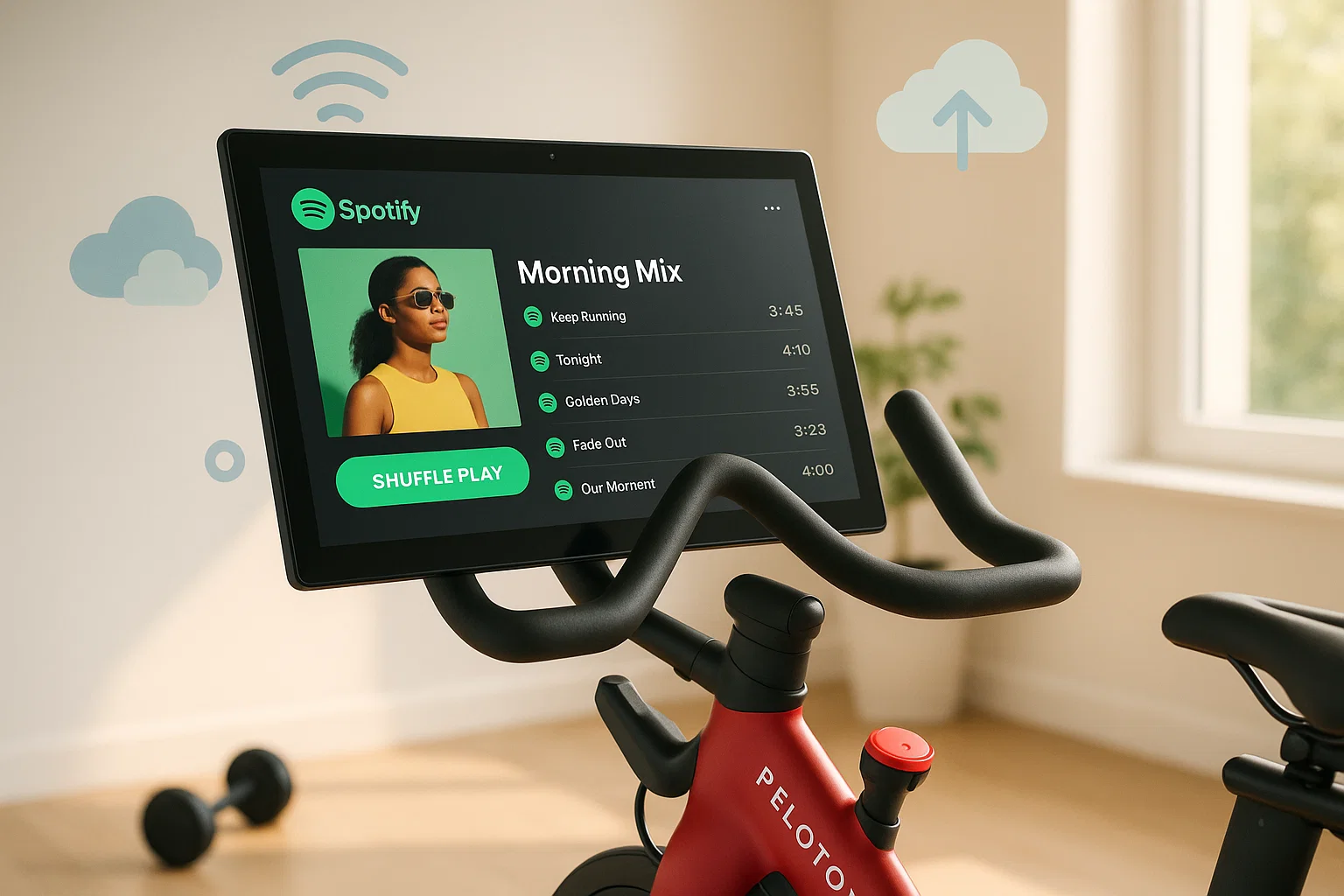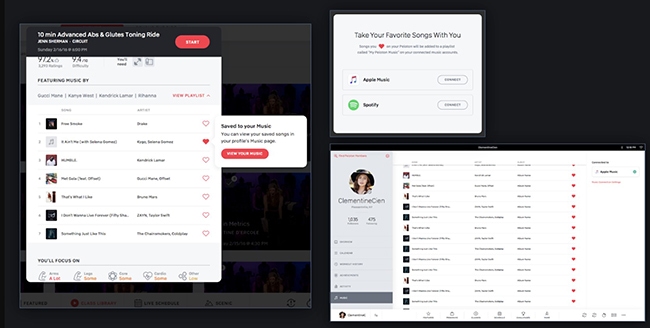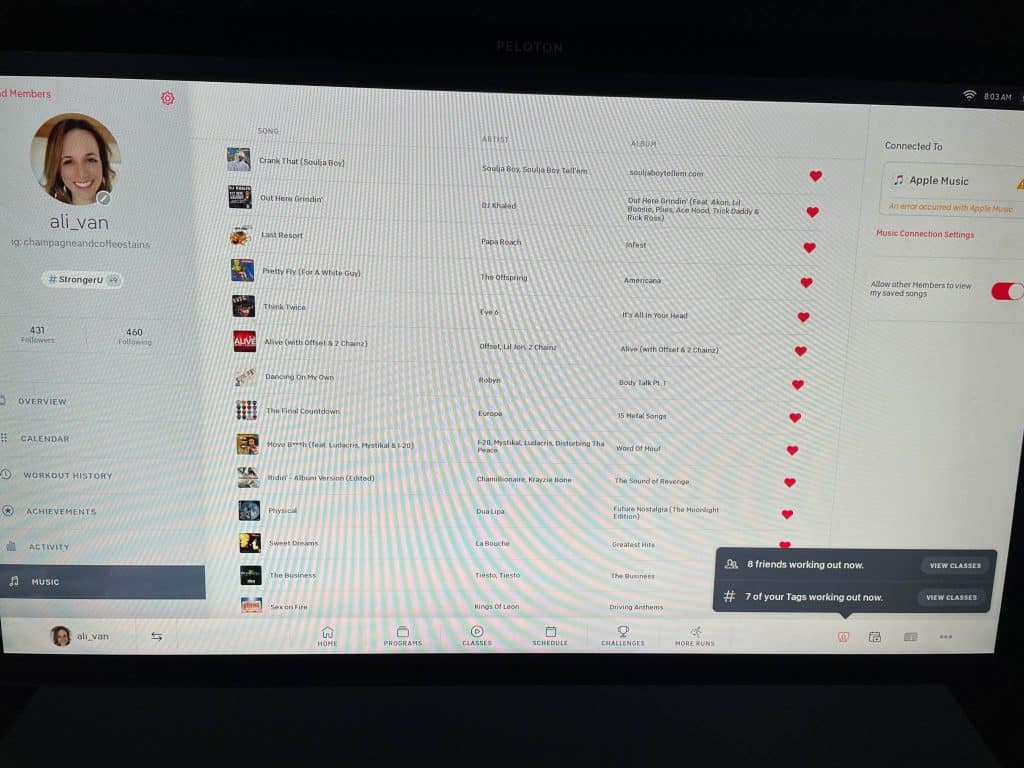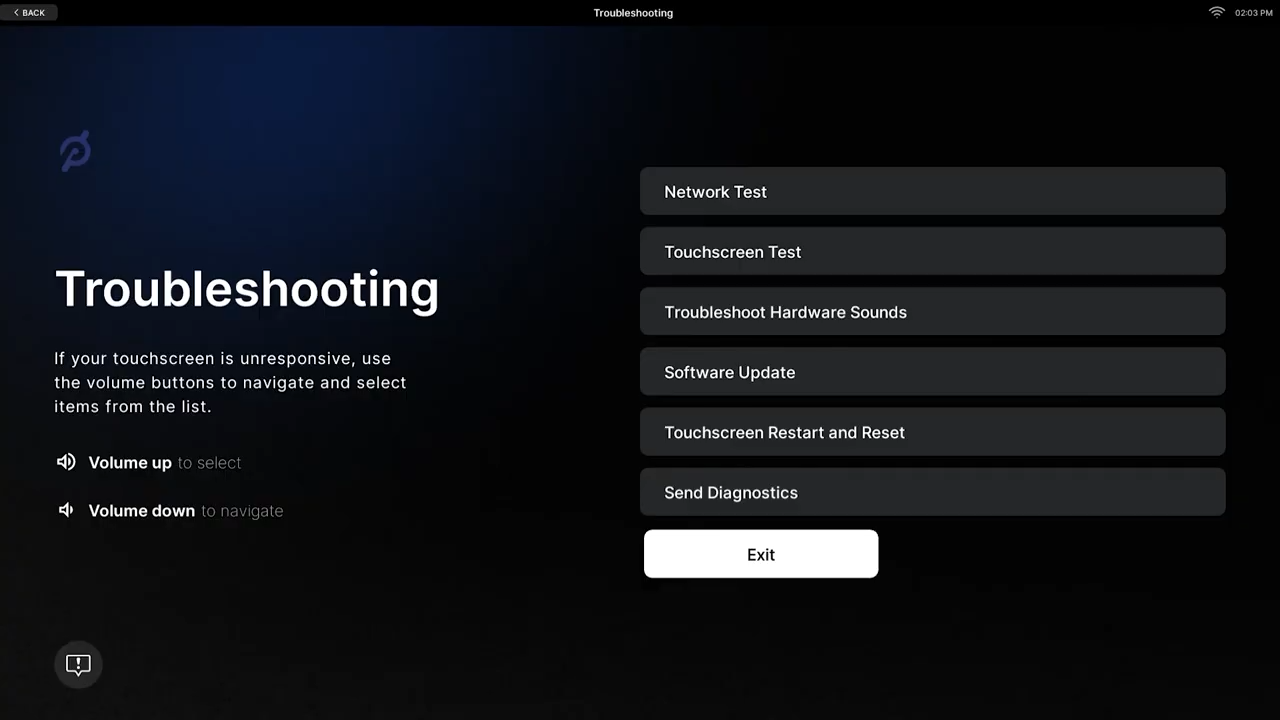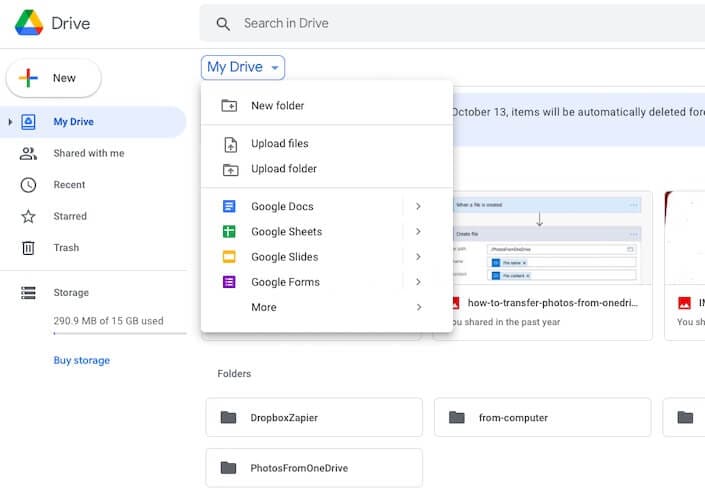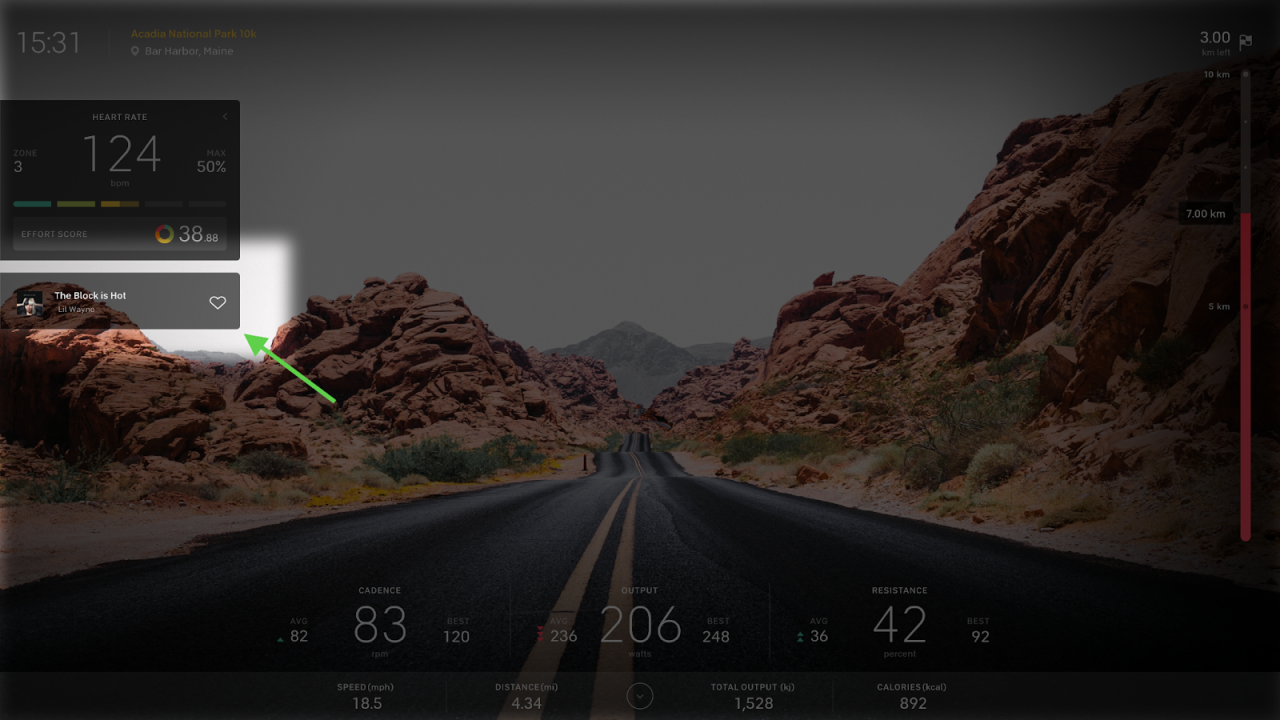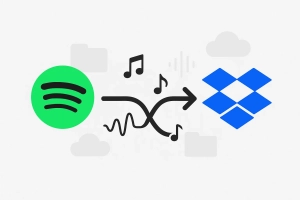Ever started a Peloton ride only to realize you can’t play your own Spotify workout playlist?
You’re not alone—thousands of riders discover this frustrating limitation daily, tapping through menus and searching for settings that simply don’t exist. The expectation is reasonable: if you can connect Spotify to your car, smart speakers, and gaming consoles, surely your premium Peloton bike should let you stream your carefully curated playlists, right?
Unfortunately, Peloton’s Spotify integration is far more limited than most users expect. But here’s the good news: there are proven workarounds that let you ride to YOUR favorite tracks, whether you’re powering through climbs with heavy metal or cruising scenic routes with lo-fi beats.
This comprehensive guide shows you exactly how to make it happen, from understanding what the native integration actually does to implementing advanced methods for playing any Spotify music during your workouts.
In This Article:
Can You Actually Play Your Own Spotify Music on Peloton?
Here’s What Peloton’s Spotify Integration Really Does (Spoiler: It’s Not What You Think)
When you connect Spotify to Peloton, you’re NOT getting the ability to stream personal playlists during workouts. Instead, you get something much more limited: a one-way sync feature that saves songs you “like” during Peloton classes into a Spotify playlist called “My Peloton Music by [your username].”
That’s it. The integration flows FROM Peloton TO Spotify only, not the reverse. You can discover music during instructor-led classes and save those tracks to enjoy later on Spotify—in your car, at the gym, while cooking dinner—but you cannot access and play your carefully curated workout playlists through the Peloton interface during rides.
This comes as a genuine shock to many new Peloton owners who expect full Spotify integration similar to what they experience in their cars or on smart speakers. The Peloton touchscreen doesn’t have a Spotify app you can launch. There’s no “browse playlists” option during workouts. Even during “Just Ride” or scenic routes, you can’t directly access your Spotify library’s hundreds of perfectly organized playlists.
Why This Drives Riders Crazy
Look, I get it. When you’re dropping serious money on a premium bike, you expect premium features. And based on what I’ve seen across Reddit’s r/pelotoncycle community and Peloton forums, I’m not the only one frustrated. Here’s what we actually want but can’t get with the native integration:
Playing personal playlists during Just Ride sessions: Many riders prefer unstructured workouts where they set their own pace and intensity. They want their favorite high-energy playlists pumping through the speakers, but Just Ride offers no native music controls beyond silence or Peloton’s generic options.
Using custom music for scenic rides: Scenic rides showcase beautiful landscapes from around the world, but they come with bland, repetitive background music. Riders want to replace this with their own soundtracks that match the mood they’re creating.
Accessing BPM-matched workout playlists: Serious cyclists often curate playlists with specific beats per minute (BPM) that align with their target cadence. A 150 BPM playlist naturally guides you to a 75 RPM cadence. These precision-engineered playlists are useless if you can’t play them on your bike.
The native integration disappoints because it offers music discovery when riders actually want music control. It’s a nice bonus feature, but it’s not what most people assumed “Spotify integration” meant when they bought their Peloton.
How Peloton’s Built-in Spotify Connection Works (And Why It’s Still Worth Setting Up)
Okay, so the native integration isn’t perfect. But here’s the thing—it’s actually pretty useful for discovering new music. Let me walk you through how it works.
Setting It Up Takes Like, Two Minutes
Works with both free and Premium accounts—no paid subscription needed. Here’s how to connect:
- Access Music Settings: On your Peloton touchscreen, tap your username in the bottom-left corner
- Navigate to Connect: Select “Music” from the sidebar menu, then tap “Connect” in the right panel
- Choose Spotify: Select Spotify from the available music service options (Apple Music is also supported)
- Log In: Enter your Spotify username and password in the pop-up window
- Authorize: Tap “Agree” to complete the authorization
The entire setup takes under two minutes when everything goes smoothly. Your Peloton is now linked to your Spotify account—but remember, this only enables the song-saving feature, not full playlist streaming.
Facebook login users, heads up: If you signed up through Facebook (like I did), Peloton can’t handle the OAuth handoff. Quick fix: Hit spotify.com/password-reset, use your Facebook email, create a password, then connect with that. Learned this the hard way after staring at a white screen for way too long.
The Part That Actually Works Pretty Well
Not gonna lie—this is where the integration shines. During any class (cycling, running, yoga, whatever), you can save tracks you love:
While working out, watch the bottom of your screen where current track information displays. When you hear something you love, simply tap the heart icon next to the song title. That track immediately saves to your Spotify library.
This works across all class types and is genuinely useful for music discovery. Peloton instructors have excellent taste and access to extensive licensing libraries, so you’ll encounter tracks and artists you might never discover on your own—kind of like modern music discovery but built into your workout.
The liked songs don’t float randomly into your Spotify account—they’re organized into a dedicated playlist that automatically updates as you add more tracks.
Finding Your Peloton Playlist on Spotify
After hearting songs during workouts, access them on any device where you use Spotify:
- Open the Spotify app on your phone, tablet, or computer
- Navigate to “Your Library” (bottom menu on mobile, left sidebar on desktop)
- Tap “Playlists” to view all your playlists
- Scroll to find “My Peloton Music by [your username]”
This playlist contains every song you’ve hearted during Peloton workouts, organized chronologically with the newest tracks at the top. You can play it anywhere you use Spotify—while driving, at the gym, during housework—just not back on your Peloton during future rides, which remains the core limitation.
Key Limitations You Must Understand
Before investing time in Peloton’s native integration or getting frustrated when it doesn’t work as expected, here are the critical restrictions:
One-way sync only: You can save Peloton songs to Spotify, but you cannot access your existing Spotify playlists on Peloton. That custom “Beast Mode” playlist with 200 perfectly BPM-matched tracks? It remains inaccessible during Peloton rides.
No playback controls during workouts: The integration doesn’t provide any music player interface on Peloton. It’s purely a song-saving feature for later enjoyment elsewhere.
Sync delays and failures: Based on recent user reports throughout 2024-2025, the sync isn’t always reliable. Some users find hearted songs don’t appear in their Spotify playlist for hours, or sometimes don’t sync at all. The sync can mysteriously stop working, requiring disconnection and reconnection to fix.
Multiple playlist clutter: Each time you disconnect and reconnect Spotify to Peloton, a completely NEW playlist gets created. The old one stays in your library but stops receiving new songs. This means frequent troubleshooters end up with “My Peloton Music,” “My Peloton Music (2),” “My Peloton Music (3),” etc., cluttering their Spotify library with duplicate playlists they need to manually merge if they want a single master collection.
When Spotify Just Won’t Connect (Trust Me, You’re Not Alone)
That Annoying White Screen
You tap “Connect” and… nothing. Just a blank white bar. Been there.
The fix: If you’re a Facebook login user (raises hand), go to spotify.com/password-reset, create a password with your Facebook email, then try again. Works every time.
Songs Disappearing Into the Void
Hearted a song but can’t find it in your Spotify? Yeah, this one’s frustrating.
Try these:
- Give it a few hours—the sync is slow, not broken
- Check if Peloton created a second “My Peloton Music (2)” playlist (it does this sometimes)
- Disconnect and reconnect (annoying, but usually fixes it)
WiFi Keeps Dropping the Connection
Quick wins:
- Check WiFi strength in Settings—weak signal kills the connection
- Update everything (Spotify app, Peloton software)
- Restart the touchscreen (hold power 10 seconds)
- Turn off Spotify Connect on your phone first
If none of this works after 24 hours, contact Peloton Support. Sometimes it’s on their end.
The Ultimate Workaround: Play ANY Spotify Music on Peloton
The native integration only saves songs—it doesn’t let you PLAY your playlists during rides. To use your Spotify music during scenic rides, Just Ride sessions, or with custom workout plans, you need to record your playlists as audio files and upload them to cloud storage accessible from Peloton’s browser.
Why Record Your Spotify Music
- Play custom playlists during scenic rides (instead of generic background music)
- Control your soundtrack during Just Ride sessions
- Match BPM to your natural cadence
- Work out offline without internet dependency
- Ride to YOUR music, not just instructor selections
The Tool That Finally Made This Work: Cinch Audio Recorder
After trying a bunch of different tools, I landed on Cinch Audio Recorder. Here’s why it worked better than the rest:
What makes it solid:
- Works with both Free and Premium Spotify (huge plus)
- Records at 320kbps MP3 or even lossless WAV/FLAC if you want perfect quality
- Auto-splits each song and grabs all the metadata (title, artist, album art—no “Track 01” nonsense)
- Filters out those annoying audio ads if you’re on free Spotify
- Silent recording mode—record overnight without hearing anything
Quick Recording Guide
Step 1: Install Cinch Audio Recorder from the download links above.
Step 2: Configure settings – Open Settings, select MP3 format, 320kbps quality, enable Auto-Split and ID3 Tag Recognition.
Step 3: Click Record button, then play your Spotify playlist. Keep Spotify volume high (system volume can be muted). Cinch automatically splits each song and adds metadata.
Step 4: Click Stop when done. Find files via Library → Right-click song → Open File Location.
A 45-minute playlist takes 45 minutes to record. Once saved, you have permanent files ready for cloud upload.
Upload Your Music to Peloton: Two Proven Methods
Access your recorded Spotify files on Peloton using cloud storage through the bike’s web browser.
Method 1: Google Drive (Recommended)
Advantages: 15GB free storage, fast uploads, reliable playback, works offline.
Upload steps:
- Go to drive.google.com and create a “Peloton Music” folder
- Upload your recorded MP3 files (drag and drop or click New → File Upload)
- Organize by workout type (optional but helpful)
Access on Peloton:
- Start a Just Ride or scenic ride
- Open Web Browser from the menu
- Navigate to drive.google.com and log in
- Play songs directly from your folders
Storage: At 320kbps, a 4-minute song ≈ 10MB. 15GB holds ~1,500 songs.
Method 2: YouTube Music
Advantages: Unlimited uploads, auto-tagging features.
Upload: Visit music.youtube.com → Profile → Upload music → Drag files
Access on Peloton: Open browser → music.youtube.com → Library → Uploads
Note: Processing takes longer, and YouTube may replace uploads with streaming versions.
| Feature | Google Drive | YouTube Music |
|---|---|---|
| Storage | 15GB free | Unlimited |
| Upload Speed | Fast (3-5 min) | Slow (10-60 min) |
| Organization | Manual folders | Auto-tagging |
| Best For | Quick, reliable setup | Music service features |
Recommendation: Start with Google Drive for faster setup and better reliability.
Advanced Tips: Maximize Your Music Experience on Peloton
Create Workout-Specific Playlists
Match BPM to cadence: 150 BPM songs pair with 75 RPM cadence. High-intensity intervals need 160-180 BPM; recovery rides work with 100-130 BPM tracks.
Organize by duration: Create folders like “30-Min HIIT” or “45-Min Endurance” with exactly enough music to cover that workout length. No mid-ride touchscreen interaction needed.
Audio Quality Recommendations
- 320kbps MP3: Sweet spot for quality vs. file size (~10MB per 4-min song). If you want to burn your music to CD later, this format works great
- WAV/FLAC: For audiophiles with Bike , but files are 5-10x larger
- 192kbps MP3: Good for massive libraries when storage is limited
Peloton’s Custom Sound Feature
Tap the physical volume button during rides to access the Custom Audio Mix slider. This lets you balance instructor volume vs. music volume independently—perfect for playing your music during classes while still hearing cues.
Scenic Rides & Just Ride: Your Music, Your Rules
Scenic rides offer gorgeous visuals but generic background music. Custom playlists transform these rides:
- Recovery days: Lo-fi or acoustic tracks turn scenic rides into moving meditation
- Personal intervals: Let your music dictate pace and intensity
- Mental breaks: Zone out with your favorite album and beautiful landscapes
Just Ride setup:
- Start Just Ride
- Open browser immediately (before pedaling)
- Navigate to your cloud music (Google Drive/YouTube Music)
- Play your folder and swipe back to metrics
Pro tip: Keep “Just Ride 30,” “Just Ride 45,” and “Just Ride 60” folders pre-loaded with exact durations. Set longer playlists to repeat to avoid music ending mid-ride.
FAQs
Q: Do I need Spotify Premium to use Peloton’s integration?
No, both free and premium Spotify accounts can connect to Peloton and sync liked songs. The native integration works regardless of your subscription status. However, for the workaround method of recording Spotify music to play on Peloton (explained in this article), you also don’t need Premium—Cinch Audio Recorder works with free Spotify accounts. If you’re looking for ways to save Spotify songs permanently, this tool handles that perfectly.
Q: Can I play my own Spotify playlists during Peloton classes?
Not directly through Peloton’s native integration. The built-in Spotify connection only allows you to save songs FROM Peloton classes TO your Spotify library—it doesn’t let you access your Spotify playlists on Peloton. To play your own playlists during rides, you need to record your Spotify music and upload it to cloud storage as described in this guide.
Q: Will using Cinch Audio Recorder violate Spotify’s terms?
Cinch Audio Recorder uses a recording method similar to placing a microphone near speakers—it captures audio output rather than decrypting Spotify streams. For personal use and offline listening, this falls within typical fair use guidelines. The recorded files are for your own workout playlists, not for redistribution or commercial use. Always respect copyright and use recorded music only for personal purposes.
Q: How much cloud storage do I need for my workout playlists?
At 320kbps MP3 quality, each song is approximately 10MB for a 4-minute track. A typical 45-minute workout playlist (12-15 songs) requires about 120-150MB of storage. Google Drive offers 15GB free, which is enough for approximately 100 full workout playlists or about 1,500 individual songs. That’s more than sufficient for most Peloton users.
Q: What if my Spotify-Peloton connection keeps failing?
First, turn off Spotify Connect in your phone’s Spotify app before trying to link accounts. Second, make sure both your Spotify app and Peloton software are fully updated. Third, if you created your Spotify account using Facebook login, visit spotify.com/password-reset, create a direct password using your Facebook email, then try connecting again with that password. If problems persist after 24 hours, contact Peloton Support for account-specific troubleshooting.
Conclusion
Peloton’s native Spotify integration is useful for music discovery during classes, but it doesn’t let you play your own playlists during workouts. By recording your Spotify music with Cinch Audio Recorder and uploading to cloud storage, you gain complete control over your soundtrack—for scenic rides, Just Ride sessions, or any workout where you want YOUR music, not Peloton’s selections.
This workaround gives you the freedom to ride to music that actually motivates you. Record once, play forever, with no streaming limits or subscription requirements.
Ready to transform your workouts? Download Cinch Audio Recorder and start building your ultimate Peloton playlist library today. Share your favorite workout playlists in the comments!